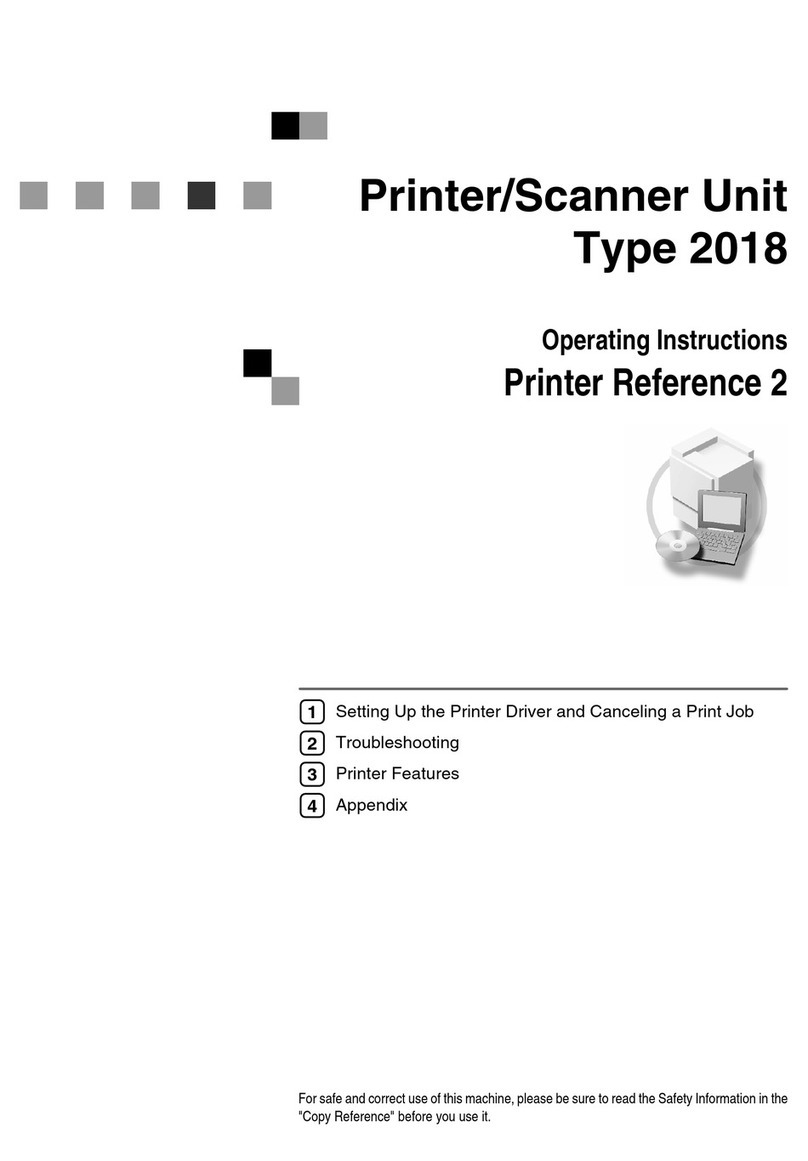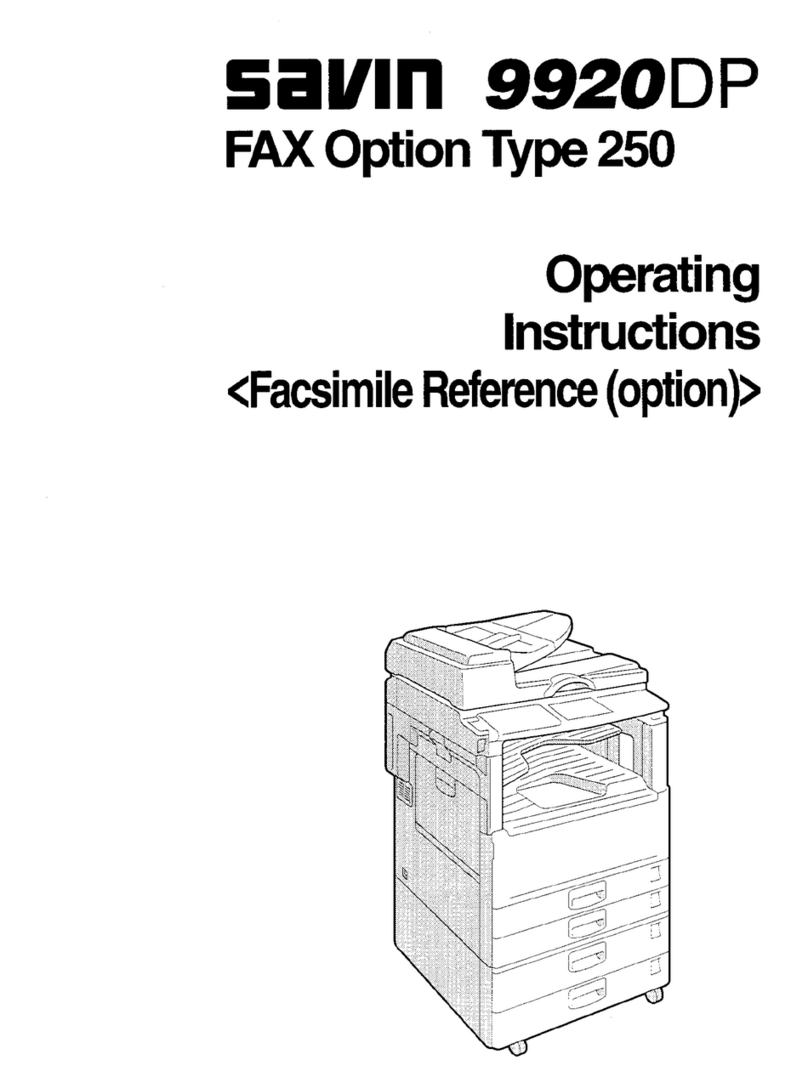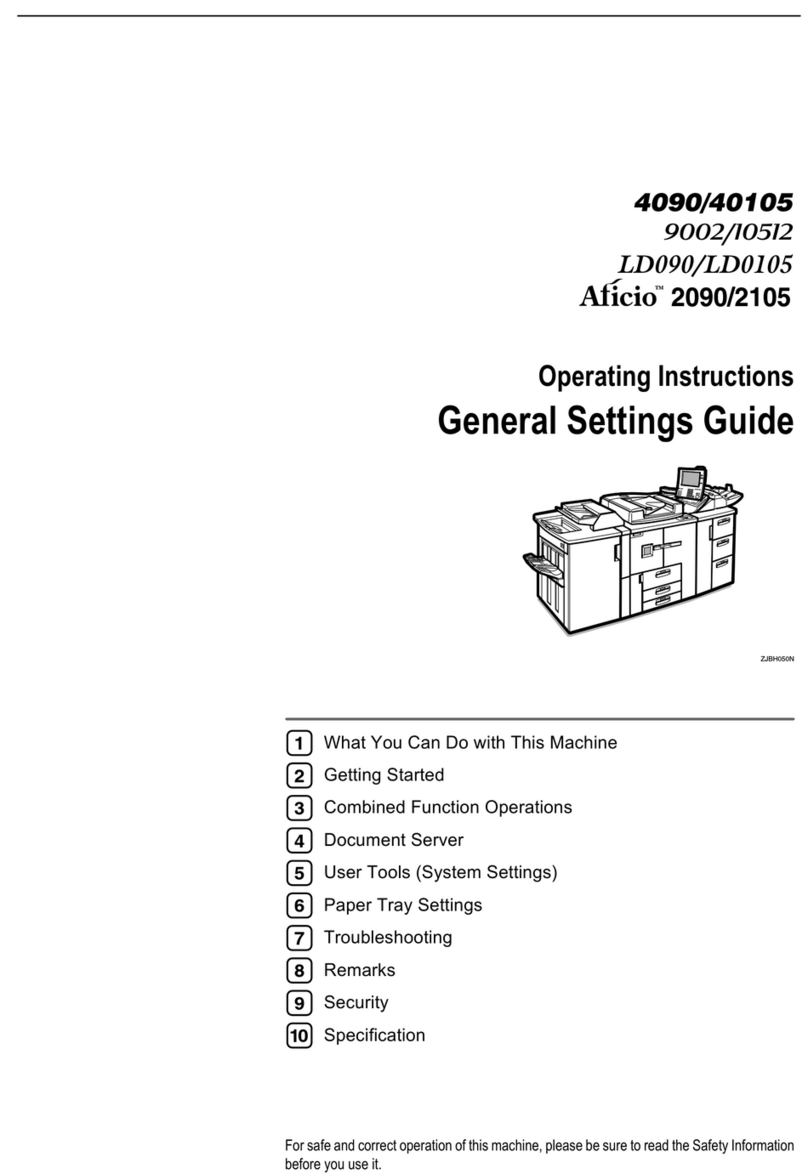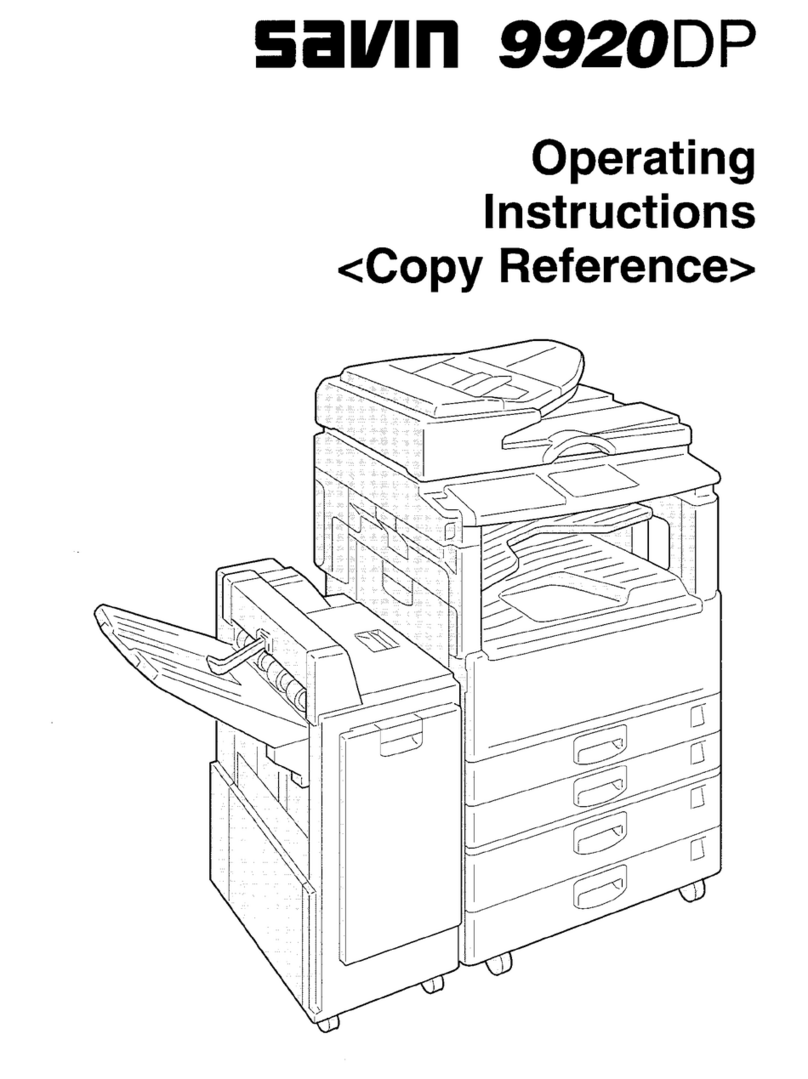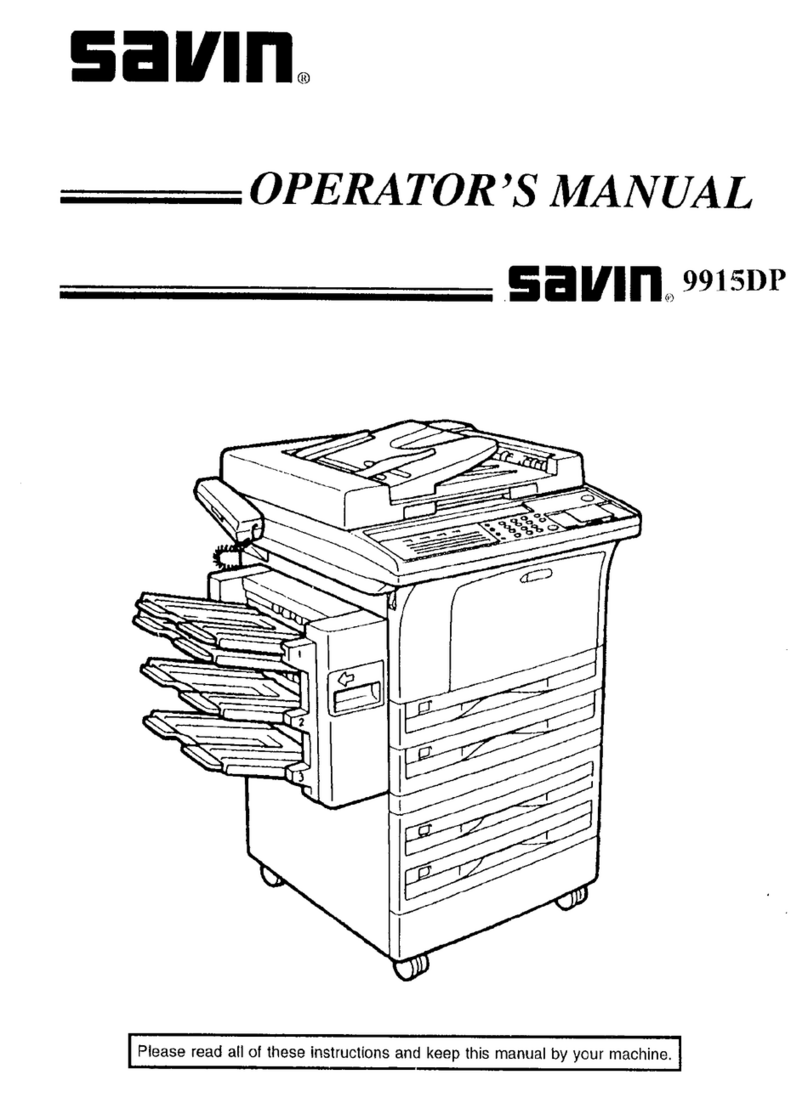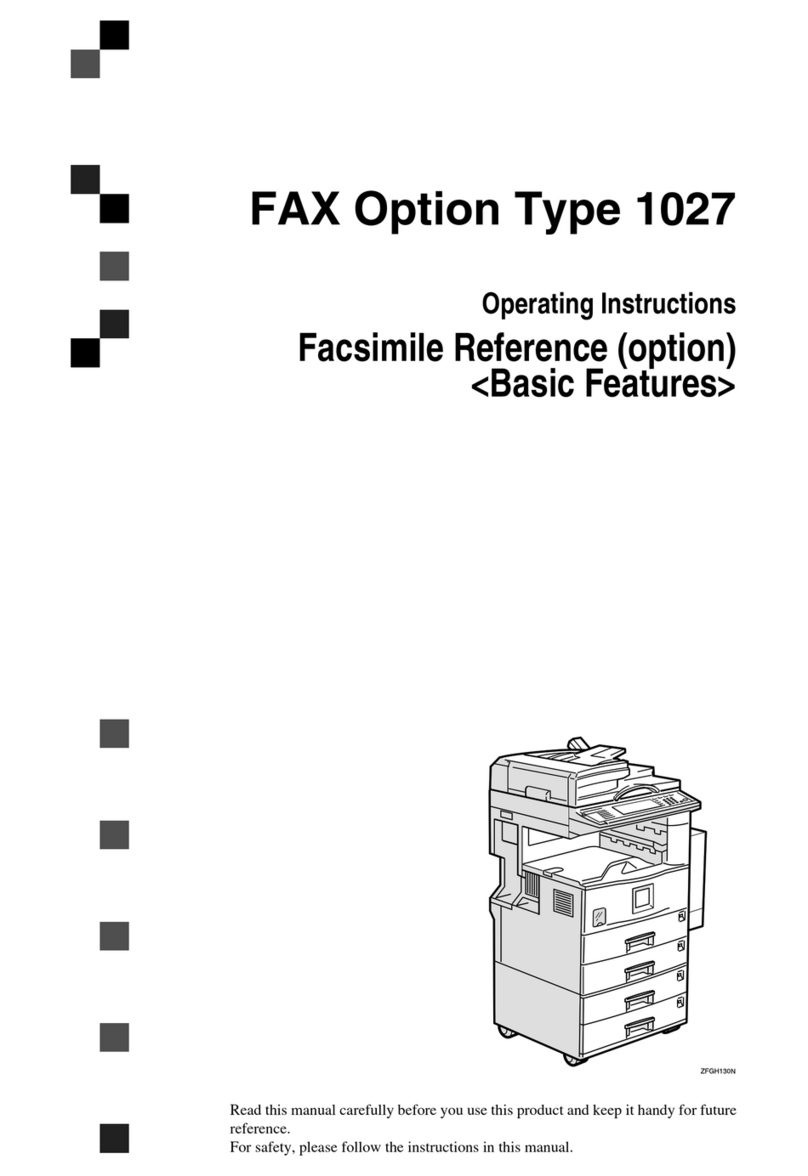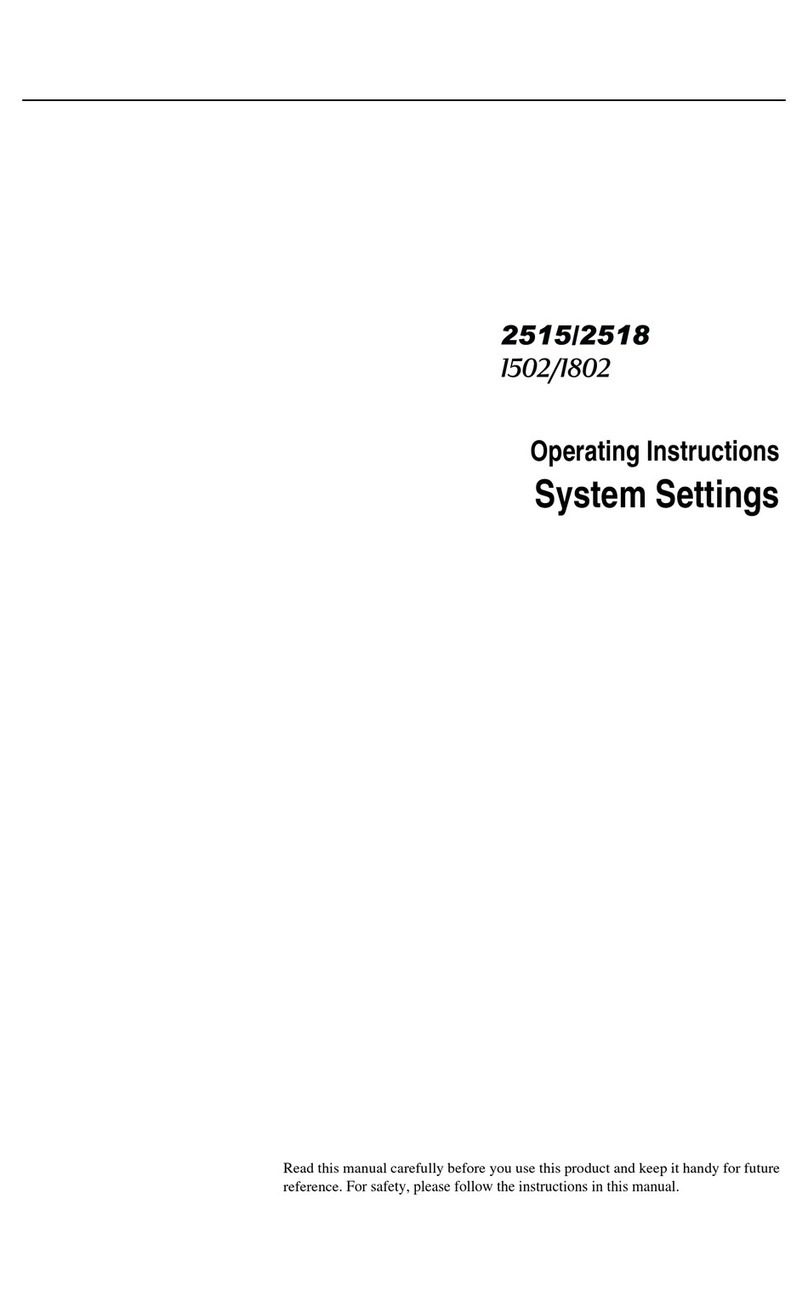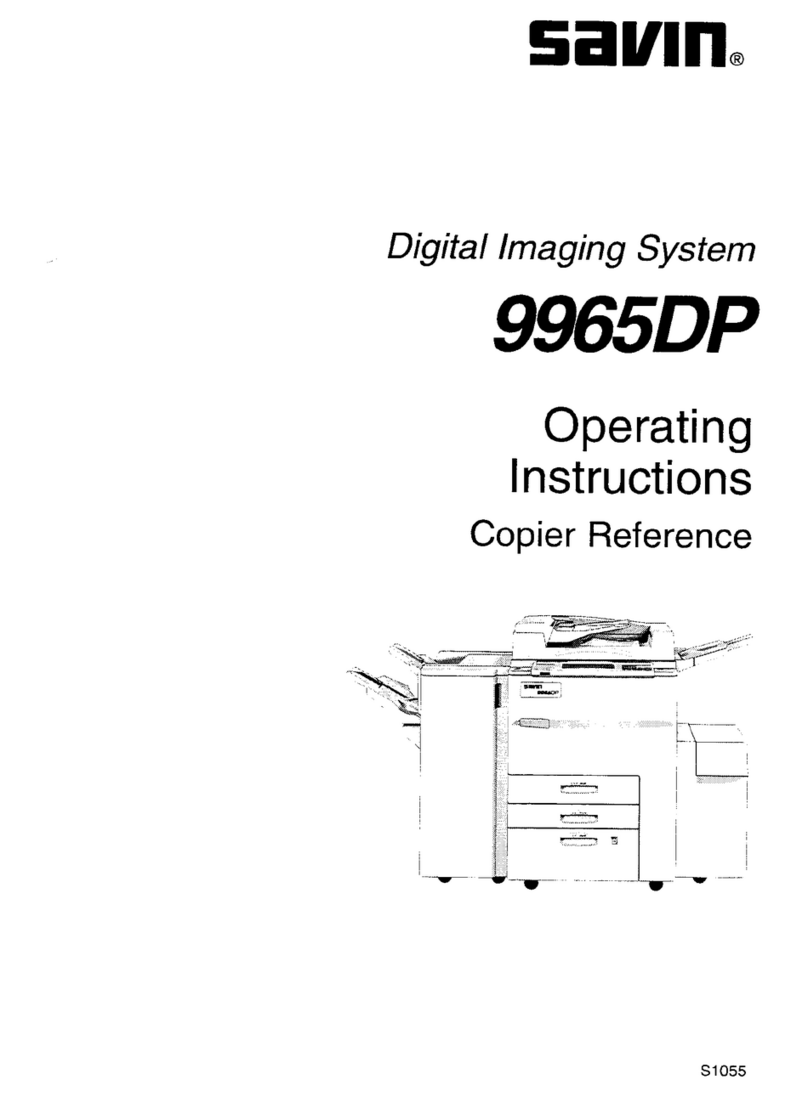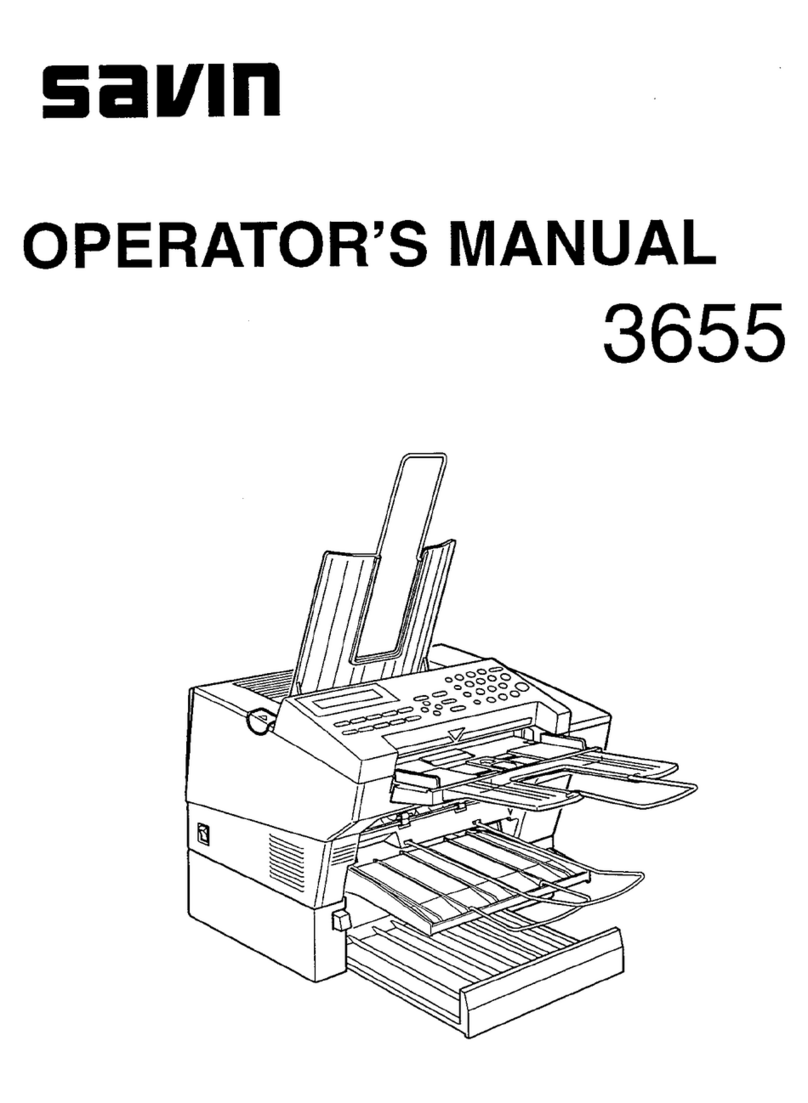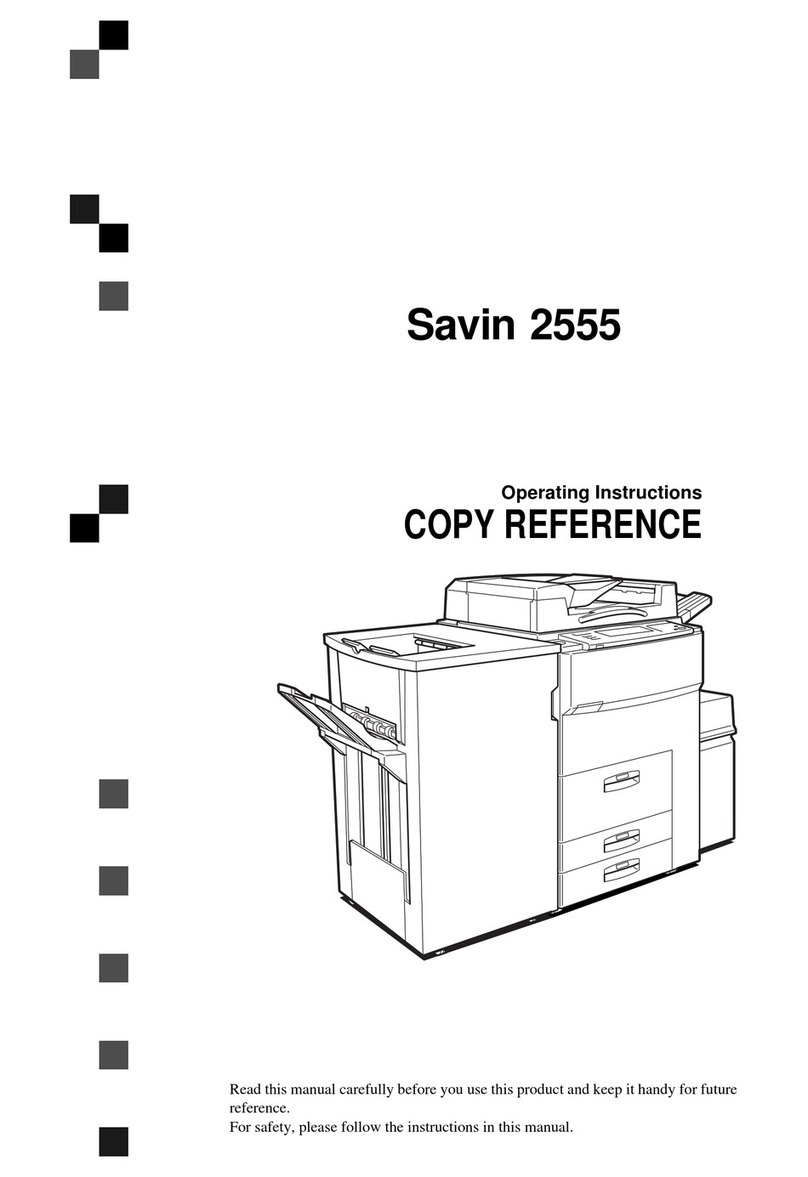Introduction
This manual contains detailed instructions and notes on the operation and use of this machine. For your
safety and benefit, read this manual carefully before using the machine. Keep this manual in a handy
place for quick reference.
Important
Contents of this manual are subject to change without prior notice. In no event will the company be li-
able for direct, indirect, special, incidental, or consequential damages as a result of handling or oper-
ating the machine.
Do not copy or print any item for which reproduction is prohibited by law.
Copying or printing the following items is generally prohibited by local law:
bank notes, revenue stamps, bonds, stock certificates, bank drafts, checks, passports, driver's licens-
es.
The preceding list is meant as a guide only and is not inclusive. We assume no responsibility for its
completeness or accuracy. If you have any questions concerning the legality of copying or printing cer-
tain items, consult with your legal advisor.
Caution:
Use of controls or adjustments or performance of procedures other than those specified in this manual
might result in hazardous radiation exposure.
Trademarks
Microsoft, Windows, Windows NT are registered trademarks of Microsoft Corporation in the United
States and/or other countries.
Adobe®, PostScript®, Acrobat®, PageMaker®and Adobe Type Manager are registered trademarks of
Adobe Systems Incorporated.
PowerPC is a registered trademark of International Business Machines Corporation.
PCL®is a registered trademark of Hewlett-Packard Company.
3Com is a trade mark of 3Com corporation.
Citrix®and MetaFrame®are registered trademarks of Citrix Systems, Inc
UPnP is a trademark of the UPnP Implementers Corporation.
Apple, AppleTalk, EtherTalk, Macintosh, Mac OS and TrueType are trademarks of Apple Computer,
Inc., registered in the U.S. and other countries.
BonjourTM is a trademark of Apple Computer, Inc.,
UNIX is a registered trademark in the United States and other countries, licensed exclusively through
X/Open Company Limited.
IPS-PRINTTM Printer Language Emulation Copyright©2000, Oak Technology, Inc., All Rights Re-
served.
Novell, NetWare are registered trademarks of Novell, Inc.
Netscape and Netscape Navigator are registered trademarks of Netscape Communications Corpora-
tion.
Other product names used herein are for identification purposes only and might be trademarks of their
respective companies. We disclaim any and all rights in those marks.
The proper names of the Windows operating systems are as follows:
• The product name of Windows®95 is Microsoft®Windows 95.
• The product name of Windows®98 is Microsoft®Windows 98.
• The product name of Windows®Me is Microsoft®Windows Millennium Edition (Windows Me).
• The product names of Windows®2000 are as follows:
Microsoft®Windows®2000 Advanced Server
Microsoft®Windows®2000 Server
Microsoft®Windows®2000 Professional
• The product names of Windows®XP are as follows:
Microsoft®Windows®XP Professional
Microsoft®Windows®XP Home Edition
• The product names of Windows ServerTM 2003 are as follows:
Microsoft®Windows ServerTM 2003 Standard Edition
Microsoft®Windows ServerTM 2003 Enterprise Edition
Microsoft®Windows ServerTM 2003 Web Edition
• The product names of Windows NT®4.0 are as follows:
Microsoft®Windows NT®Server 4.0
•Microsoft
®Windows NT®Workstation 4.0
Some illustrations in this manual might be slightly different from the machine.