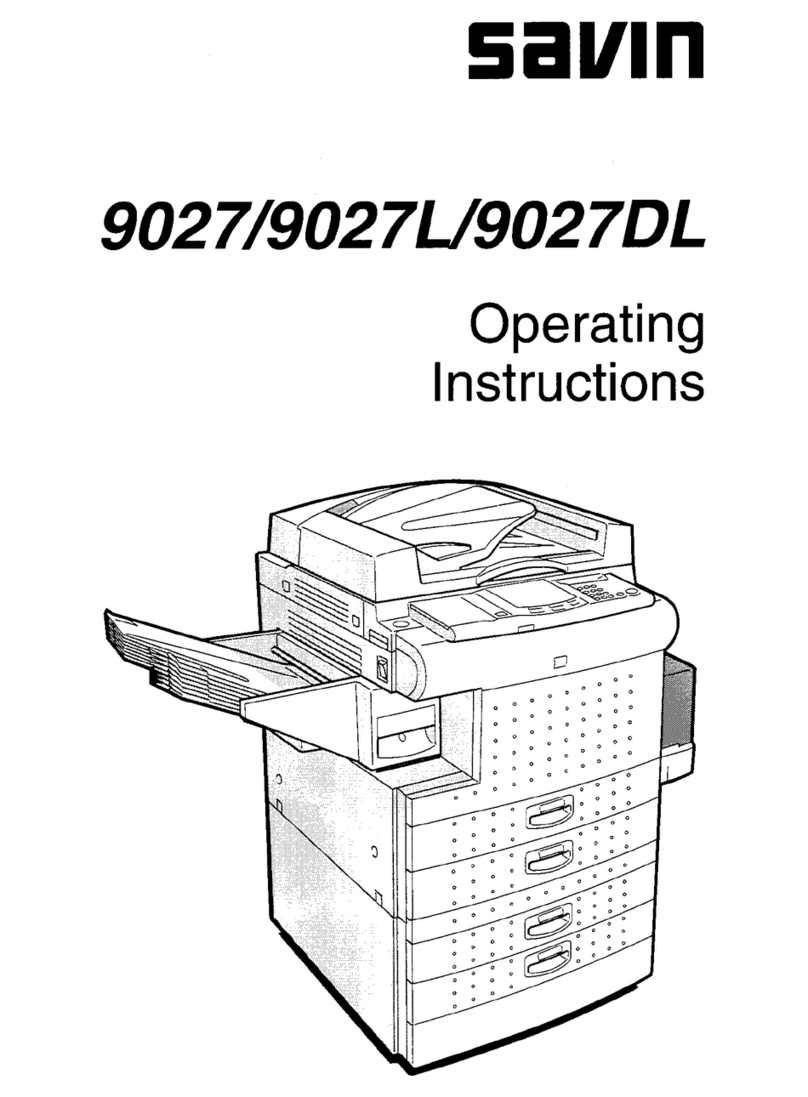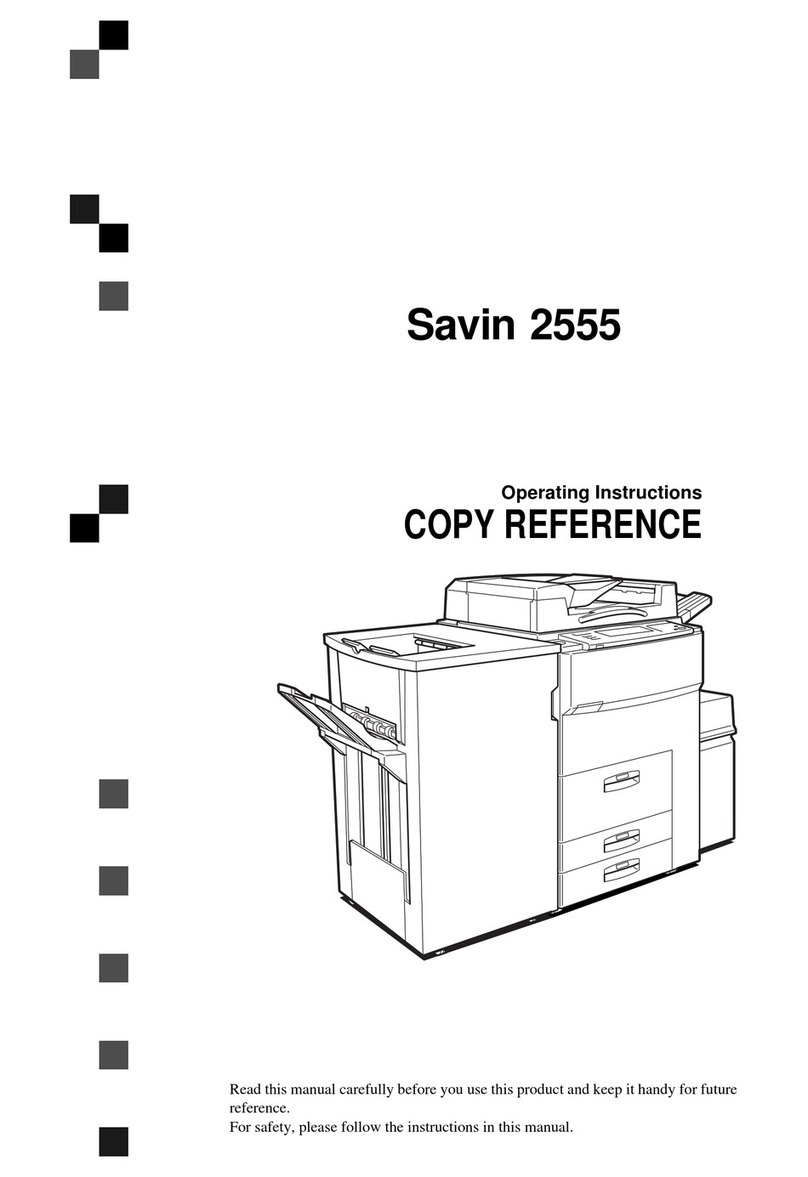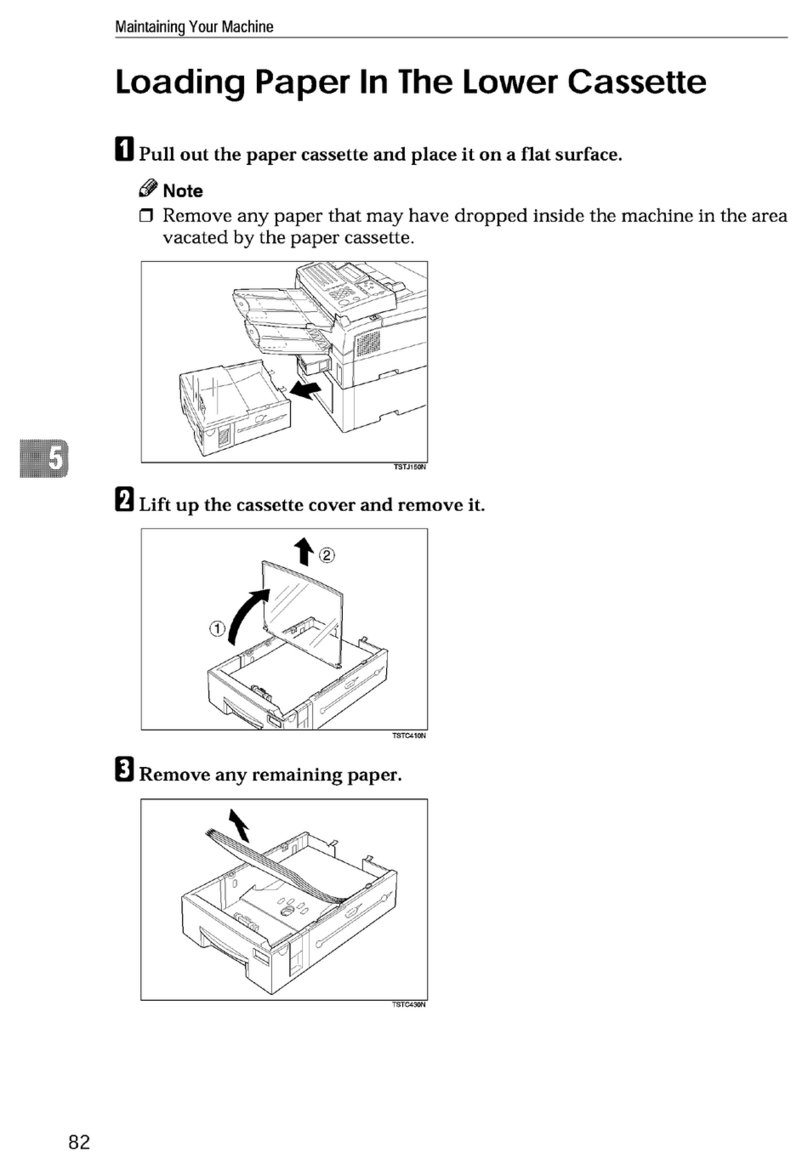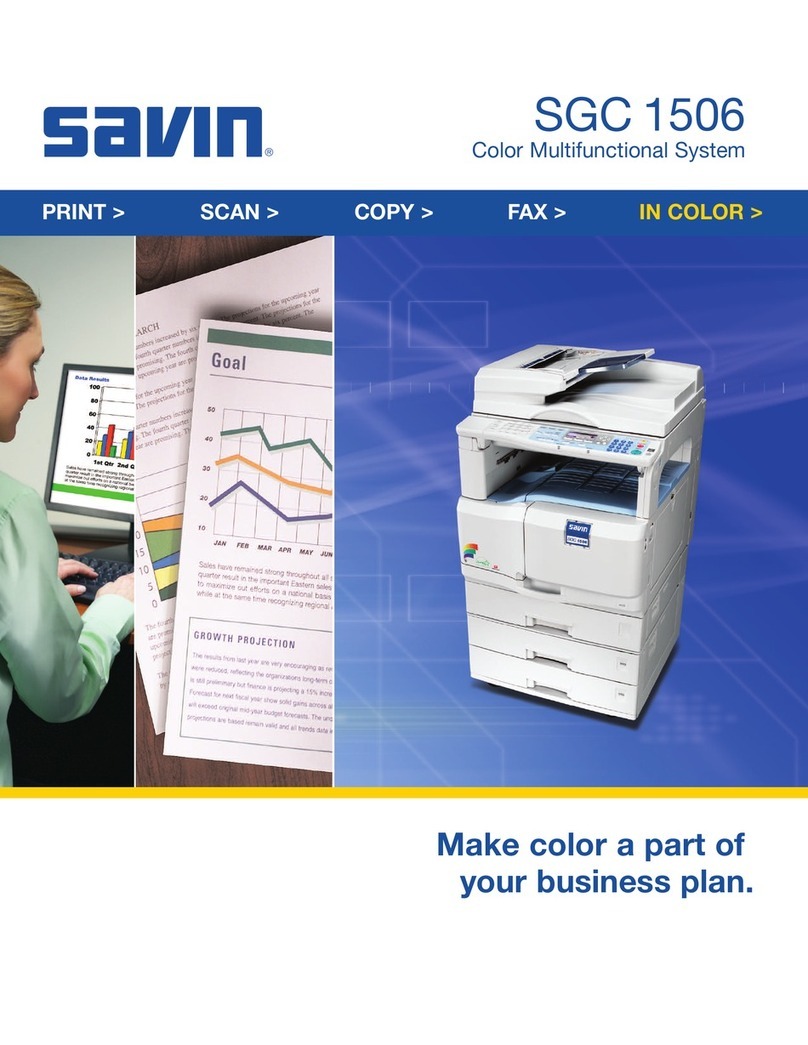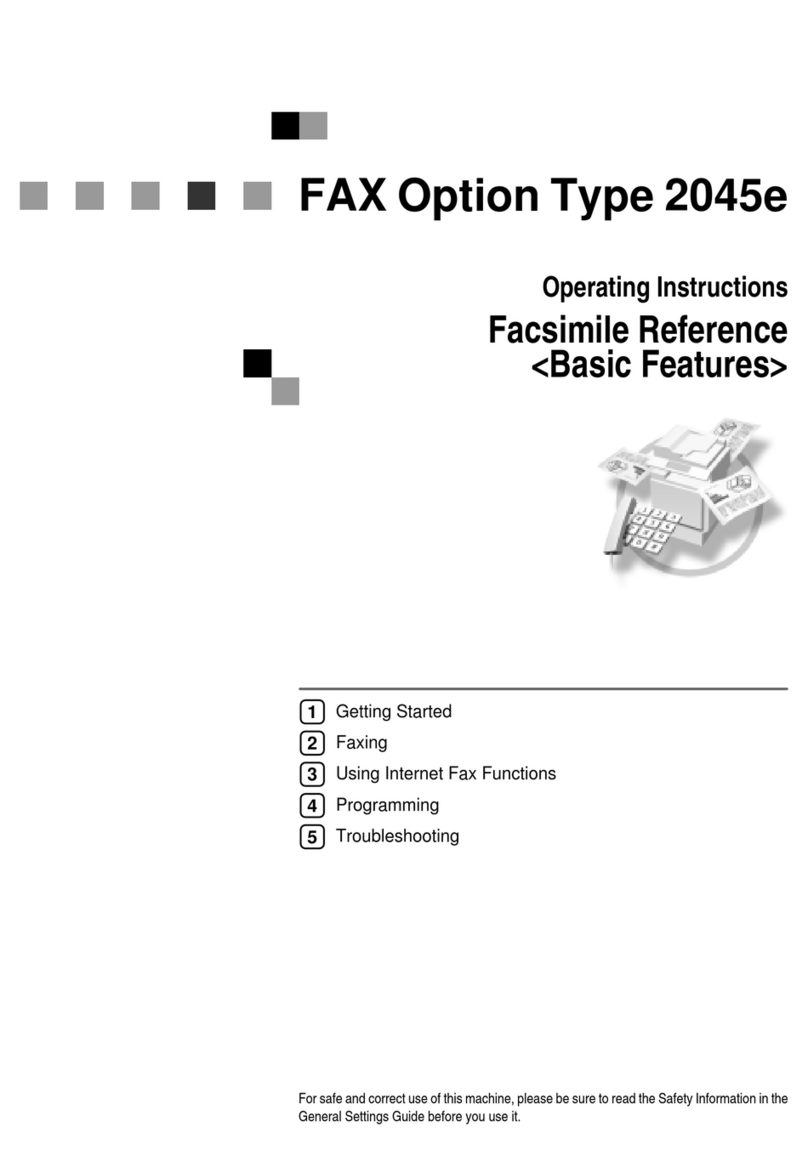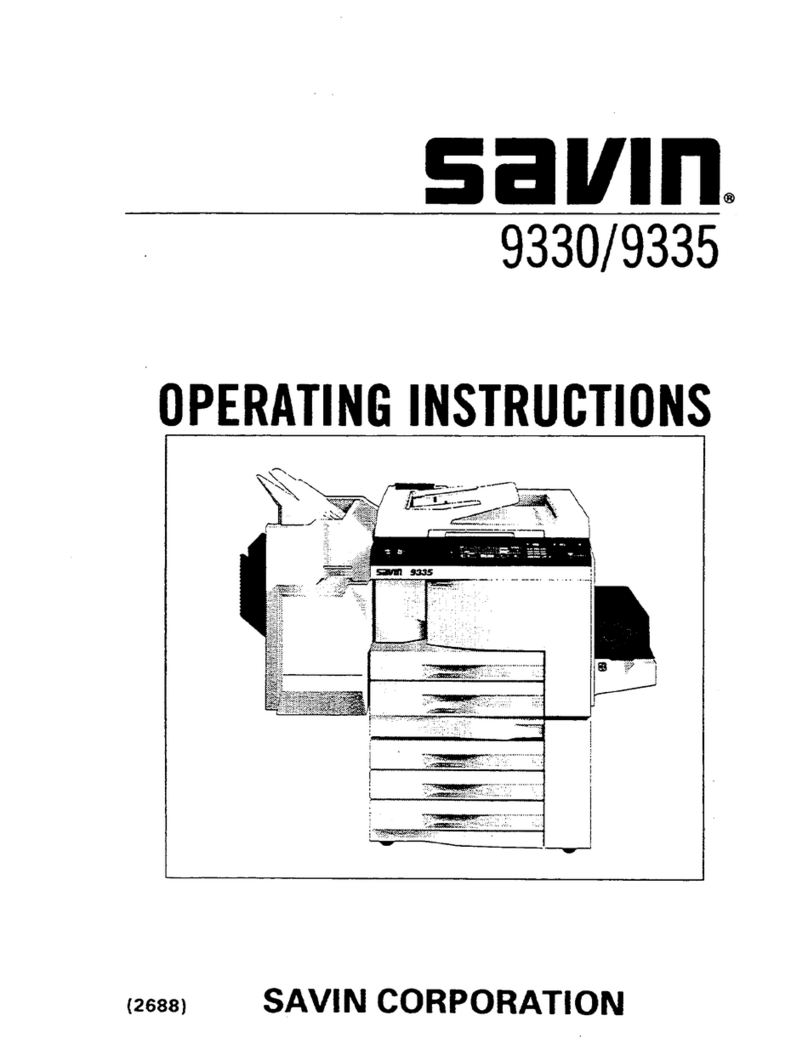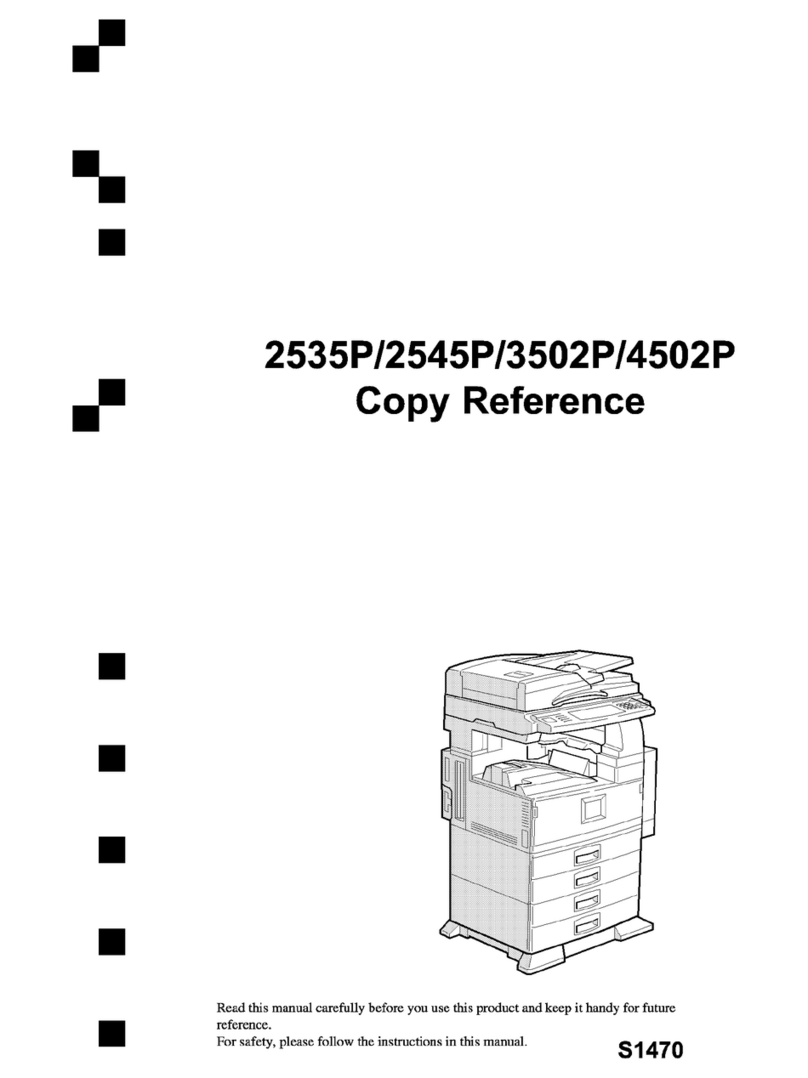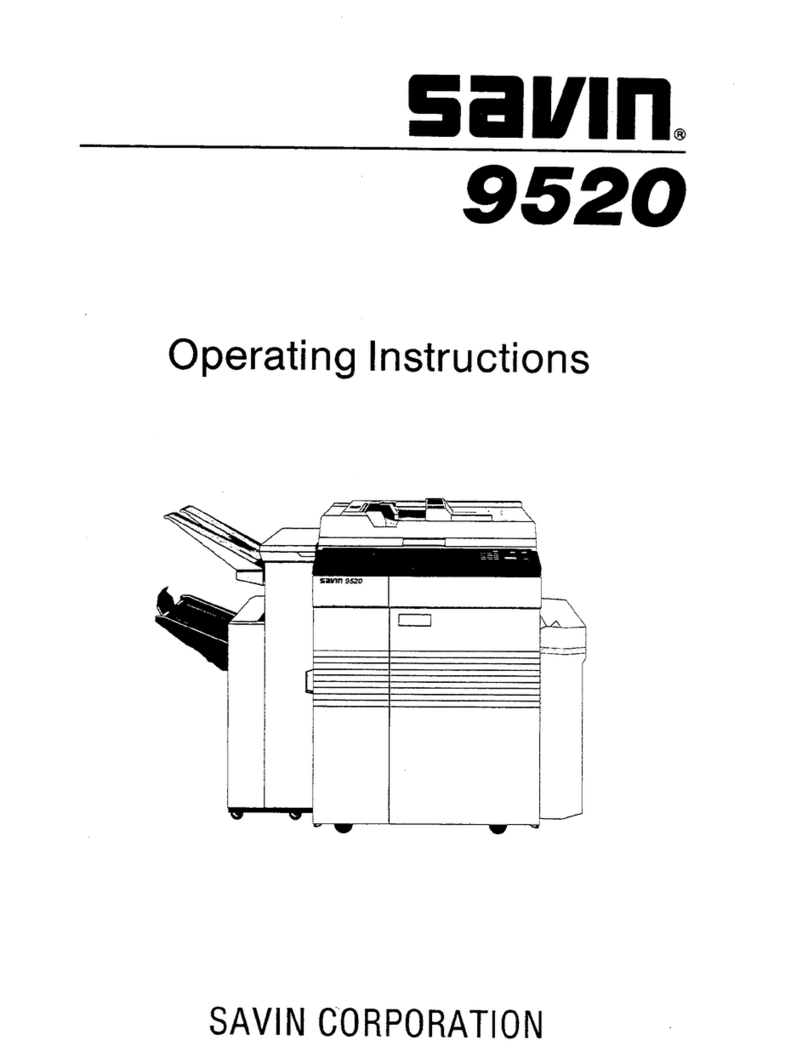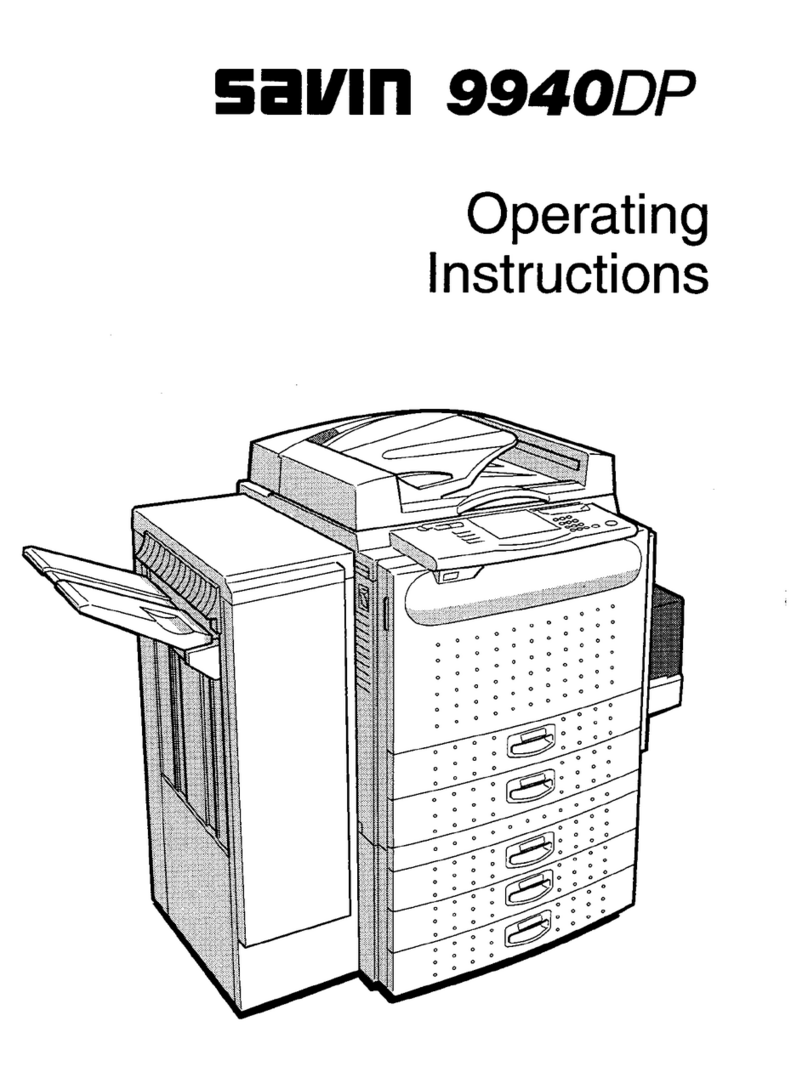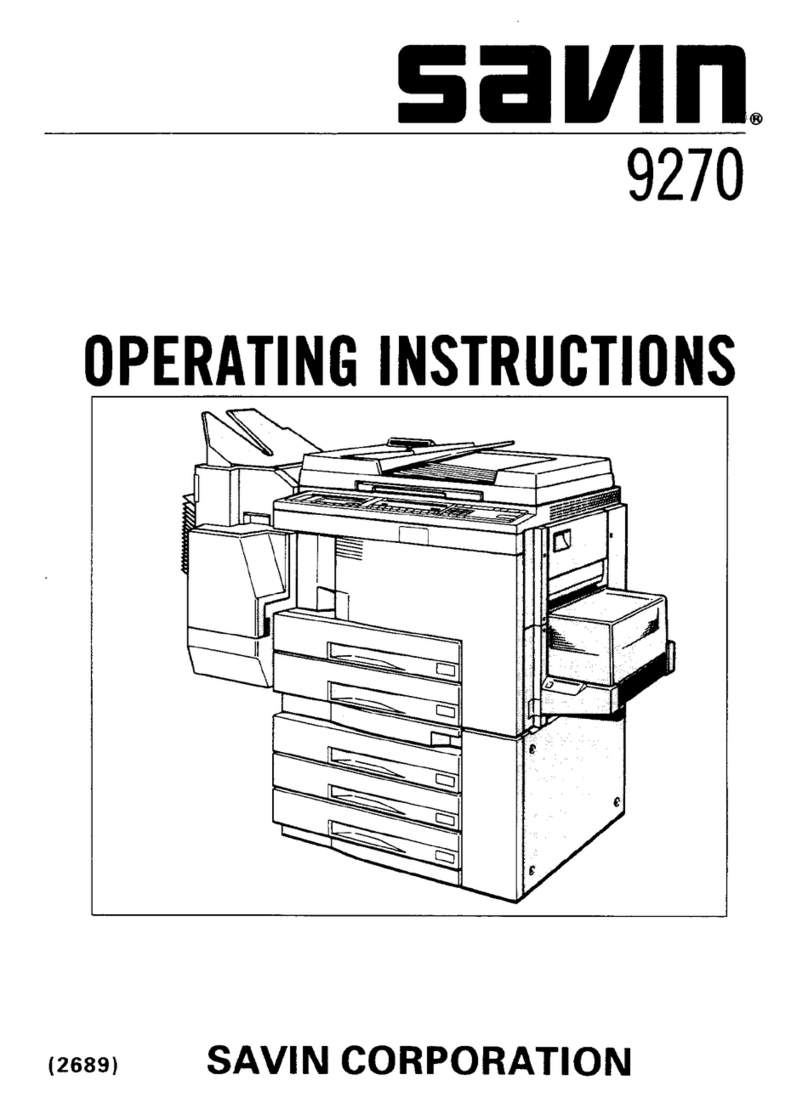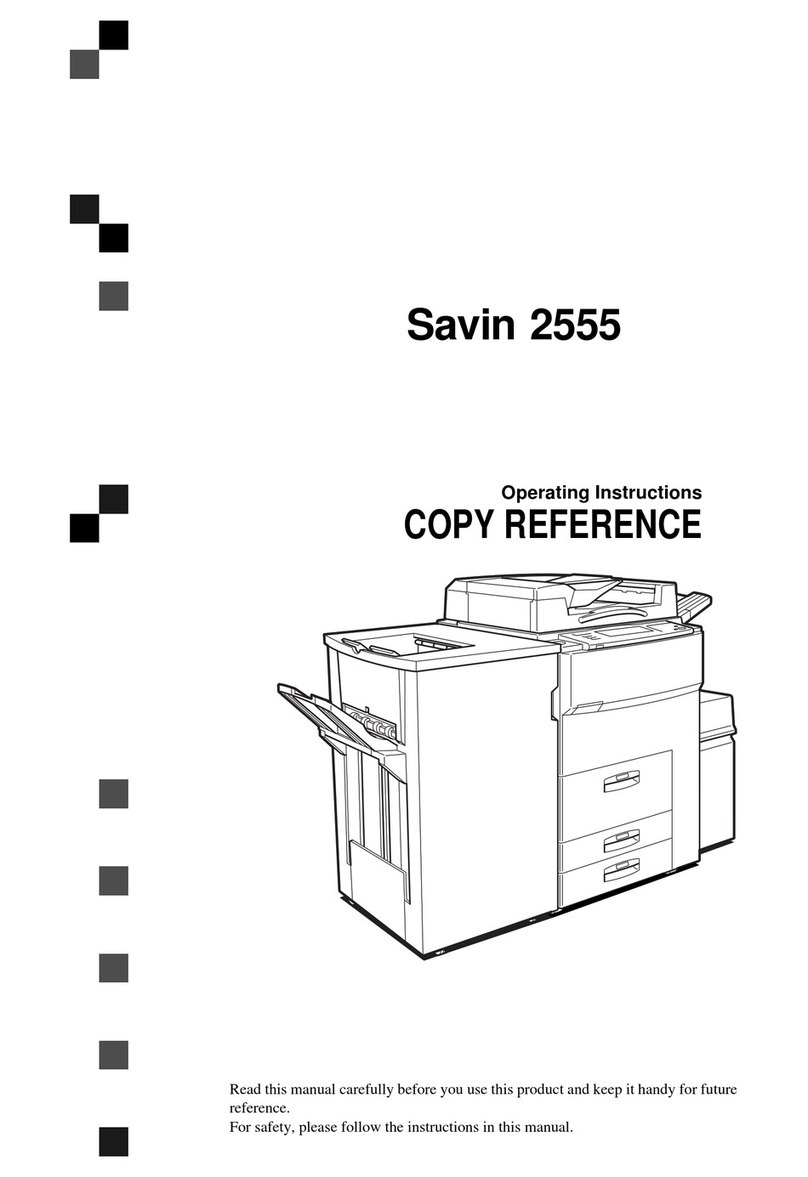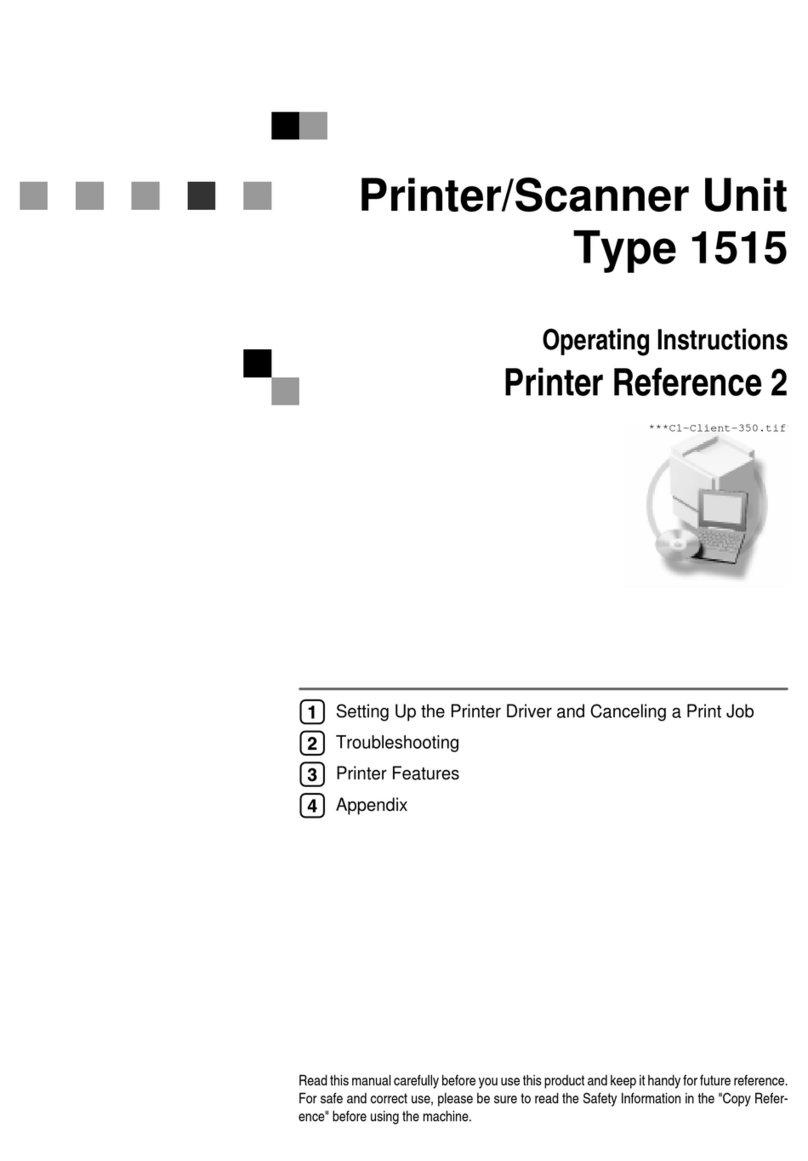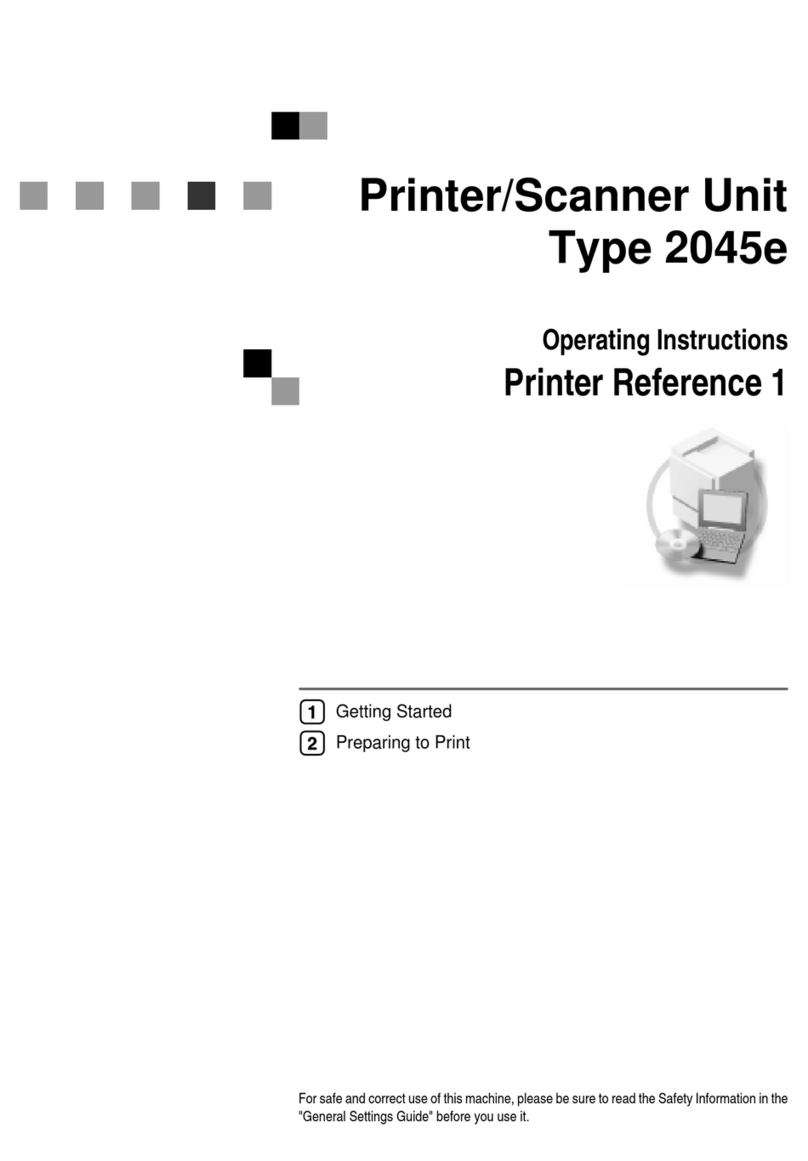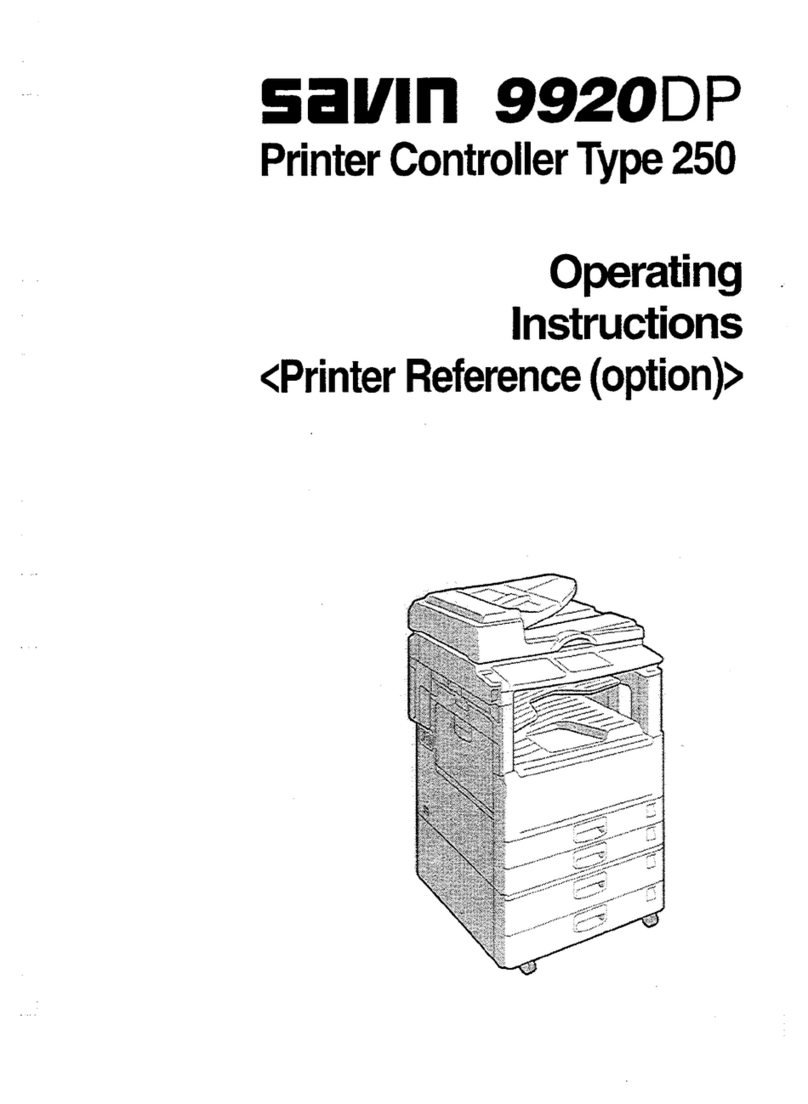Copyright © 2006 MCA Internet, LLC dba BERTL. 22 August 2006
All Rights Reserved. The license under which this document is made available and applicable law prohibit any reproduction or further transmission of any portion of this document. This
document may only be viewed electronically through the www.BERTL.com Web site and may not be stored in electronic or hard copy format. Any reproduction of trademarks is strictly
prohibited. BERTL accepts no responsibility for any inaccuracies or omissions contained in this document. Page 7
Savin C2525
Background
The paper output handling options on
workgroup products can range from duplex
output to saddle-stitch booklet making
capabilities. Many devices offer a choice of
finishers providing a low cost, minimum
footprint solution, or a high-capacity, fully-featured
solution.
Stapling
Lower cost stapler units often have a 15- to 30-sheet
maximum capacity and are often limited to corner
stapling. Floor-standing, higher cost finishers should offer
50-sheet capability and can handle corner and double
stapling. Saddle-stitch heads up the finishing capabilities,
allowing users to create folded, center-stapled booklets.
Some workgroup device saddle-stitch finishers only
handle 10 sheets (40-page booklets) with others handling
up to 15 sheets (60-page booklets).
Mail Bin Units and Offset Output
Many workgroup devices offer offset stacking (where
each set is offset from the next) to make it easier to
separate jobs. Some offer physical mail bin units allowing
each user to send jobs to their own output area. Most
mail bin units limit delivery to unfinished jobs. A multi-tray
finisher can also offer some form of job separation,
typically used to route different types of job (fax, print,
copy) for easier identification.
Maximum Output Capacity 1,500 sheets with
finisher added
Duplex Capability Standard
Maximum Paper Weight
Through Duplex Unit 90 lbs. Index/163gsm
Maximum Stapling Capacity 50 sheets
Maximum Booklet/Saddle-stitch
Capacity 10 sheets, 40 page booklet
Hole Punch Options 2 and 3 hole
2 and 4 hole in some markets
Physical Mail Bin Option Limit of 5 output areas via fin-
isher or job separator options
Folding Options Booklet fold only
Paper Handling: Output/Finishing Features Summary
Finishing Options
The Savin C2525 comes with a selection of output and
finishing options. The internal output areas can be ex-
panded into a two bin area including offset stacking that
separates job types. A hanging finisher with 500-sheet
stacking capacity and 50-sheet, single-position corner
and side stapling is the entry level finishing option. The
unit can also be equipped with a choice
of two floor-standing finishers: a 1,000-
sheet finisher with 50-sheet multi-
position stapling, and a 1,000-sheet fin-
isher with 50-sheet multi-position sta-
pling, 10-sheet saddle-stitch booklet
maker, and optional two/three-hole
punch unit.
Finisher Productivity
To compare finishing results, BERTL
analysts ran the same job (10 sets of 12
originals) with and without stapling.
There was a step down in productivity
as more advanced finishing was added.
Some rival units deliver single corner
stapling with virtually no productivity
drop. The saddle-stitch booklet mode
suffered the biggest drop partially due to
the long time for the imposition process
of the first set.
Paper Handling: Paper Output/Finishing
0 100 200 300 400 500 600
Time to Completion in Seconds
Saddle-Stitch Booklet
Double Staple
Single Staple
No Finishing
Document Finishing Impact on Productivity
Productivity tests performed on Savin MP C3000
sister device.