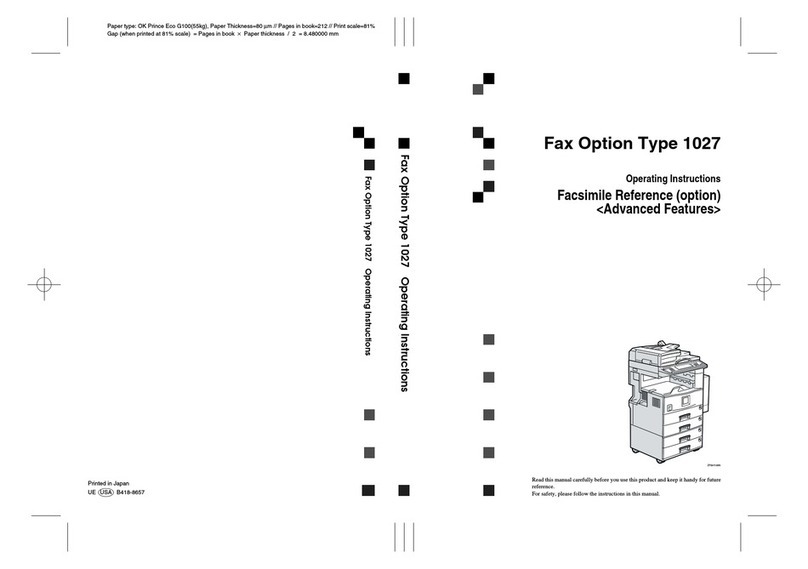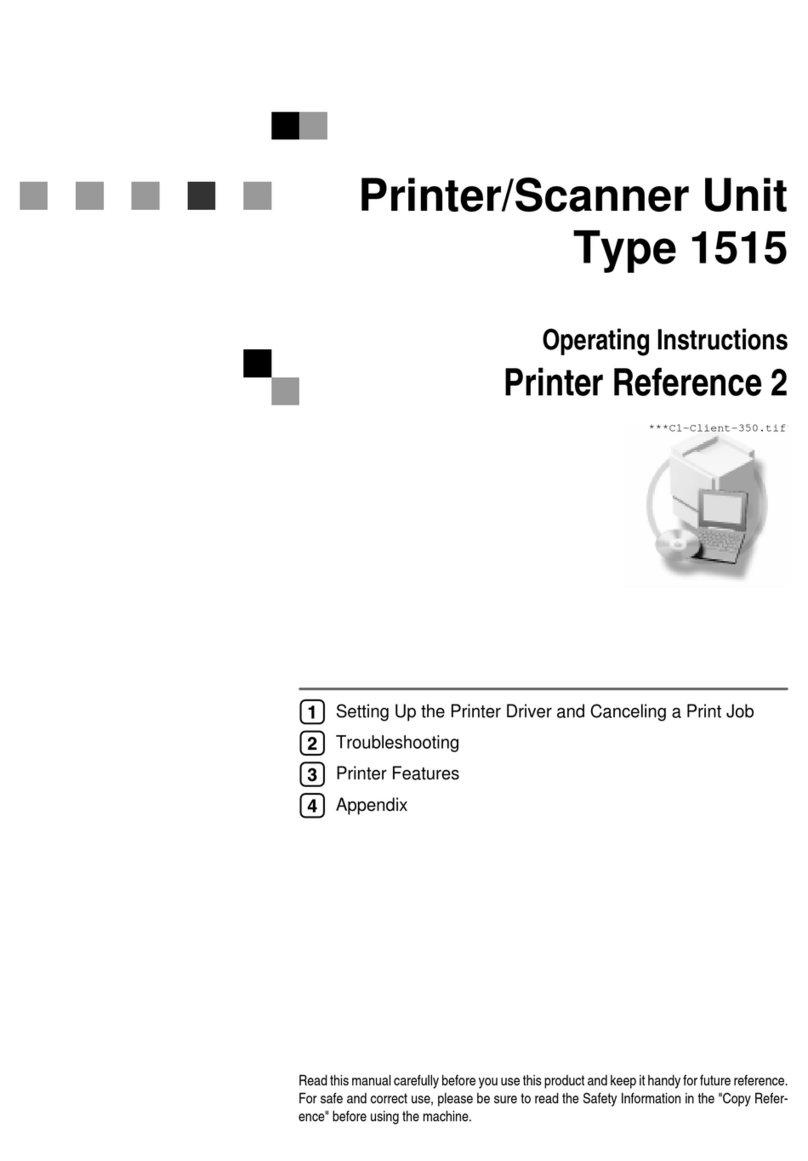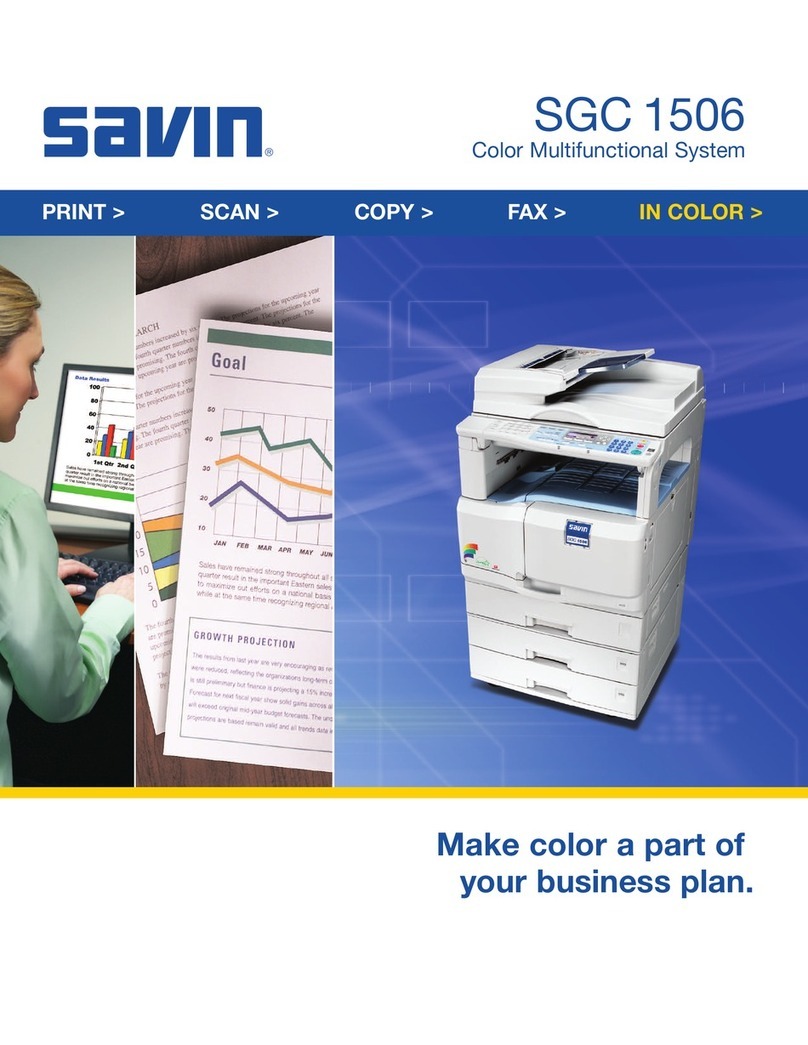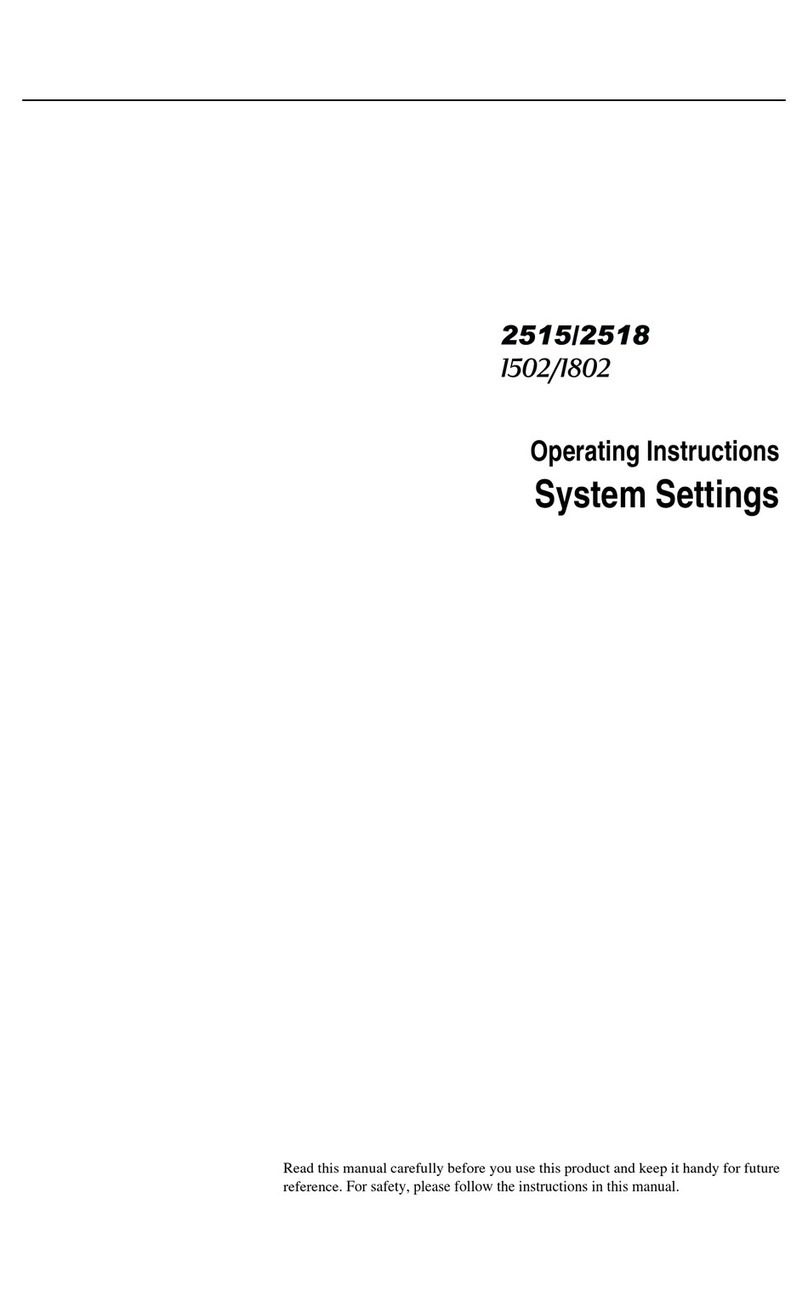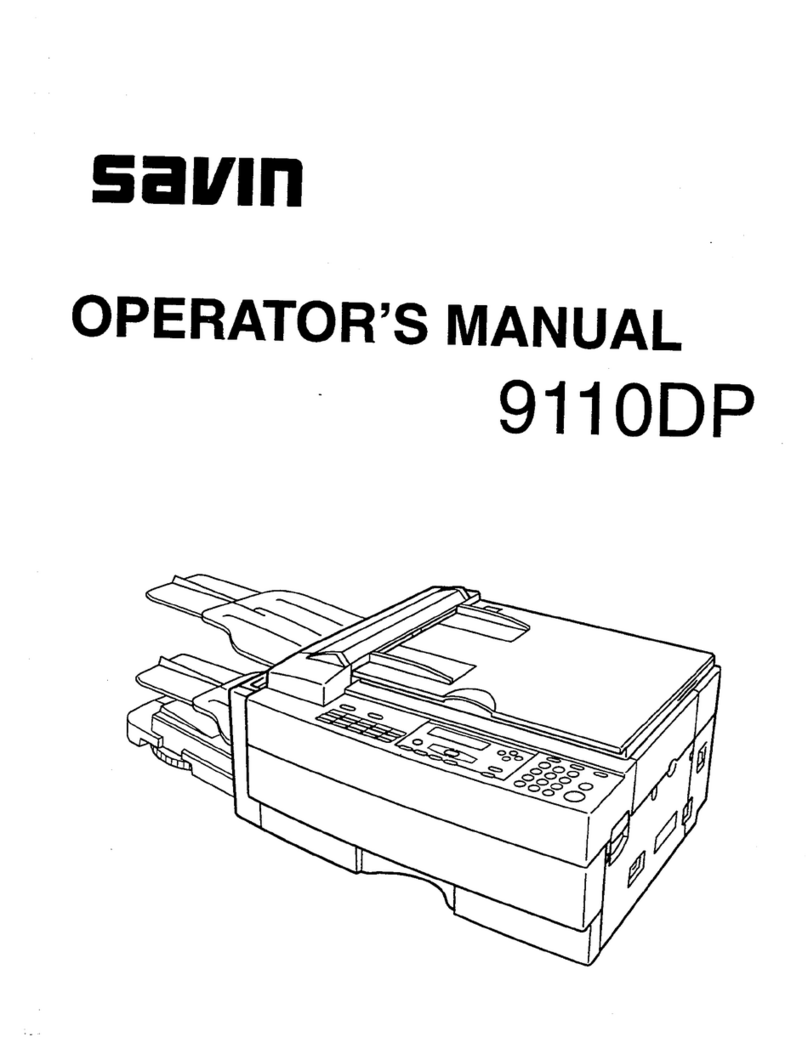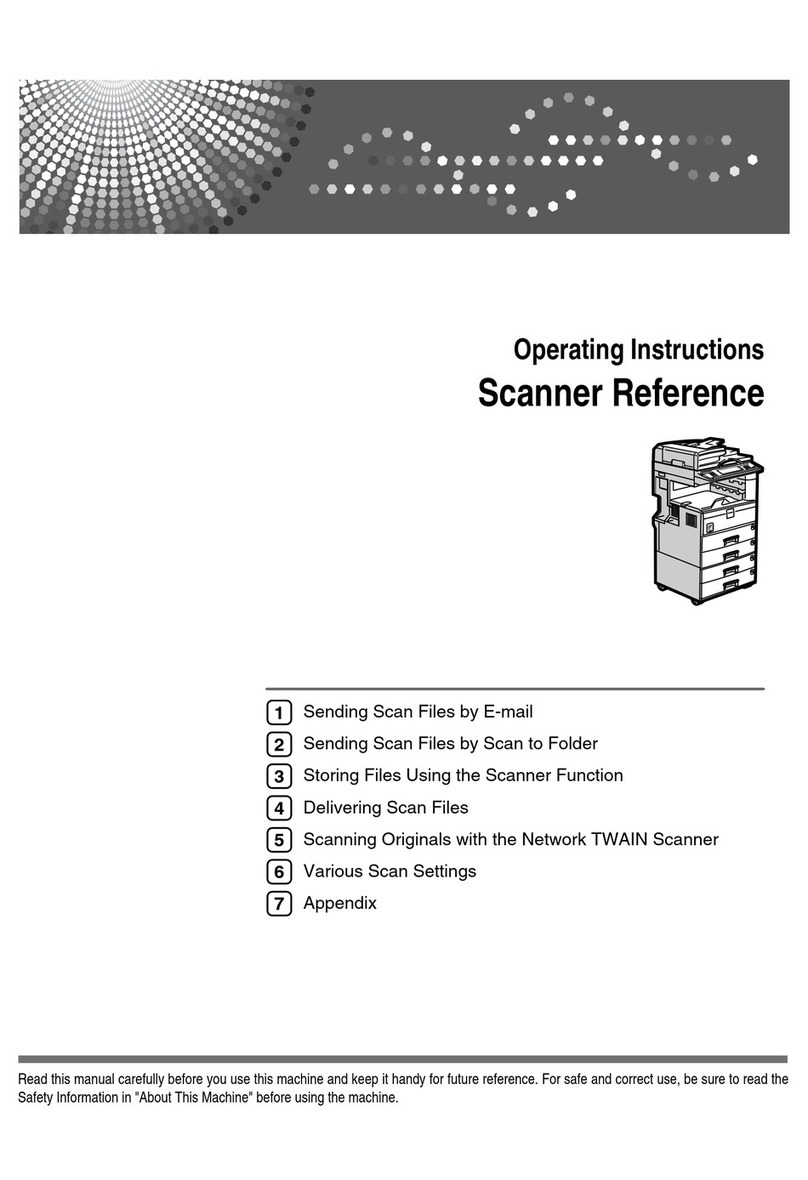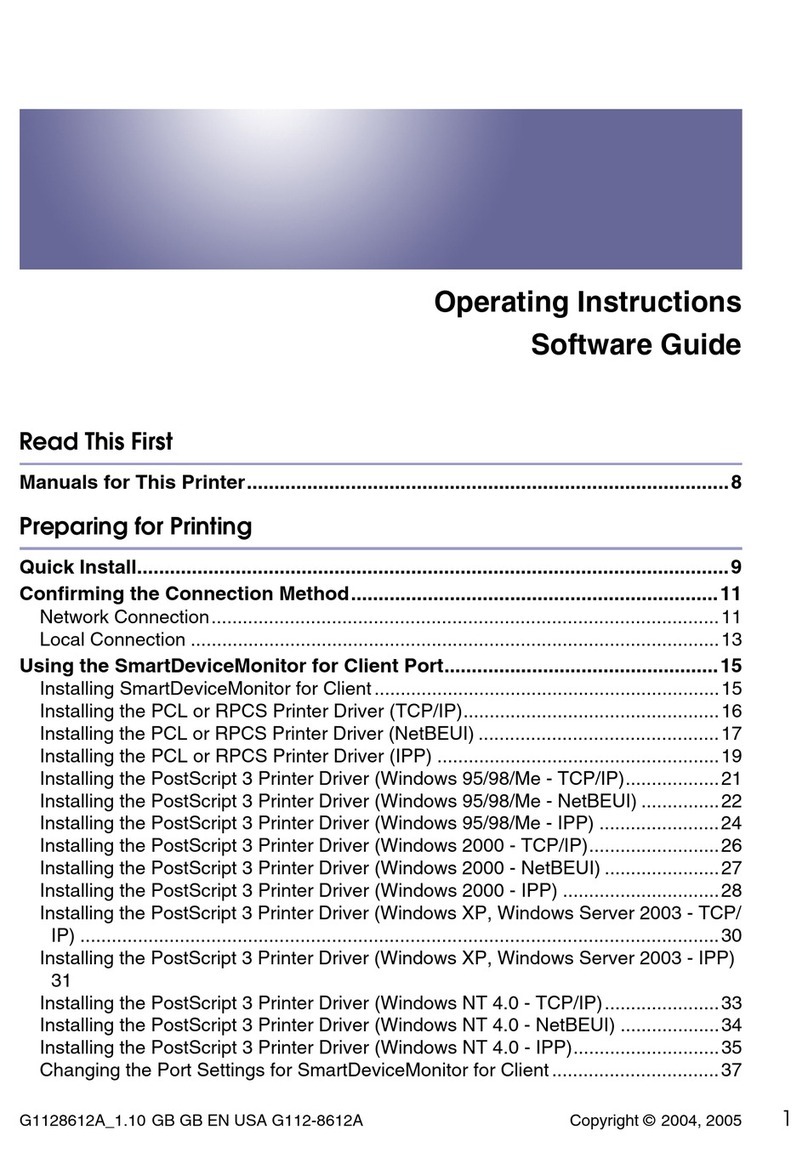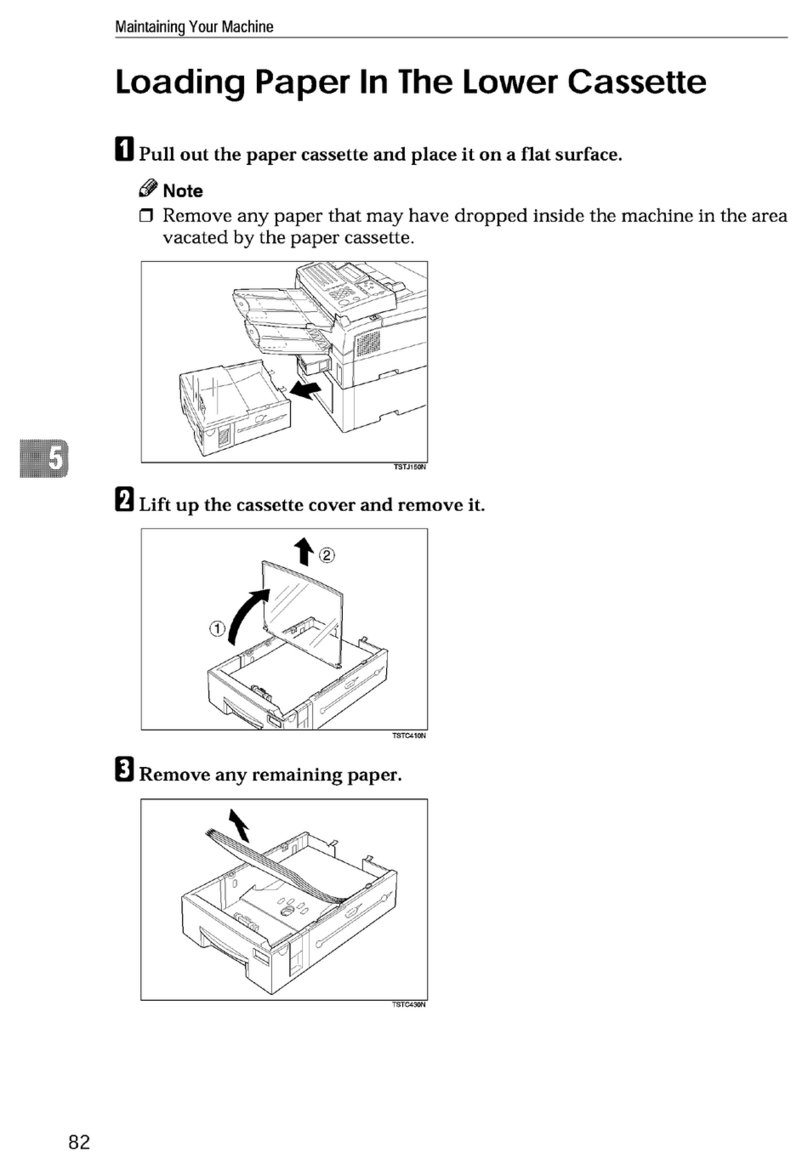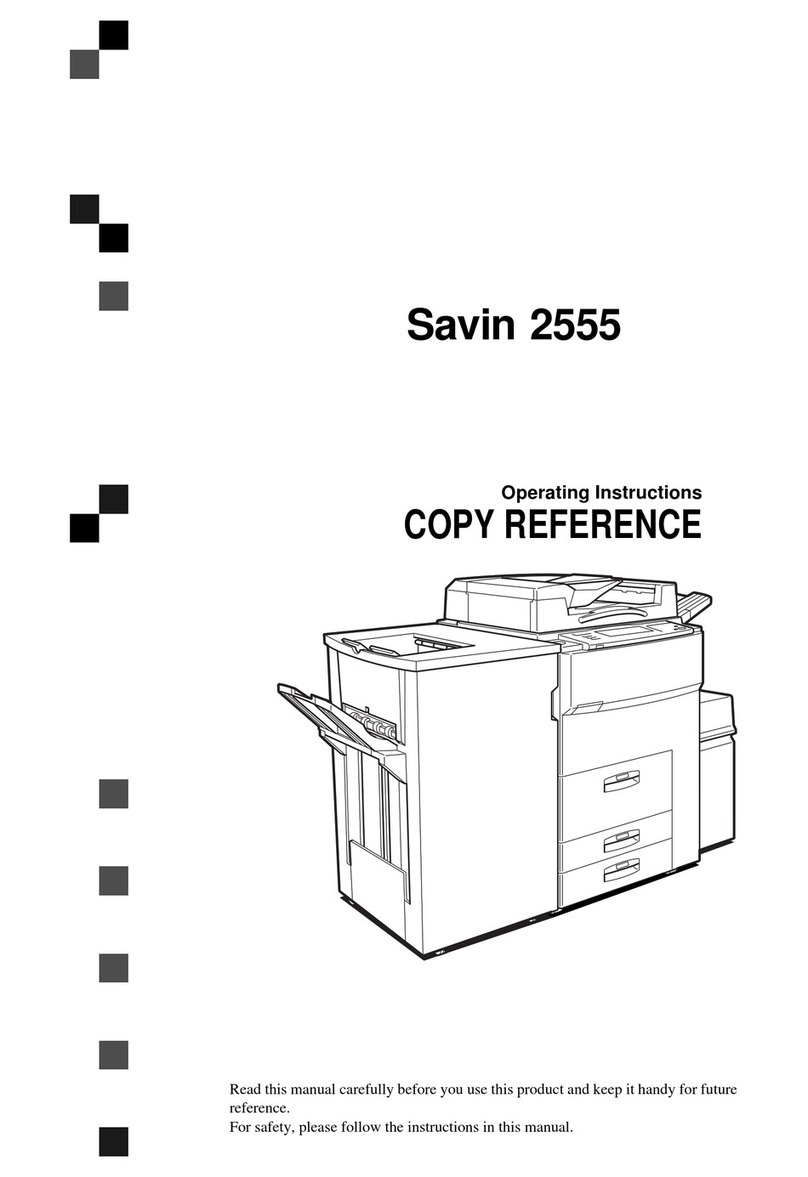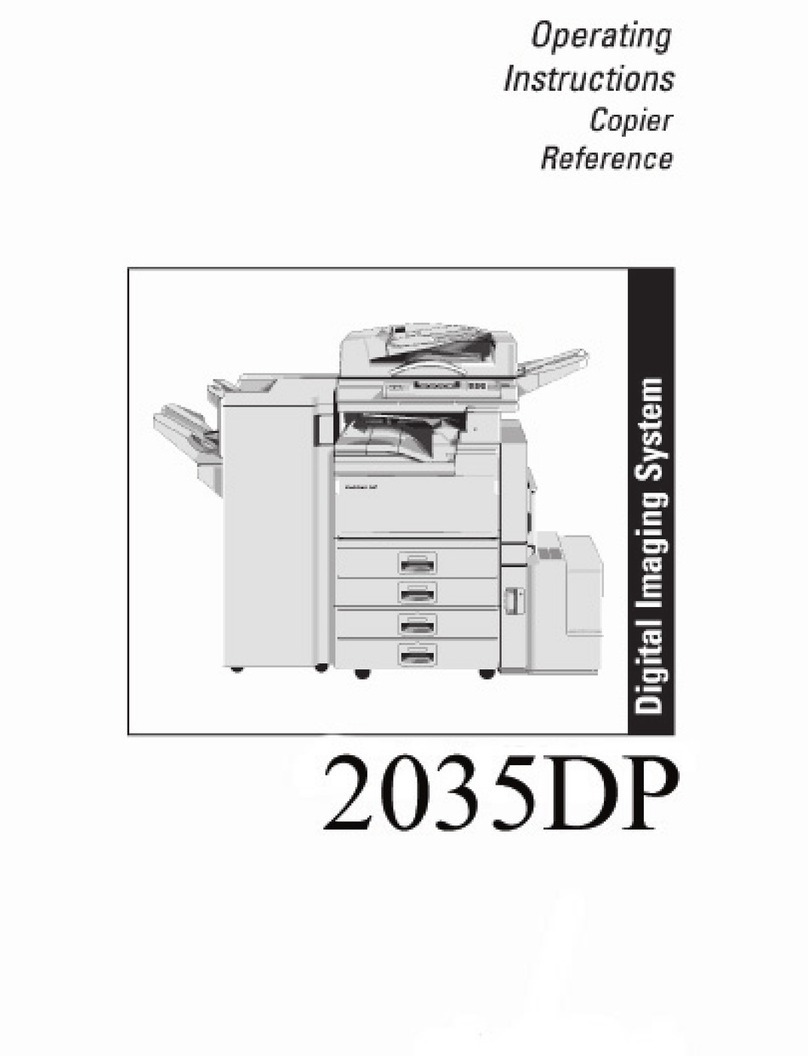Key Operator Setting
136
8
Forwarding
Using this feature, you can select
messages from Specified Senders to
be printed on your machine, and then
sent on to another fax machine.
This is useful if, for example, you are
visiting another office and would like
a copy of your messages sent to that
office so you can read them.
Reference
⇒p.146 “Special Senders to Treat
Differently”
Limitation
❒The Forwarding function does not
forward messages received with
Confidential Reception, Memory
Lock, Polling Reception mode, or
messages received by Transfer Re-
quest.
❒You can program senders with the
Quick Dial Table and Groups. You
cannot program a sender with a
Group that has destinations speci-
fied as transfer stations.
Reference
⇒Chapter 3, "Quick Dials" in the
Basic Features manual
⇒Chapter 3, "Groups" in the Basic
Features manual
Note
❒To use this function, select "ON"
for the "Forwarding" function in
"Reception Mode".⇒p.131 “Re-
ception Mode”
❒If you do not program the For-
warding function when this func-
tion is set to on in "Reception
Mode", only the output function is
available.You can specify the End
Receiver separately, according to
the Special Sender. If you do not
specify the Special Sender, the
messages are forwarding to the
specified receiver.
❒One receiver can be specified with
this function. For multiple receiv-
ers, use Group Dial.⇒Chapter 3,
"Groups" in the Basic Features
manual
❒You can print a forwarding mark
on messages that are forwarded.⇒
p.138 “Forwarding Mark”⇒p.141
“Changing the User Parame-
ters”(Switch02, Bit0)
❒You can specify whether or not to
print forwarded messages. The de-
fault setting is on. ⇒p.141
“Changing the User Parame-
ters”(Switch11, Bit6)
❒Use the same procedure to pro-
gram and make changes. Follow
the procedure for the items you
want to change.
RusC2FaxADEN-F_V4_FM.book Page 136 Monday, August 20, 2001 10:52 AM