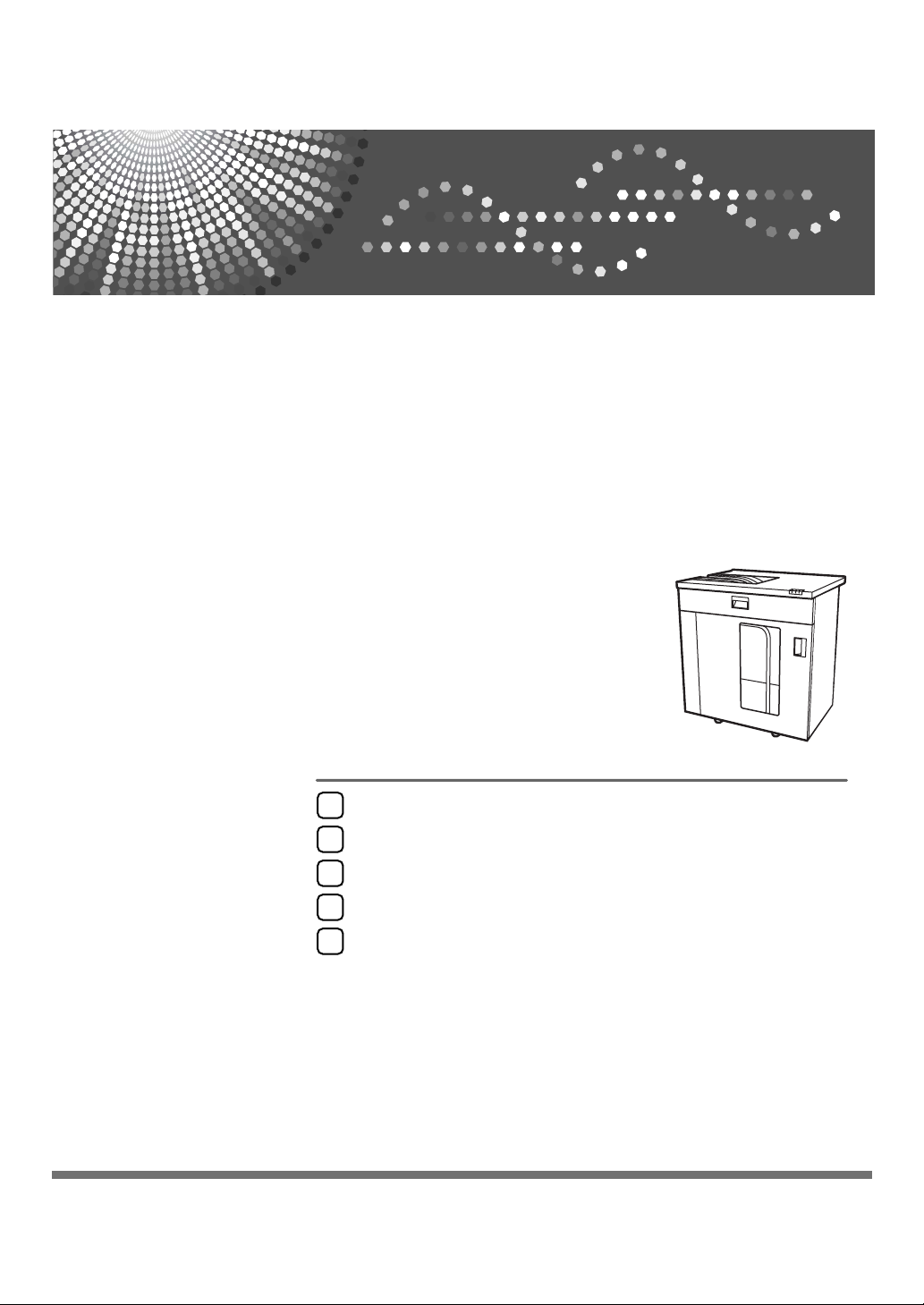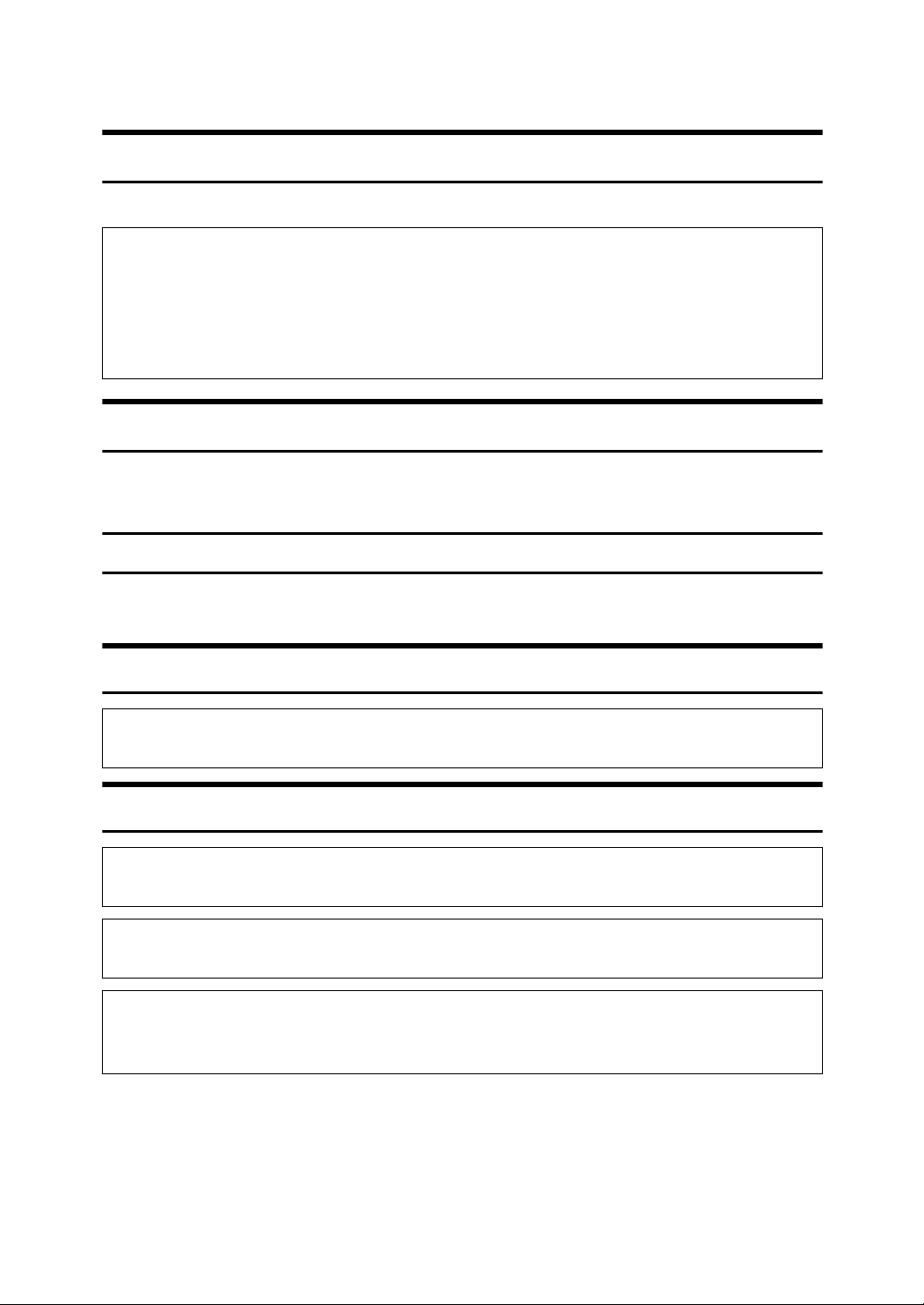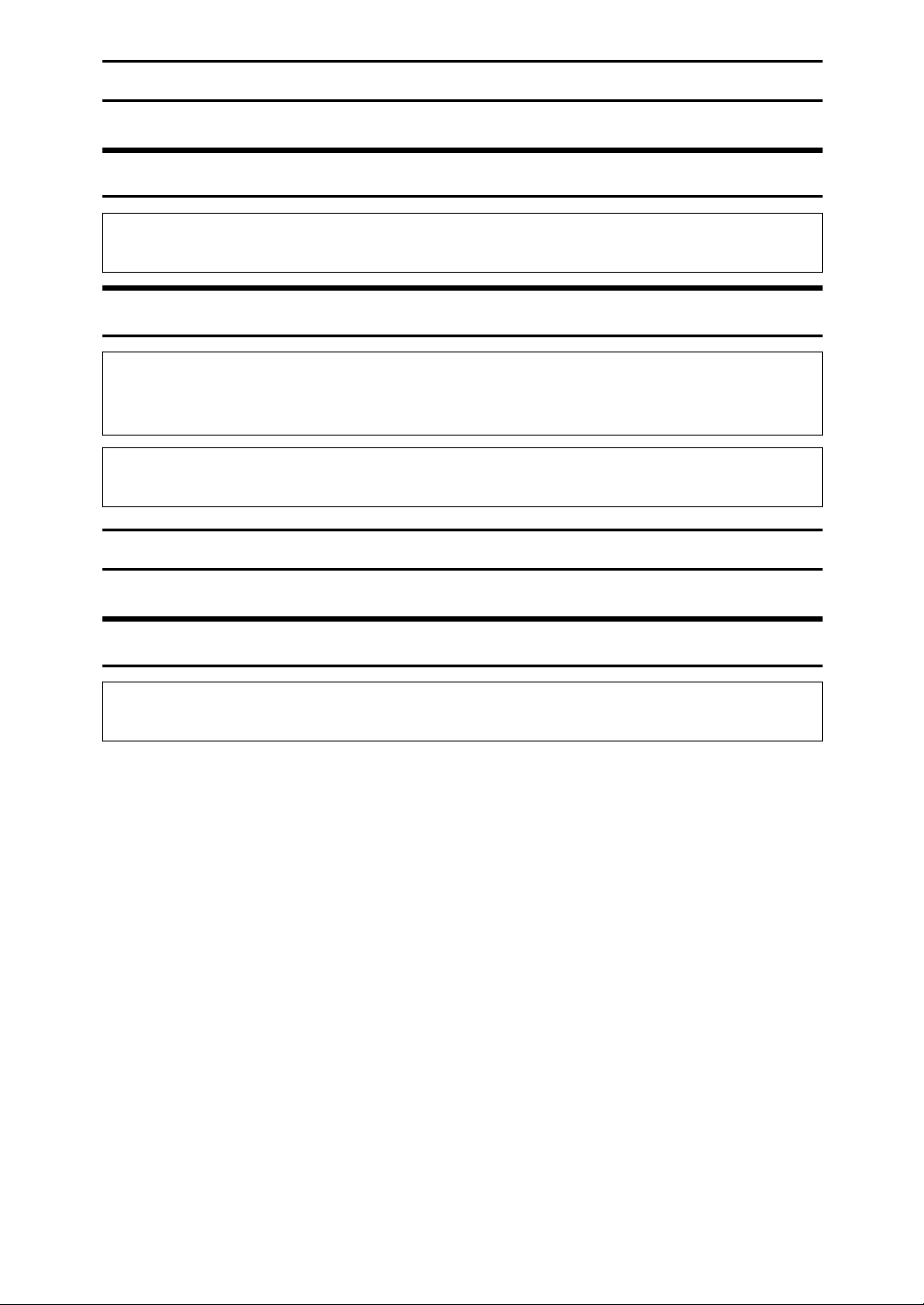i
TABLE OF CONTENTS
Notice ......................................................................................................................1
Note to Users in Europe.............................................................................................1
Electromagnetic interference conformance standards governing use of this machine
.........1
Note to Users in North America .................................................................................1
Note to users in the United States of America.........................................................1
Note to users in Canada..........................................................................................1
Remarque concernant les utilisateurs au Canada...................................................1
Safety Information .................................................................................................2
Safety During Operation.............................................................................................2
Safety Precautions to be Followed.............................................................................2
Environments where the machine can be used.......................................................2
Handling power cords and power plugs ..................................................................3
Handling the main machine.....................................................................................4
Handling the machine's interior ...............................................................................5
Handling the machine's supplies .............................................................................5
Position of RWARNING and RCAUTION label ..................................................6
Information on Electrical & Electronic Equipment for Users in Europe...........7
Users in the EU, Switzerland and Norway .................................................................7
All Other Users...........................................................................................................7
How to Read This Manual .....................................................................................8
Symbols .....................................................................................................................8
Guide to the Stacker ..............................................................................................9
Front...........................................................................................................................9
Back .........................................................................................................................11
Stacker Control Panel ..............................................................................................12
1. Preparation Before Using the Stacker
Paper .....................................................................................................................13
Supported Paper Types and Sizes ..........................................................................13
Unsupported Paper Types .......................................................................................13
Output Tray Settings ...........................................................................................15
Specifying the Output Tray Setting ..........................................................................15
Specifying Output Trays According to Function .......................................................16
Specifying Multi-Job Output Settings .......................................................................16
Specifying the Output Settings When Stacker is Full...............................................17
Specifying the Stacker Output Tray for the Customize Function .............................17
2. Using the Stacker
Receiving Paper in the Stacker ..........................................................................19
Stacker Capacity ......................................................................................................19
Making Settings on the Control Panel ...............................................................20
Making Settings from the Printer Driver............................................................21
Removing Paper...................................................................................................22
Using the Fan .......................................................................................................26
Turning On the Fan Switch ......................................................................................26
Turning Off the Fan Switch ......................................................................................26