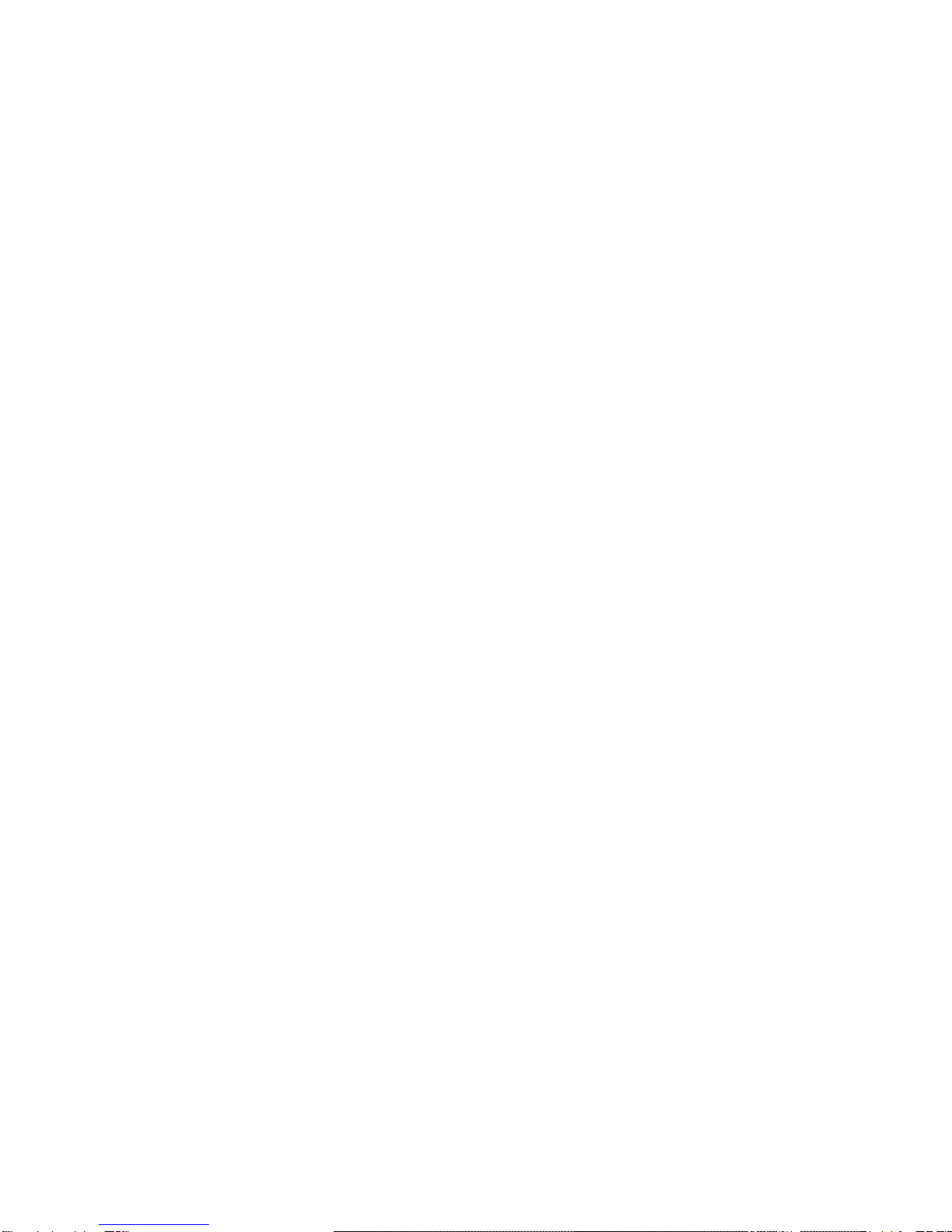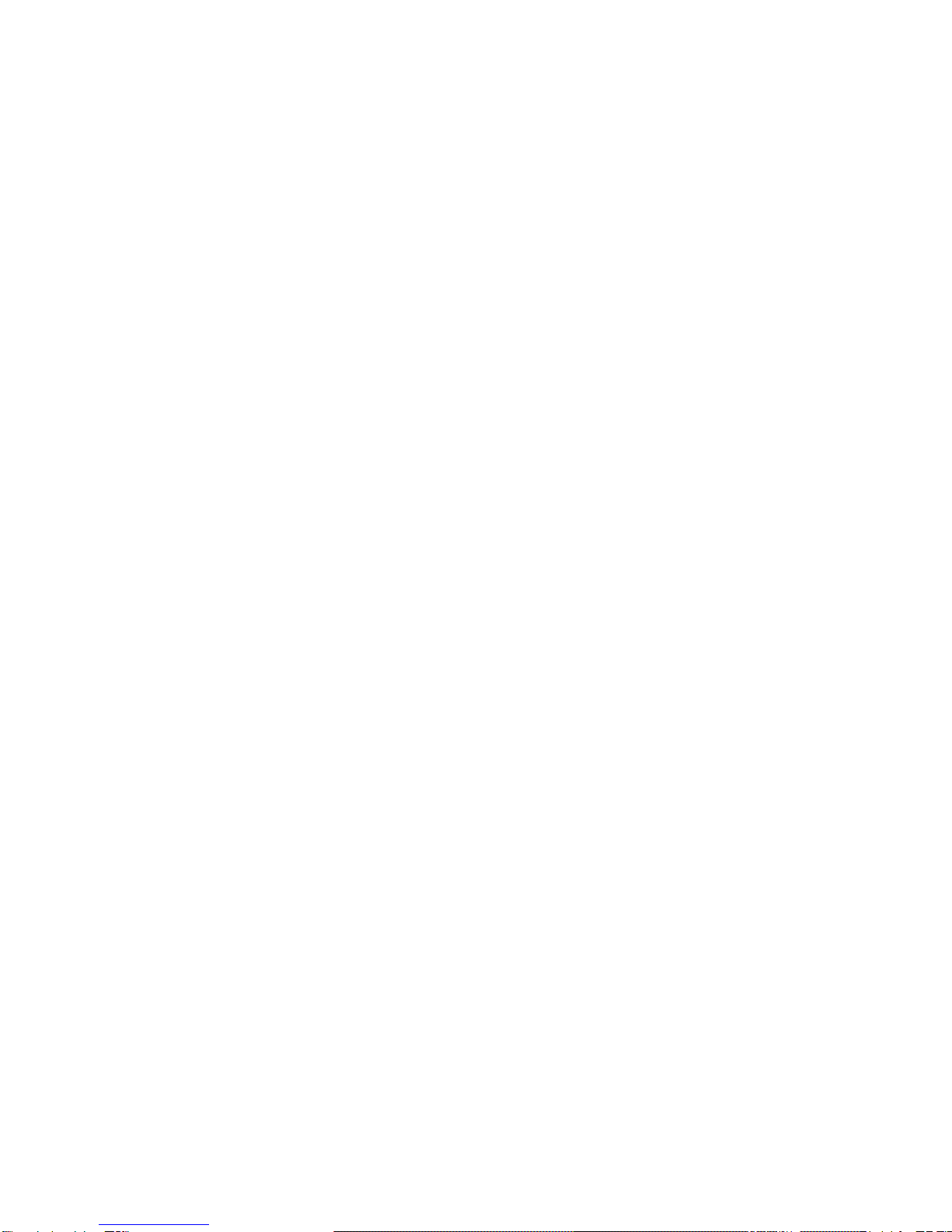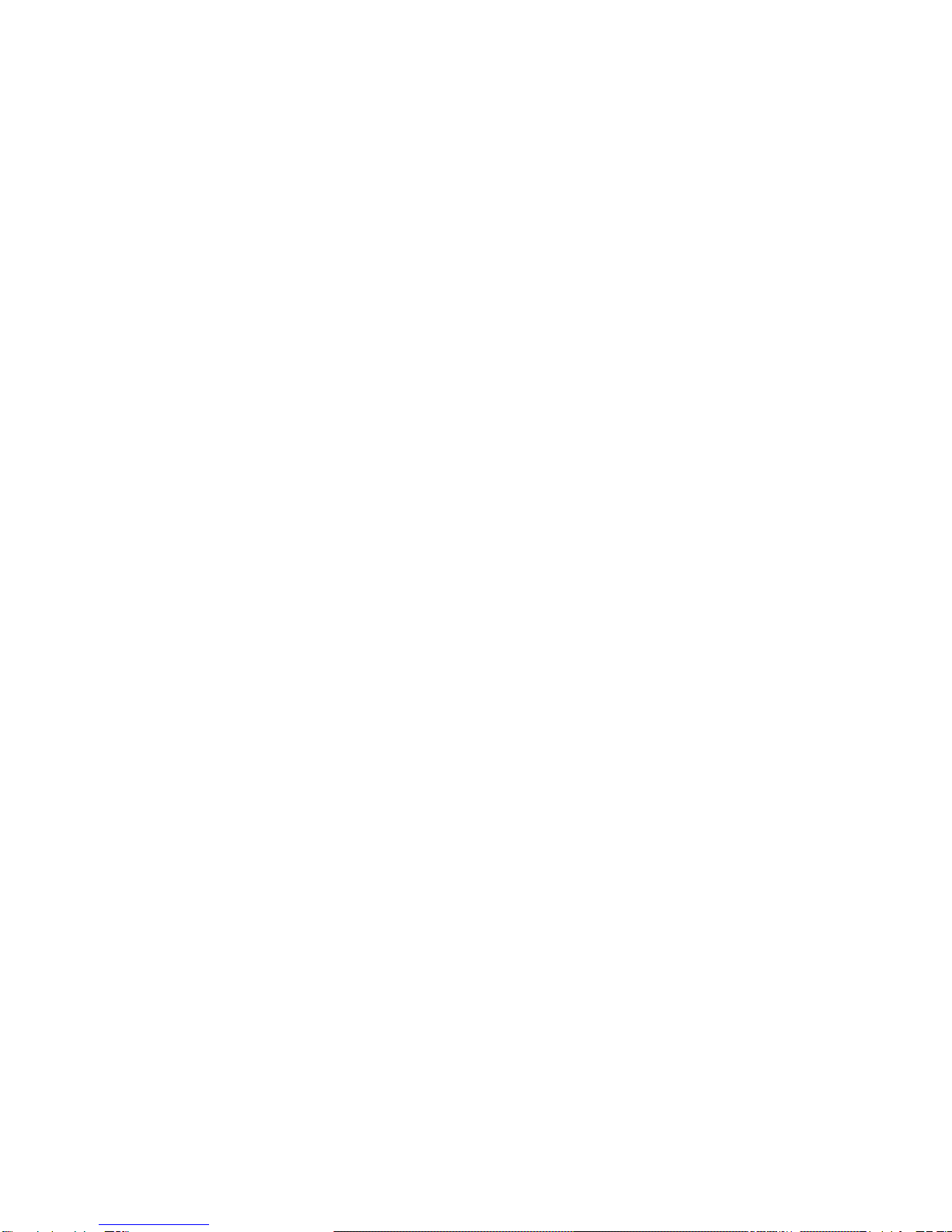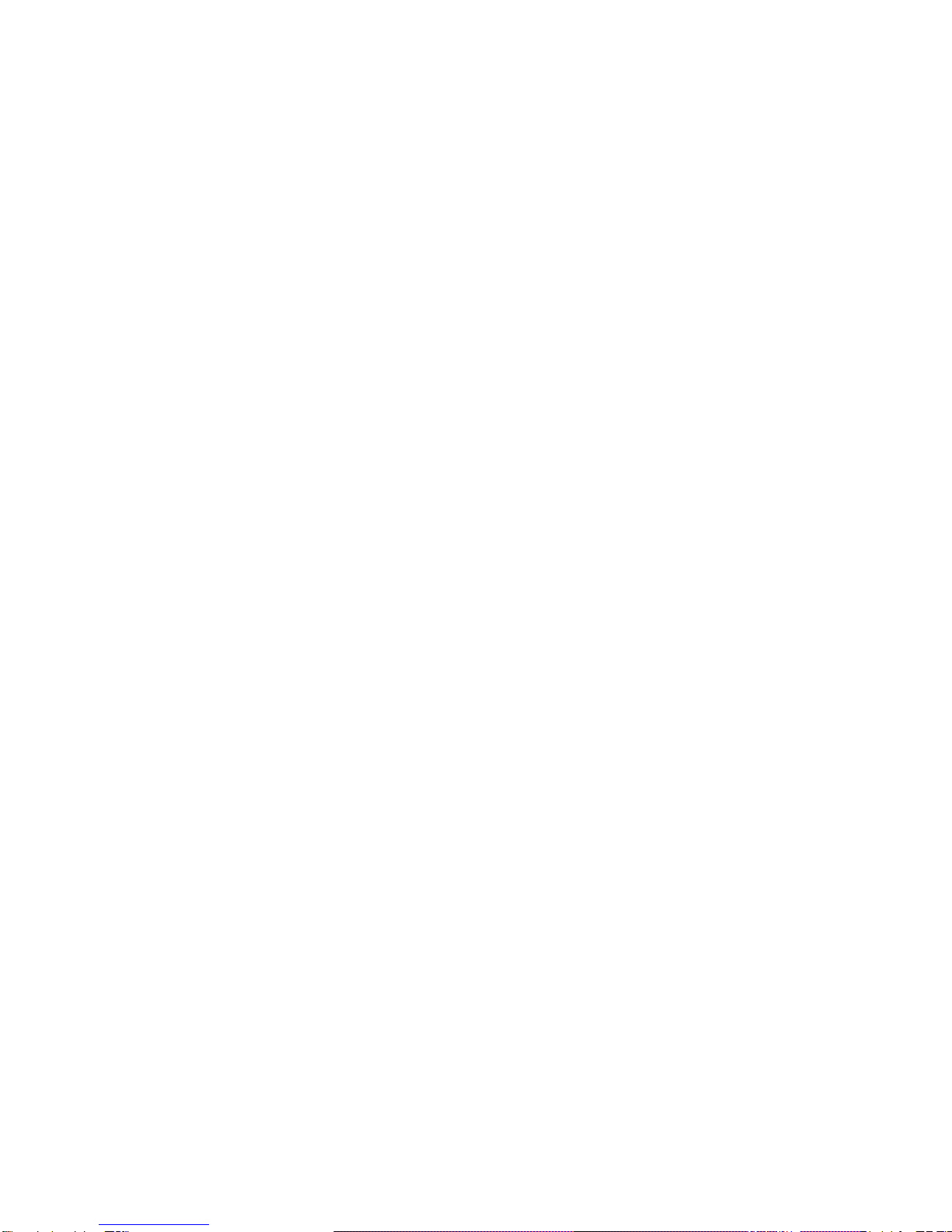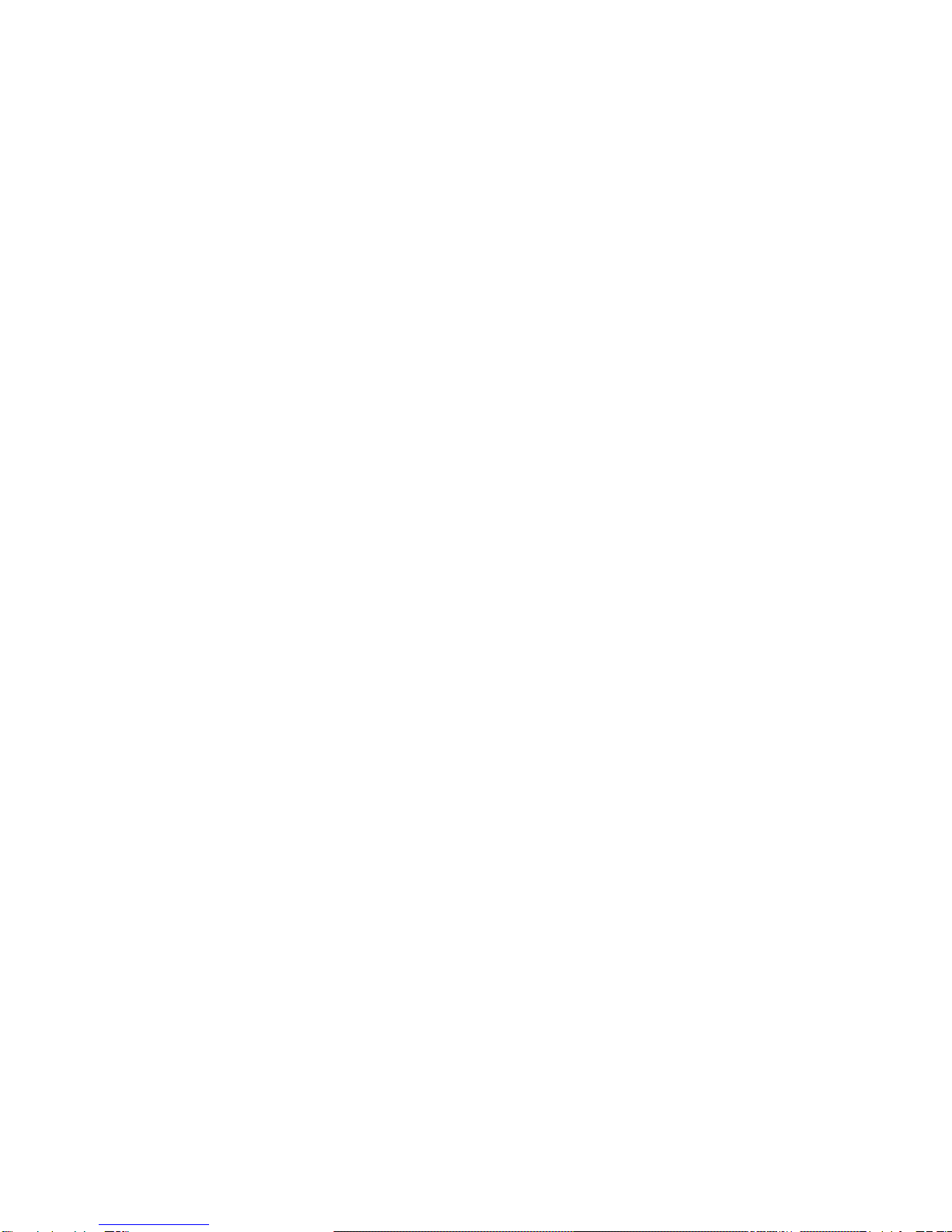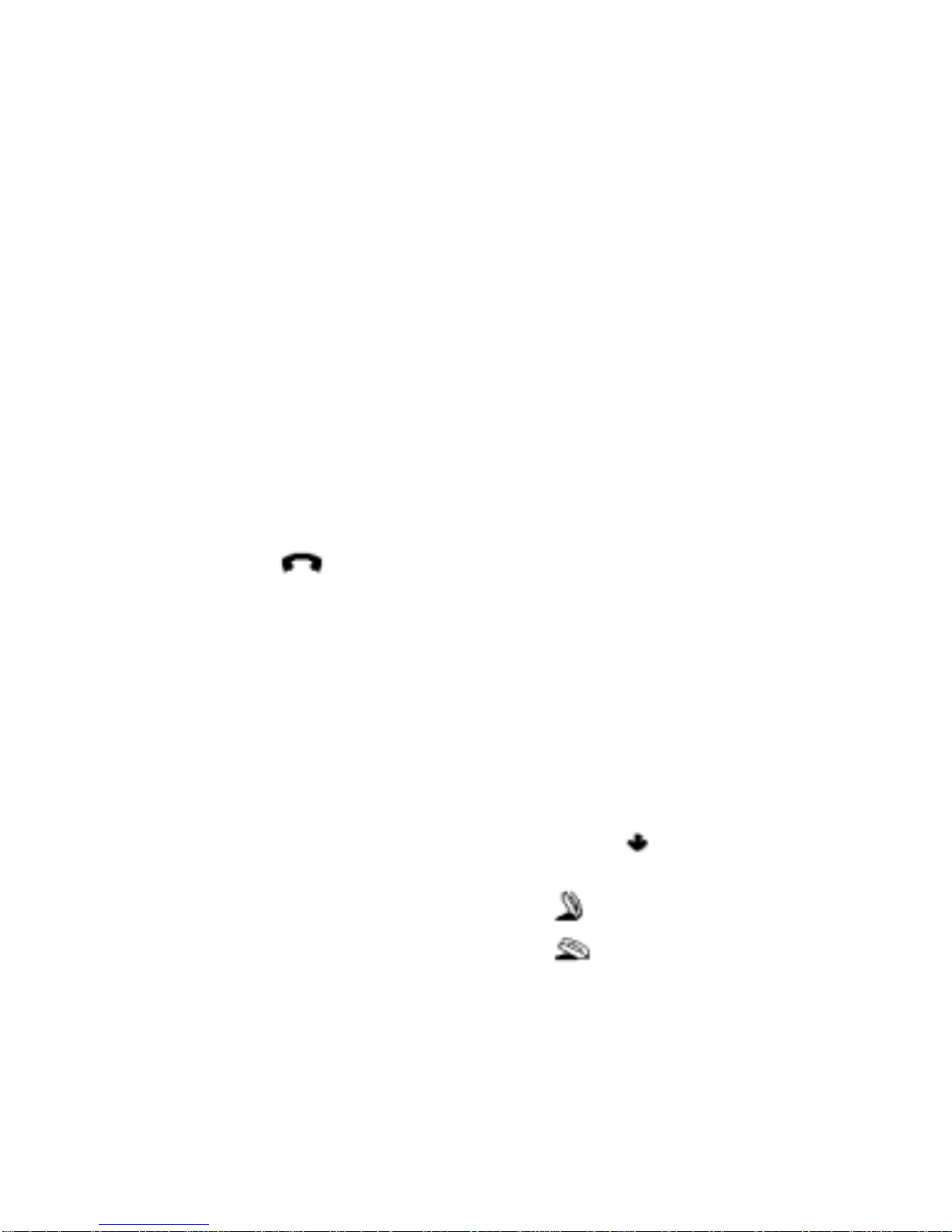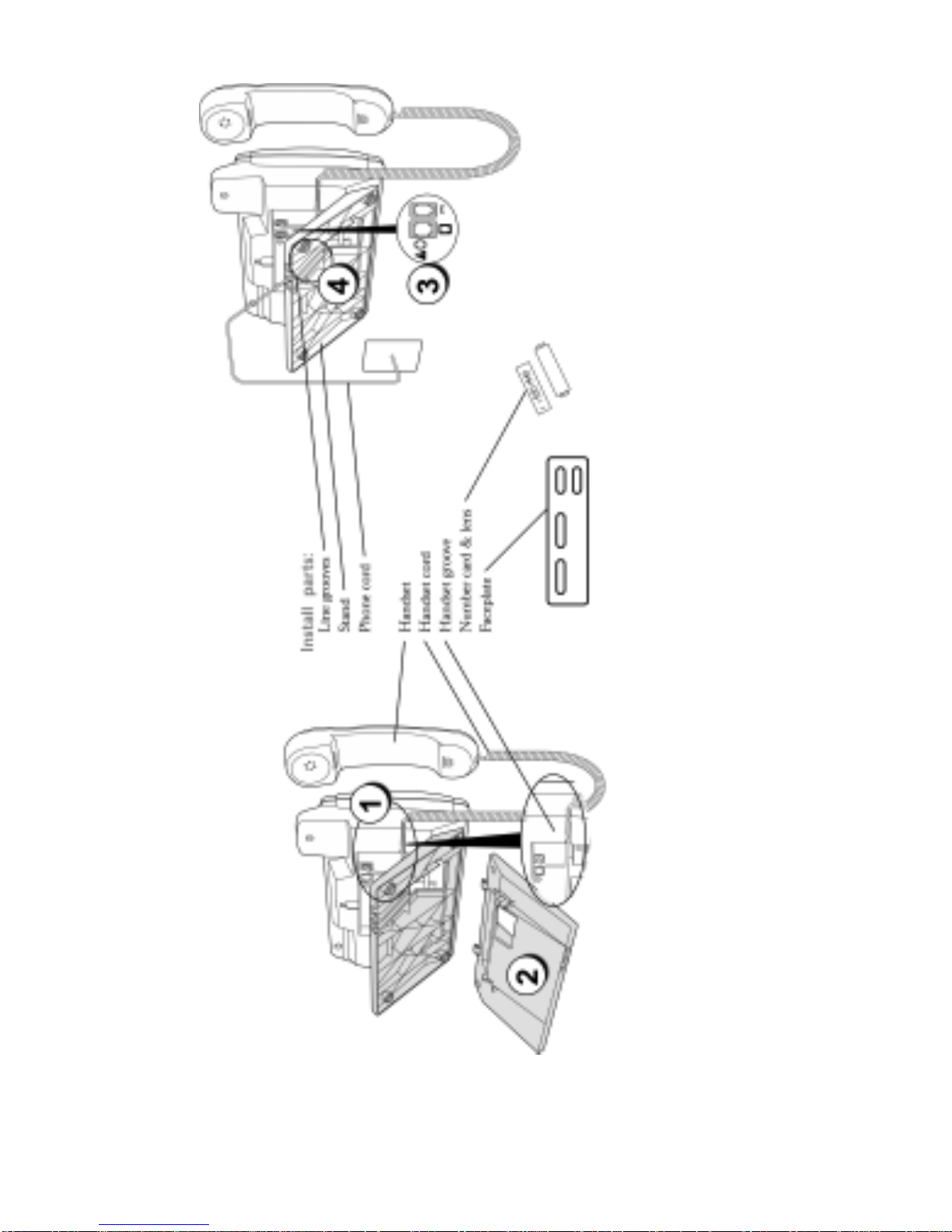5 AltiTouch Plus User Guide
SysPrk+ - System Call Park Plus Pickup................................37
ExtPrk – Personal Call Park Pickup.......................................37
Managing Your Extension ...........................................................37
Vmail – Voicemail.................................................................37
Regular – AltiMail Service...............................................38
Vmail+ - Visual Voicemail..............................................38
DND – Do Not Disturb..........................................................42
ExtMgmt – Extension Management Options..........................42
CallFwd – Call Forwarding..............................................42
Greetng – Greeting Menu.................................................42
Logout – Station Logout ..................................................42
Login – Station Login ......................................................42
Status – Feature Status Check..........................................43
Passwrd – Password Menu...............................................43
Workgroup Features...............................................................43
WGLogin – Workgroup Login.........................................43
WGLogout – Workgroup Logout.....................................43
Ready – Status Ready.......................................................43
Wait – Status Not Ready..................................................44
Other Phone Features...................................................................44
Adjusting the Volume............................................................44
Status lights............................................................................44
Speaker Light...................................................................44
Telephone Light...............................................................45
Timing a call..........................................................................45
Additional AltiWare codes...........................................................45
Station Privilege Override......................................................45
Station Speed Dial..................................................................46
Feature Tips...........................................................................46
Silent System Call Park..........................................................46
Operator Off-Line..................................................................46
Outside Call Blocking............................................................47
Additional Phone Features...........................................................47
Emergency Service Feature....................................................47
Using the directory.................................................................47
Adding a name and number to the Directory....................47
Entering Letters and Characters .......................................48
Finding entries in the Directory........................................49
Changing entries in the Directory.....................................49
Copying from the Callers List, the Redial List, or the
Display to the Directory...................................................50
Dialing from the Directory...............................................50
Deleting an Entry from the Directory...............................51
Deleting all Entries in the Directory.................................51
Locking the Directory......................................................51