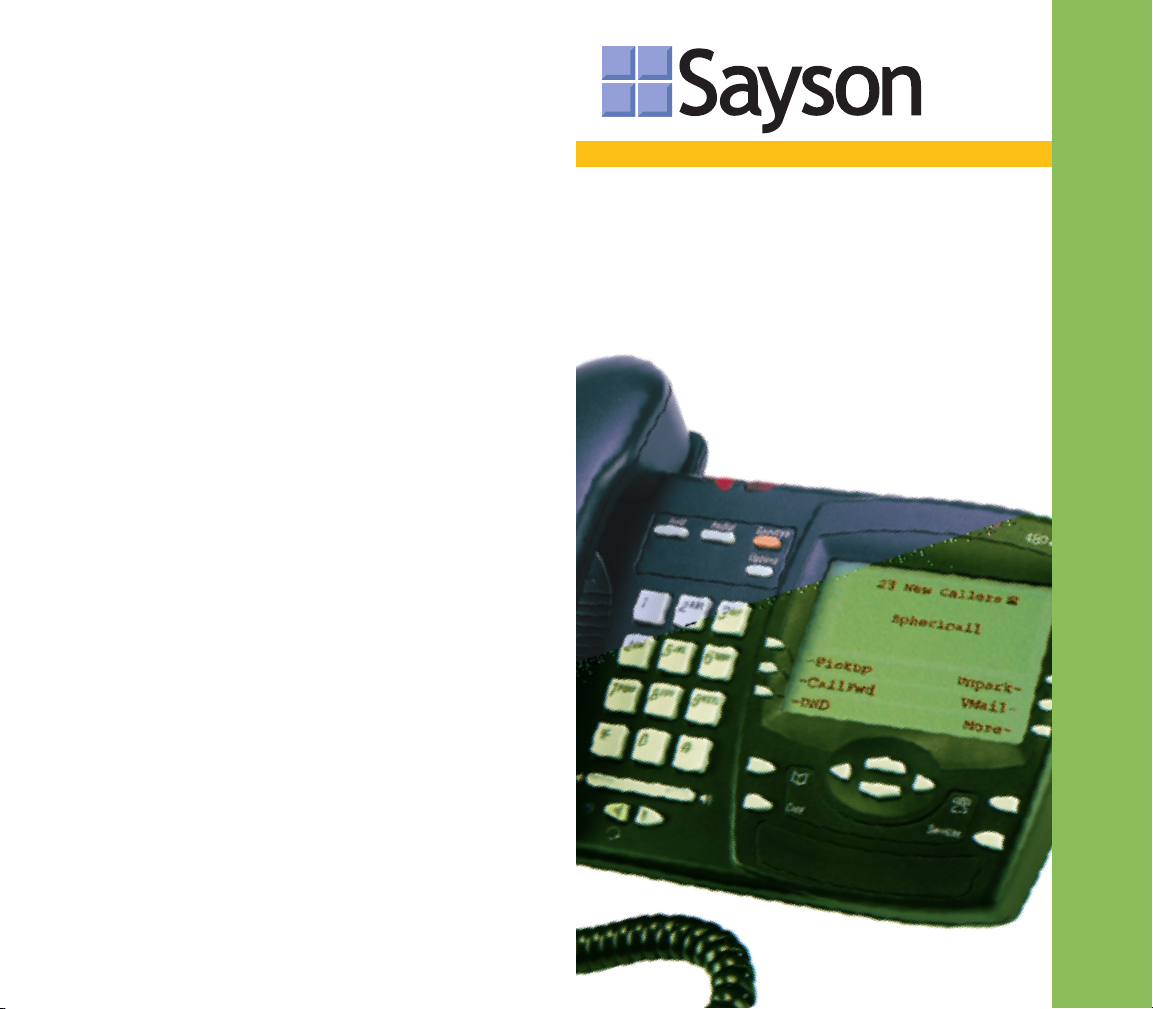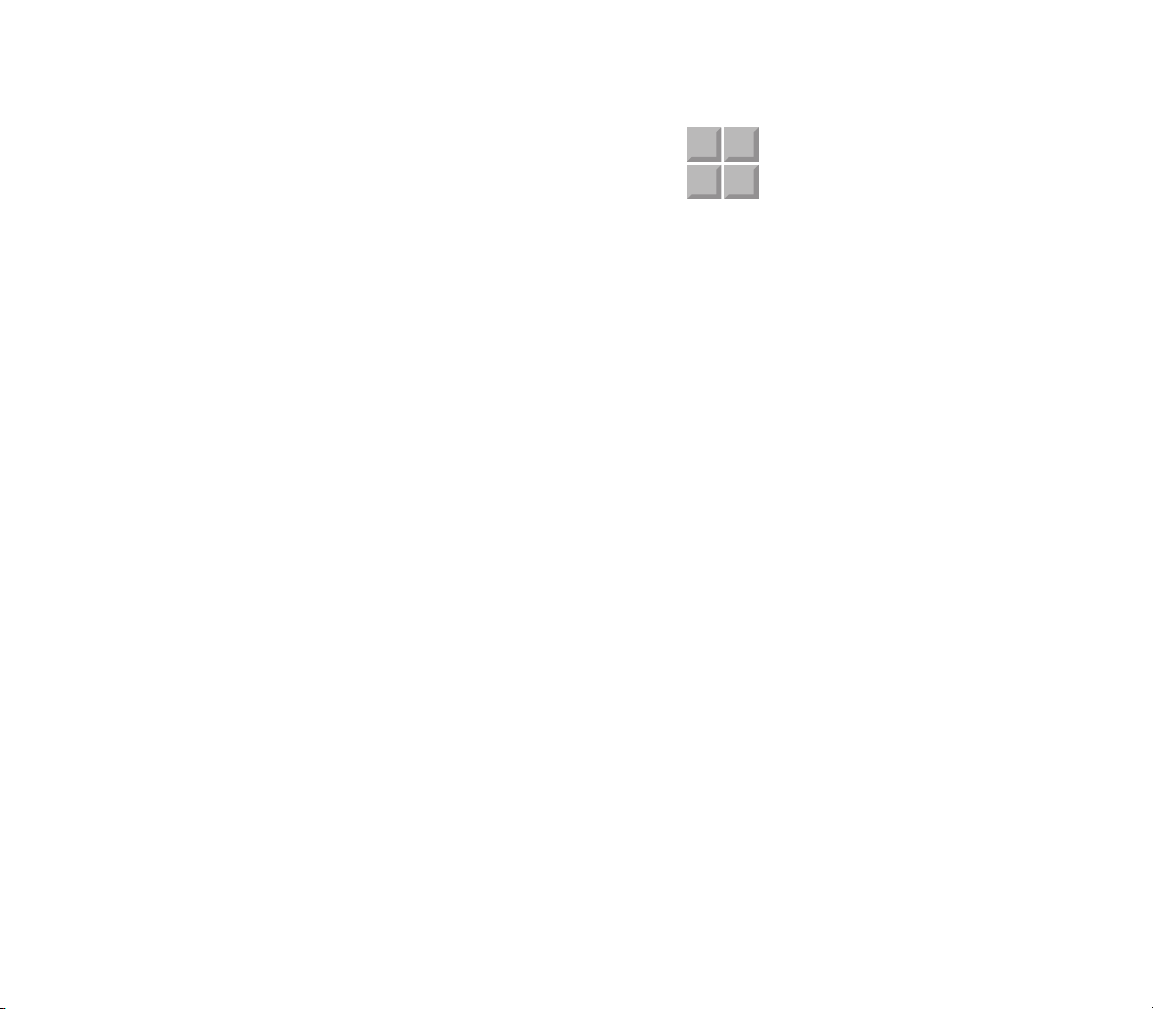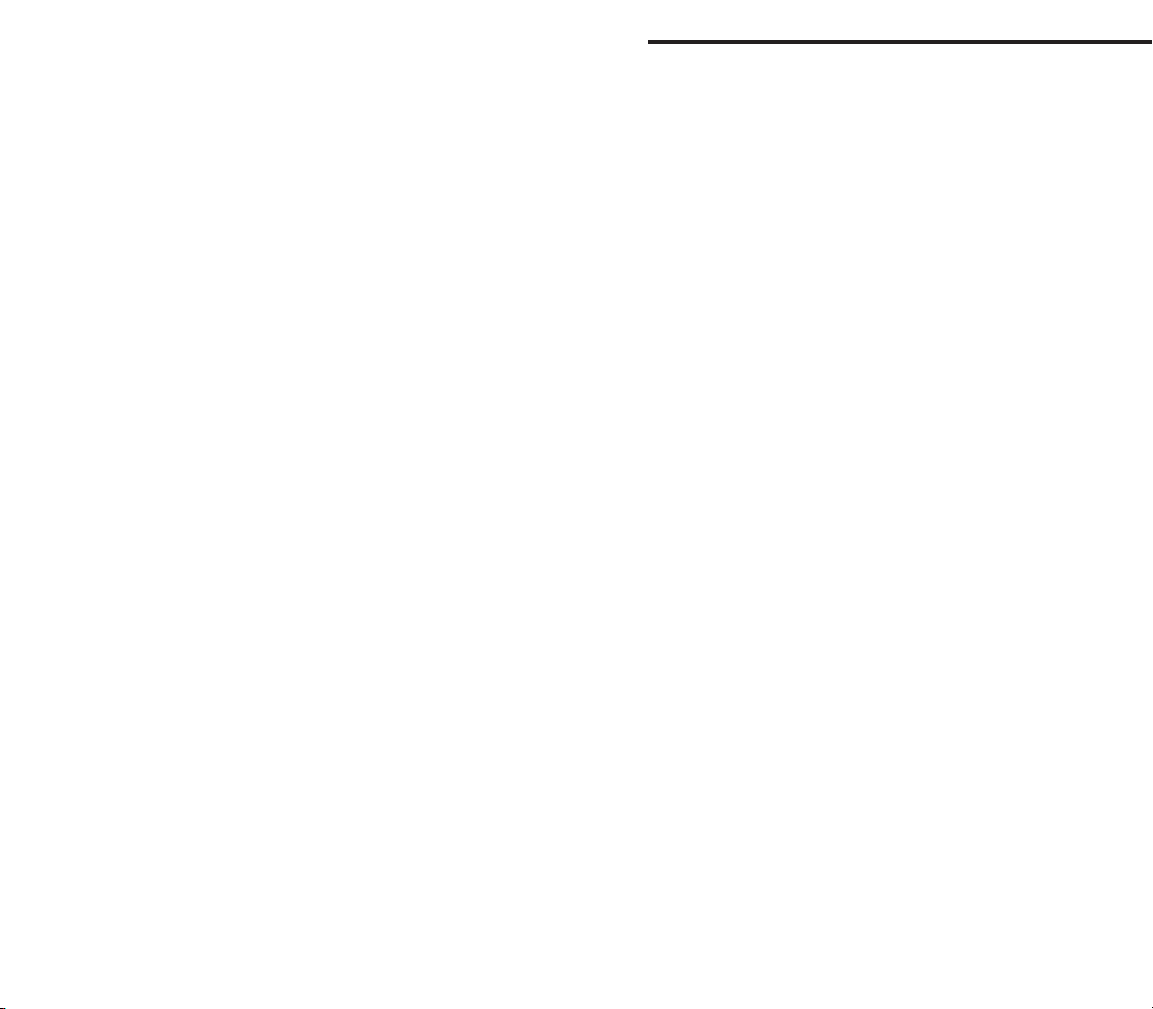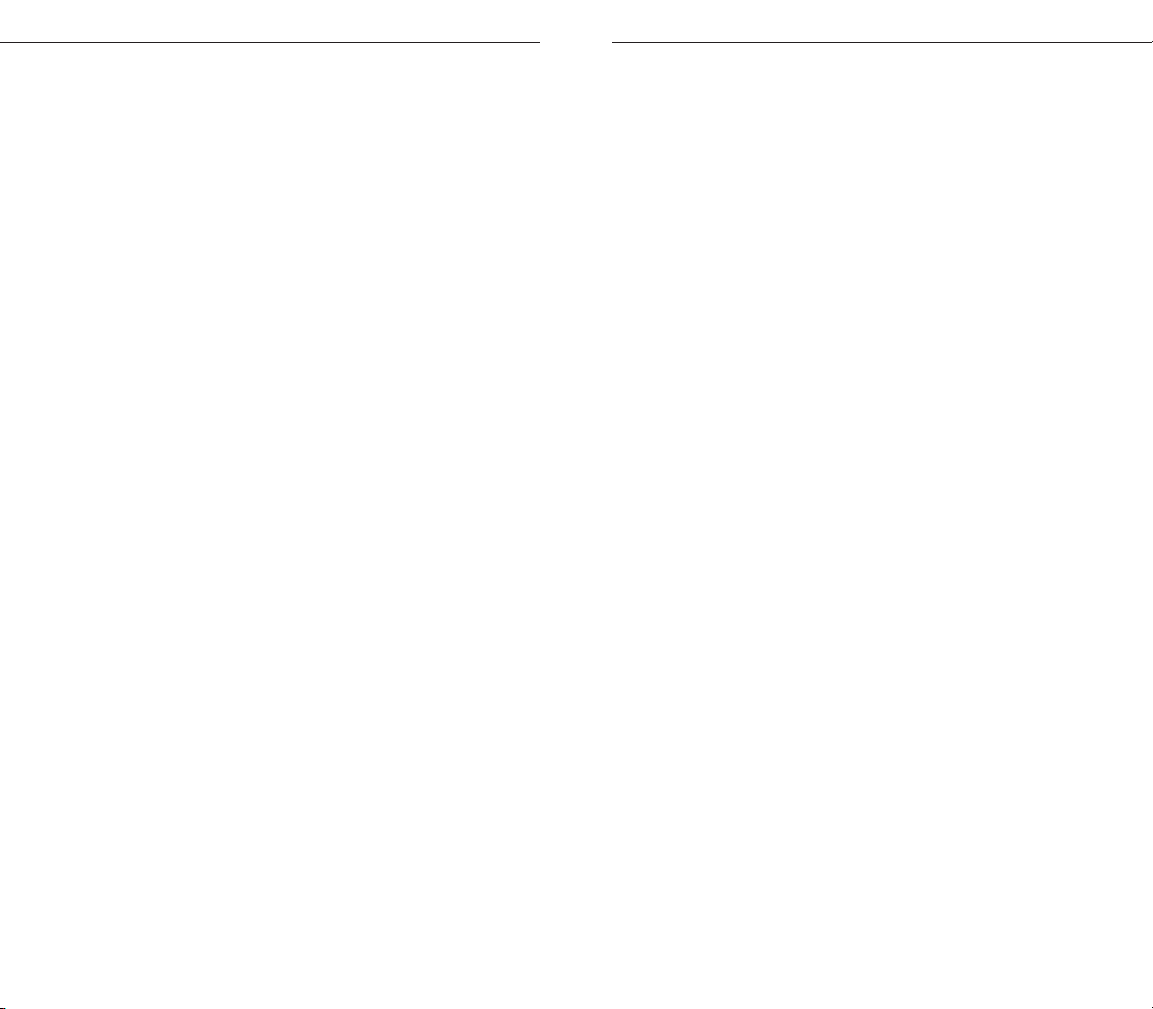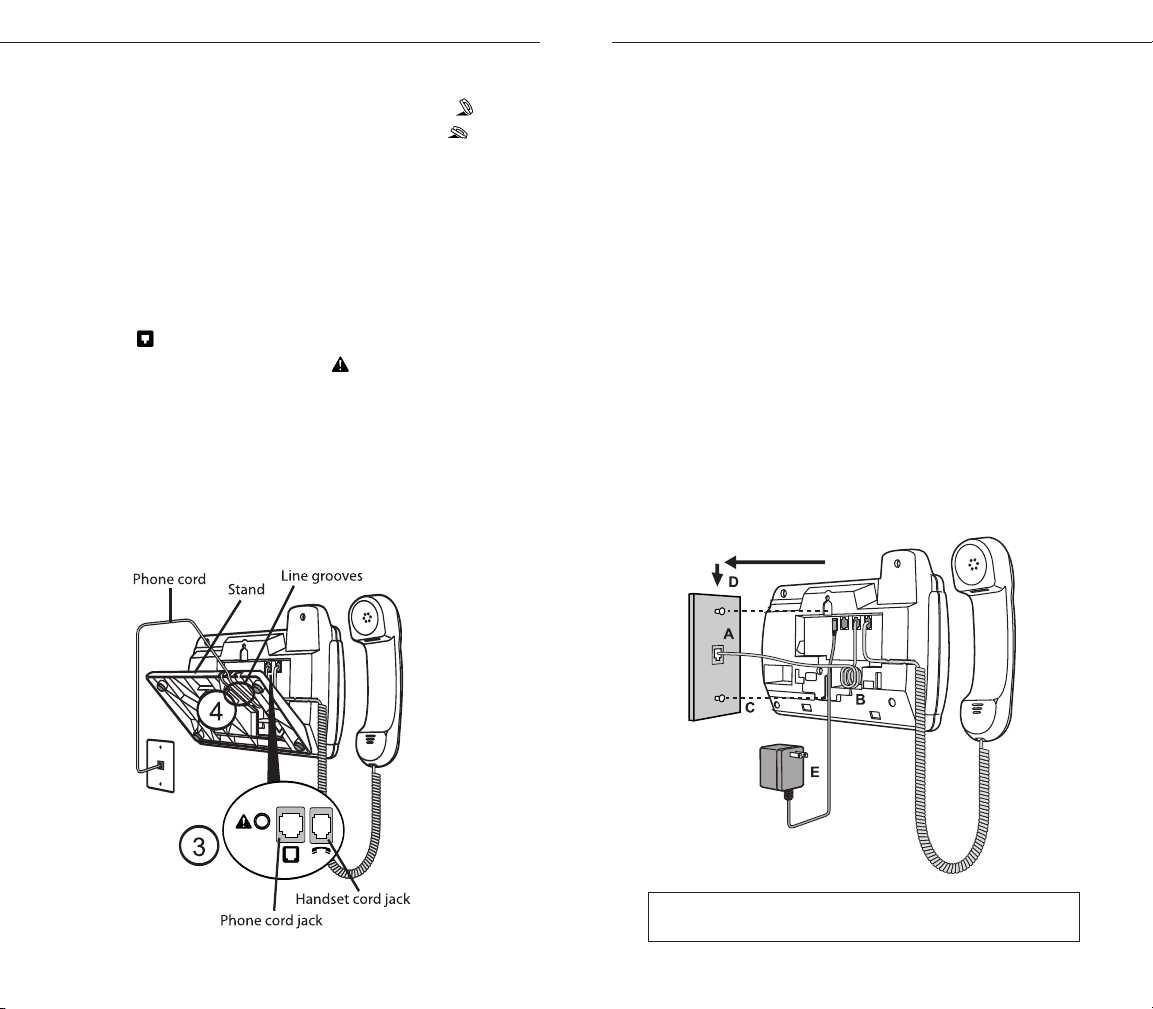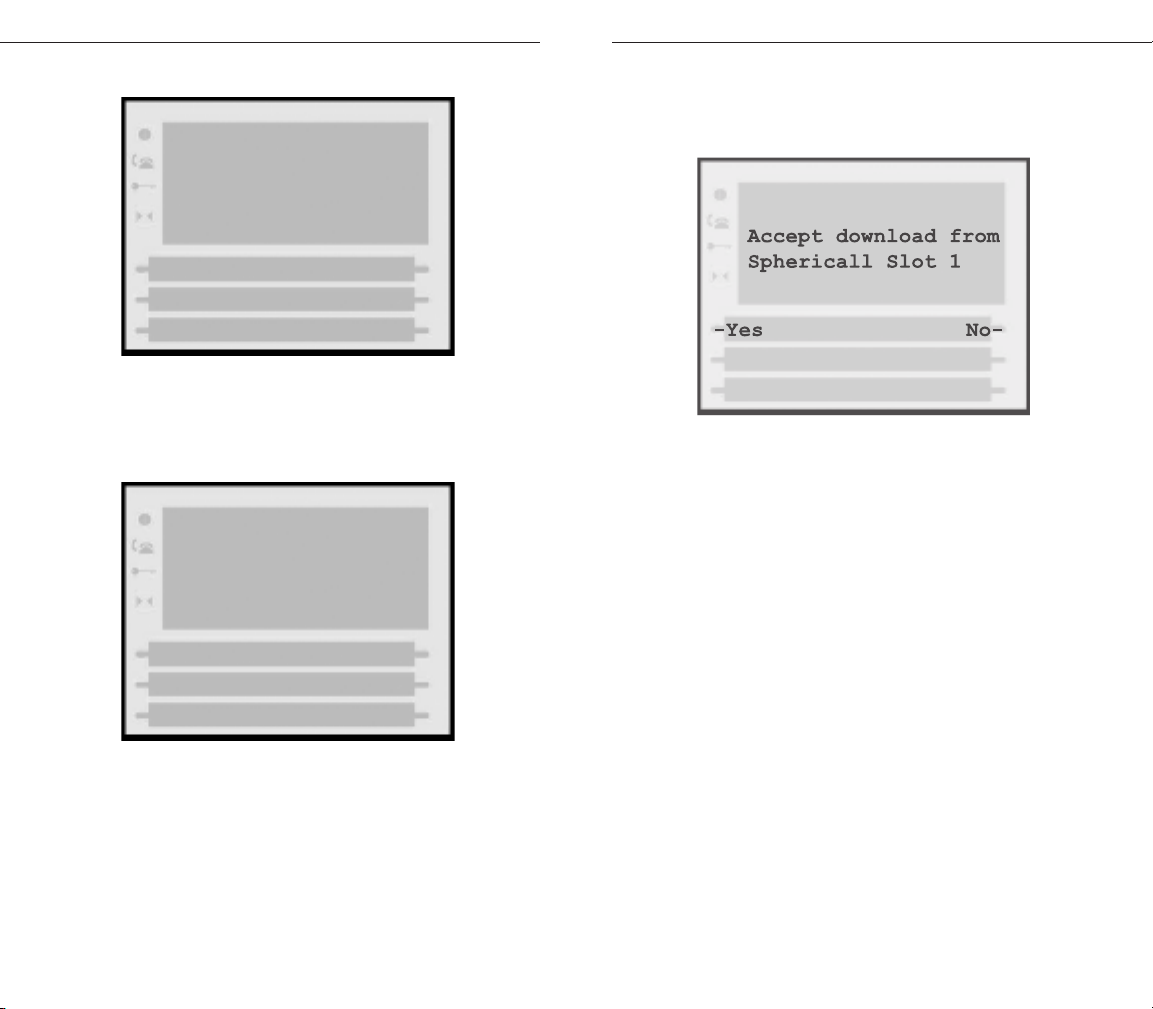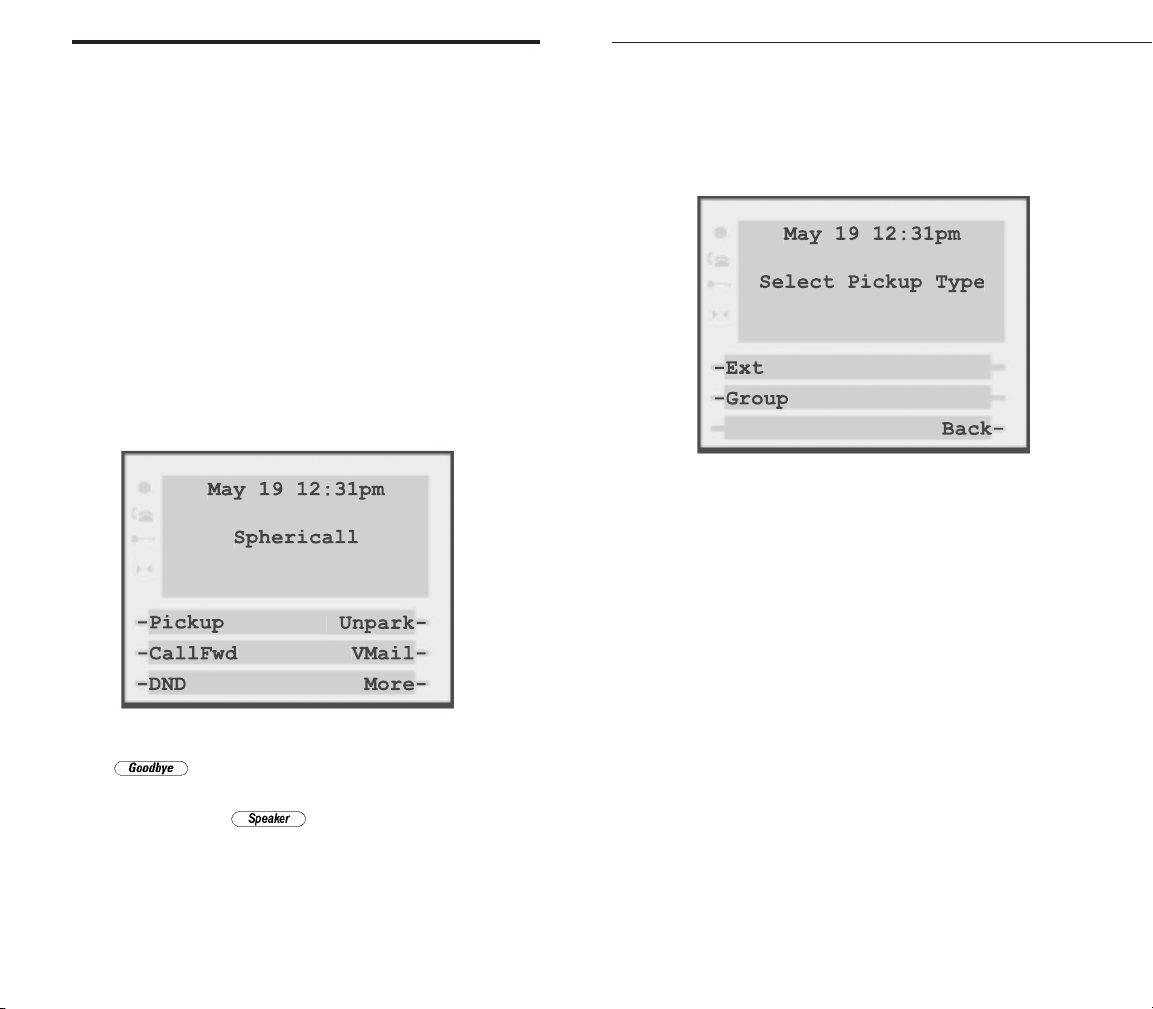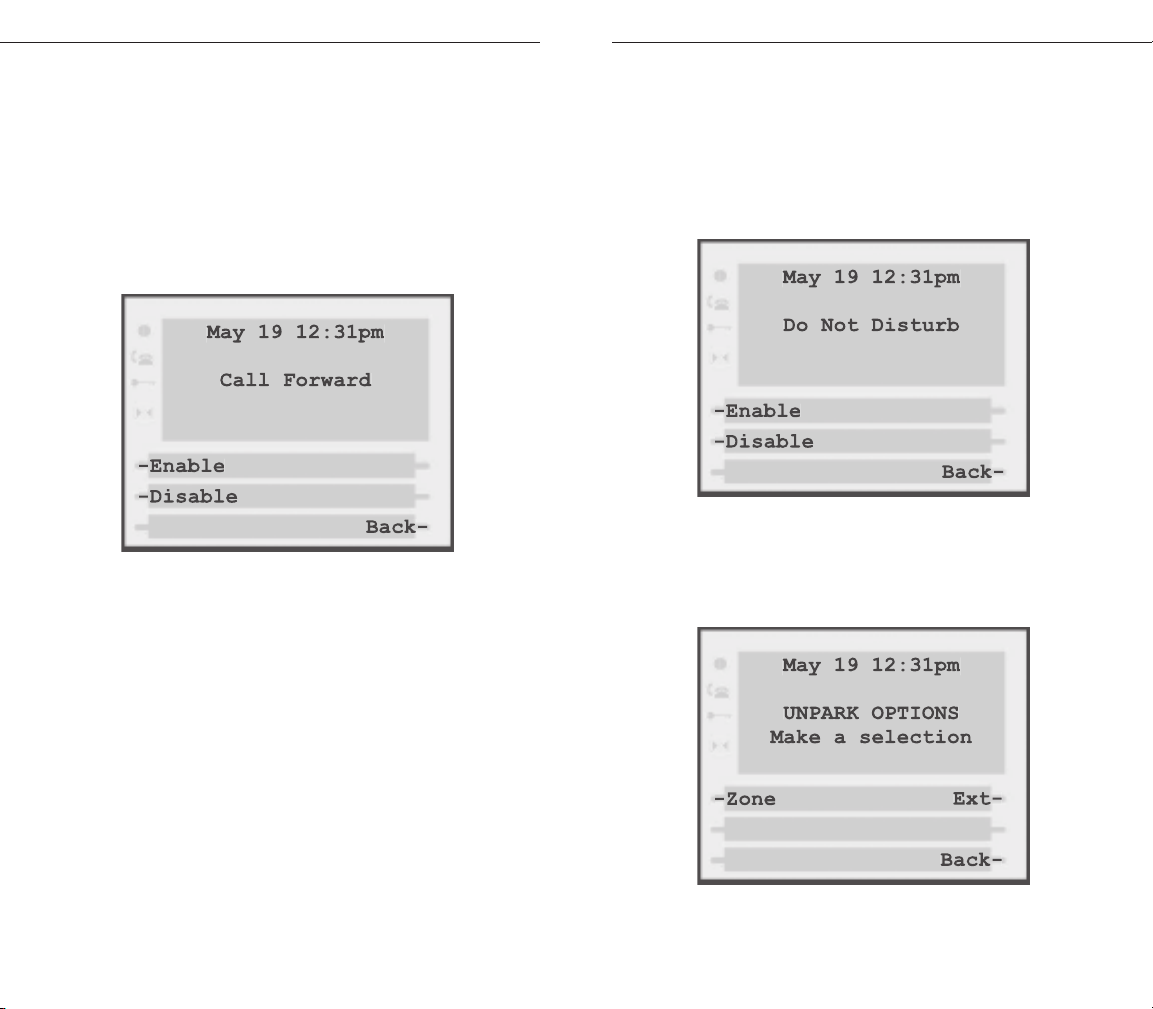Redial List ......................................................................32
Redialing a Number................................................32
Deleting the Redial List ........................................32
Hold ..........................................................................32
Goodbye ........................................................................32
Status Lights ....................................................................33
Speaker Light ................................................................33
Telephone Light............................................................33
Interactive Branding......................................................34
Headset Operation ........................................................35
Using a headset with your Sayson 390 phone ........35
Using a headset with your Sayson 480 phone ........35
Adjusting the Volume....................................................38
Additional Phone Features ..........................................39
Emergency Ser vice Feature ........................................39
Dataport Operation ....................................................39
480 special features not found on the 390 ..............39
FAQ ....................................................................................41
Limited Warranty............................................................45
Exclusions......................................................................45
Warranty Repair Ser vices ............................................45
After Warranty Ser vice ................................................46
Important Safety Instructions ....................................47
Installation ....................................................................47
Use ..................................................................................48
US Regulations—Please Read Carefully ................50
FCC Notice ..................................................................50
EMI/EMC (FCC Part 15)............................................53
Sayson 390/480 for Sphericall User Guide v
Options Menu—Customizing Your Phone ............23
Setting your Options ....................................................23
1. Language ..............................................................23
2. Time/Date ..........................................................24
3. Set ring tone ........................................................24
4. Clear Message Waiting ......................................24
5. Area Code ............................................................24
6. Contrast Level ....................................................24
7. Security Numbers ..............................................24
8. Live Dialpad ........................................................25
9. Set Audio ............................................................25
Hard Keys ........................................................................26
Director y ........................................................................26
Adding a Name and Number to the
Director y ..................................................................26
Entering Letters and Characters ..........................27
Finding Entries in the Director y ..........................27
Changing Entries in the Director y ......................28
Copying from the Callers List, the Redial
List, or the Display to the Director y ..................28
Dialing from the Director y ..................................28
Deleting an Entr y from the Director y ................29
Deleting all Entries in the Director y ..................29
Locking the Directory ............................................29
Unlocking the Directory ........................................29
Callers List ....................................................................30
Viewing the Callers List ........................................30
Calling an Entr y in the Callers List ....................30
Copying from the Callers List to the
Director y ..................................................................30
Changing a Number in the Callers List
before Dialing ..........................................................31
Deleting an Entr y in the Callers List ..................31
Deleting all Entries in the Callers List ................31
Sayson 390/480 for Sphericall User Guide
iv
Contents