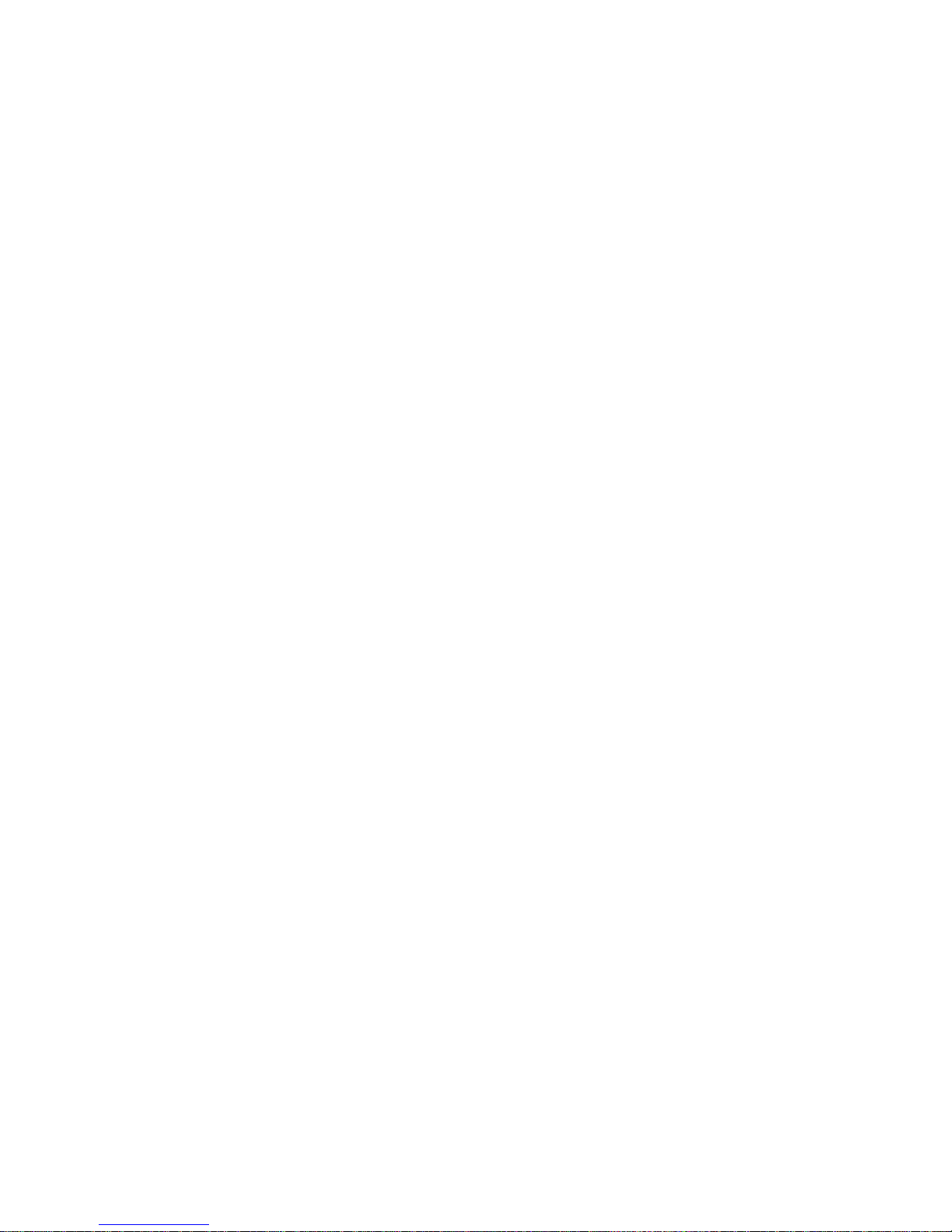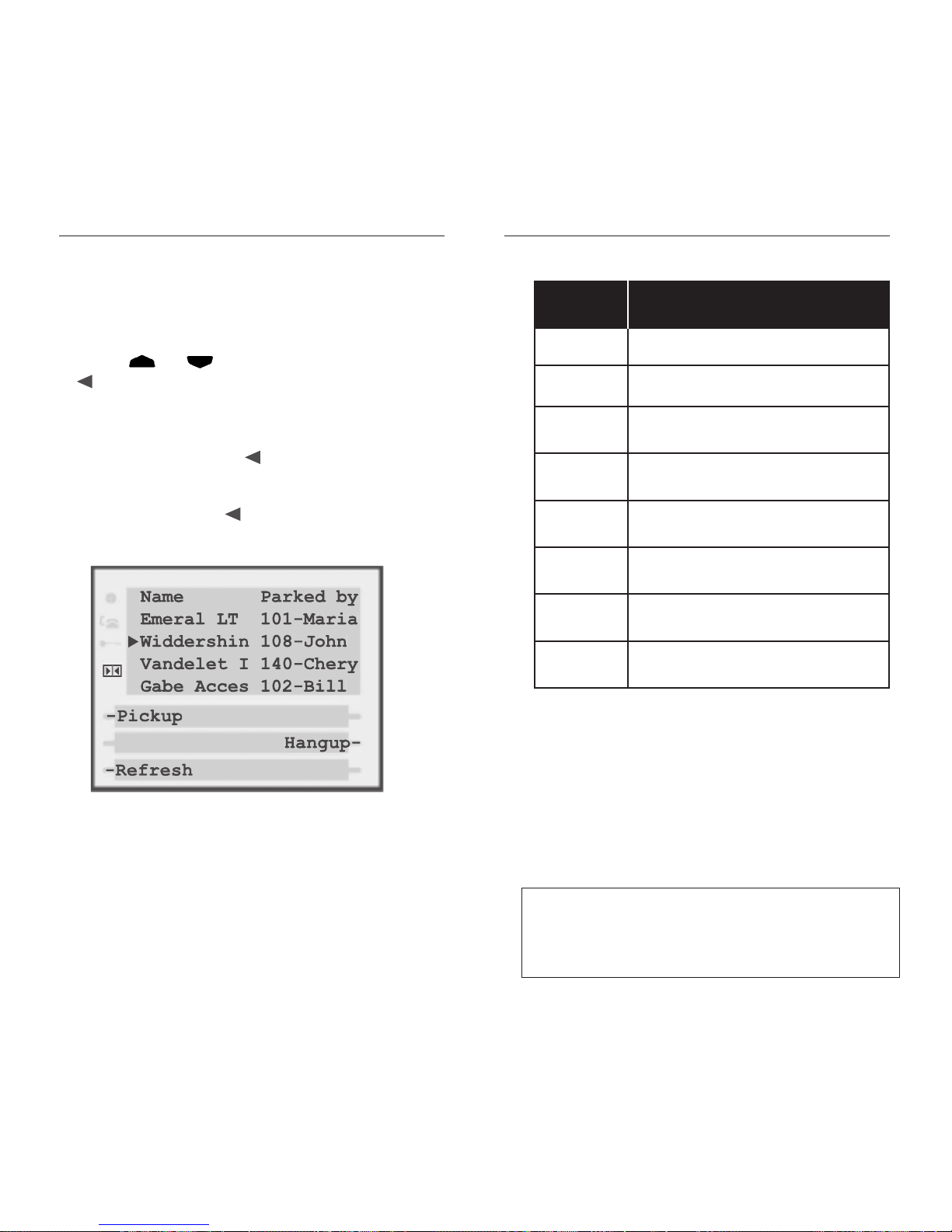2. Time / Date ..............................................................................39
3. Set ring tone ..............................................................................39
4. Clear Message Waiting ............................................................39
5. Area Code..................................................................................39
6. Contrast Level ..........................................................................39
7. Security Numbers ....................................................................39
8. Live Dialpad ..............................................................................40
9. Set Audio ..................................................................................40
Predialing a Number ............................................................................41
Using the Redial List ..........................................................................41
Redialing a Number ............................................................................41
Deleting the Redial List ......................................................................41
Headset Operation ................................................................................42
Using a headset with your Sayson 390 phone ................................42
Using a headset with your Sayson 480e phone ..............................42
Dataport Operation ................................................................................44
Adjusting the Volume ............................................................................45
Status Lights ............................................................................................45
Speaker Light........................................................................................45
Telephone Light ..................................................................................45
Timing a Call ........................................................................................45
Display Prompts ..................................................................................45
Additional Phone Features ..................................................................47
Emergency Service Feature................................................................47
Using the Directory ............................................................................47
Adding a Name and Number to the Directory ......................47
Entering Letters and Characters ................................................48
Finding Entries in the Directory................................................49
Changing Entries in the Directory ............................................49
Copying from the Callers List, the Redial List,
or the Display to the Directory..................................................49
Dialing from the Directory ........................................................50
Deleting an Entry from the Directory......................................50
Deleting all Entries in the Directory ........................................50
Locking the Directory..................................................................50
Unlocking the Directory..............................................................51
Using the Callers List ..................................................................51
Viewing the Callers List ..............................................................51
Calling an Entry in the Callers List ..........................................51
Copying from the Callers List to the Directory ......................52
390/480 Phone for AltiGen User Guide v
Logout - Station Logout..............................................................23
Login - Station Login ..................................................................23
Status - Feature Status Check ....................................................23
DND - Do Not Disturb ....................................................................23
Paging ..................................................................................................24
AudPage - Overhead Paging ......................................................24
TrkPage - Overhead Zone Paging ............................................24
Workgroup Options ............................................................................25
WGLogin - Workgroup Login....................................................25
WGLogout - Workgroup Logout ..............................................25
Ready - Status Ready ....................................................................25
Wait - Status Not Ready ..............................................................26
Connected State ................................................................................26
Transferring Calls ................................................................................27
To transfer a call to another extension ....................................27
To transfer a call to an outside number....................................27
To transfer a call to a voice-mail box ........................................28
To transfer a caller to the voicemail system ............................28
Consultation ..................................................................................28
Hold - Parking Calls ............................................................................29
Placing a Call on Hold ................................................................29
Parking Calls ..................................................................................29
Conference Calls..................................................................................29
Handling Multiple Calls ......................................................................30
Single Call Waiting ..............................................................................31
Multiple Call Waiting ..........................................................................32
Inbound Call State............................................................................33
Interactive Branding ..............................................................................34
Additional AltiWare codes ....................................................................35
Station Privilege Override ..................................................................35
Intercom Call........................................................................................35
Station Speed Dial ..............................................................................35
Feature Tips ..........................................................................................35
Silent System Call Park ......................................................................36
Operator Off-Line ..............................................................................36
Outside Call Blocking ........................................................................36
Other Phone Features............................................................................37
480 special features not found on the 390 ......................................37
Customizing your phone - Options Menu ......................................38
Setting your Options ..........................................................................38
1.Language ....................................................................................38
390/480 Phone for AltiGen User Guide
iv
Contents