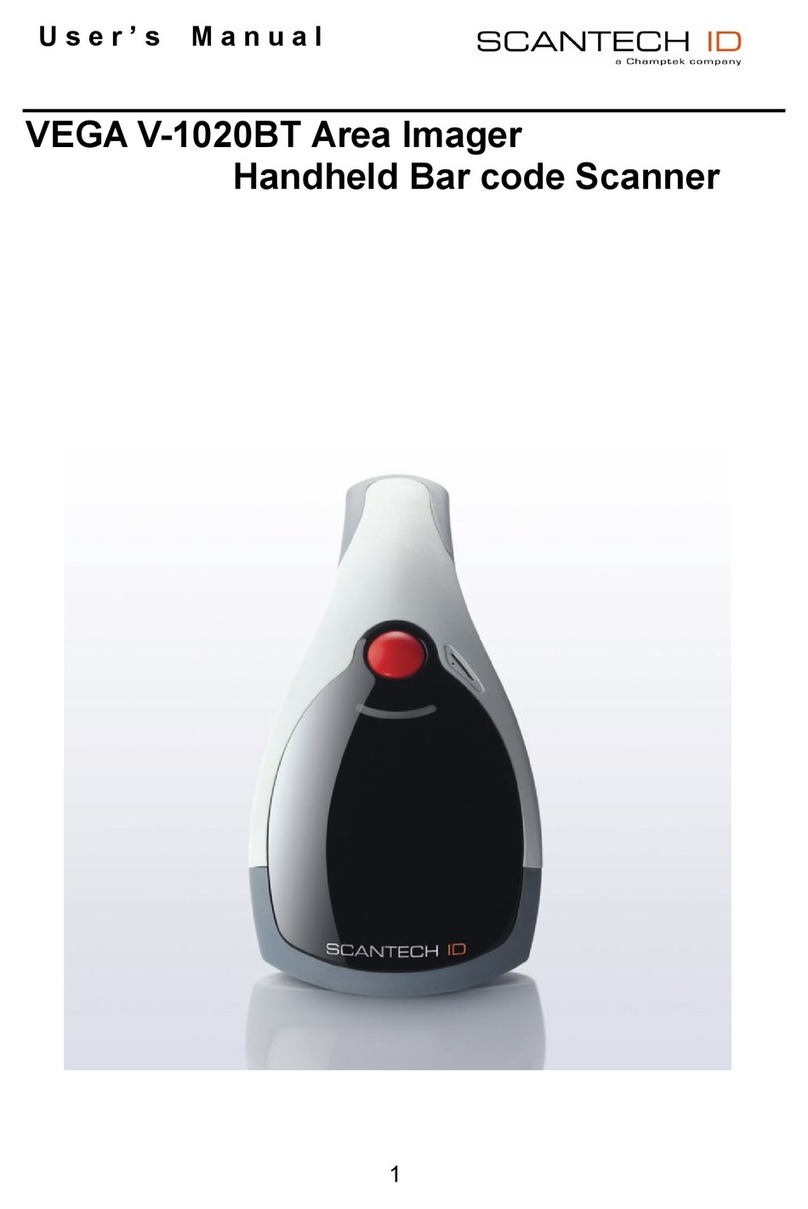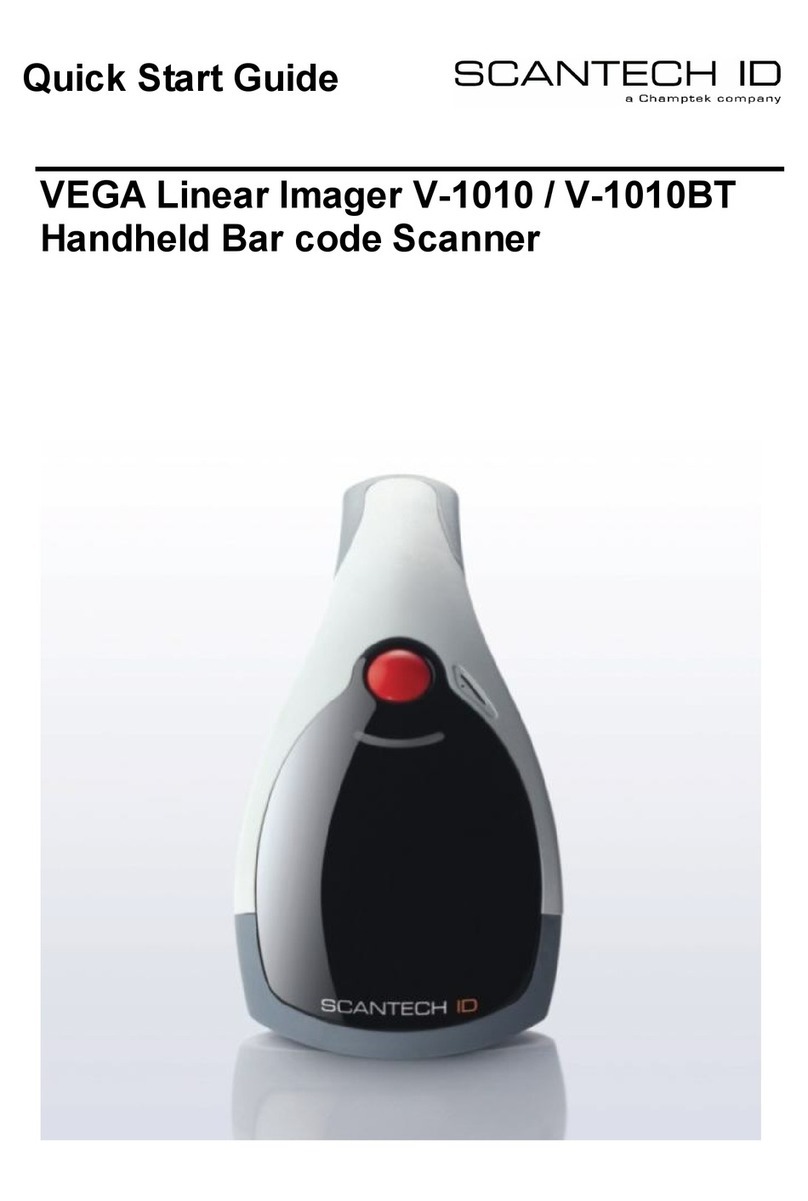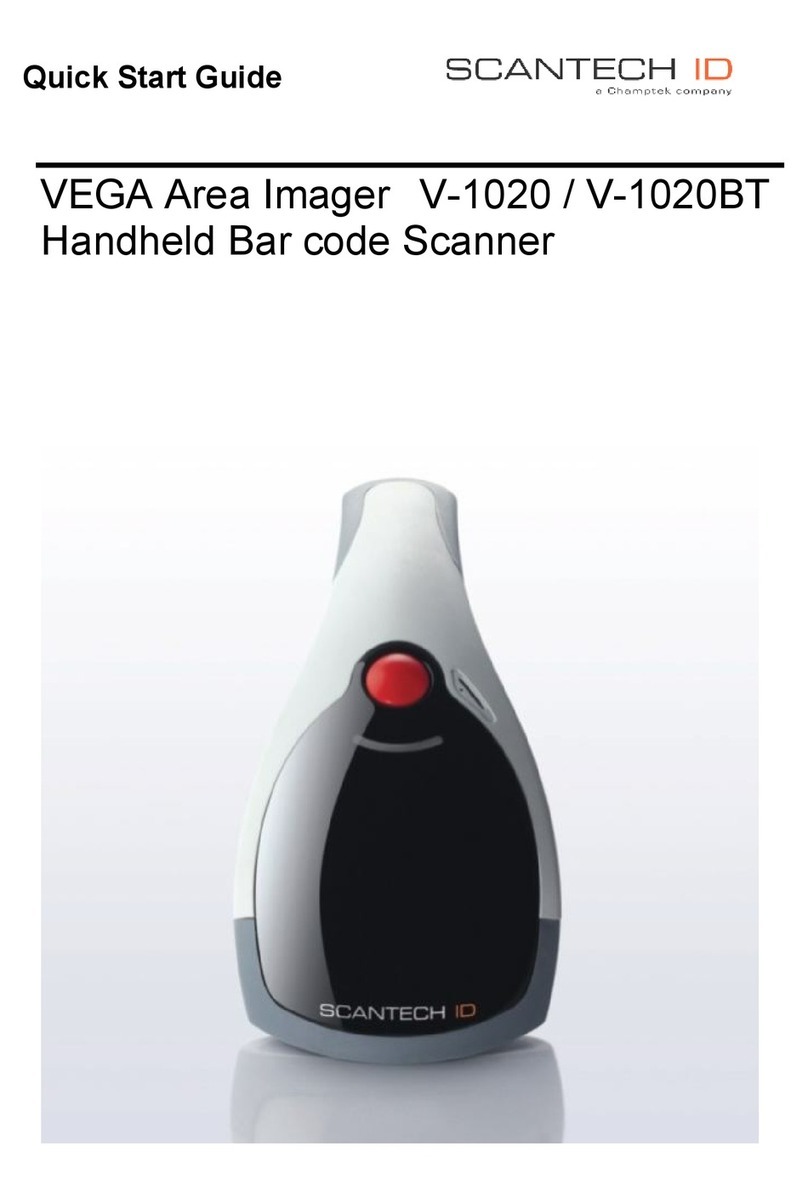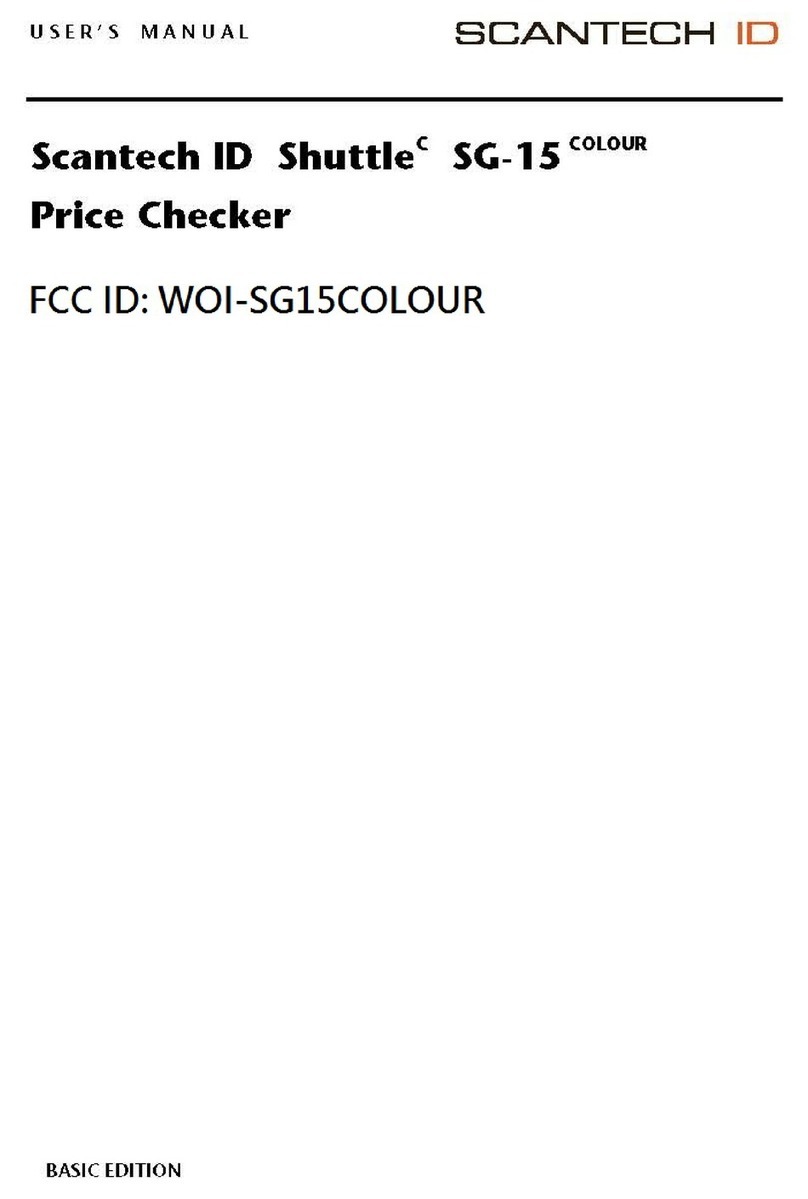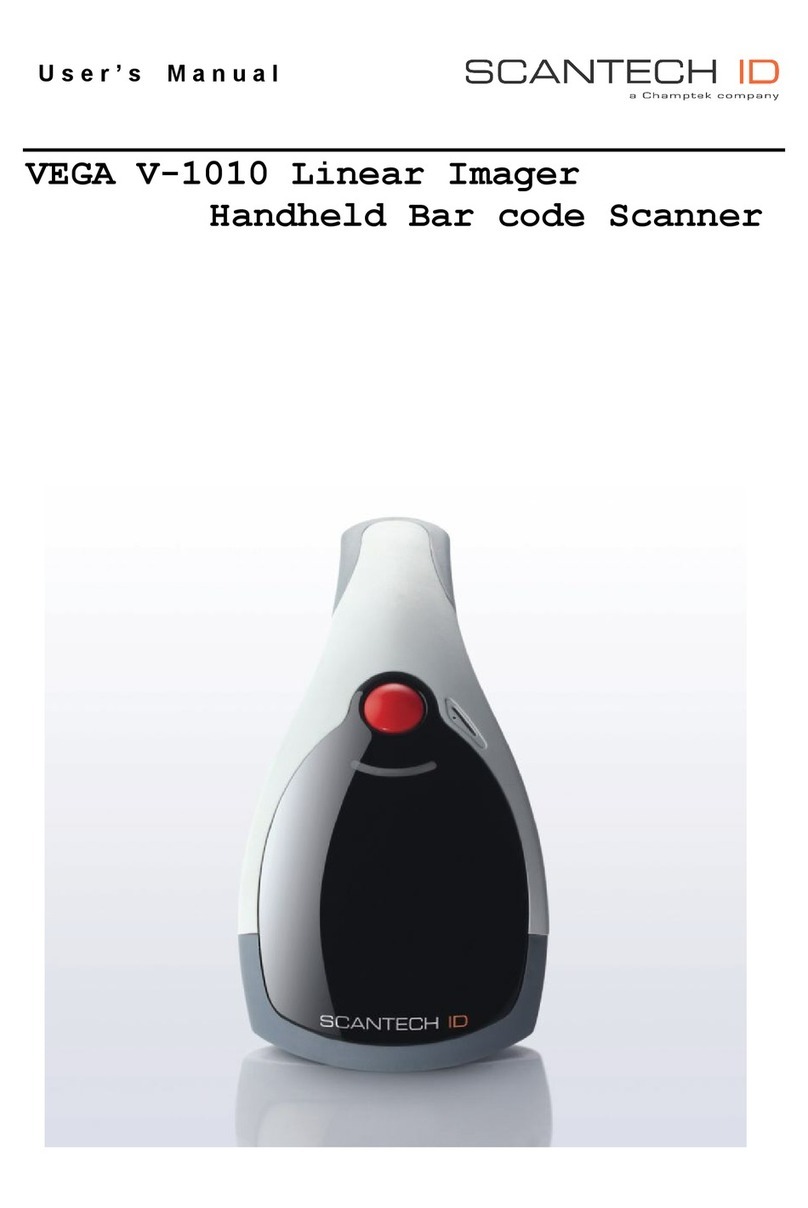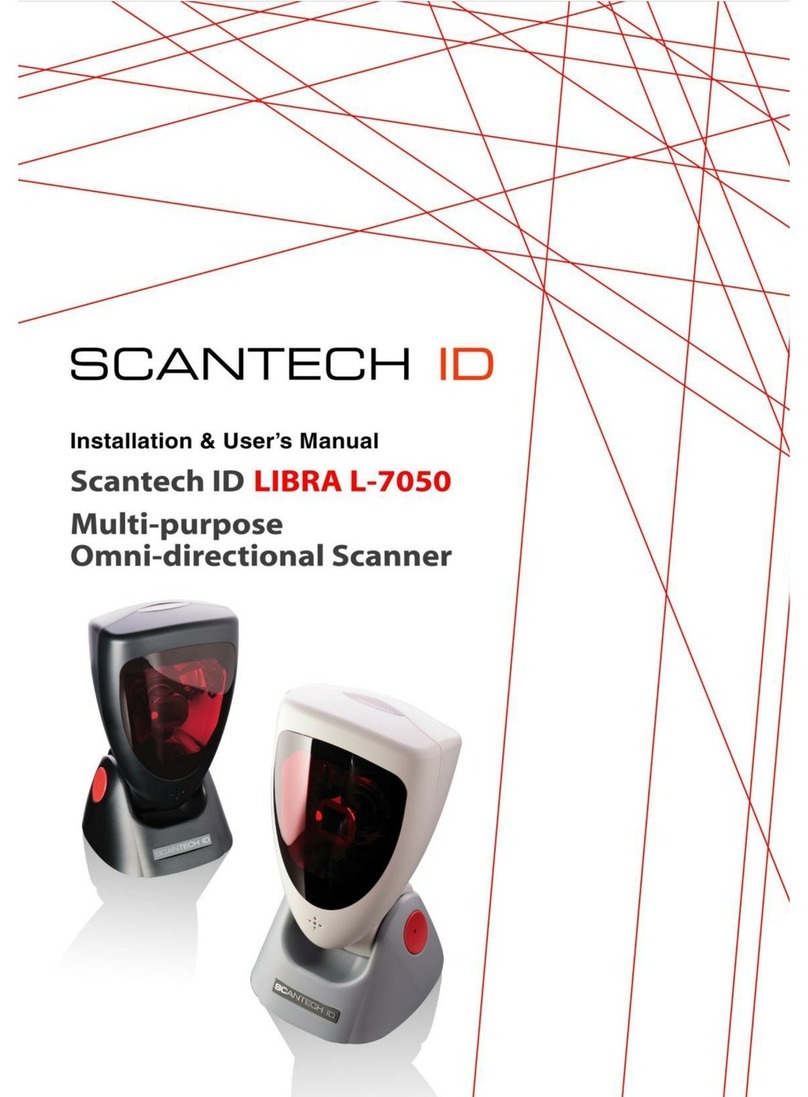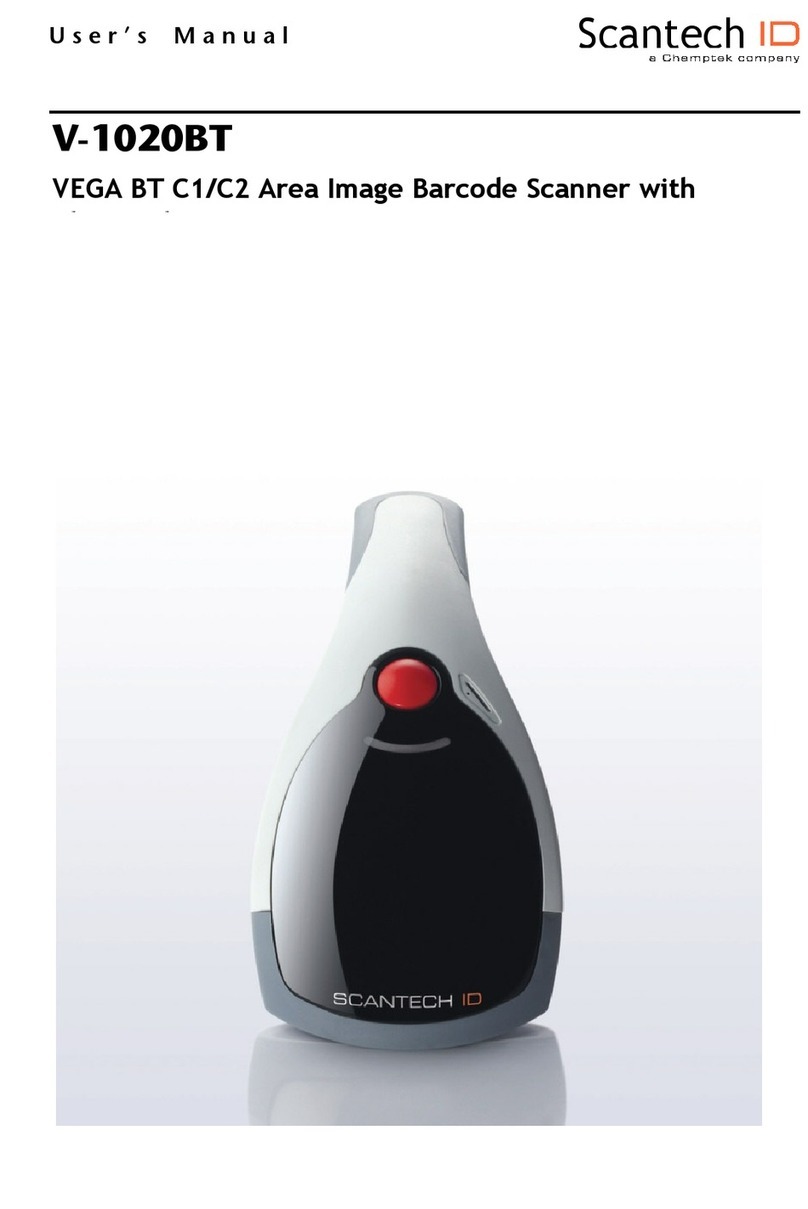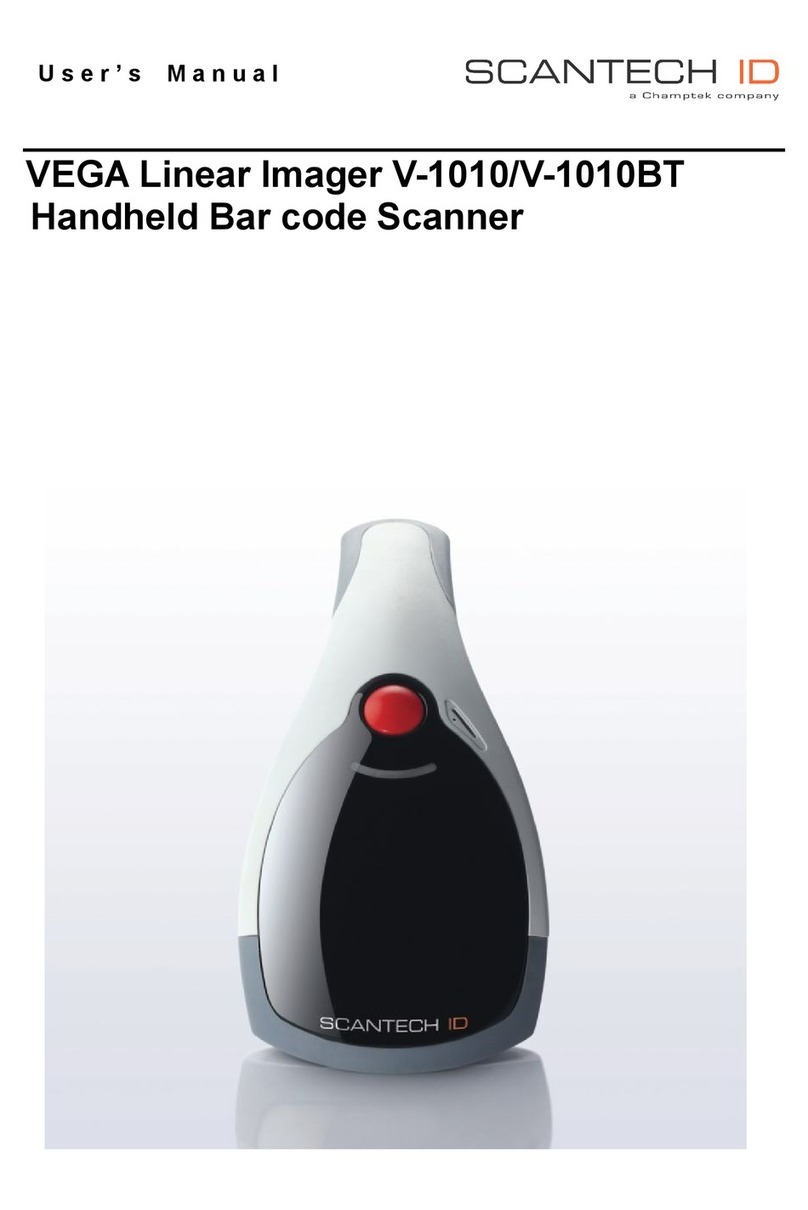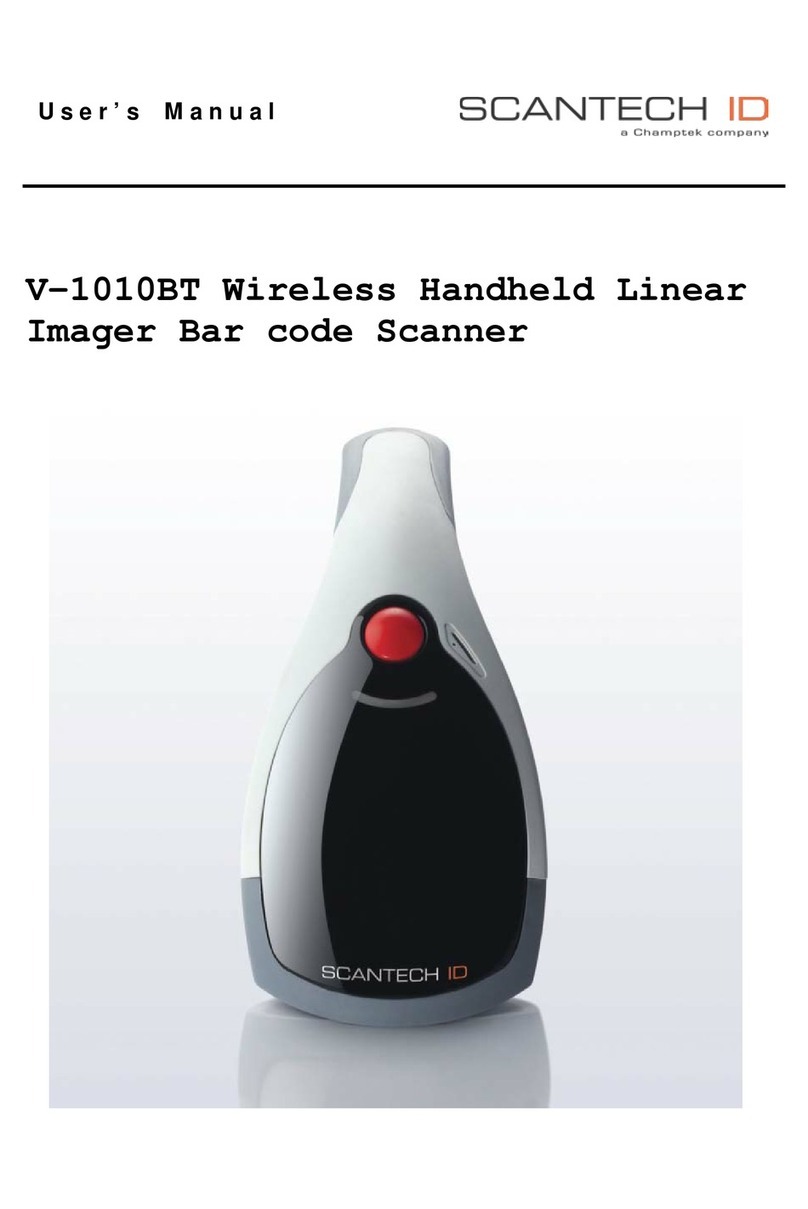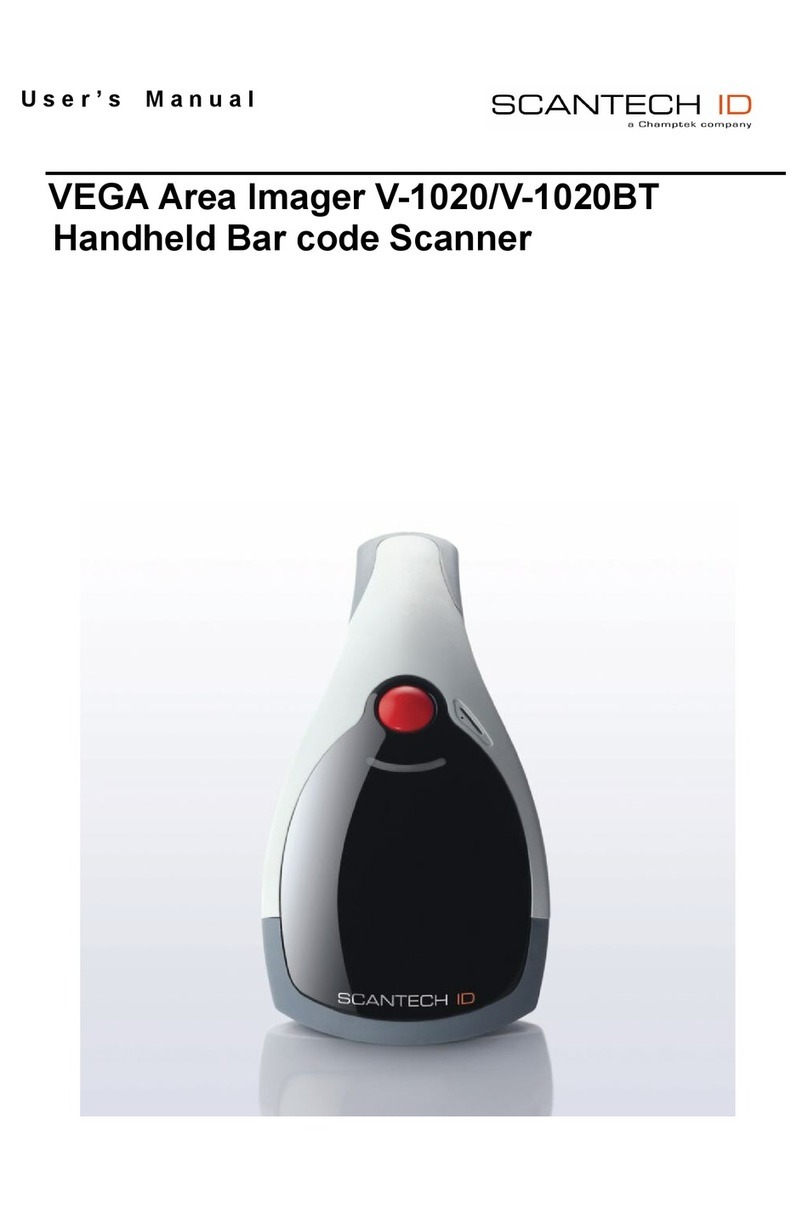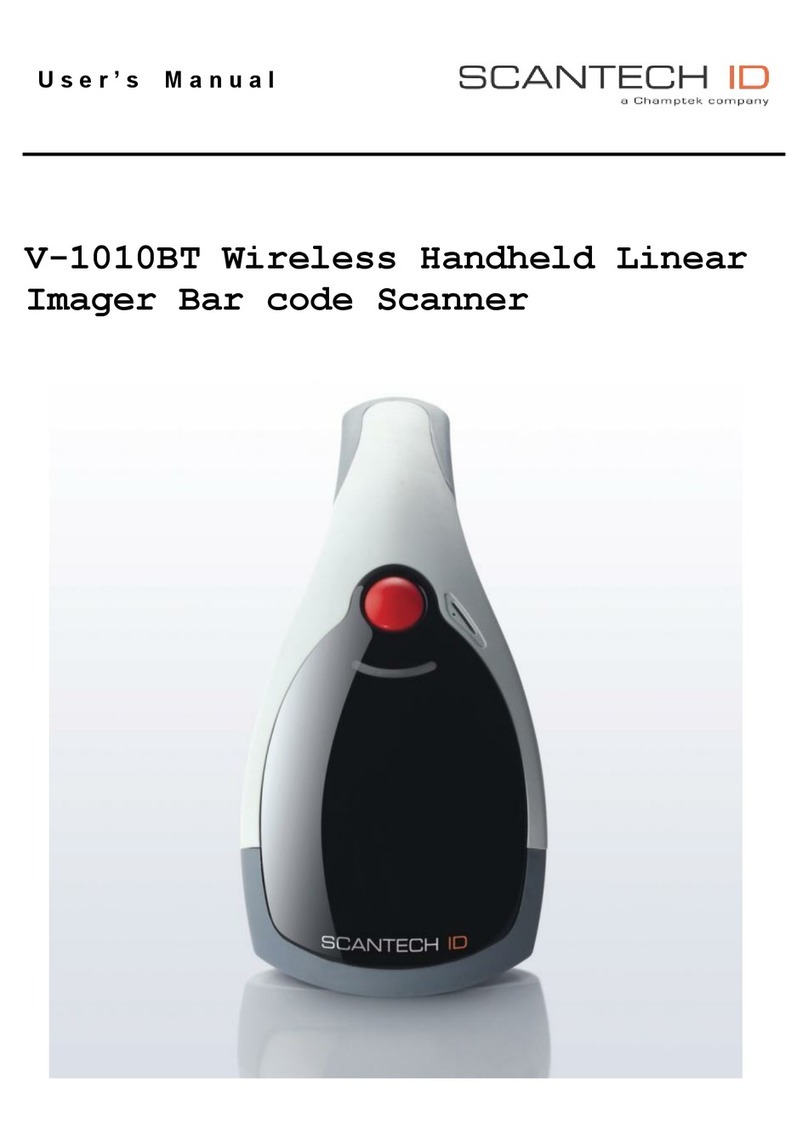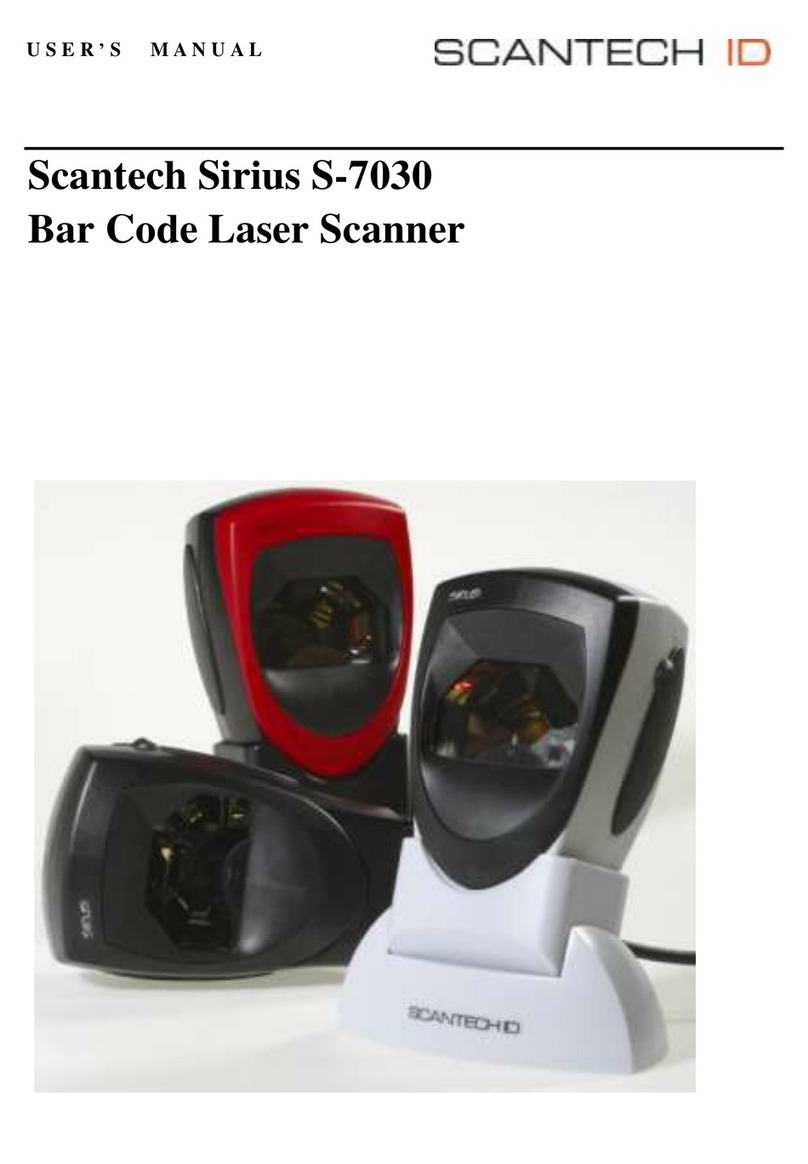2
Copyright © 2009, Scantech-ID BV.
This manual is copyrighted, with all rights reserved. Under the copyright laws, this manual may not, in
whole or in part, be copied, photocopied, reproduced, translated or converted to any electronic
medium or machine readable form without prior written consent of Scantech-ID BV.
Limited Warranty
Under all circumstances this manual should be read attentively, before installing and/or using the
product. In no event shall Scantech-ID BV be liable for any direct, indirect, special, consequential or
incidental damages arising out of the use or inability to use this documentation or product, even if
advised of the possibility of such damages. In particular, Scantech-ID BV shall not be liable for any
hardware, software, or data that is stored or used with the product, including the cost of repairing,
replacing or recovering the above. Scantech-ID BV reserves the right to change parts of the device at
any time without preceding or direct announcement to the client.
Scantech-ID BV reserves the right to revise this manual, and to make changes in the contents without
obligation to notify any person or entity of the revision or change. A serial number appears on the
product. Make sure that this official registration number has not been removed. It should be used
whenever servicing by Scantech-ID BV or an authorized Scantech dealer is necessary.
This equipment has been tested and found to comply with the limits for a Class B digital device.
Pursuant to part 15 of the FCC rules. These limits are designed to provide reasonable protection
against harmful interference in a residential installation. This equipment generates, may cause
harmful interference to radio communication. However, there is no guarantee that interference will not
occur in a particular installation. If this equipment does cause harmful interference to radio or
television reception. Which can be determined by turning the equipment off and on, the user is
encouraged to try to correct the receiving antenna.
- Reorient or relocate the receiving antenna.
- Increate the separation between the equipment and receiver.
- Connect the equipment into an outlet on a circuit different from that to which the receiver is
connected.
- Consult the dealer or an experienced radio/TV technician help.
You are cautioned that change or modification not expressly by the party responsible for compliance
could void your authority to operate the equipment.
FCC RF Radiation Exposure Statement:
1. This Transmitter must not be co-located in conjunction with any other antenna or transmitter.
2. This equipment complies with FCC RF radiation exposure limits set forth for an uncontrolled
environment.
V1.1 July 2009