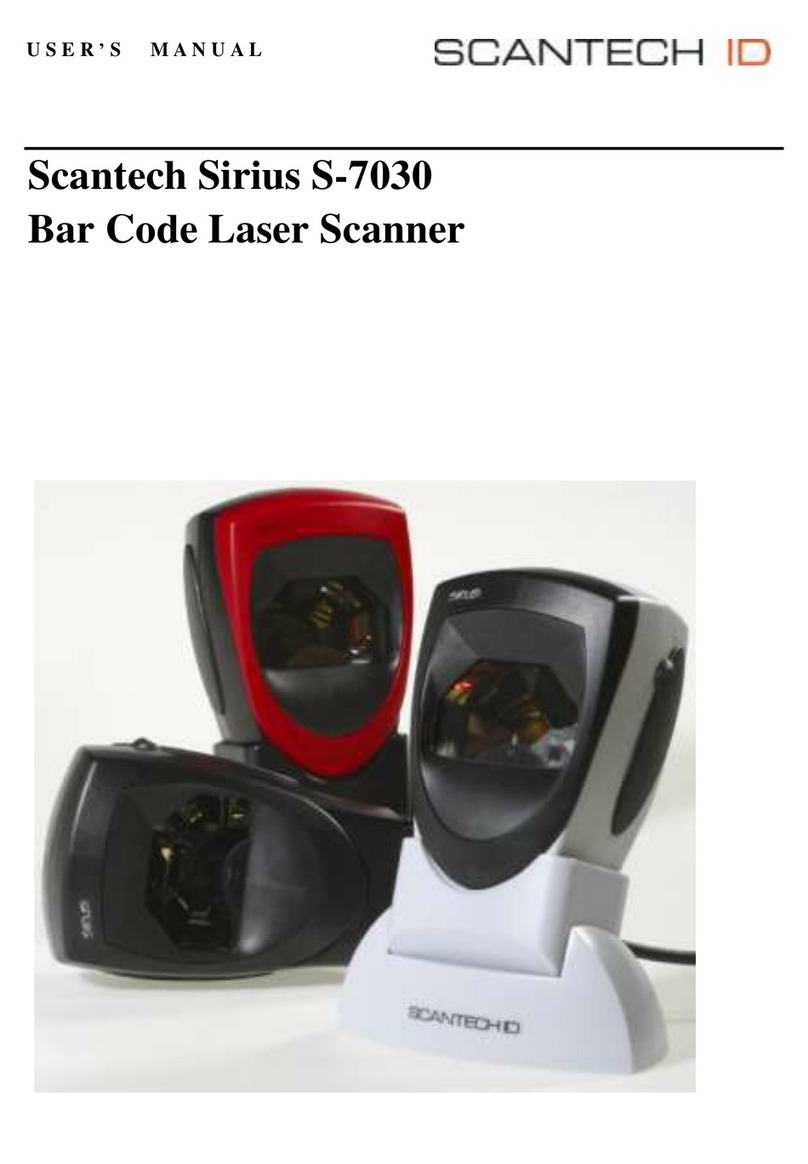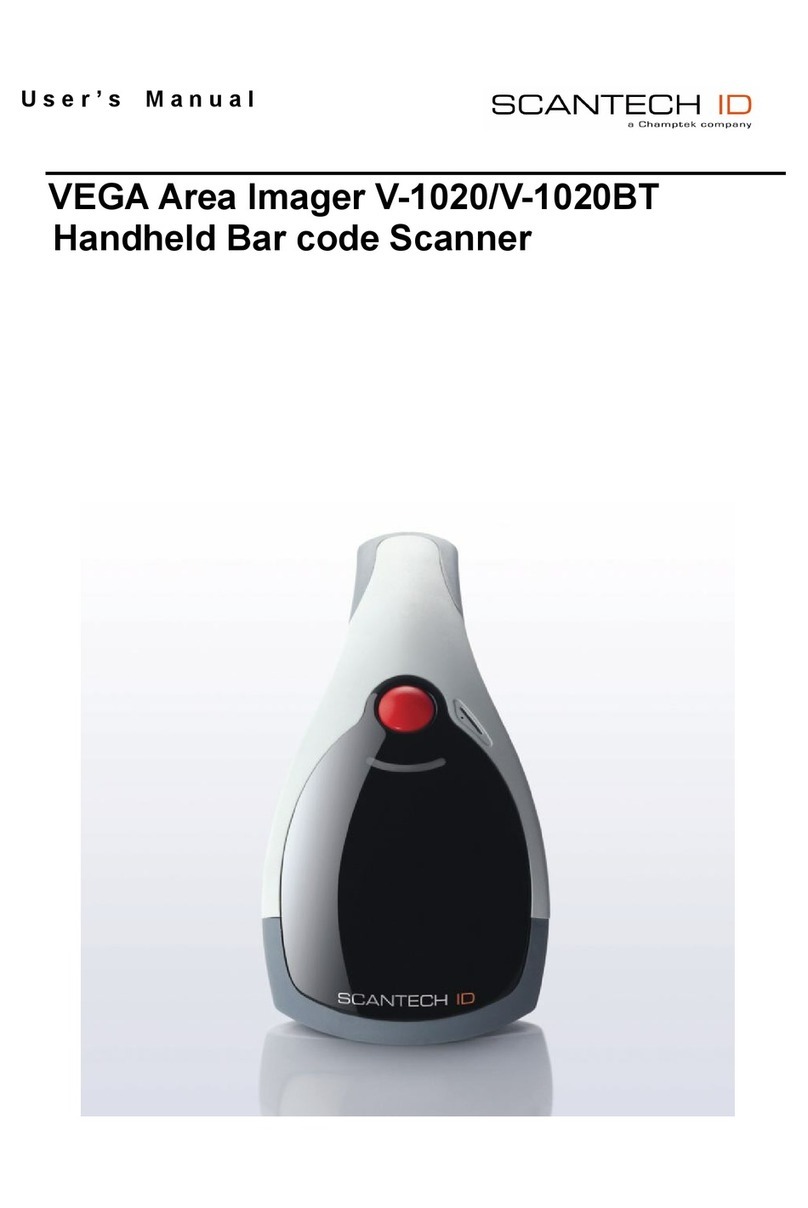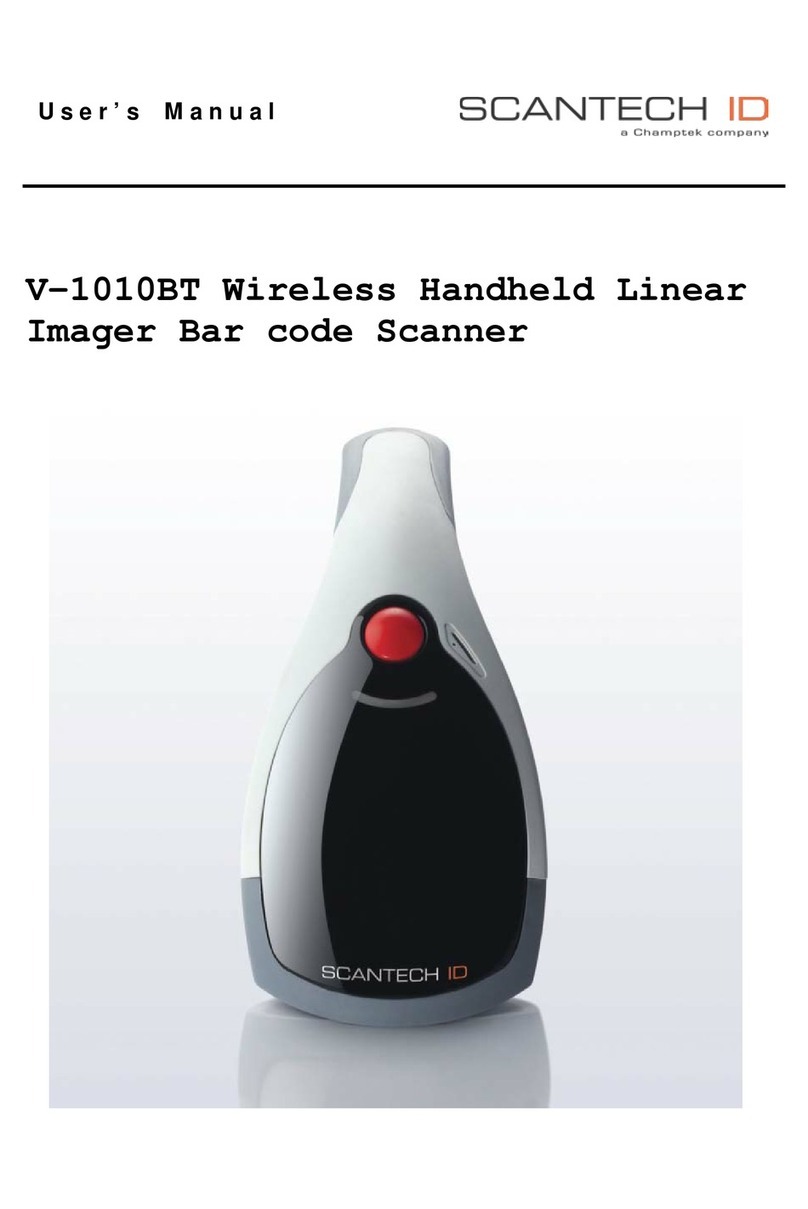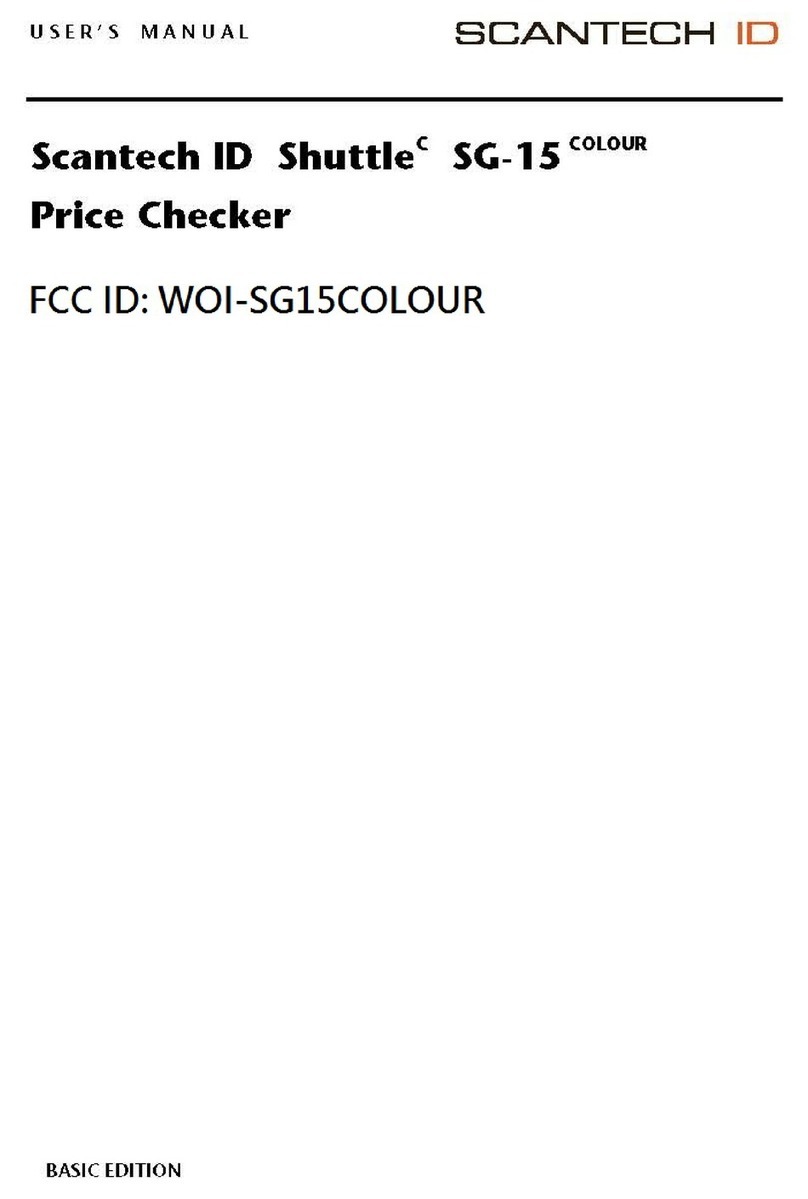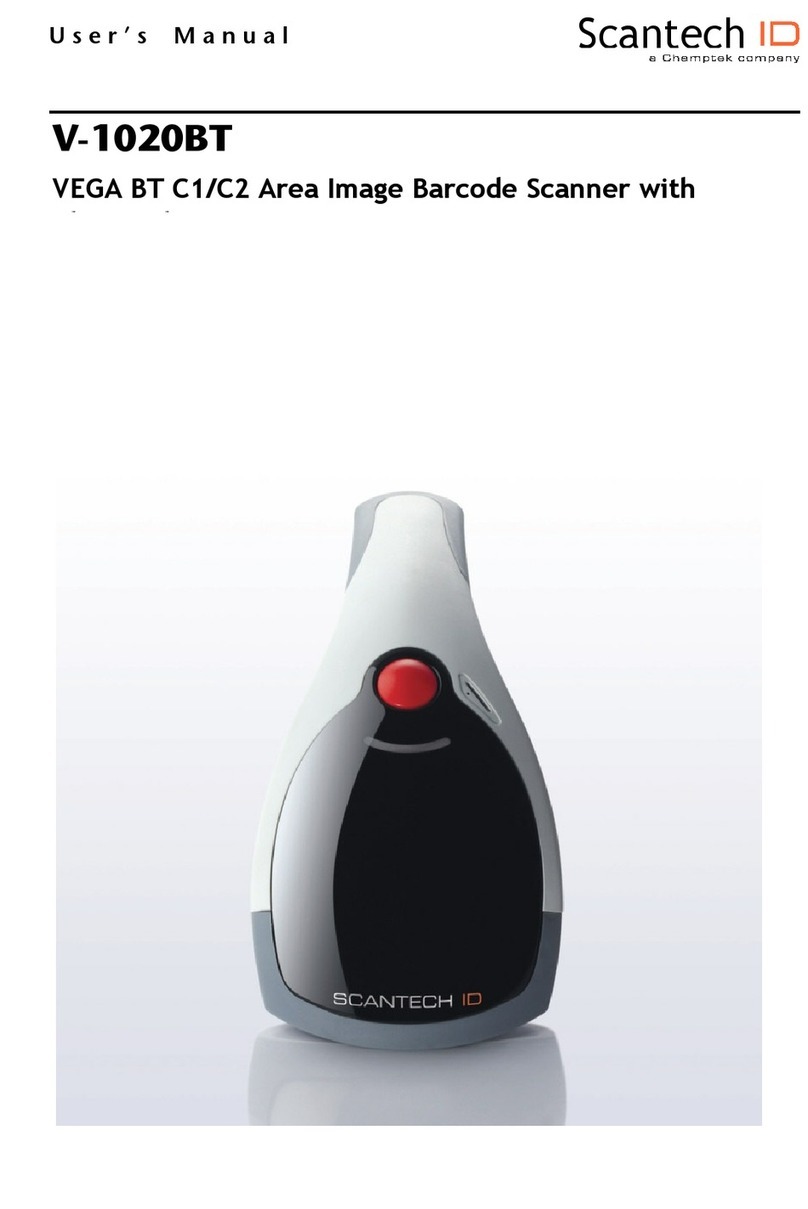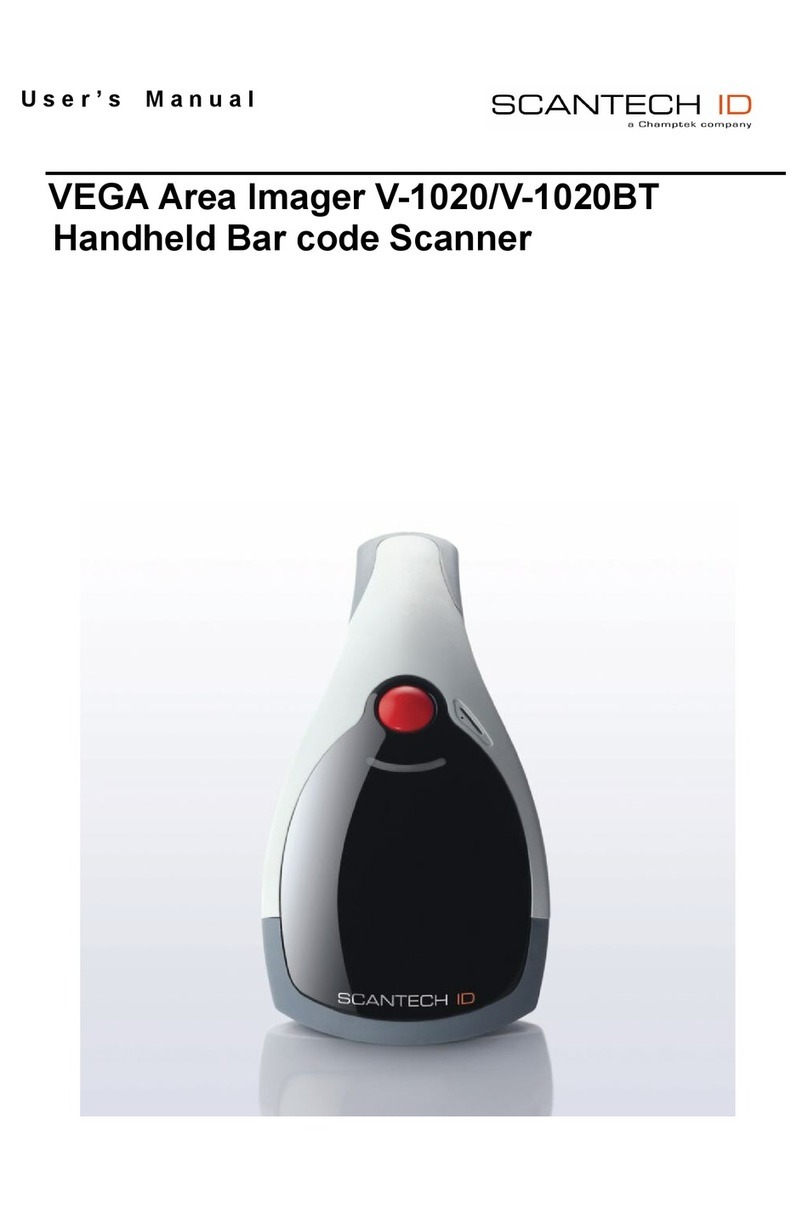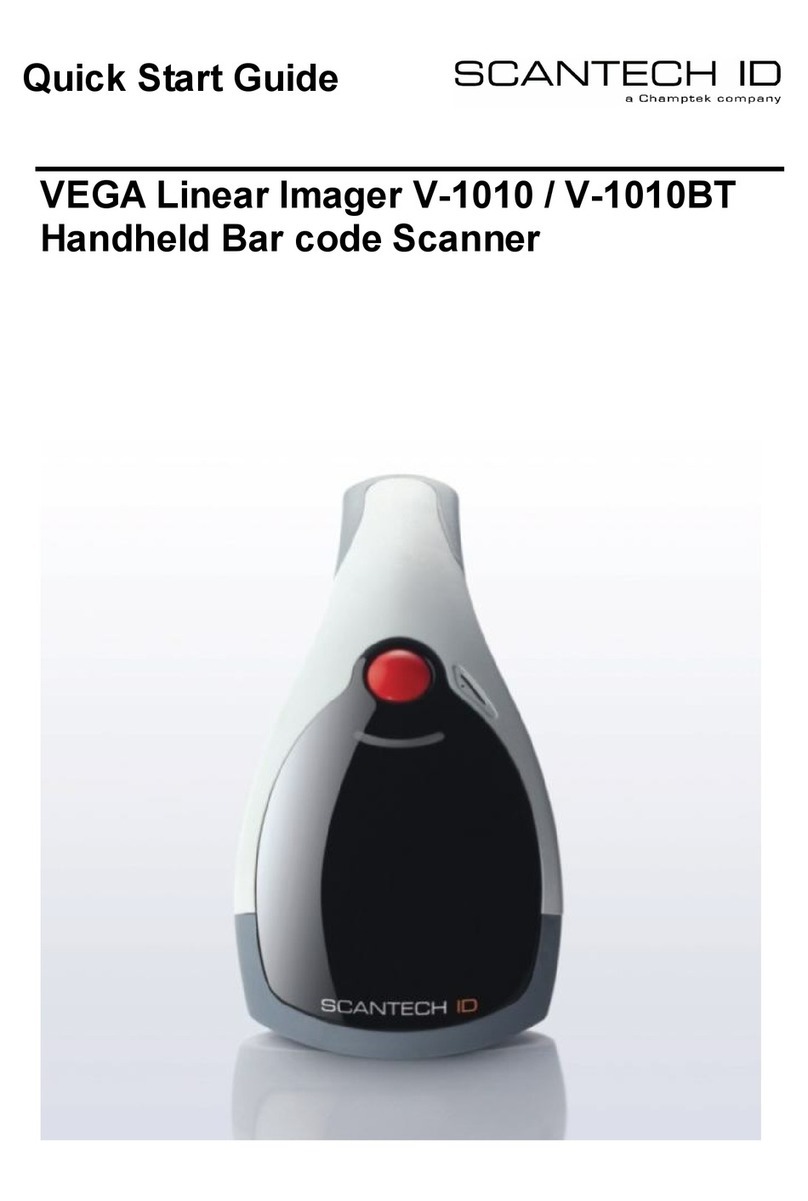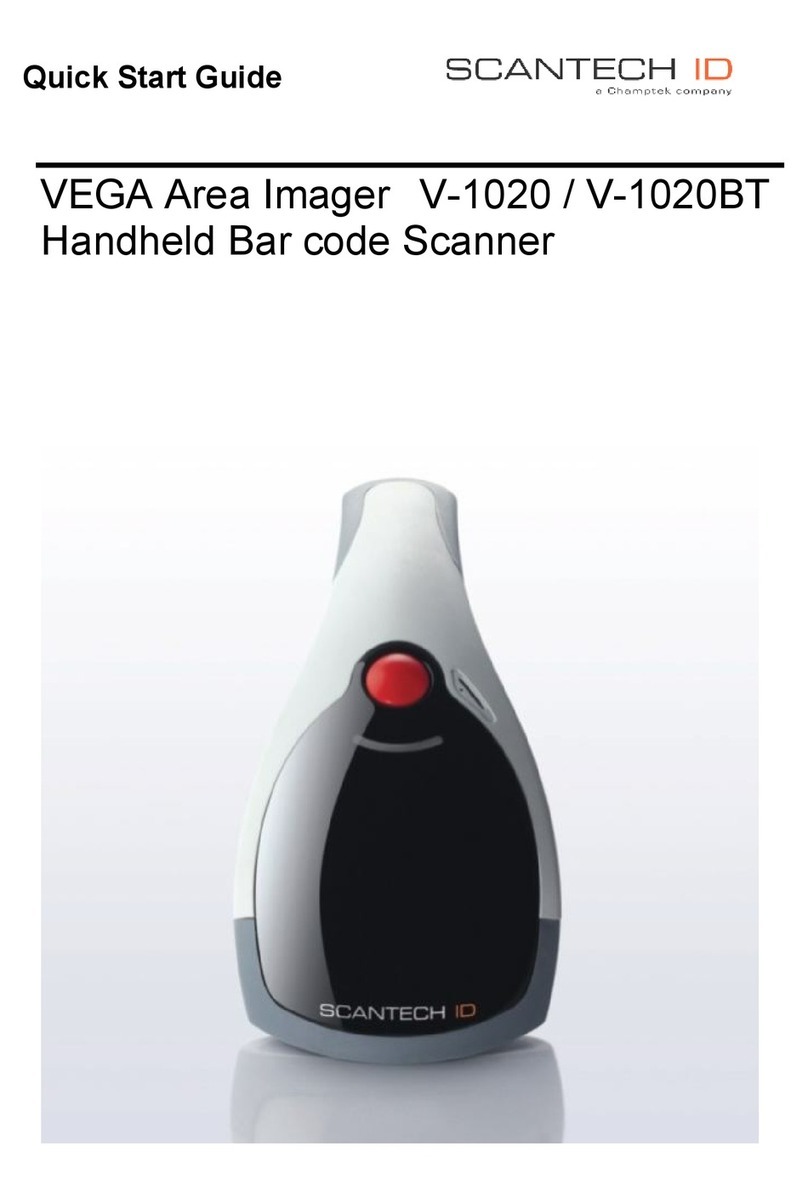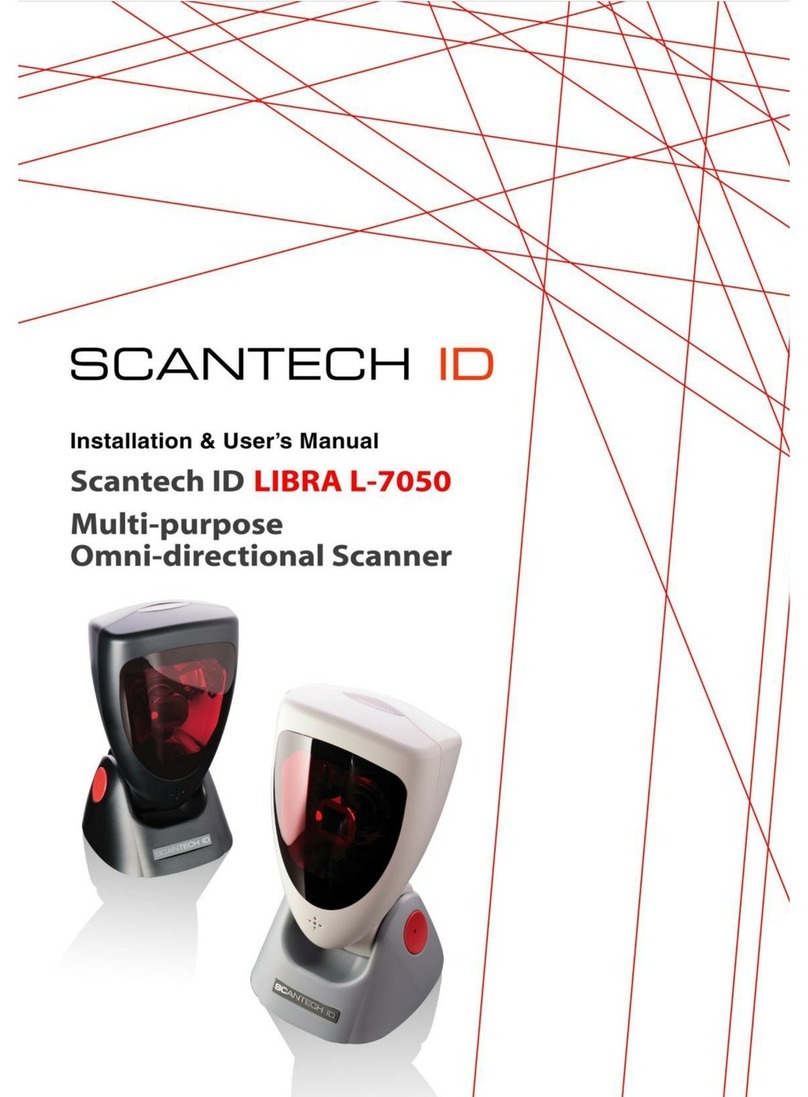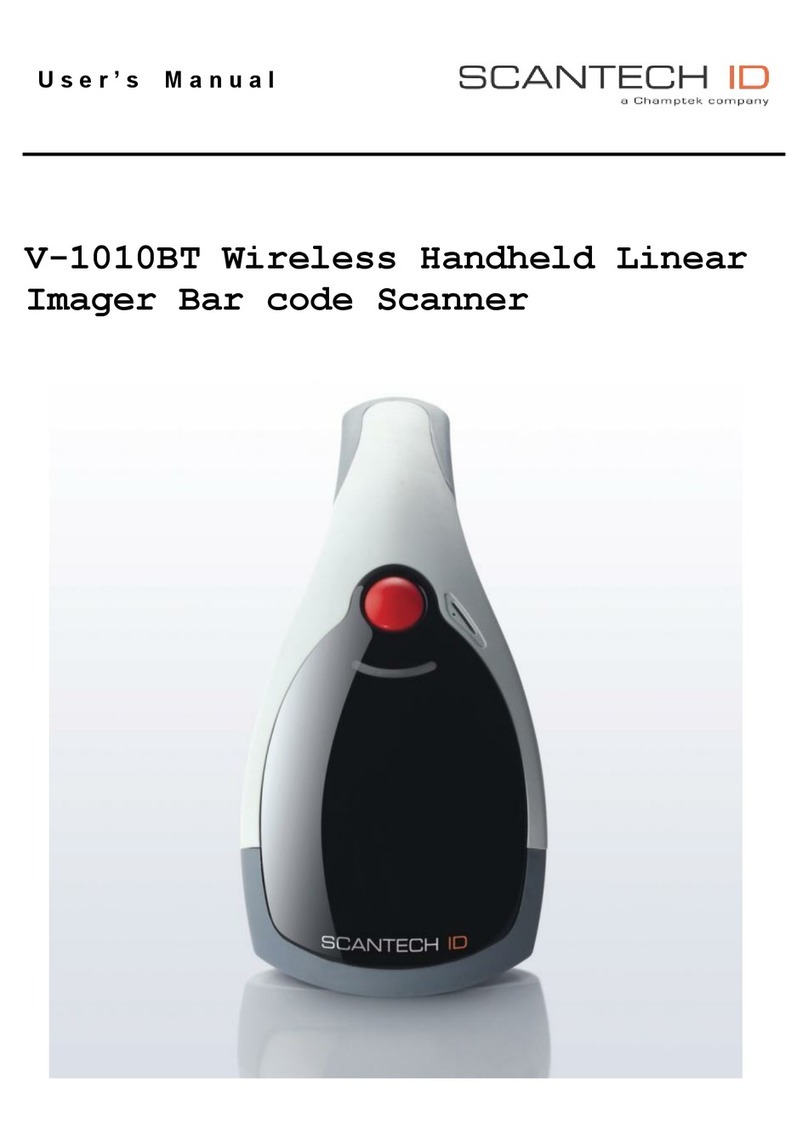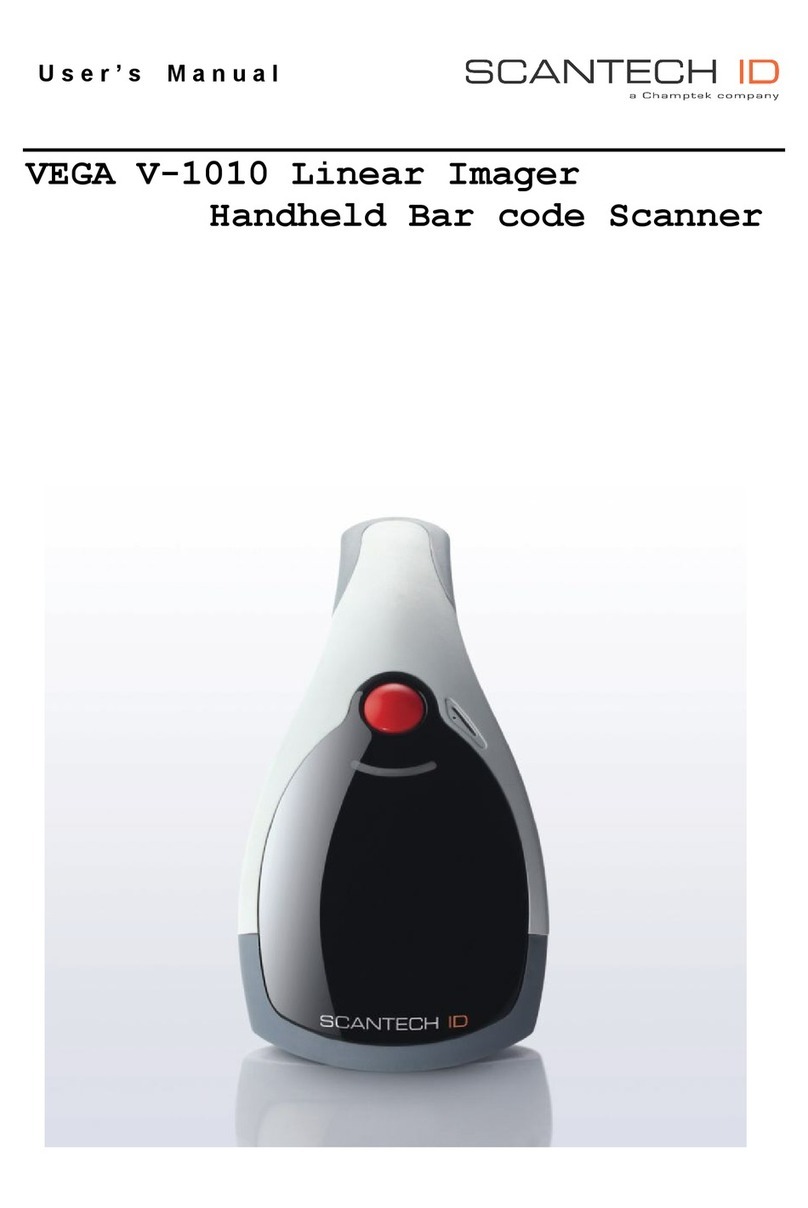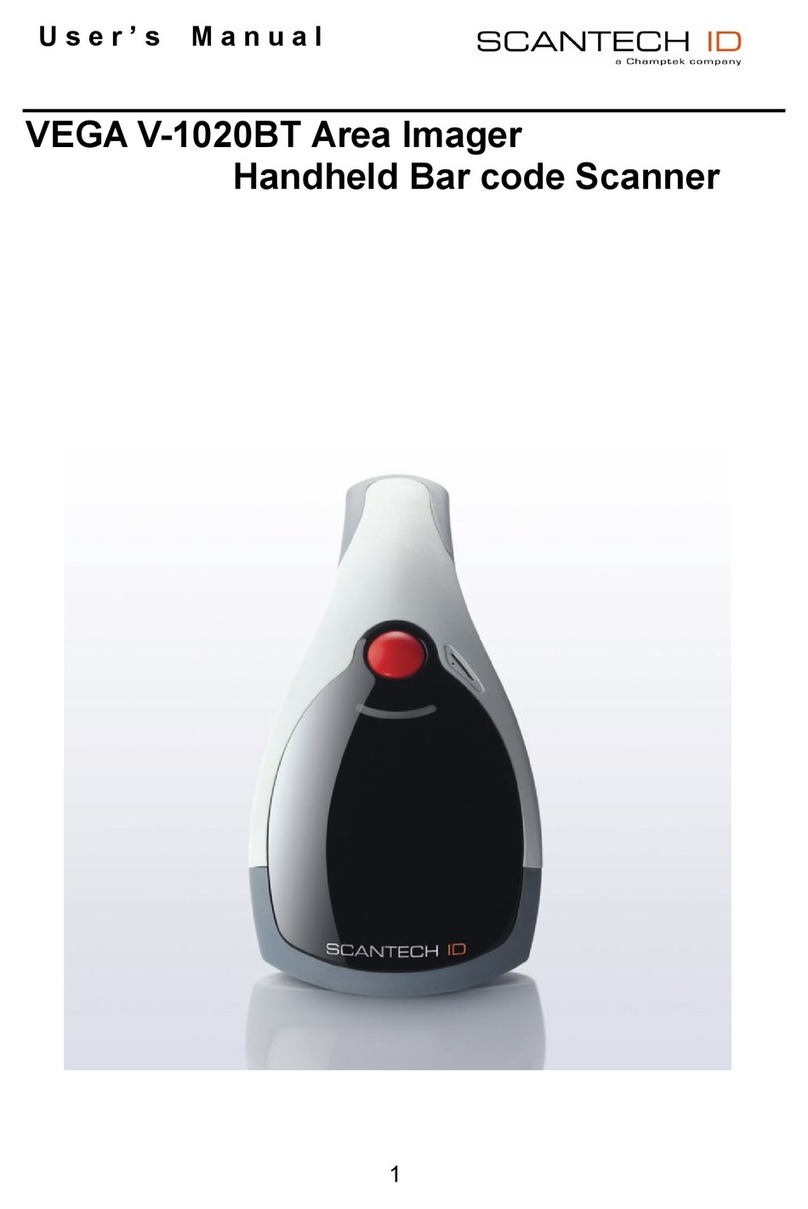2
Chapter 6 Configuring the VEGA 25
6.1 Preface ......................................................................... 26
6.2 Factory Default Setting .................................................. 28
Chapter 7 Programming Codes 29
7.1 General Process ........................................................... 30
7.2 Interface Selection ........................................................ 32
7.3 Bluetooth Scanner Setup. .................33
7.4 Bluetooth Cradle Setup ................................................. 36
7.5 Scanner Operation ........................................................ 37
7.6 RS232 Mode Parameters .............................................. 40
7.7 Keyboard Wedge Mode Parameters...........43
7.8 Output Characters ......................................................... 47
7.9 Code Type .................................................................... 48
7.10 UPC/EAN/JAN Parameters ........................................... 52
7.11 Code 39 Parameters ..................................................... 55
7.12 Code 128 Parameters ................................................... 58
7.13 Interleave 2 of 5 Parameters ......................................... 61
7.14 Industrial 2 of 5 Parameters .......................................... 64
7.15 Matrix 2 of 5 Parameters ............................................... 67
7.16 Codabar/NW7 Parameters ............................................ 69
7.17 Code 93 Parameters ..................................................... 72
7.18 Code 11 Parameters ..................................................... 74
7.19 MSI/Plessey Code Parameters ...................................... 76
7.20 Telepen Parameters ...................................................... 78
7.21 GS1 Databar Parameters .............................................. 80
7.22 GS1 Databar Limited Parameters .................................. 81
7.23 GS1 Databar Expanded Parameters ............................. 82