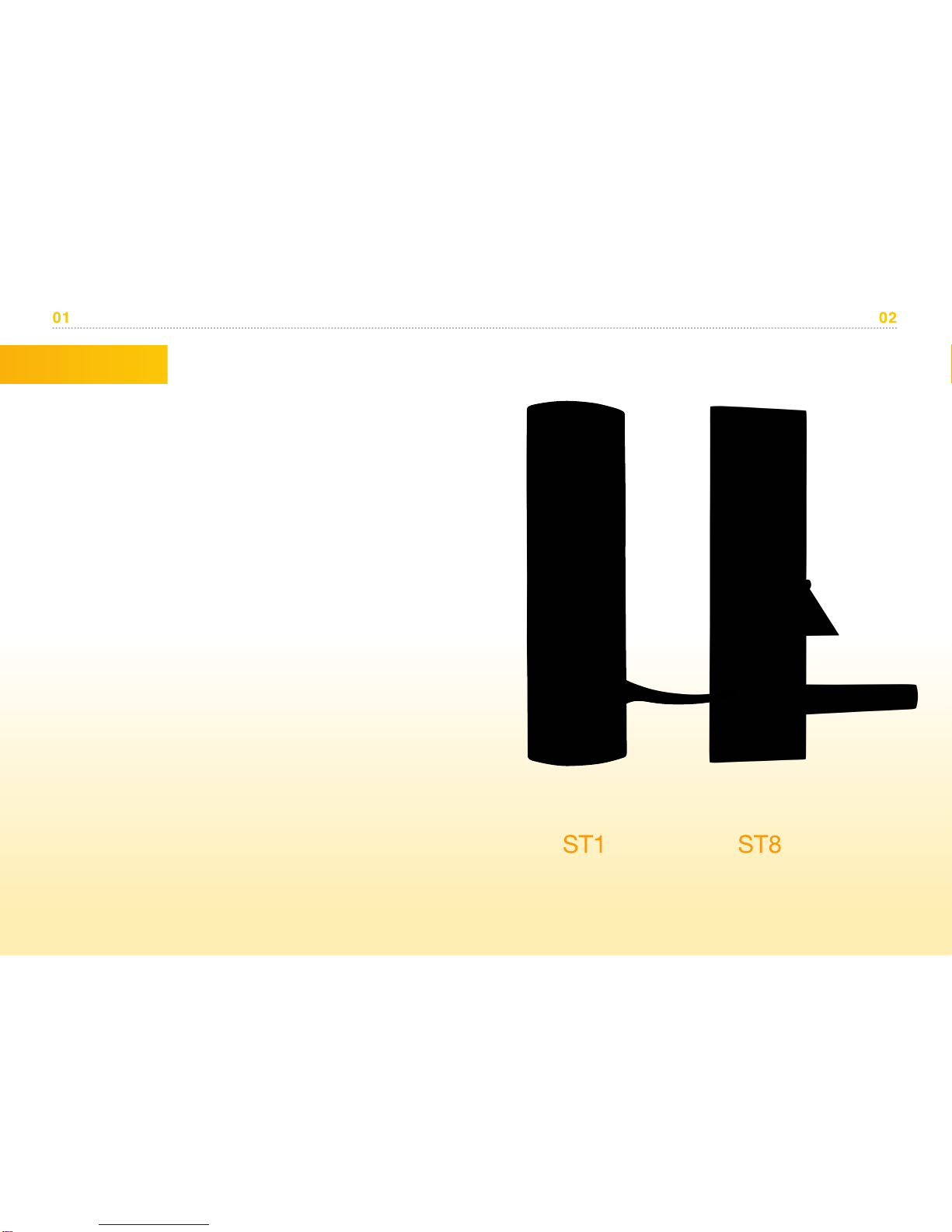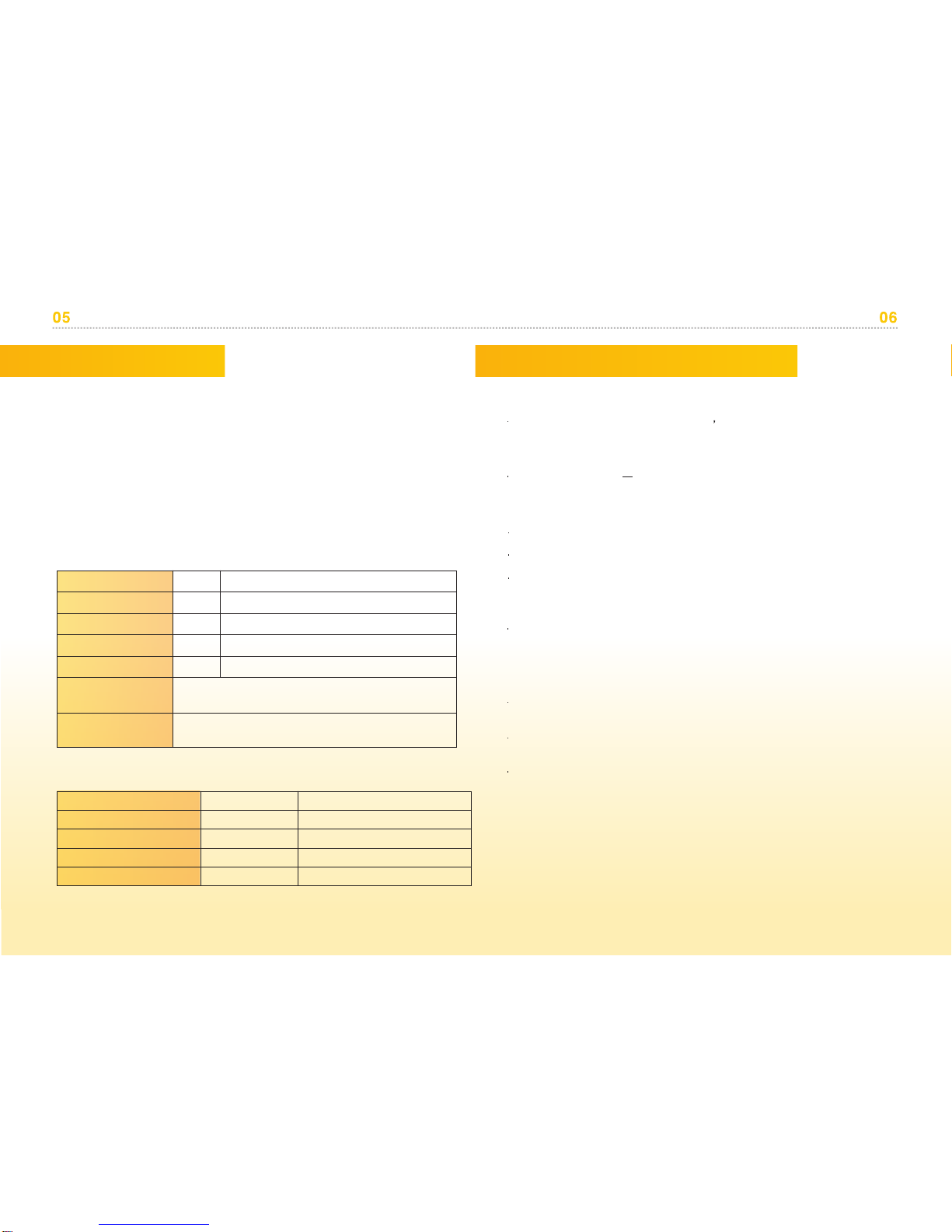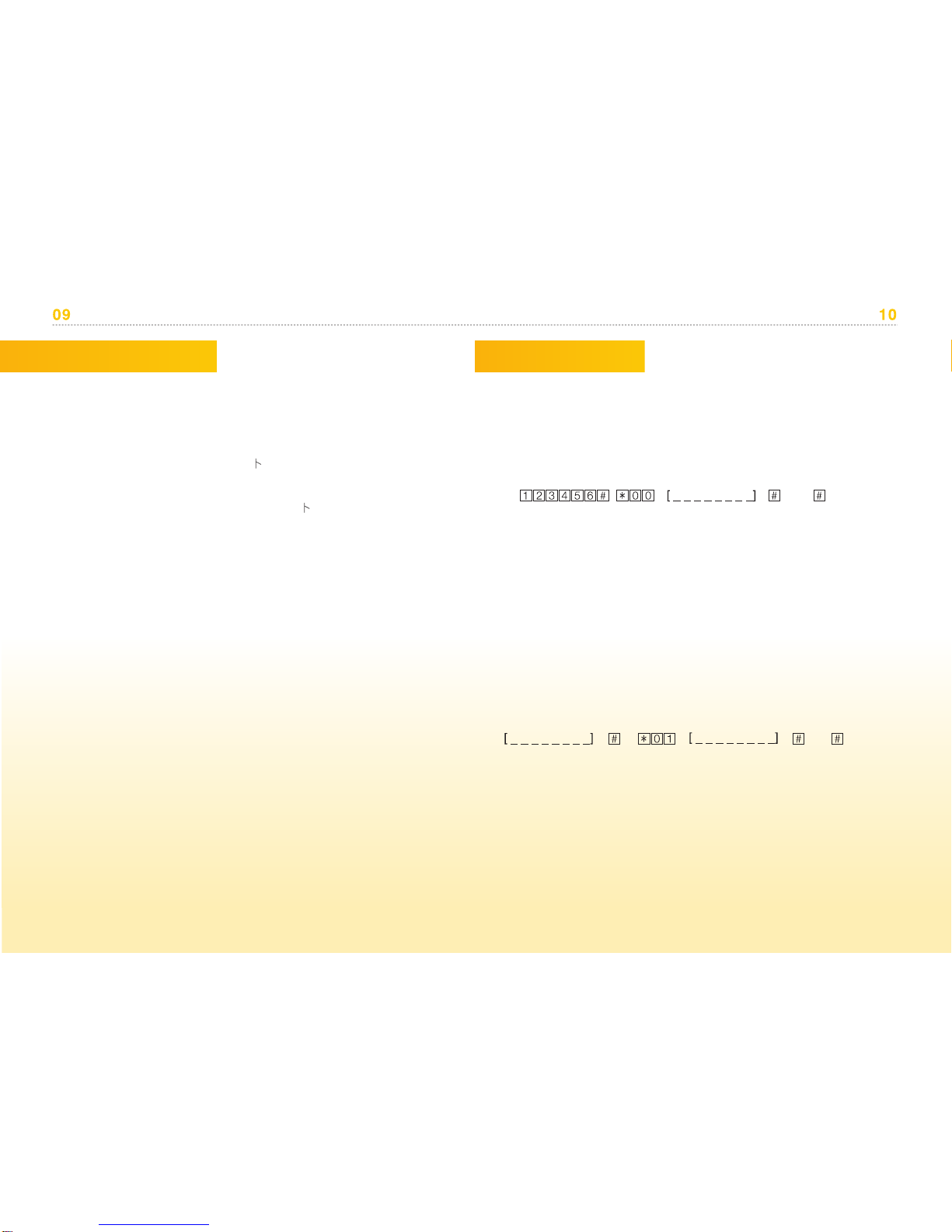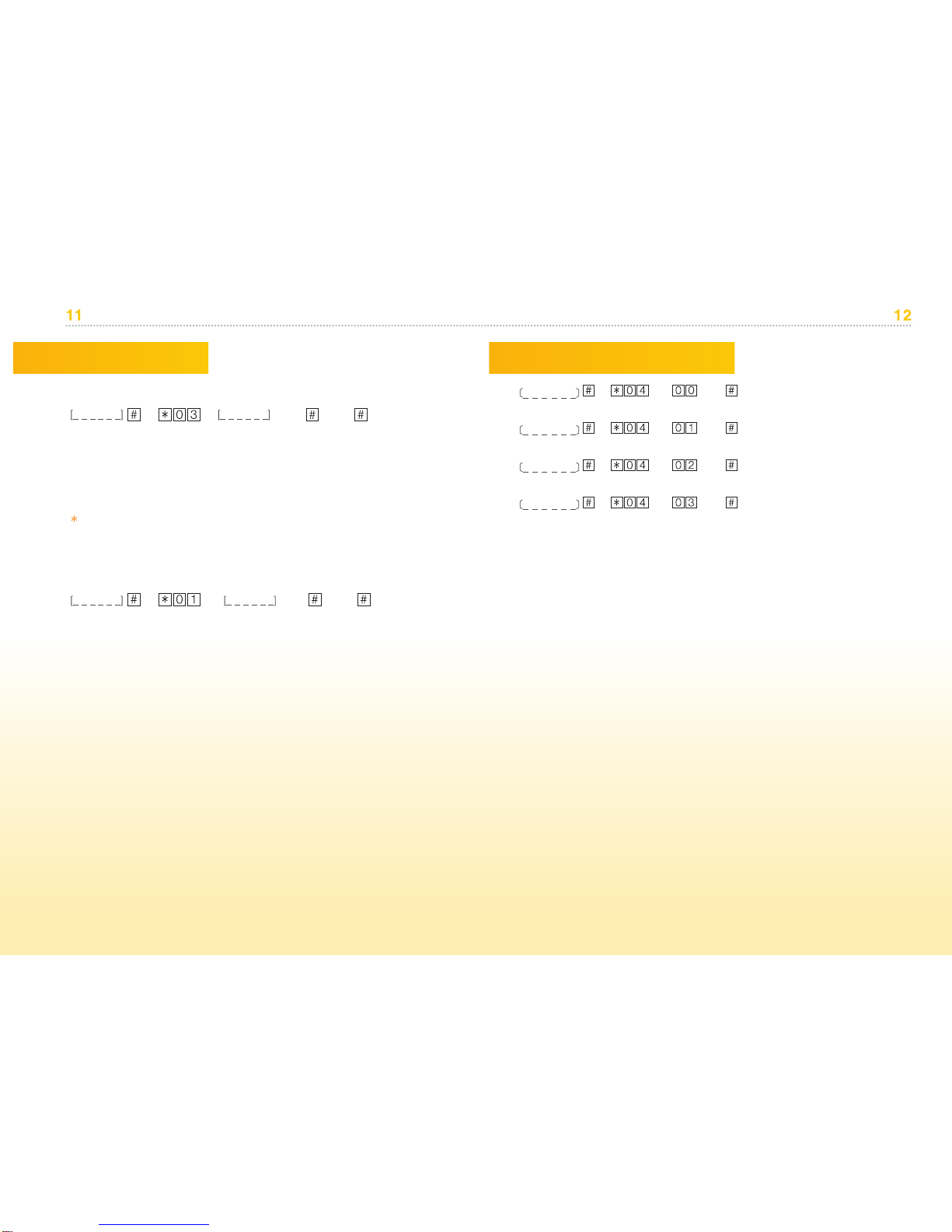A. Setup as a general user: directly add new fingerprints, without
administrator authentication
1. Press and hold the Down button on the back panel (for 2 seconds) until a number
appears on the display panel and then release the button, the number on the display
panel will be 1 at this stage. Press the Down Button again to confirm.
2. There will be 5 short beeps, followed by a long beep; the front panel will light up,
then place your finger on the fingerprint recognition sensor until you hear a long beep
and a purple light comes on.
3. Take your finger off the fingerprint sensor, and then place it back on the fingerprint
sensor again until you hear a second long beep. Repeat the process a third time until
a third long beep.
4. When the blue light comes on, you'll know that setup is complete.
Symbol indication
U : setup complete
: setup failure
F : memory is full. If new fingerprints are required, restore the system to factory
default settings before entering new fingerprints.
B. Advanced Administrator Setup
1. Enhanced fingerprint lock administrator mode, the presence of an administrator is
needed when adding new users.
2. 1-4 administrator user logins can be created
3. Administrator fingerprints cannot be deleted
a. Setup as Administrator
1. Press and hold the Down Button on the back of the panel (for 2 seconds) until the
display panel lights up and digits appear; release the button after a number appears
on the screen; this number will be 1 at this stage.
2. Press the Up Button once to enter the number 2 and press the Down Button and #
to confirm until you hear a beep as reconfirmation.
3. The back light displays the numbers 1 through 4, which represent the 4
administrator fingerprint identities. Please press the Up Button to select the number
you want. If the indicator light keeps flashing, it means that there is already fingerprint
identity stored in that location. Press the Down Button to select the number you want.
4. You will hear a long beep following 5 short beeps, and the front panel will then
light up. Place the finger on the fingerprint sensor until you hear a long beep and
the purple light comes on.
5. Take your finger off the fingerprint sensor, and then place it on the fingerprint
sensor again until you hear a second long beep. Repeat the process a third time
until a third long beep.
6. When the blue light comes on, you'll know setup is complete.
Fingerprint Setup
I. Fingerprint SetupI. Fingerprint Setup
Attention
An administrator fingerprint cannot be deleted after it has been setup in the
system, but it can be replaced by other administrator fingerprints.
Once an administrator fingerprint is setup, this administrator fingerprint must be
input before any new user fingerprints can be added.
b. Setting Up New Administrators - Using Administrator
Fingerprints
1. Press and hold the Down Button on the back of the panel (for 2 seconds) until
the display panel lights up and a number appears. Then, release the button; the
number 1 will appear at this time.
2. Press the Up Button once to select the number 2 and press the Down Button
and the # Button until you hear a beep as reconfirmation.
3. The back light will display the symbol " " and request the input of one of the
existing administrators' fingerprints.
4. Input the new administrator fingerprint. The back light will display the symbol
"U" indicating that input is successful. The symbol " " indicates recognition
failure.
5.The back light displays the numbers 1 through 4, which represent the 4
administrator fingerprint identities. Please press the Up Button to select the
number you want. If the indicator light keeps flashing, it means that there is
already fingerprint identity stored in that location. Press the Down Button to select
the number you want.
6. You will hear a long beep following 5 short beeps, the front panel will then light
up. Place the finger on the fingerprint sensor until you hear a long beep and the
purple light comes on.
7. Take your finger off the fingerprint sensor, and then place it on the fingerprint
sensor again until you hear a second long beep. Repeat the process a third time
until a long beep
8. When the blue light comes on. Your setup is ocmplete