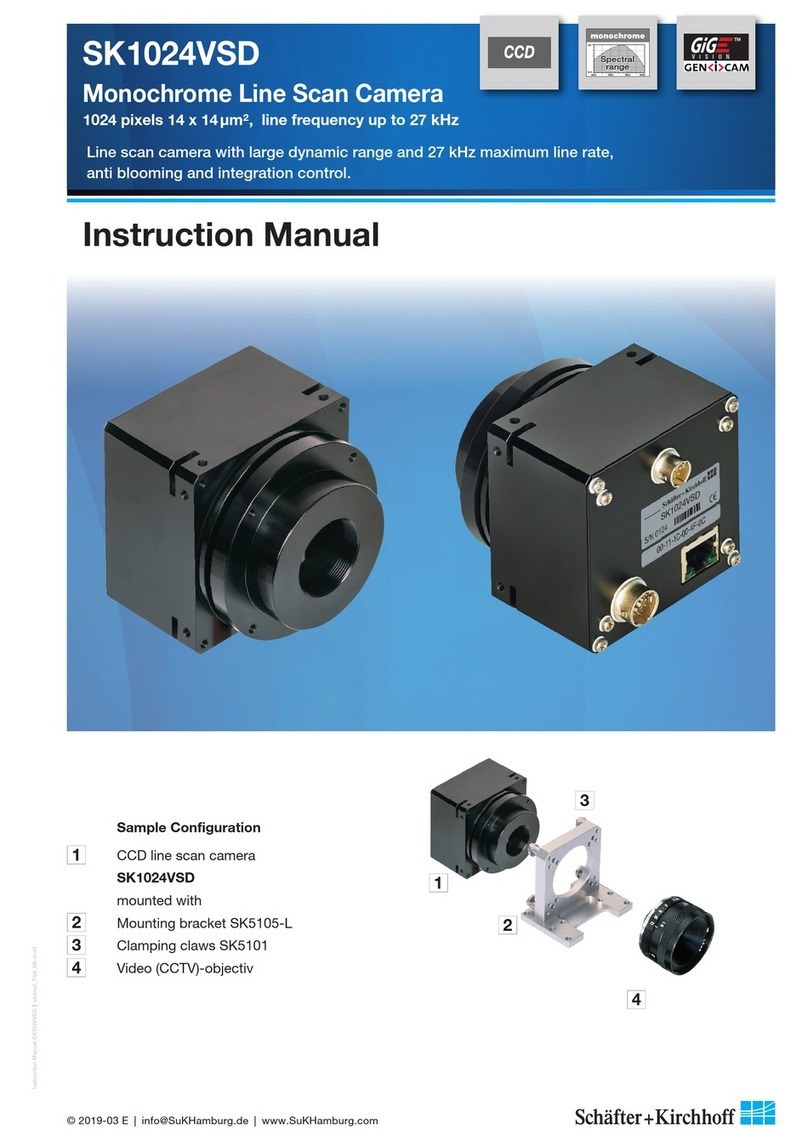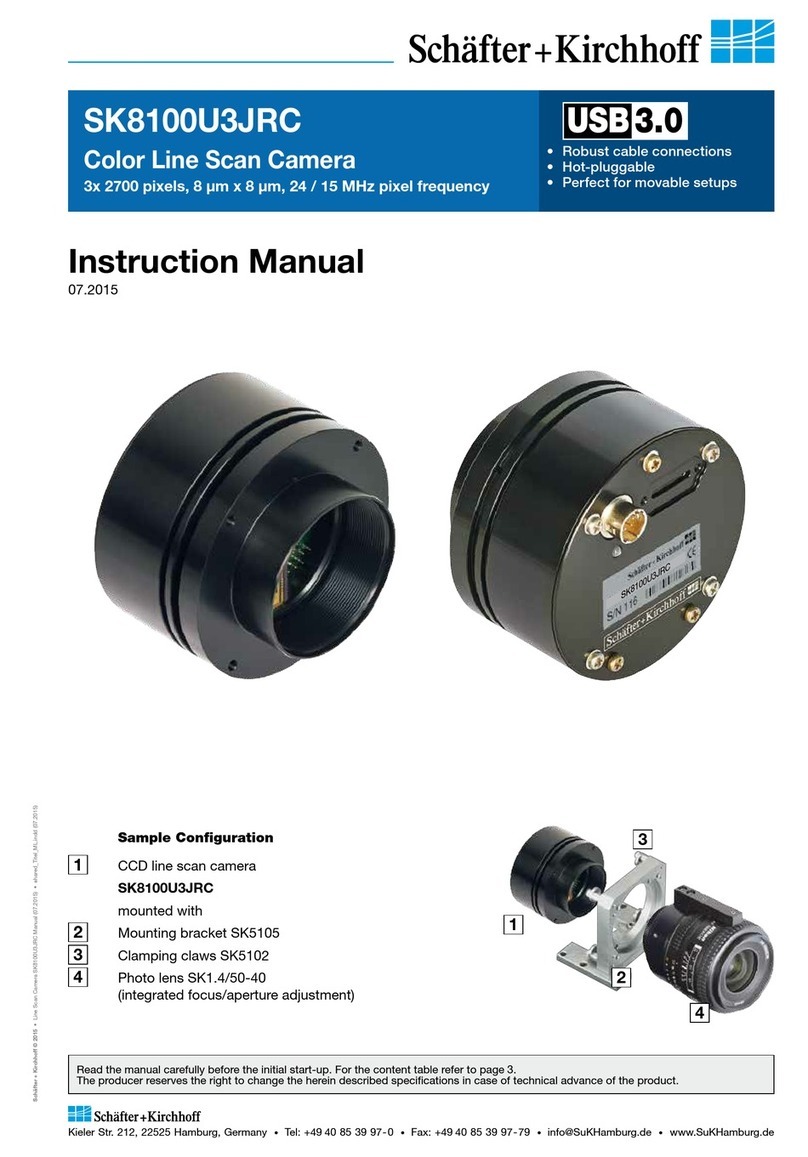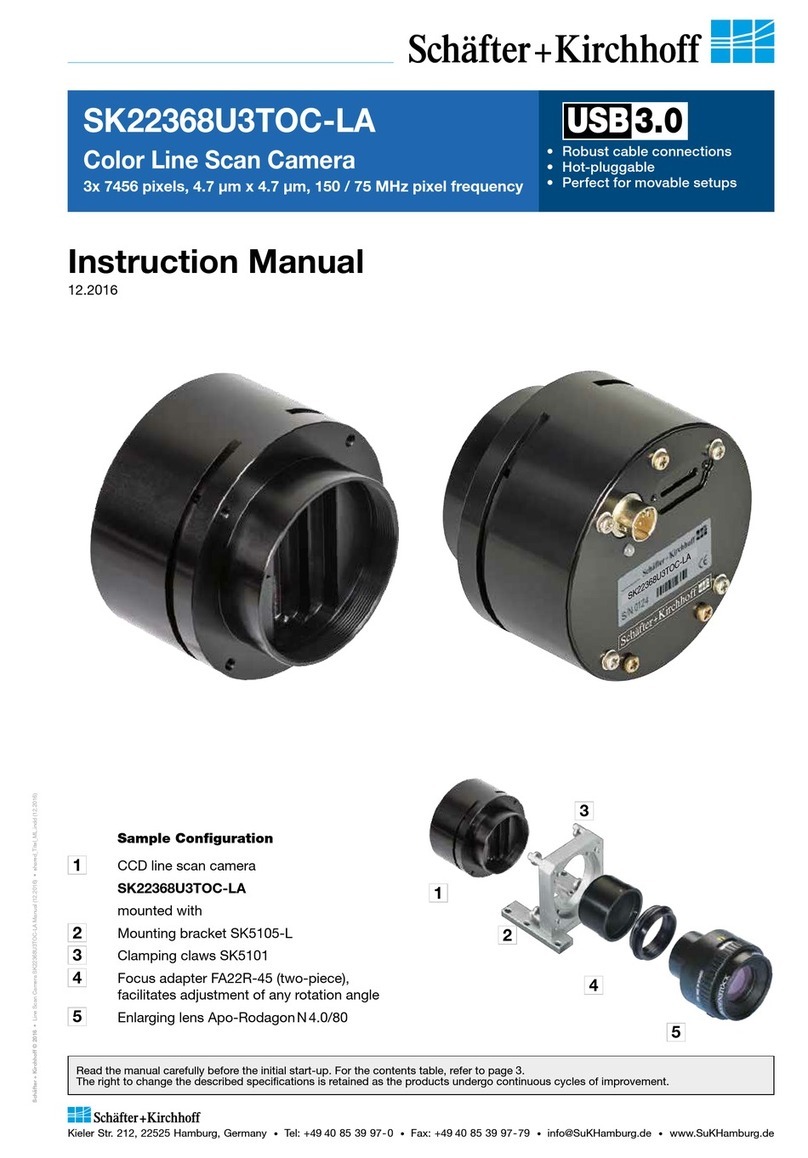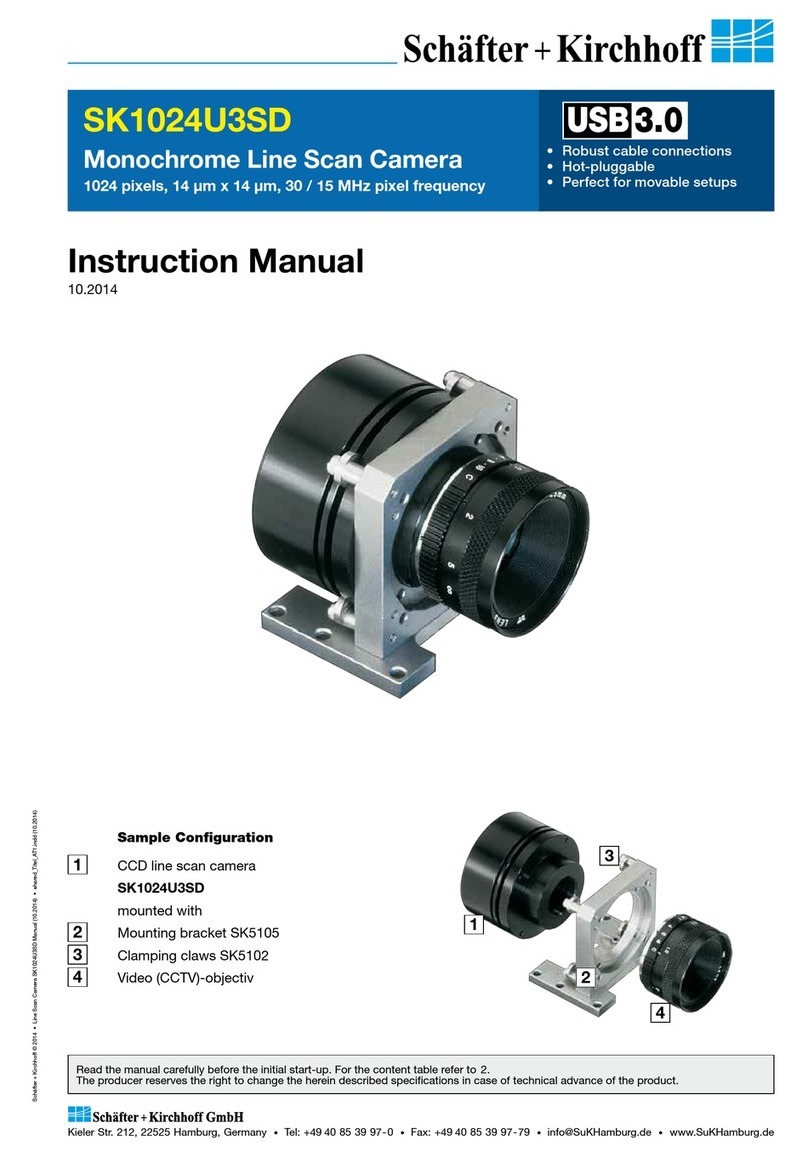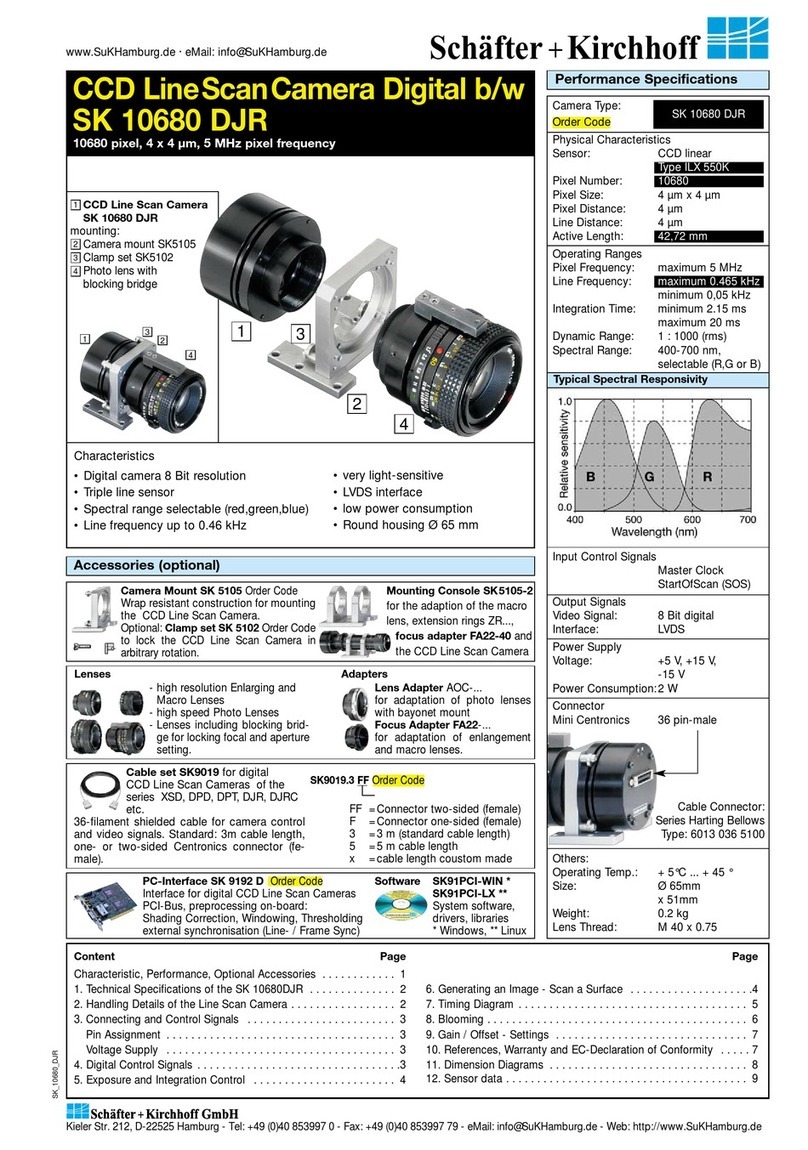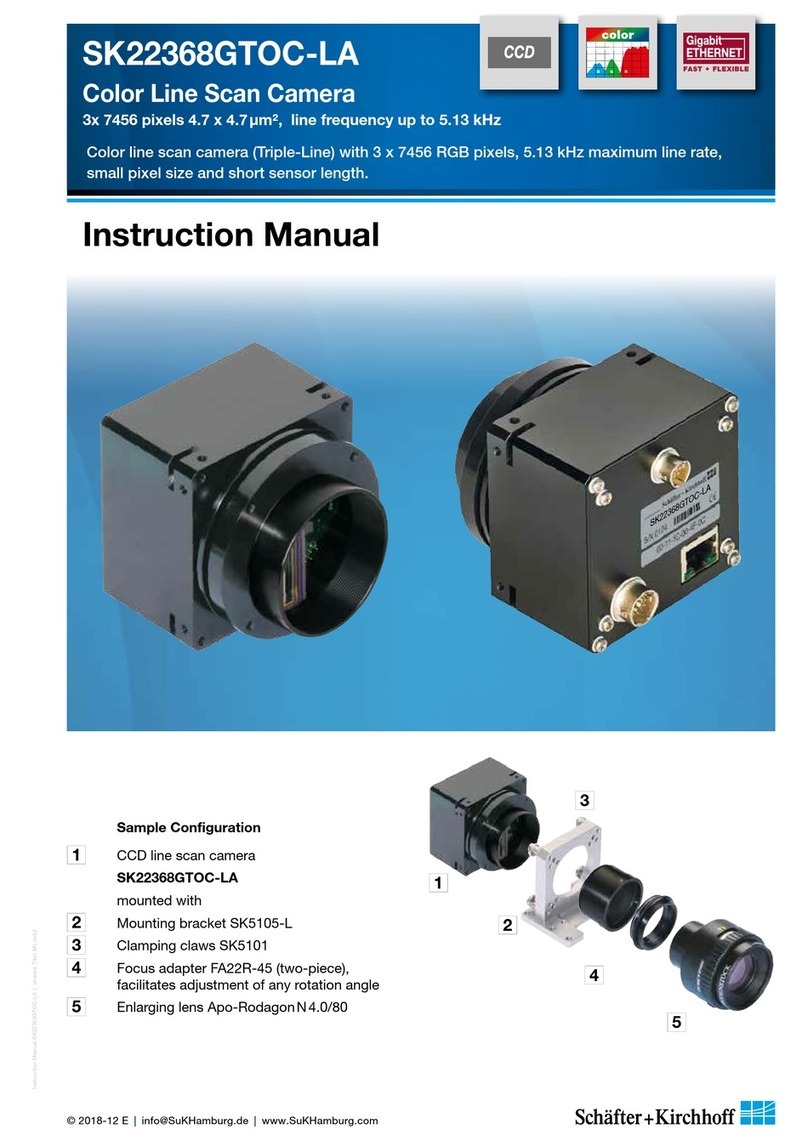Introducing the SK6288VKOC-4L Line Scan Camera
Instruction Manual SK6288VKOC-4L shared_Introduction_GigEV_ML.indd
4
Instruction Manual SK6288VKOC-4L © 2018-04 E
The SK line scan camera series is designed for a wide
range of vision and inspection applications in both
industrial and scientific environments.
The SK6288VKOC-4L GigE VisionTM line scan camera
uses the Gigabit Ethernet communication protocol
and is 100% compliant with the GigE VisionTM
specifications and the Gen<I>CamTM standard.
GigE Vision allows for fast image transfer using low
cost standard cables up to distances of 100m. With
GigE Vision, hardware and software from different
vendors can interoperate seamlessly via the GigE
connections. The camera is connected to a computer
either via the GigE socket directly or through a Gigabit
Ethernet switch.
When taking the camera into operation the first
time the Schäfter+Kirchhoff SkLineScan®program
is recommended. Once the camera driver and the
SkLineScan®program have been loaded from the
SkLineScan CD or zip-file then the camera can be
parameterized. The parameters, such as integration
time, synchronization mode or shading correction,
are permanently stored in the camera even after a
power-down or disconnection from the PC.
The oscilloscope display in the SkLineScan®program
can be used to adjust the focus and aperture settings,
for evaluating field-flattening of the lens and for
orientation of the illumination and the sensor, see
14.6 GigE Connections and SkLineScan Software
Installation (p. 69).
The Schäfter + Kirchhoff GigE Vision line scan
cameras implement a superset of the Gen<I>Cam™
specification which defines the device capabilities.
The settings made in the SkLineScan®program are
automatically provided to the device feature liste of any
Gen<I>Cam compliant software.
The Gen<I>CamTM standard provides a generic
programming interface for all kinds of cameras and, no
matter what features they implement, the application
programming interface (API) always remains the same.
The Gen<I>CamTM standard consists of multiple
modules relevant to the main tasks to be solved:
GenApi: for configuring the camera
Standard Feature Naming Convention (SFNC):
recommended names and types for common features
GenTL: transport layer interface, for grabbing images
For more information on the GigE VisionTM
specification, see:
https://www.visiononline.org/vision-standards-details.
cfm?type=5
or the Gen<I>CamTM standard:
http://www.emva.org/standards-technology/genicam/
1 Introducing the SK6288VKOC-4L Line Scan Camera
1.1 Intended Purpose and Overview
CCD line scan camera
2Power supply
3Illumination
Software Gen<i>Cam
-compliant, eBus driver
GigE switch
14
5
PC or
Notebook
with GigE
GigE interface for transmission
of video and control data over
distances up to 100 m
421
3
Application:
Parallel
acquisition
using a
GigE switch
4
2
1
5