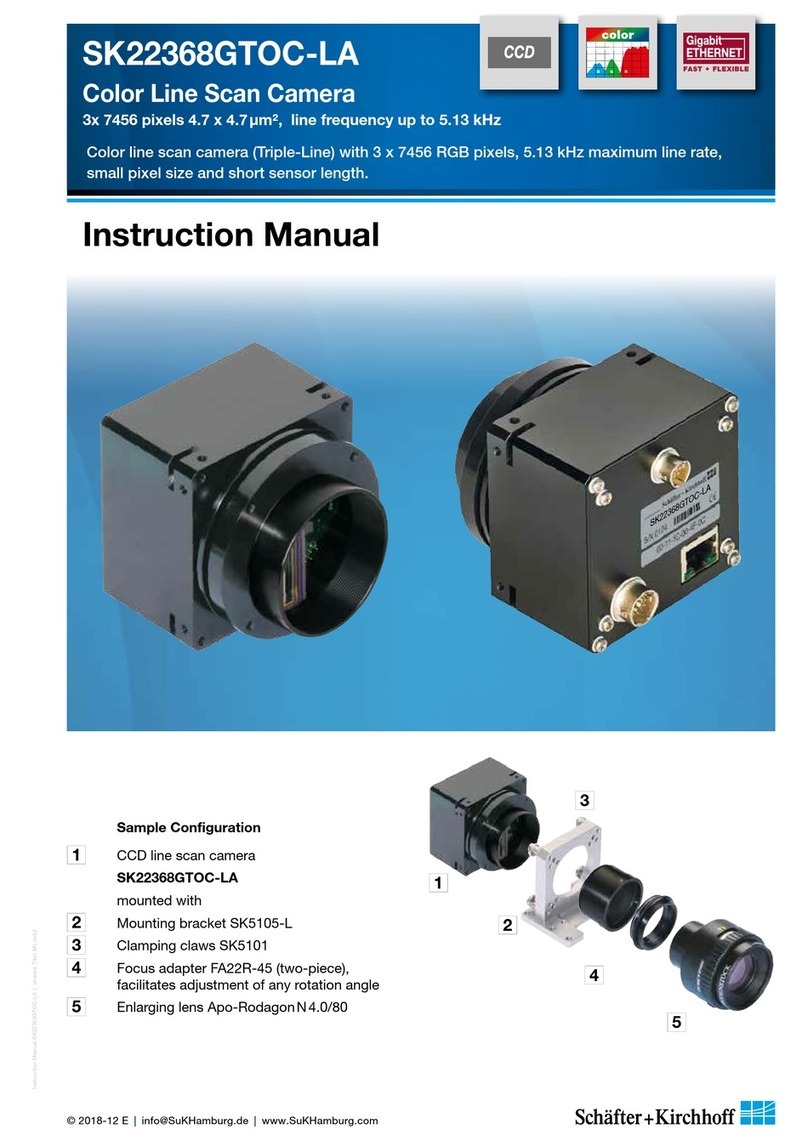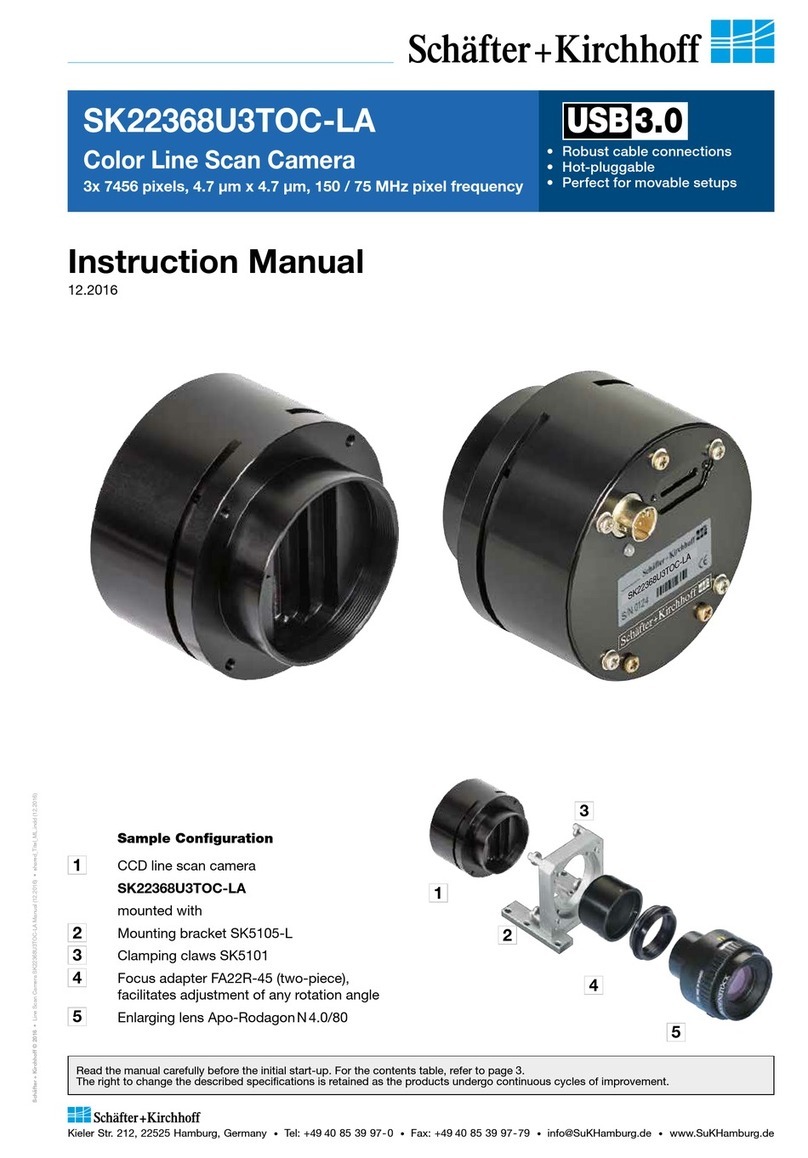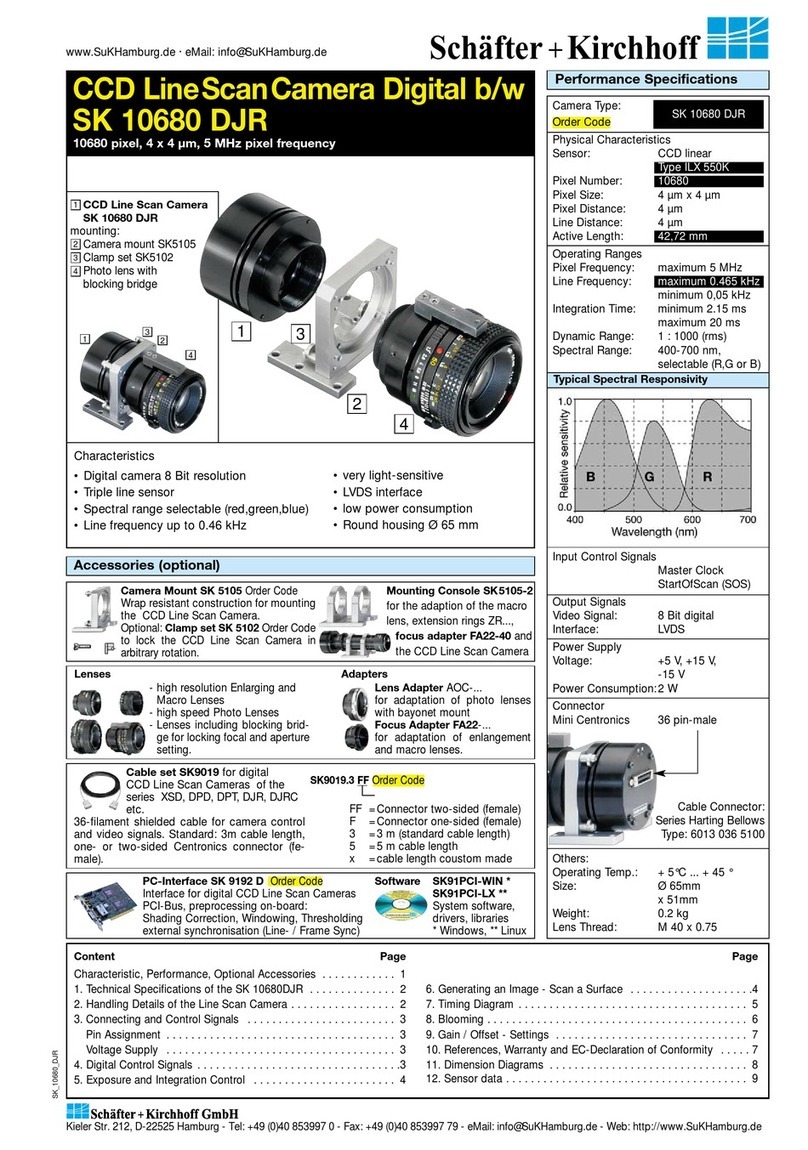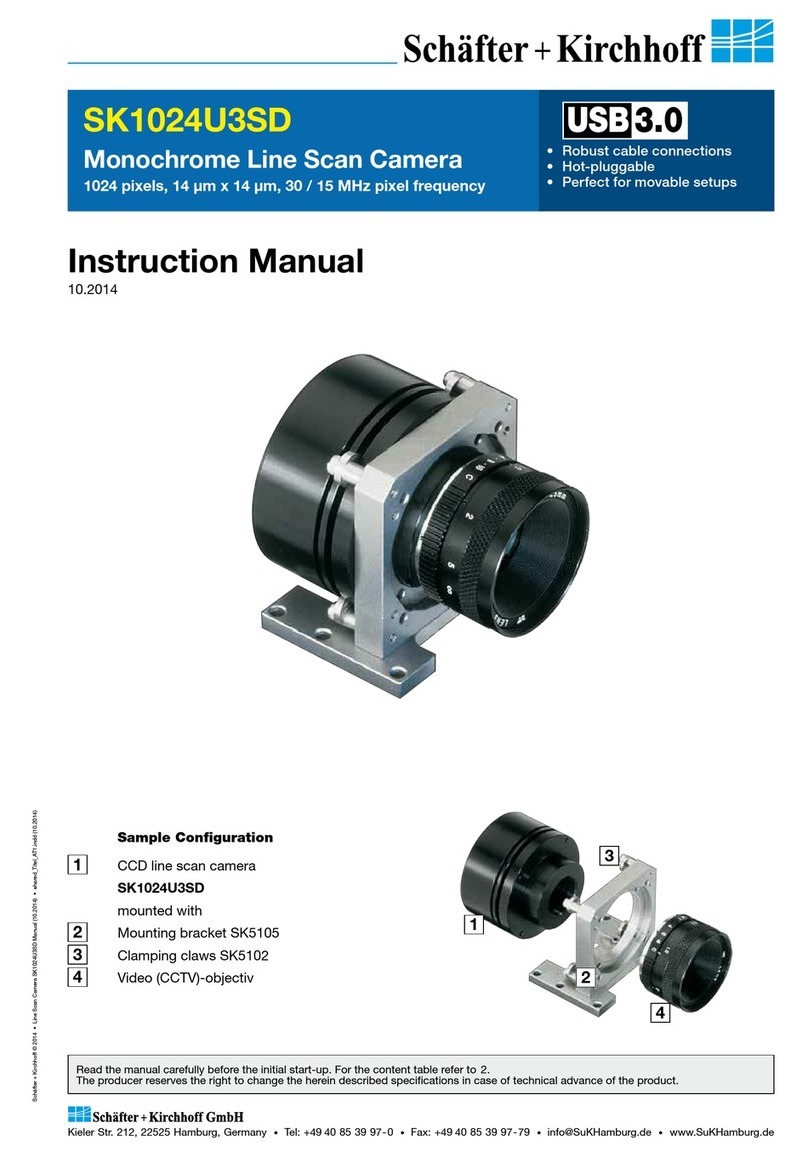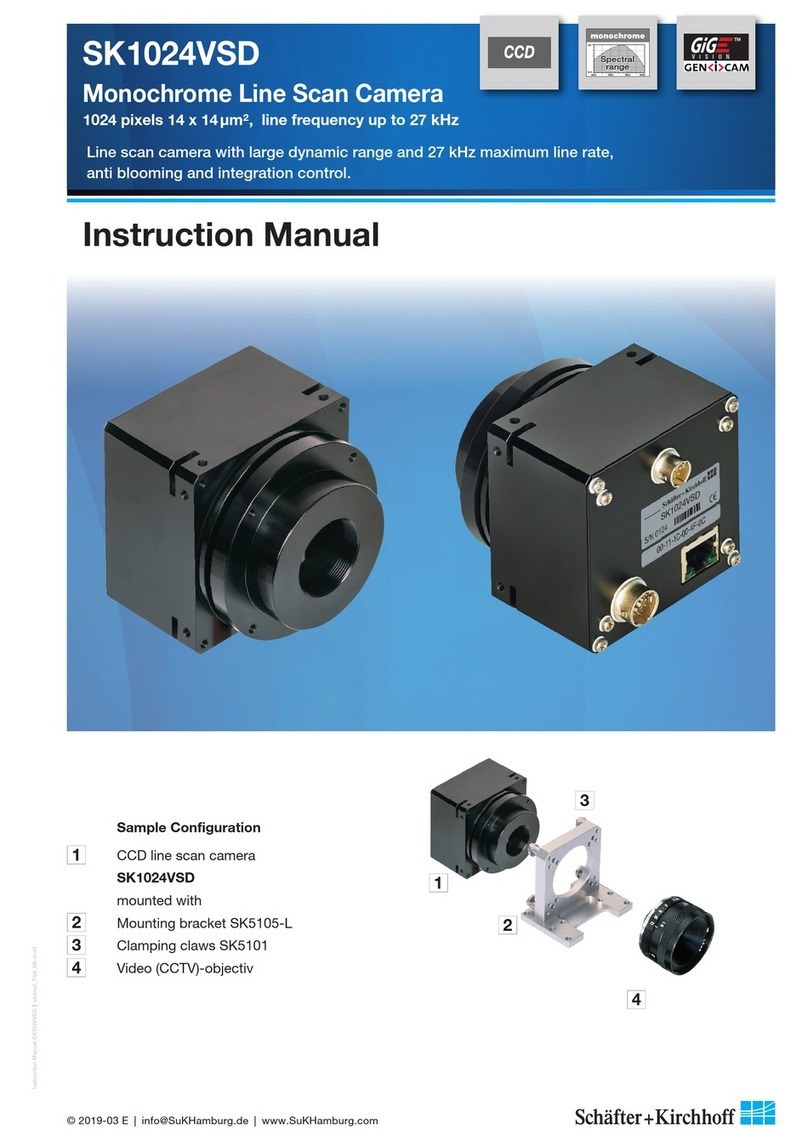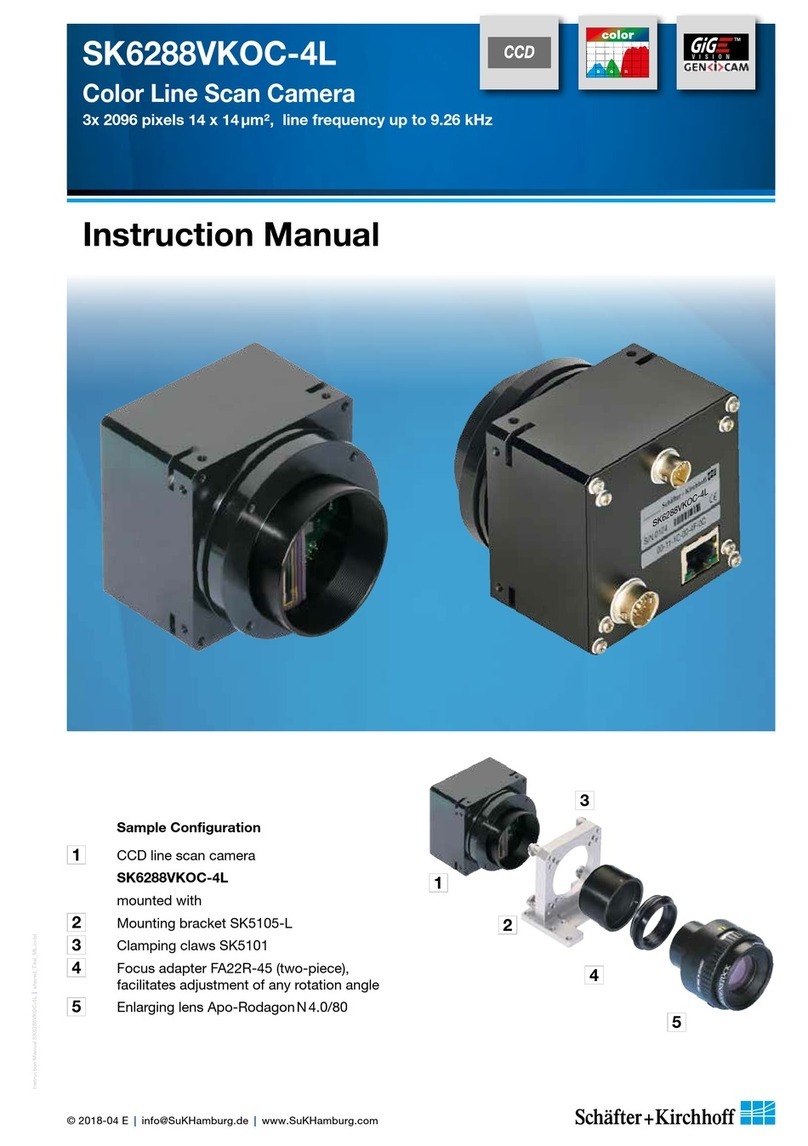Line Scan Camera SK8100U3JRC Manual (07.2015) • shared_Installation-Software_USB3.indd (07.2015)
8
2 Installation and Setup
SK8100U3JRC Instruction Manual (07.2015) © 2015
Schäfter + Kirchhoff GmbH • Hamburg
2.3 Software Installation
SK91USB3-WIN Installation
1. Power on the PC and insert the SK91USB3-WIN
CD to the disk drive.
2. The autostart function will launch the setup
program automatically. If it is deactivated, start the
setup.exe in the root folder of the CD manually.
3. Follow the display instructions and finish the
installation of the software package
SK91USB3-WIN.
Driver Installation
1. Connect the camera to a USB 3.0 connector of the
PC. The camera status indicator (LED) will indicate
the correct power supply for the camera with a red
light. No red light means there is a USB interface
failure, e.g. a faulty connector or cable.
2. The Windows operating system will detect a new
USB device and the Hardware Assistant will guide
you through the installation process.
3. Advise the Hardware Assistant to look for the best
driver on the local PC.
4. Navigate to the folder \Program Files (x86)\SK\
SK91USB3-WIN\Driver.
5. For a 64 bit operating system click on the subfolder
"x64", for a 32 bit system click on "x86".
6. Carry on with automatic driver installation. Ignore
missing driver signature.
SkLineScan Start-up
• Start SkLineScan. A start-up dialog box pops up and
displays the connected cameras that have been
automatically detected.
SkLineScan start-up dialog
• Ensure the displayed camera type is identical with
the connected line scan camera. If necessary shut
down the program, disconnect the camera and wait
a few seconds. Then reconnect the camera and start
SkLineScan once again.
• The start-up dialog also indicates the active USB
standard. The optimum performance is provided by
USB 3.0.
• The camera LED should now light up green.
Initial Function Test
• Quit the SkLineScan startup dialog box.
• Select "OK" in the SkLineScan start-up dialog.
The oscilloscope display showing the current brightness
versus the pixel number indicates the correct
installation.
Line scan in oscilloscope display (brightness vs.
pixel number)
(Basic Visualization of the Sensor Output, p. 11)
Camera Setup
SkLineScan setup dialog
For changing bit depth or pixel frequency the Setup
dialog must be started from the star-up dialog by pressing
the Setup button.
The default setting for the pixel frequency is the maximum
value. The lower value is perferable e.g. when in USB 2.0
mode. In case of USB 2.0 mode 8 bit bit depth is recom-
mended. The USB 2.0 mode can be caused by connecting
the camera in a USB 2.0 connector or from an unsuitable
cable.
• The PC hardware requirements are listed in section 1.3 Computer System Requirements, p. 5
• See section 2.2 Electrical Installation: Connections and I/O Signals, p. 7. prior to software installation.
• This section focusses on driver installation and initial operation of the camera. For a comprehensive description
of the software package, see the separate SK91USB3-WIN software manual.
2 Installation and Setup