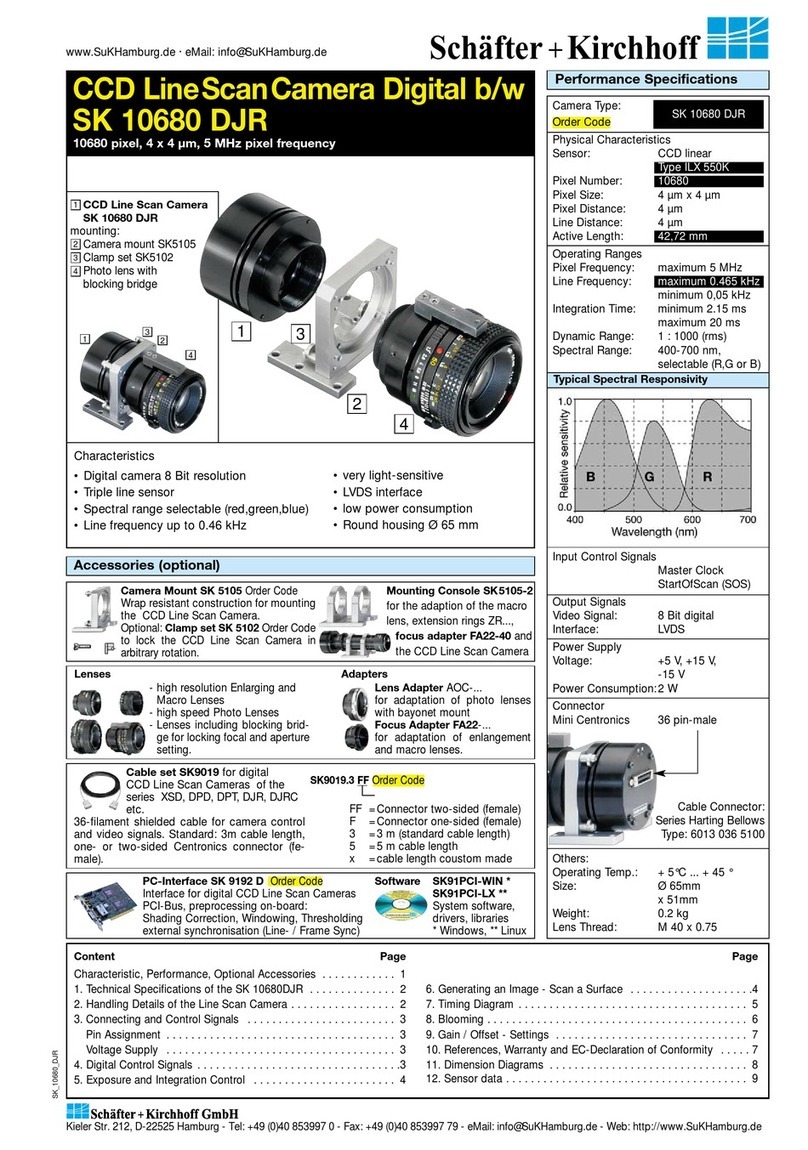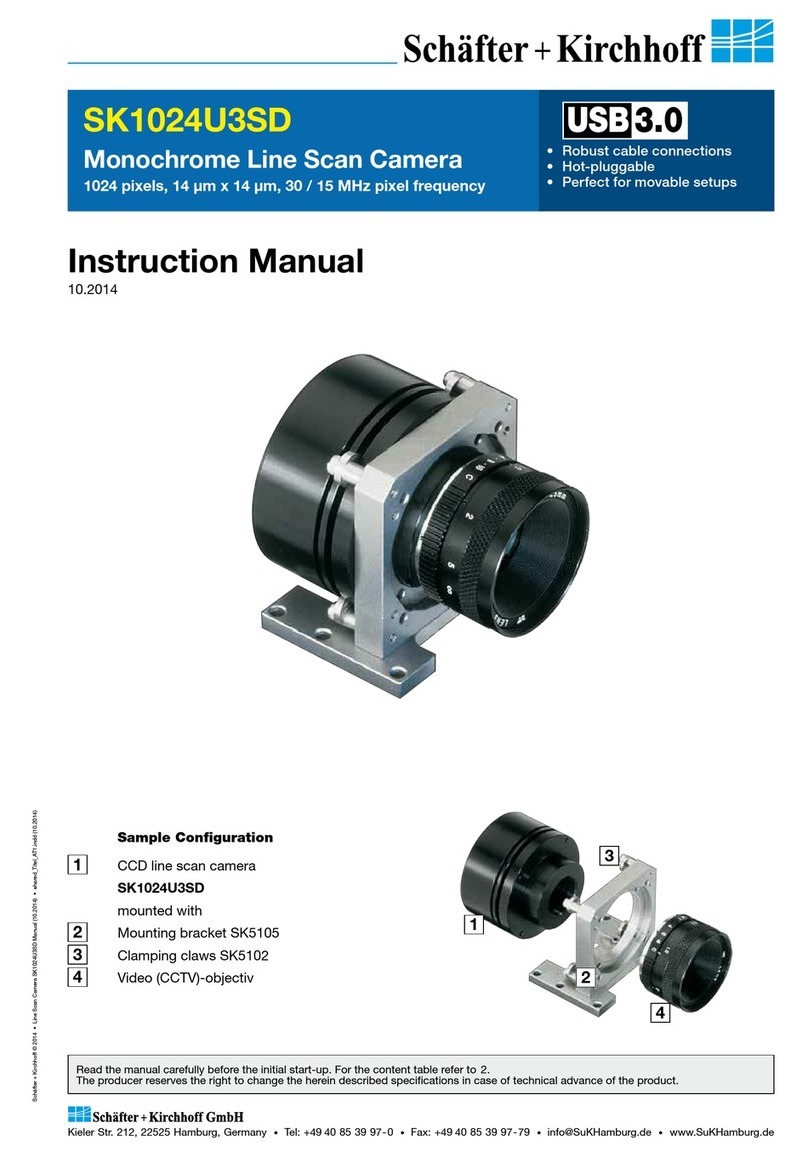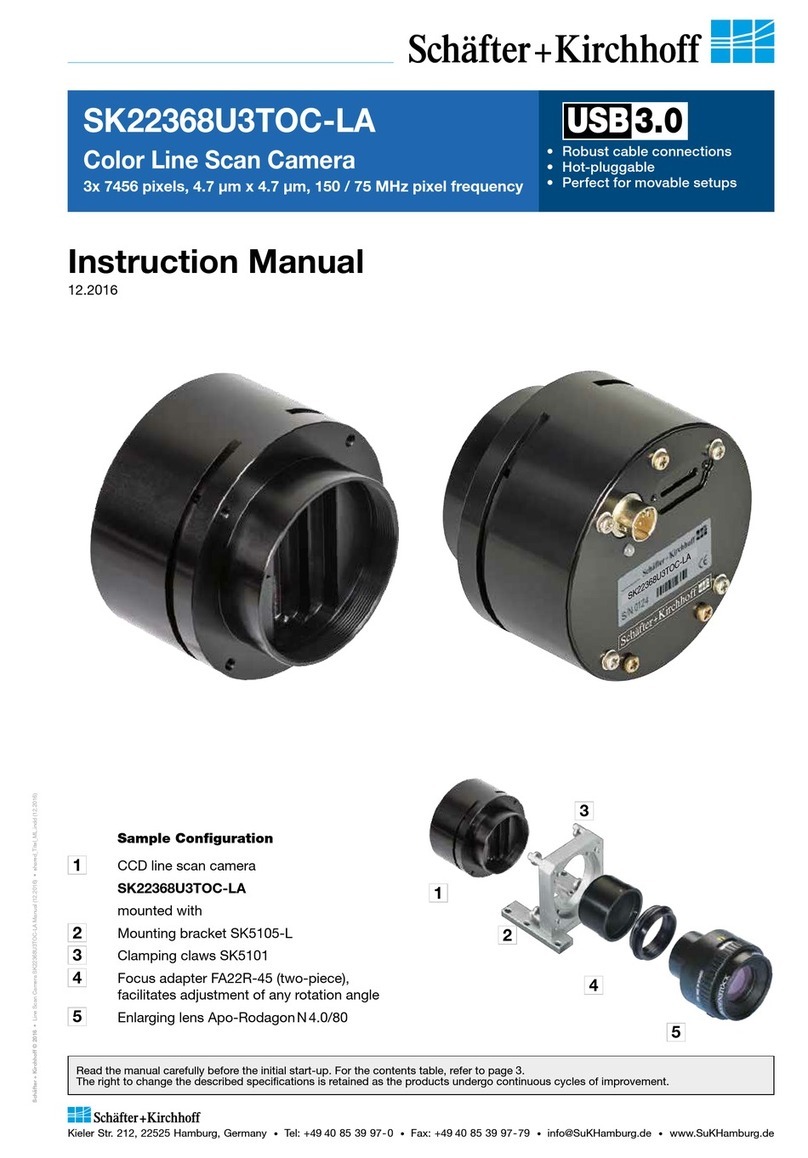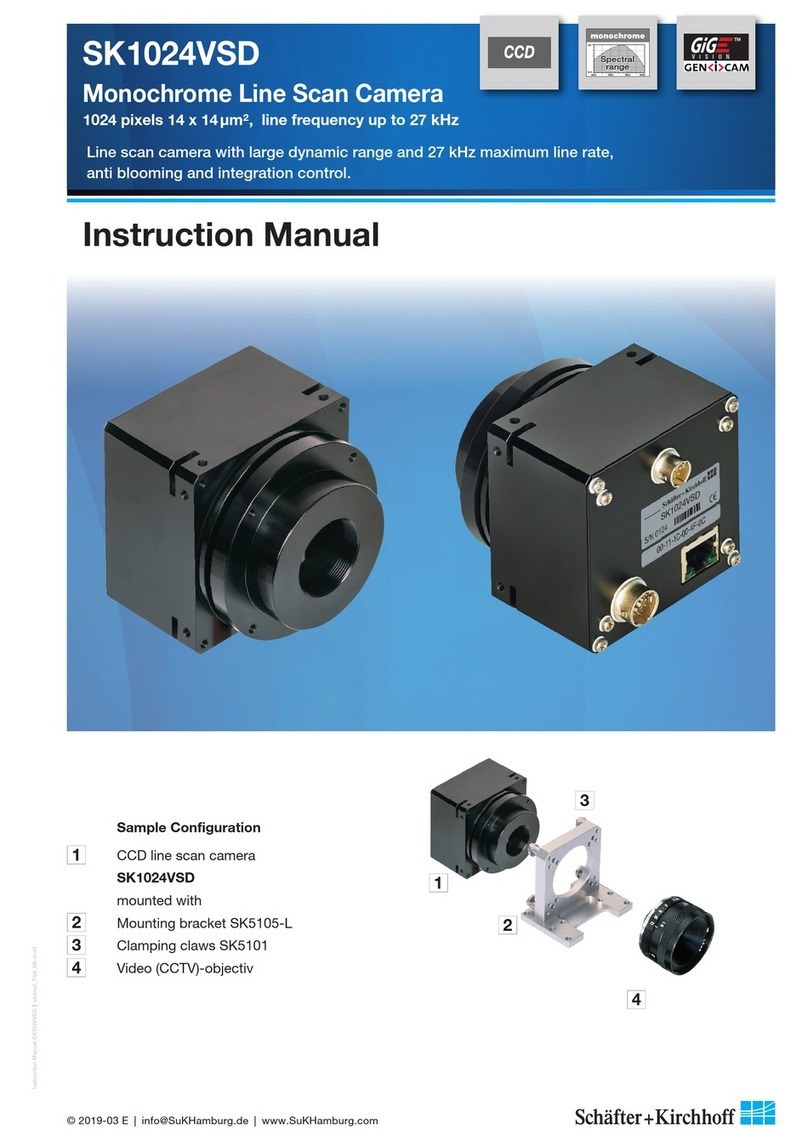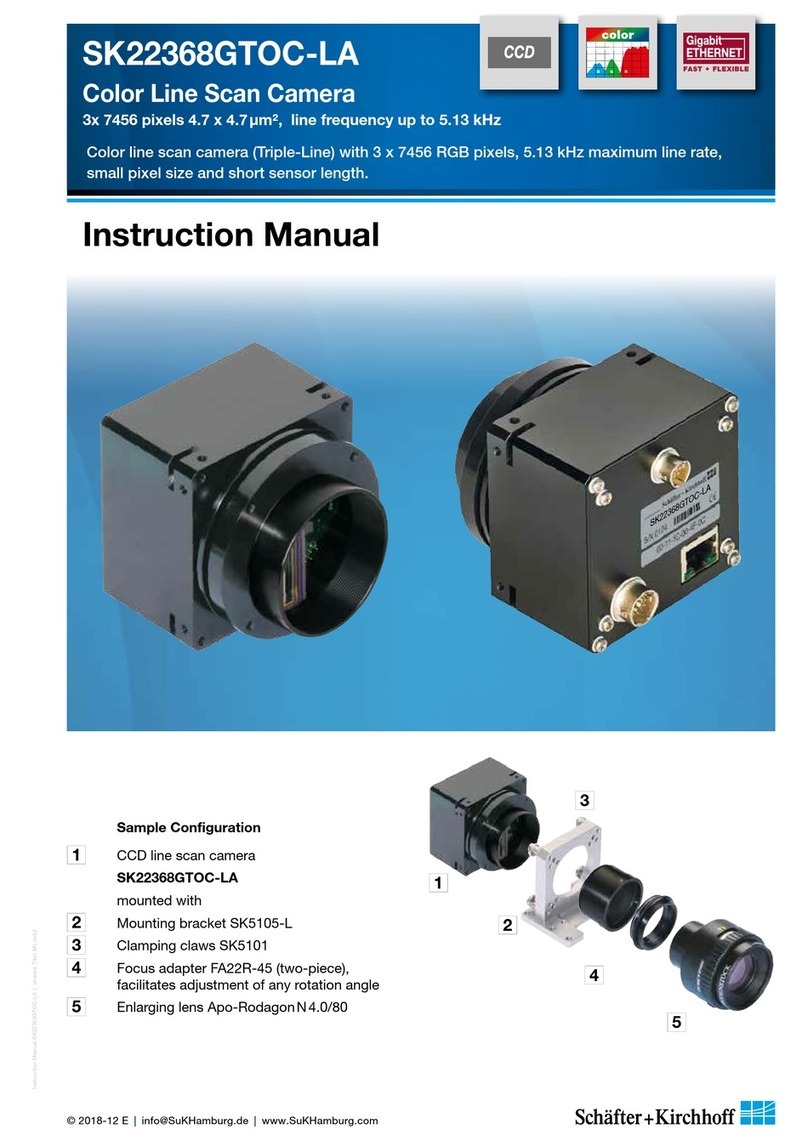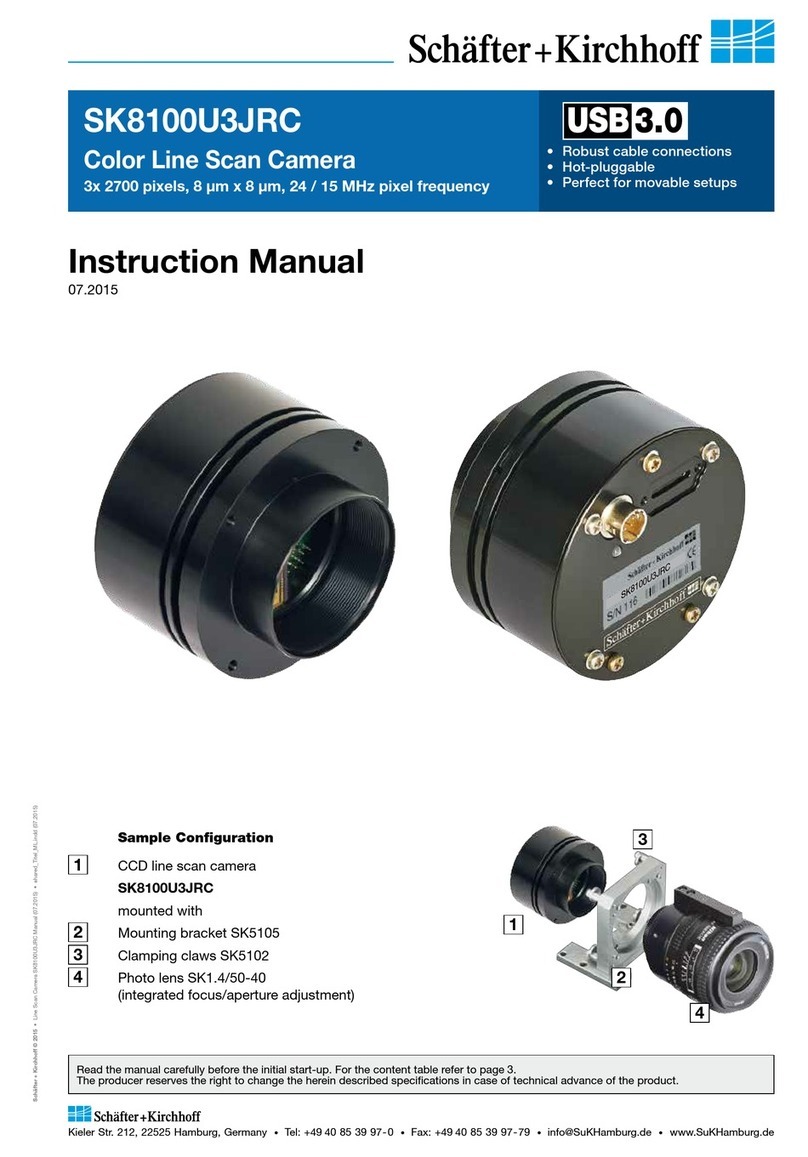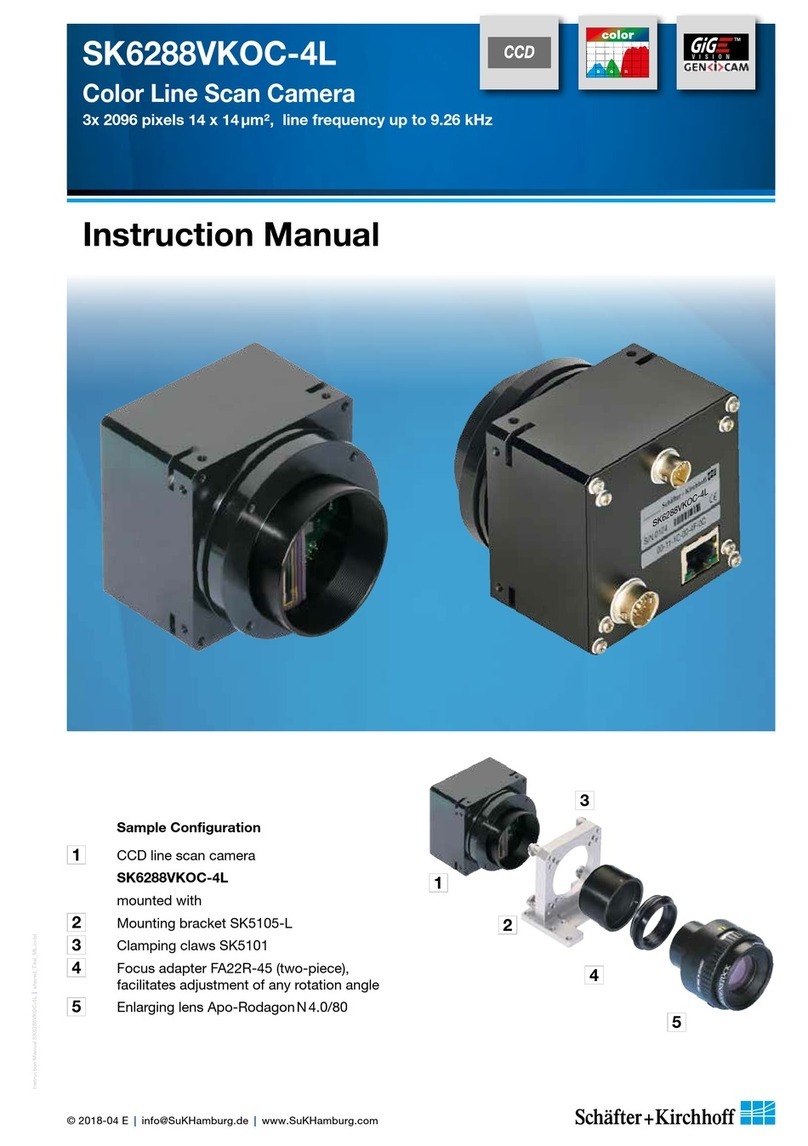1
3
2
Installation and Setup
7
Instruction Manual SK12240U3KOC-LB shared_Installation-Electric_USB3_ML.indd
Instruction Manual SK12240U3KOC-LB © 2020-03 E
2.2 Electrical Installation: Connections and I/O Signals
All Schäfter+Kirchhoff USB3.0 line scan cameras can be operated with a USB 2.0 interface. Note that there might be
limitations in terms of the maximum data transfer rate. The details for your camera can be found in section 1.4 Line
Scan Camera - Specifications (p. 5).
If the power consumption of the camera exceeds 4.5 Watt (USB3.0) or 2.5 Watt (USB 2.0), then connect an external
source to socket 2.
Installation and Setup
Accessories (see also Accessories (p. 36)):
Combined Synchronization and Power Cable SK9016.1.5
Use this cable to feed external synchronization signals and supply voltage into socket 2.
Connectors:
Hirose plug HR10A, female 6pin (camera side)
Lumberg SV60, male 6-pin connector (for supply voltage)
Phoenix 6 pin connector incl. terminal block (for synchronization signals)
Standard length 1.5m
Power Cable SK9015.xMF
Use this cable to feed external supply voltage into socket 2.
Connectors:
Hirose plug HR10A, female 6pin (camera side)
Lumberg SV60, male 6-pin connector (for supply voltage)
Length 1.5 m (standard) or 0.2 m
USB 3.0 cable SK9020.3
For connecting socket 1with the PC or USB hub. Standard length 3.0 m
Power Supply Unit PS051515
Input: 100-240 VAC, 0.8 A, 50/60 Hz IEC 320 C14 coupler
(for IEC C13 power cord)
Output: +5V DC, 2.5 A / +15 V DC, 0.5 A / -15 V DC, 0.3 A
Cable length 1 m, with Lumberg connector KV60, female 6-pin
(for power cable SK9015.x or SK9016.x)
2
1
3
4
5
6
Synchronization and power *
Power: 5.5 W
Socket: Hirose series 10A, male 6-pin
2
Pin Signal Pin Signal
1Line Sync B 4+5 V *
2+15 V * 5Line Sync A
3Frame Sync 6GND
* from external power supply unit
Line Sync A/B and Frame Sync: TTL levels
3Status indicator
off no power, check connection to the external power
supply unit
red power on
green power on, firmware is loaded, camera is ready
• The USB 3.0 interface provides data transfer, camera control and power supply capabilities to the
SK12240U3KOC-LB line scan camera. The operating power can also be fed into socket 2. This is only
mandatory when the camera is operated at 60 MHz or when it is connected to an USB 2.0 interface.
• If you want to operate the camera in FREE RUN trigger mode the connection is completed with the USB 3.0
cable provided the power supply is ensured.
• For any kind of synchronized operation the external trigger signal(s) have to be wired to socket 2in addition.
A frame synchronization signal and two separate line synchronization signals can be handled. The various
trigger modes are particularly described in section Synchronization of the Image Acquisition with the Feed
Rate of the Object (p. 18)
1Data and power
USB 3.0 socket type µB with threaded holes for locking screws