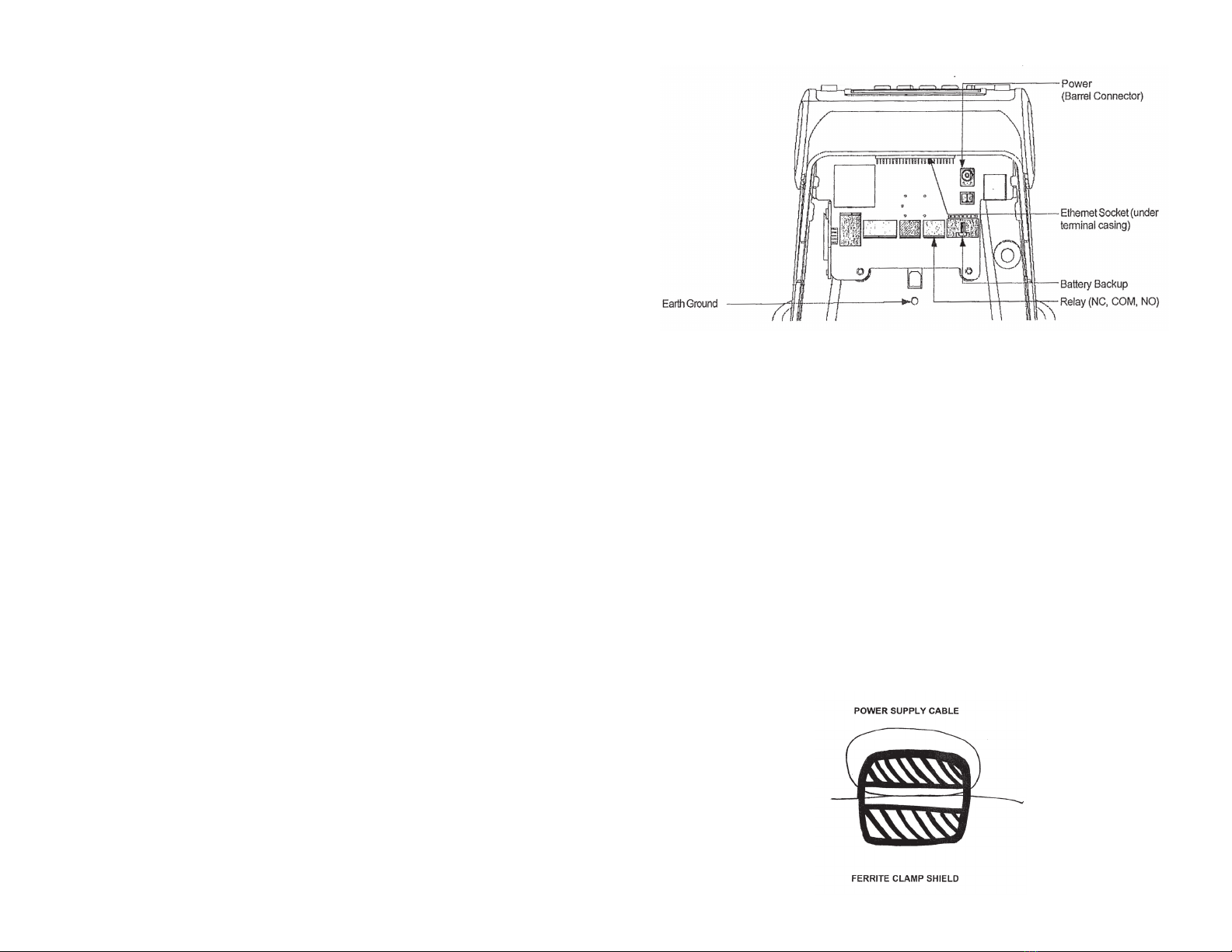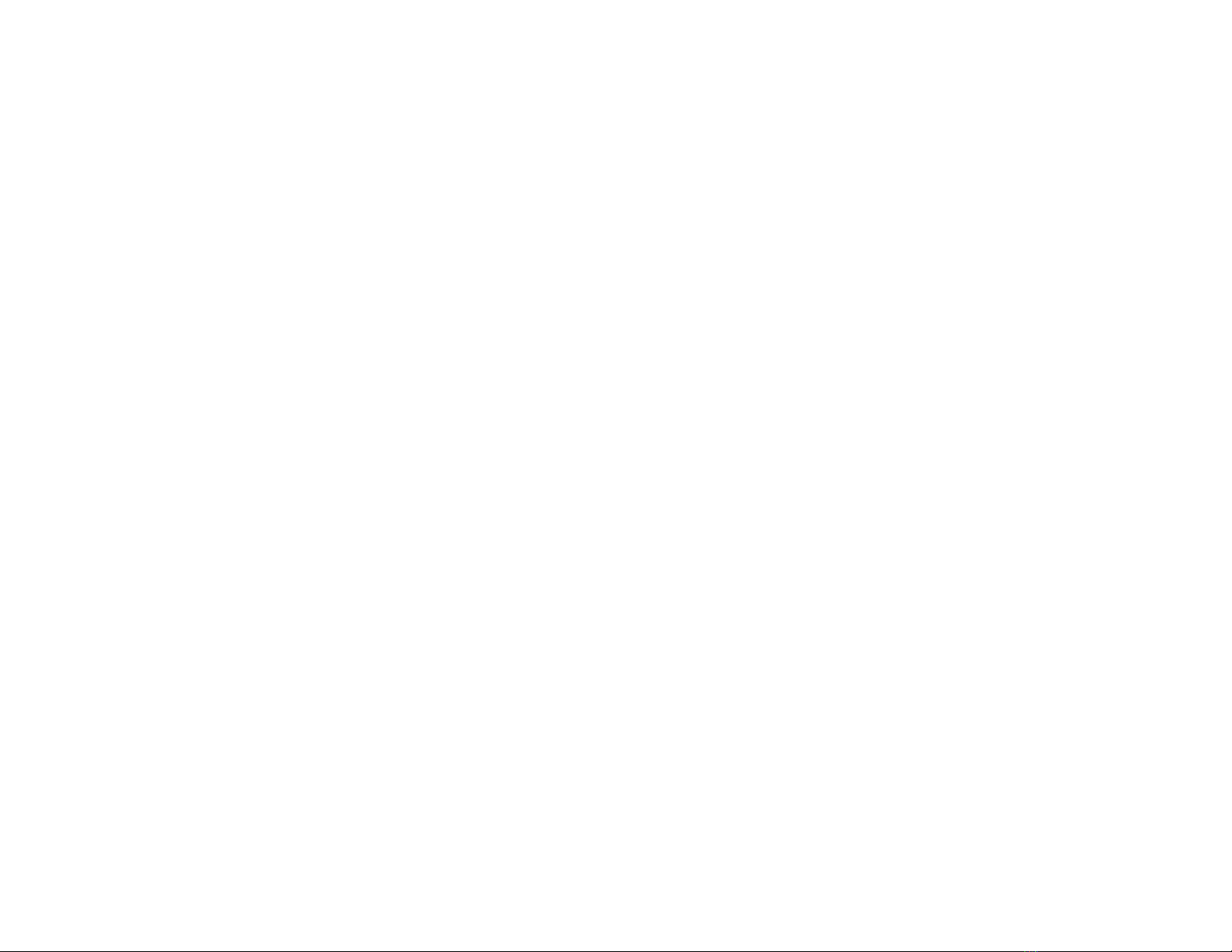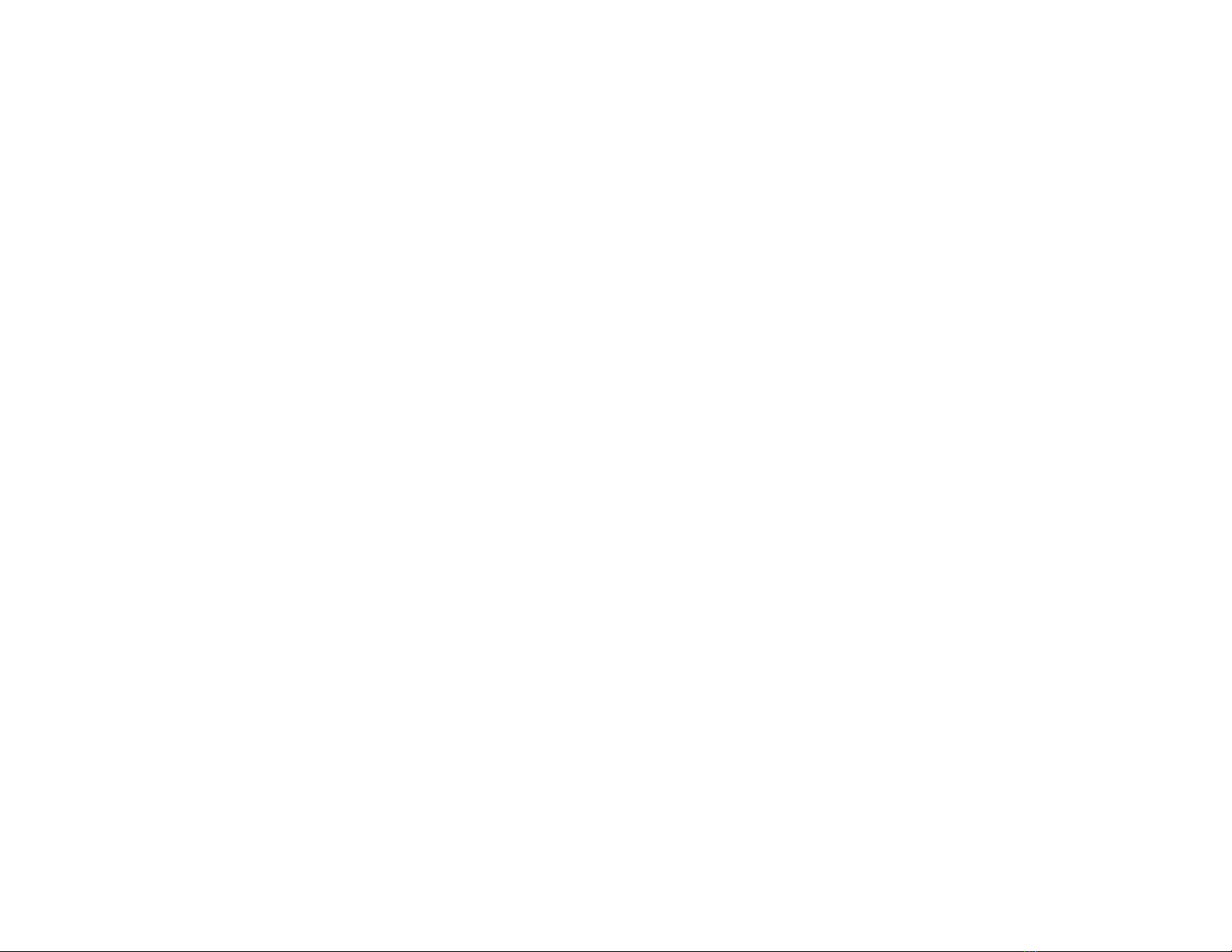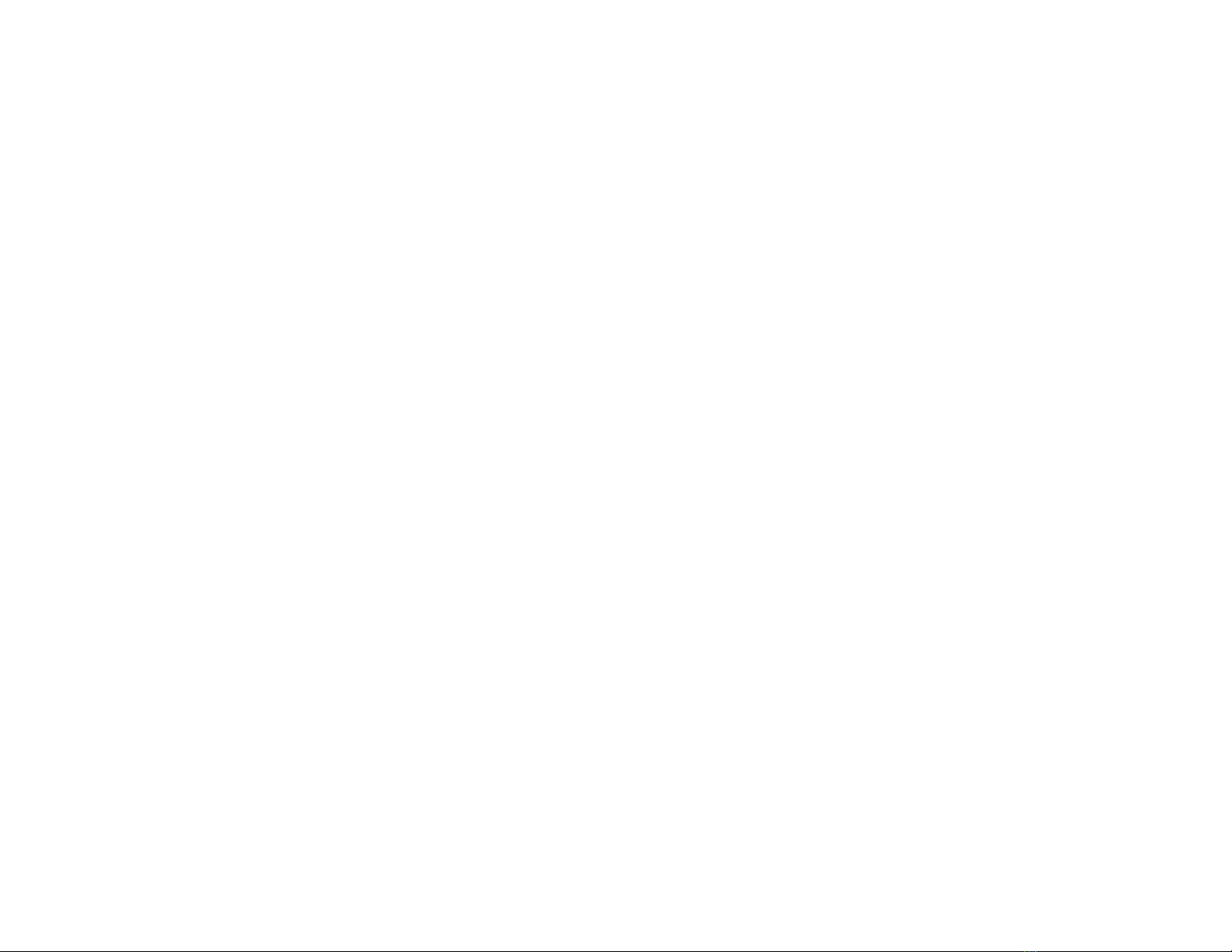CLOCKING IN & OUT
Clocking in and out is simple: Press 1 to clock in. Press 2 to clock out.
After you press 1 or 2, enter your PIN number and then place your hand on
the reader.
If the PIN number entered has never been enrolled with a hand, then no
hand check is required. This is intended as a convenience to new-hires. Once
a PIN number is enrolled with a hand, the hand will be required in order to
use the clock in the future.
Additional prompts (such as department, job, or tip prompts) may appear.
These are congured from the timekeeping web site. The 4 and 5 keys can
also be used to clock “in” and “out”, if enabled from the website. This allows
an alternate set of prompts to be shown to certain employees. This feature is
commonly used at restaurants. For example, non-tipped employees may use
these keys to bypass a prompt that asks “enter total tips”. Contact your service
provider for more information.
Hand Geometry & Hand Enrollment
Hand enrollment is simple and only needs to be done once per employee.
If you own more than one HandPunch® GT-400, the hand enrollments will
automatically be copied to all of your other clocks. The timekeeping server
stores a backup copy of the hand template les, and they will automatically
be restored if you ever replace or clear the memory of your clock.
Accessing the Enrollment Menu
The enrollment menu can be accessed by pressing 3 from the main time
screen. The default password for the manager menu is 1234, and can be
changed through the menu.
We strongly recommend that you change this password immediately to
avoid any unauthorized changes to the setup. For example, if employees can
delete their own hand enrollments, then they can bypass the hand check
entirely — re-introducing the risk of “buddy punching”.
TROUBLESHOOTING
Troubleshooting Network Connection
You can always force the time clock to attempt to contact its server at any time
by pressing the 9 key.
The time clock’s ability to transmit depends on your Internet connection. If you
are having trouble transmitting, ensure your Internet connection is up.
You can unplug the clock’s power at any time and plug it back in to force it to
acquire a new IP address using “DHCP” (Dynamic Host Control Protocol).
Troubleshooting Hand Recognition
Problem: Hand enrolled, but isn’t recognized (red light)
· Is the placement correct? (Follow exact placement as diagram.)
· Is hand injured? A thick bandage may throw off the sensor.
· Is hand reader clean and undamaged?
· Has enrollment been deleted? (Deletions can occur on other clocks, and
pass from clock to clock, if you have more than one.)
· Has the same number been enrolled by somebody else? (This also can
happen on another clock.)
· Is the hand possibly not enrolled? (Use the Hand Test mode, option 7, as an
easy way to find out.)
· Try deleting and re-enrolling the hand.
Problem: System allows punches without hand verication
A common technical support complaint is that the clock seems to be accepting
punches without requiring any hand verication at all. This is normal if an
employee PIN number is entered that has never had a hand enrolled. This
is intentional, so that new hires can immediately begin using the clock with
minimal inconvenience. Once a hand has been associated with that PIN,
however, the clock will always require hand verication in order to accept that
PIN in the future.
It is true that employees can simply make up non-existent PIN numbers and
clock them in and out, without any verication. But this provides them no
benet. Since they cannot be matched to any employee’s time card, the website
shows them as“unmatched punches”, where they can be viewed by a supervisor
and then either posted to a time card manually (if considered valid), or simply
deleted.
4 9