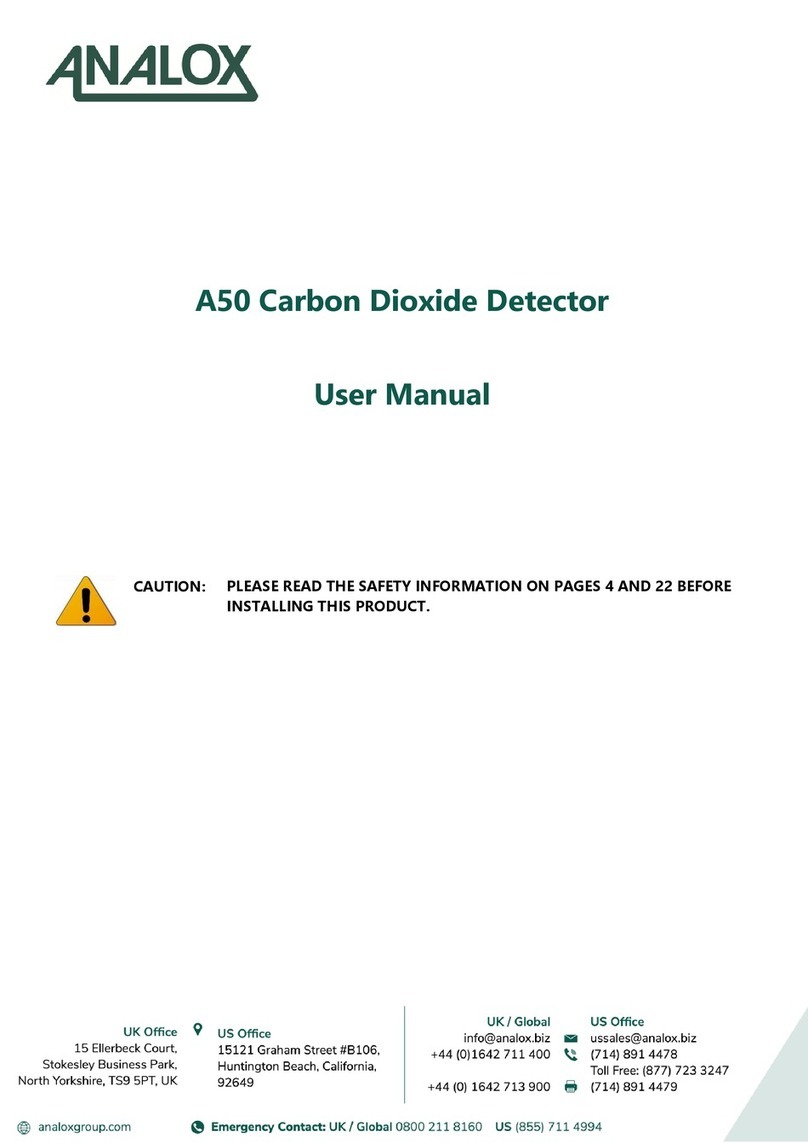Ax60 Carbon Dioxide Detector
Quick Start Guide - Quick Connect Option
Document ref: P0159-801-02 September 2015 Page 4 of 16
1Introduction
This Quick Start Guide explains how to install and use the Ax60 Quick Connect option.
For more information on operation and maintenance, refer to the Ax60 User Manual
P0159-800. For more information on servicing and calibration, refer to the Ax60 Service
Manual P0159-803. These are available to download from http://www.analox.net/
The standard Ax60 is available as either a Hard Wired or a Quick Connect option.
This choice must be made when placing the order. Hard Wired systems are intended to
be integrated with the building fabric. Quick Connect systems are pre-wired with Cat5e
cables fitted with colour-coded RJ45 connectors for easy installation. Both require the
installer to connect the power supply unit and optional beacon to the Central Display.
The Ax60K Kiosk option is a more compact solution that offers the convenience of
Quick Connect cabling and does not require a Central Display unit.
1.1 Purpose of the Ax60
The Ax60 is a life-safety device that measures the amount of carbon dioxide (CO2) in
the air. If a CO2Sensor detects a potentially dangerous level of CO2it triggers an alarm
on the Central Display which is then announced by the CO2Alarms.
The Central Display provides real-time gas readings from each CO2Sensor together
with any alarm or fault indications. The Central Display can be easily interrogated to
show detailed information on the CO2Sensors and CO2Alarms that are connected to it.
An Ax60 Central Display can be connected to a maximum of four CO2Sensors and a
maximum of eight CO2Alarms. To extend the alarm functions, an optional beacon is
available and two alarm-relay outputs are provided for integration with other systems.
The Central Display is usually installed in a principal location (e.g. a Manager‘s office)
and connected to one or more CO2Sensors fitted in remote areas such as store rooms
or service corridors.
The CO2Sensors send alarm signals to one or more CO2Alarm units in locations where
they can be observed by management or crew. The Central Display monitors the CO2
Sensors and displays their current status and CO2measurements.
1.2 The dangers of CO2
Fresh air contains a safe level of CO2, 0.04% or 400ppm (parts per million). An increase
to 1.5% (15,000ppm) causes drowsiness, headache and increased breathing. A level of
3% (30,000ppm) causes dizziness. 10% (100,000ppm) will cause unconsciousness and
eventually death. CO2is odourless and colourless and is not detected by human senses.
There is a danger to health wherever pressurised or concentrated CO2is stored or used.
1.3 Ax60 alarm settings
The Ax60 has three alarm settings which are factory set:
Time-weighted average (TWA) alarm
–triggered by 5000 ppm (0.5%) CO2over the previous 8 hours. TWA alarm is
displayed on the CO2Sensor by a flashing red indicator LED and internal buzzer
Low alarm
–triggered by 15,000ppm (1.5%) CO2. Low alarm is announced by both the CO2
Sensor (internal buzzer) and the CO2Alarm (high-visibility strobe)
High alarm
–triggered by 30,000ppm (3%) CO2. High alarm is announced by both the CO2
Sensor (internal buzzer) and the CO2Alarm (strobe light and sounder)