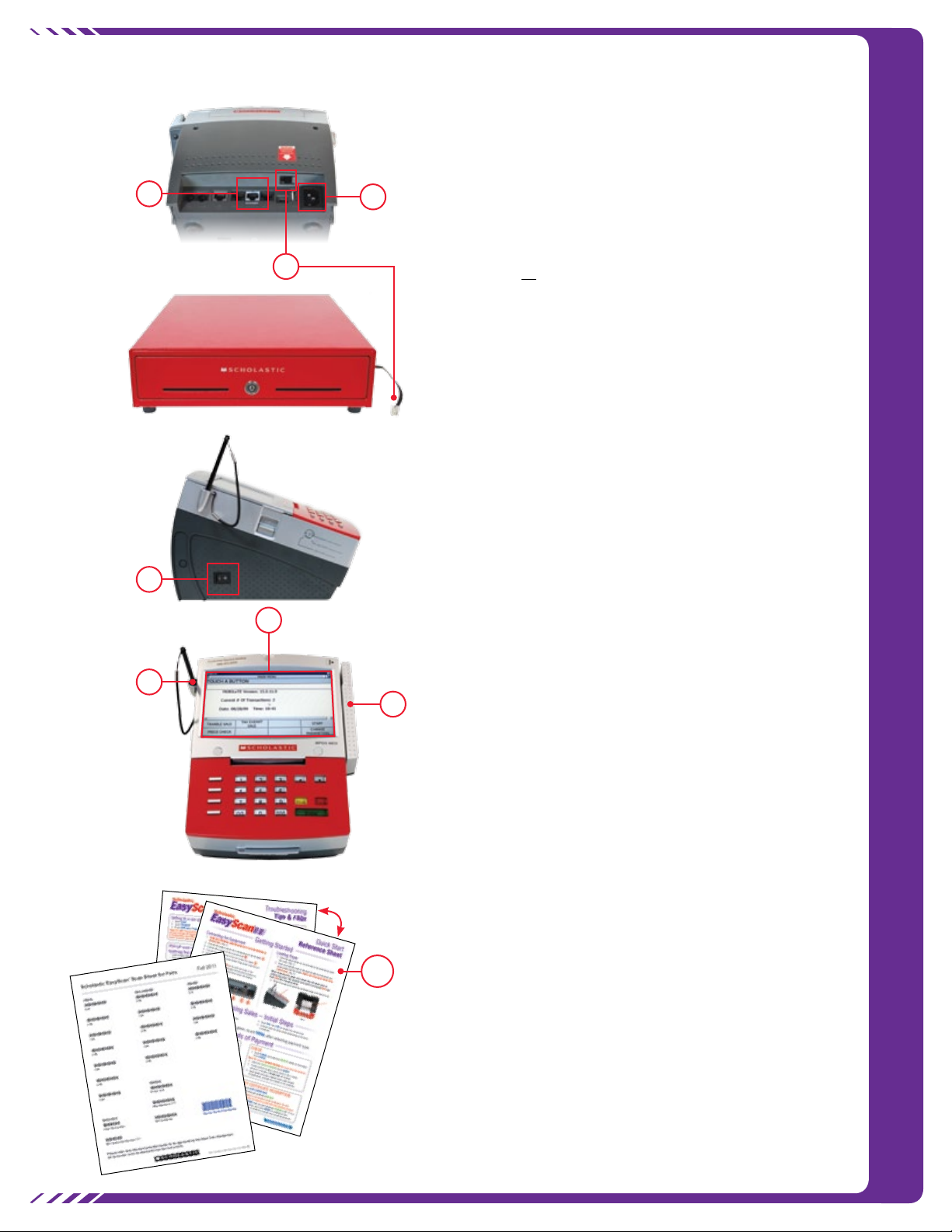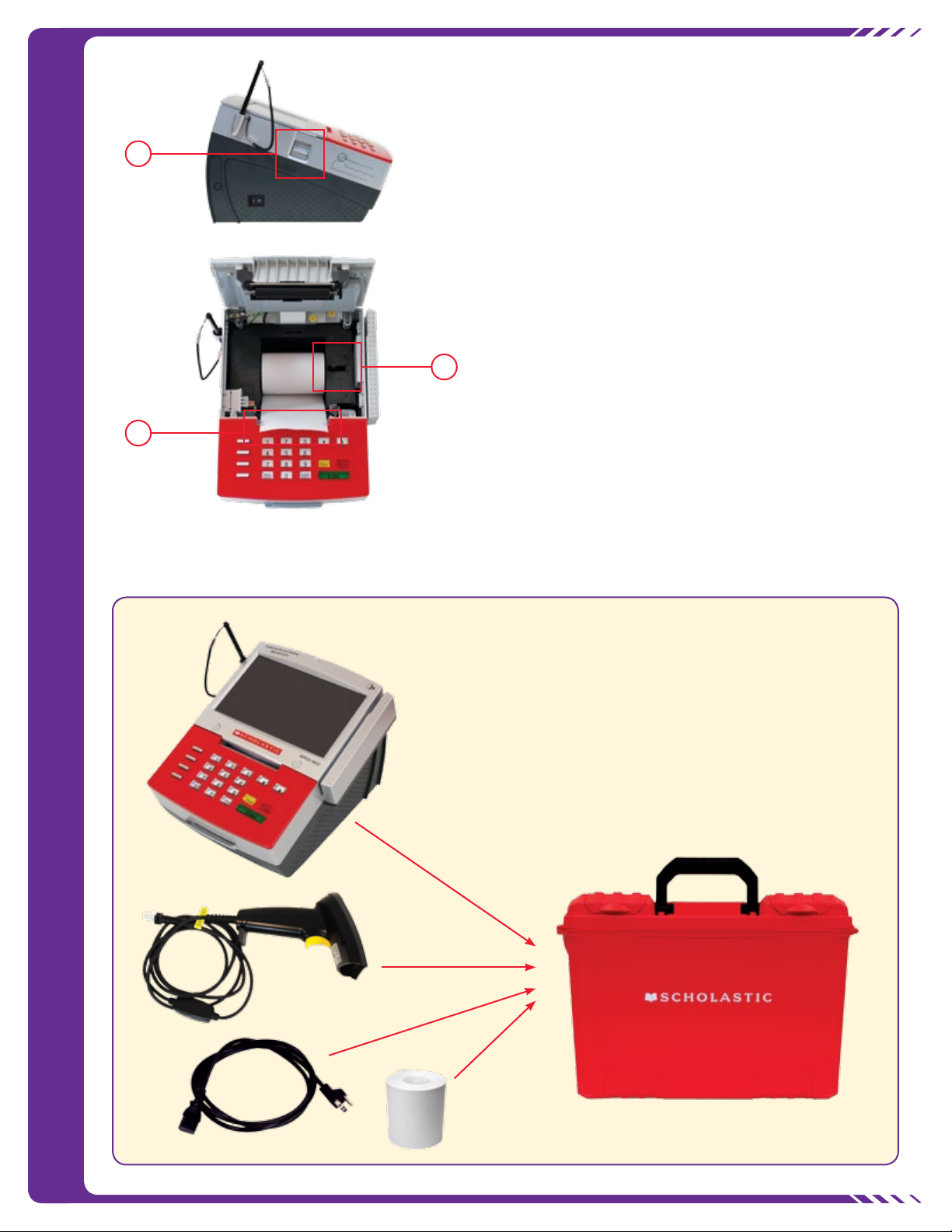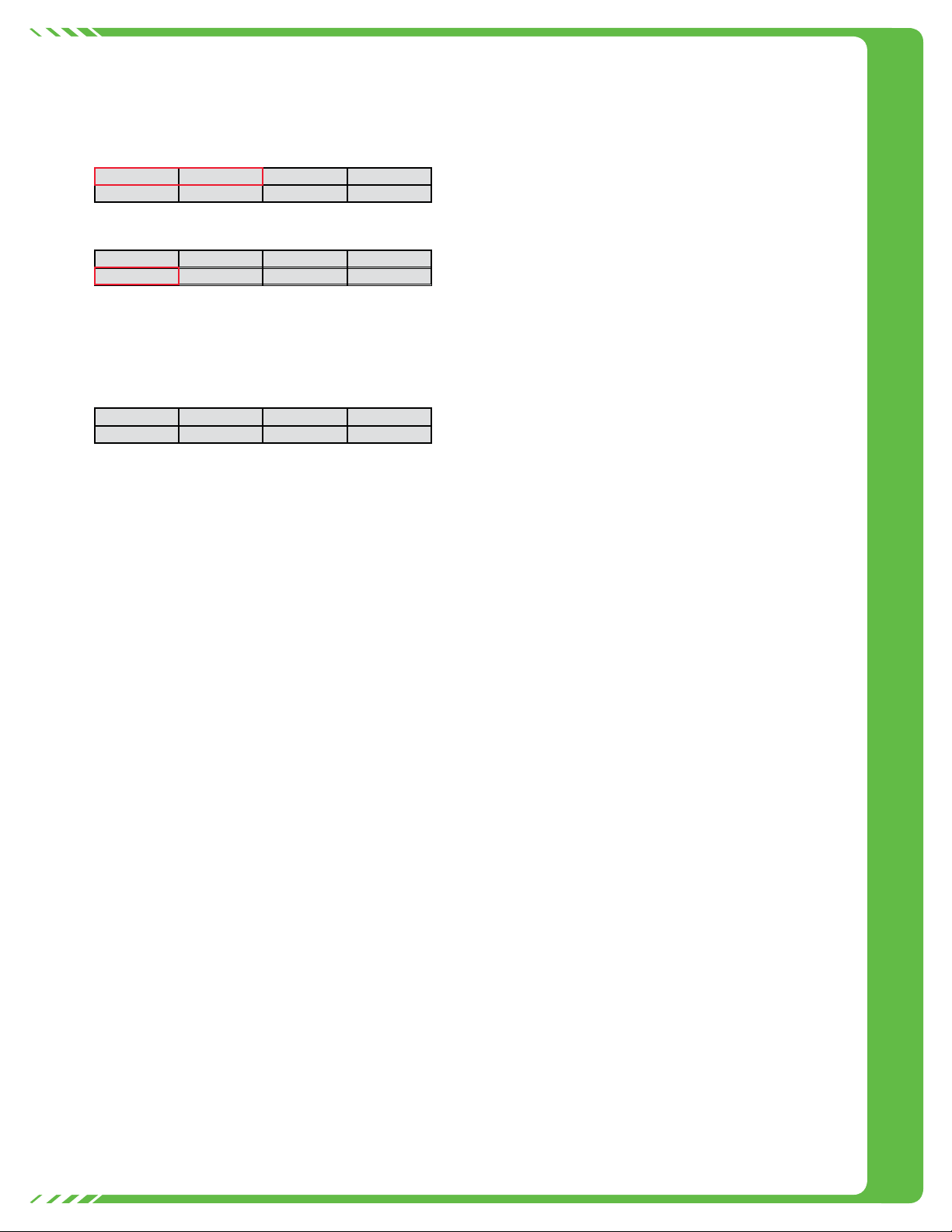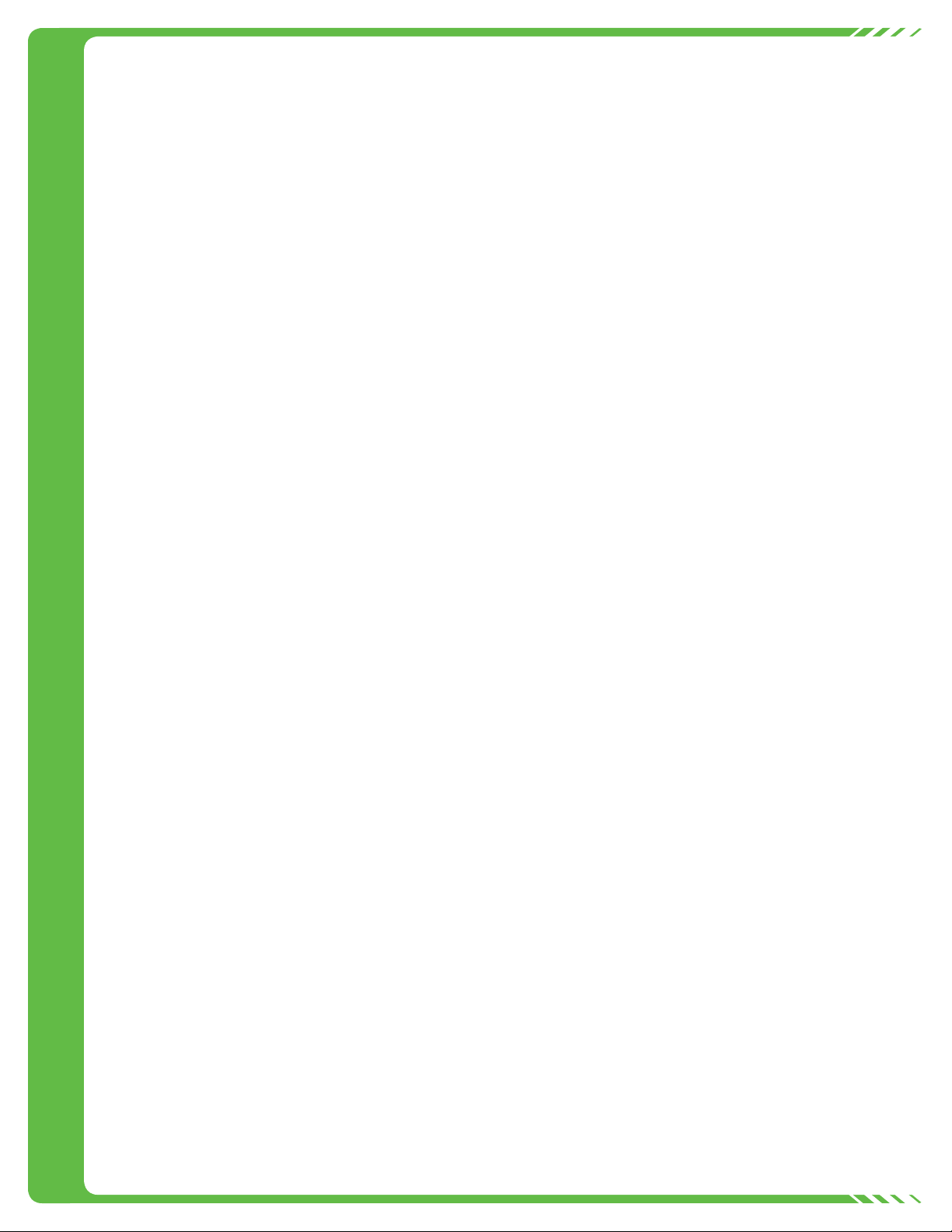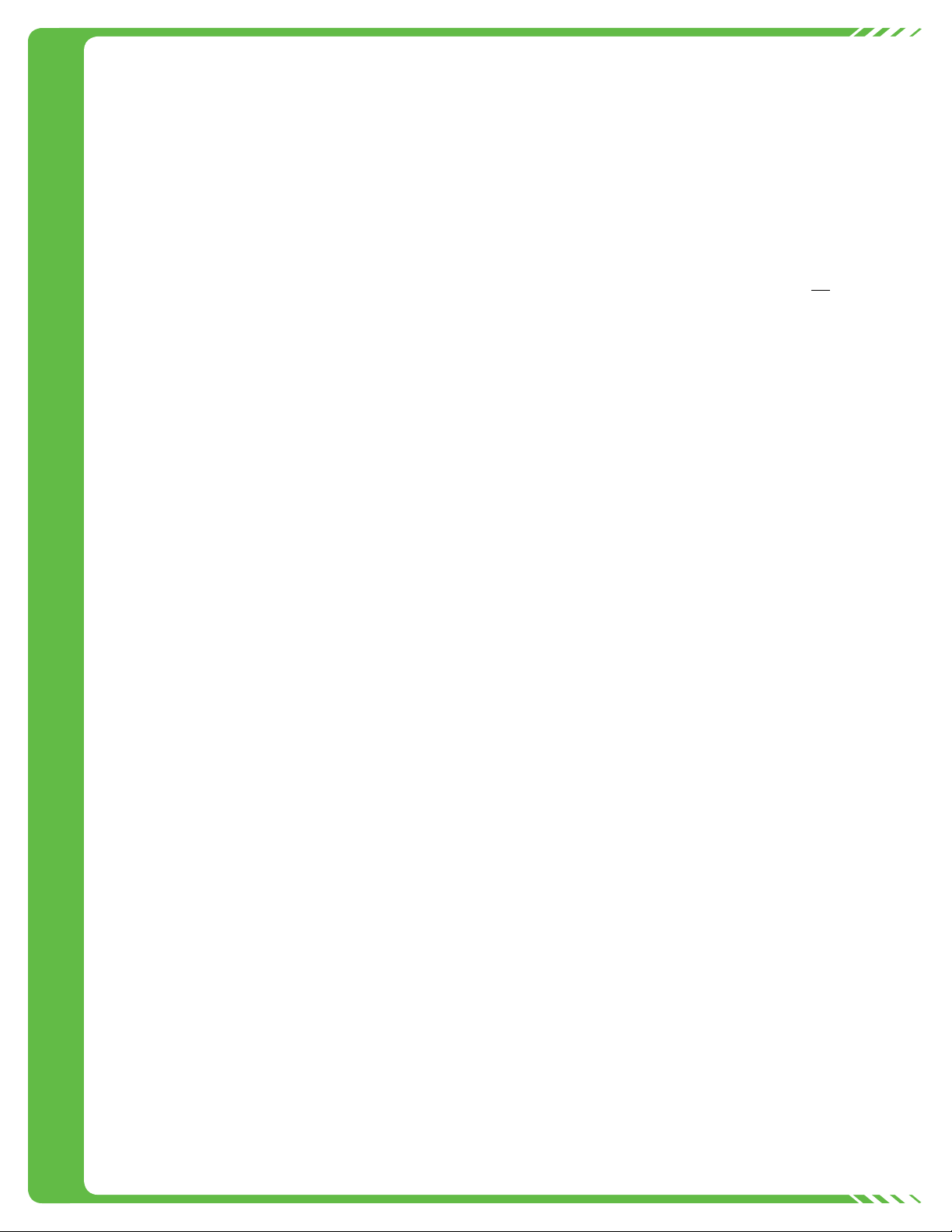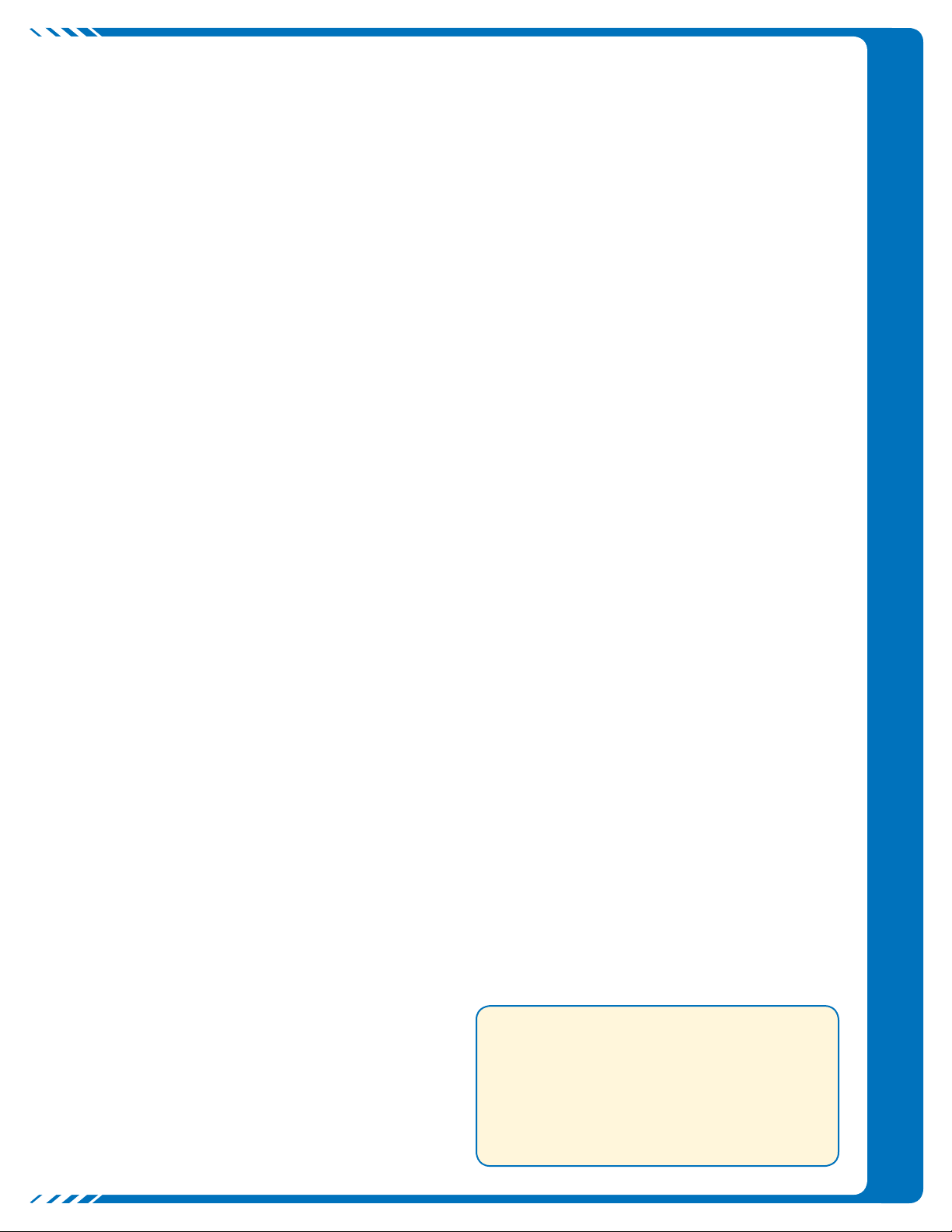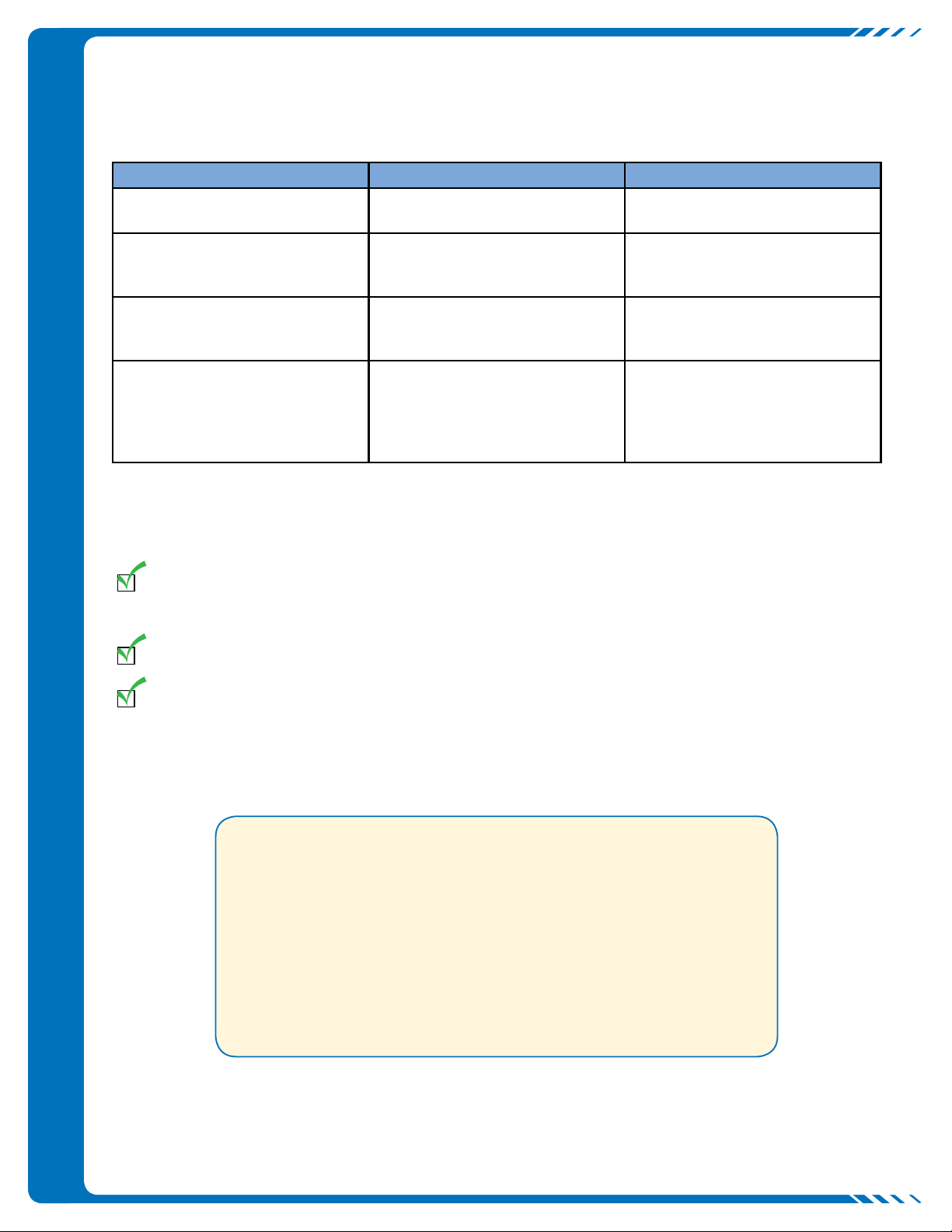Special Transactions – Gift Certificates • One for Books
Gift Certificates
The use of Gift Certificates is not officially sanctioned
by Scholastic Book Fairs. However, if you choose to use
Gift Certificates, please process them using the following
information:
• All Gift Certificates must be processed using the Gift
Certificate barcode on the barcode scan sheet.
• Unused Gift Certificates are the responsibility of the
school. We recommend that you buy books off of the Fair
with any unused Gift Certificates.
• Gift Certificates are only valid for the current Book Fair.
• Gift Certificates can be used for split payments.
• Gift Certificates are purchased as tax exempt items.
• Non-taxable totals are visible on receipt.
• Gift Certificates must be numbered and all Gift Certificates
must be tracked.
Purchasing Gift Certificates
Gift Certificate Purchase Only
1. Touch TAX EXEMPT SALE.
2. Scan Gift Certificate barcode on barcode scan sheet.
3. Enter Gift Certificate amount using keypad, touch ENTER.
4. Enter Gift Certificate number using keypad, touch ENTER.
5. Continue the transaction.
6. Track all Gift Certificates purchased.
Purchasing Gift Certificates with Other Items
1. Scan Gift Certificate barcode on barcode scan sheet.
2. Enter Gift Certificate amount using keypad, touch ENTER.
3. Enter Gift Certificate number using keypad, touch ENTER.
4. Continue the transaction.
5. Track all Gift Certificates purchased.
Redeeming Gift Certificates
When a Gift Certificate is presented for purchase, it
must be for less than or equal to the total amount of
purchase. Change is not provided on Gift Certificates.
1. Touch GIFT CERTIFICATE.
2. Enter Gift Certificate amount, touch ENTER.
3. Enter Gift Certificate number using keypad, touch ENTER.
4. Is a balance due?
• If no balance is due, the receipt will print.
• If a balance is still due, Amount Due displays. Touch OK
then choose an additional form of payment to complete
transaction.
Note: In Fairs that have multiple terminals, if you redeem a Gift
Certificate on a previously unused terminal, there may initially
be a negative amount on your Financial Summary.
One for Books®
One for Books is successful when students and parents know
what will be done with contributions. Determine who will benefit
from the contributions and get the word out early. Please
process them using the following information:
• Collect money before and during the Book Fair then
redeem these contributions at your Book Fair.
• All redeemed One for Books contributions must be
reported in total sales. Unredeemed contributions should
not be reported.
• All One for Books contributions are tax exempt items.
• Non-taxable totals are visible on receipt.
One for Books Contributions
One for Books Contribution Only
1. Touch TAX EXEMPT SALE.
2. Scan One for Books Contribution on barcode scan sheet.
3. Enter One for Books Contribution amount using keypad,
touch ENTER.
4. Continue the transaction.
Note: You must follow this process for container collection
as well. Be sure all container contributions are processed
through Scholastic EasyScan prior to redemption.
One for Books Contribution with Other Items
1. Scan the One for Books Contribution barcode on the
barcode scan sheet.
2. Enter One for Books Contribution amount using keypad,
touch ENTER.
3. Continue the transaction.
Redeeming One for Books
1. Add up all contributions not processed through
EasyScan(s) and the total contribution amount listed on
the Sales Summary Report(s). This is the total One for
Books contribution amount.
2. Select appropriate sale type (TAXABLE or TAX EXEMPT).
3. Scan all items being purchased using One for Books
contributions.
4. Touch PAY, total displays. If correct, touch YES.
5. Touch ONE FOR BOOKS, touch TOTAL for exact amount.
6. Tear off first receipt and give to customer.
7. Touch OK to print second receipt. Customer completes
information on receipt and receipt is placed in cash
drawer.
Please make sure you report all One for Books contributions
that you have redeemed.
5