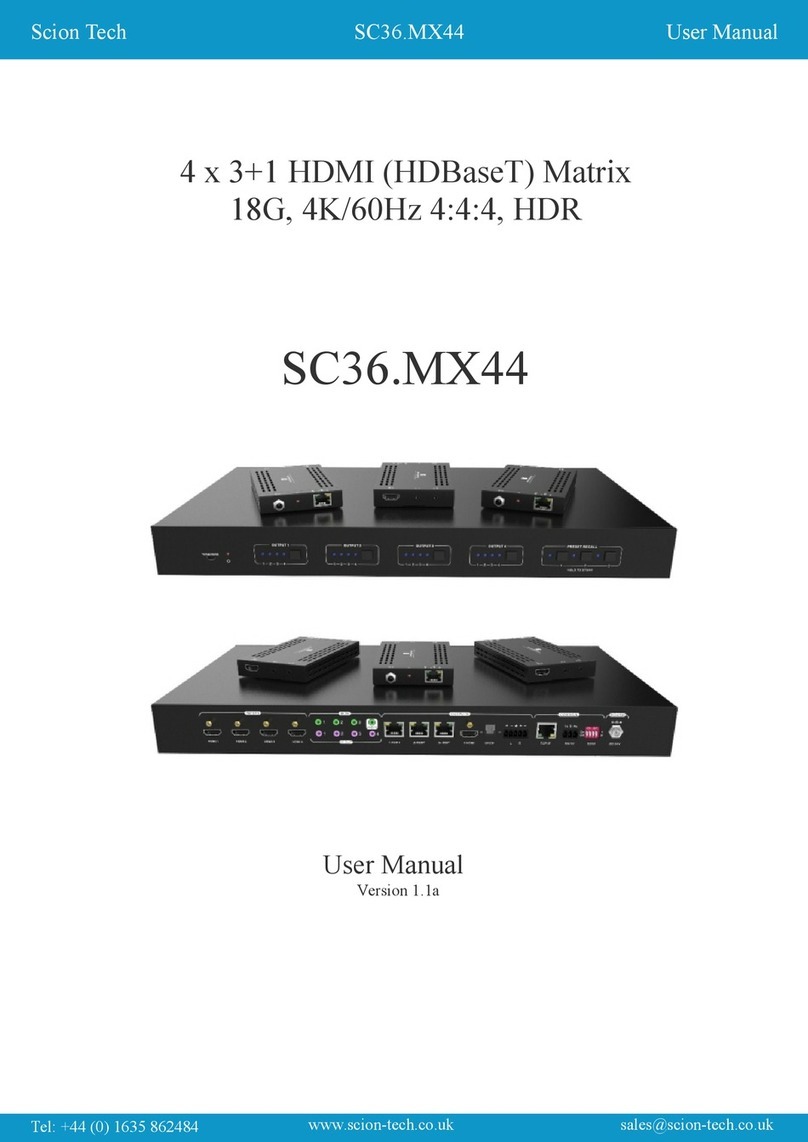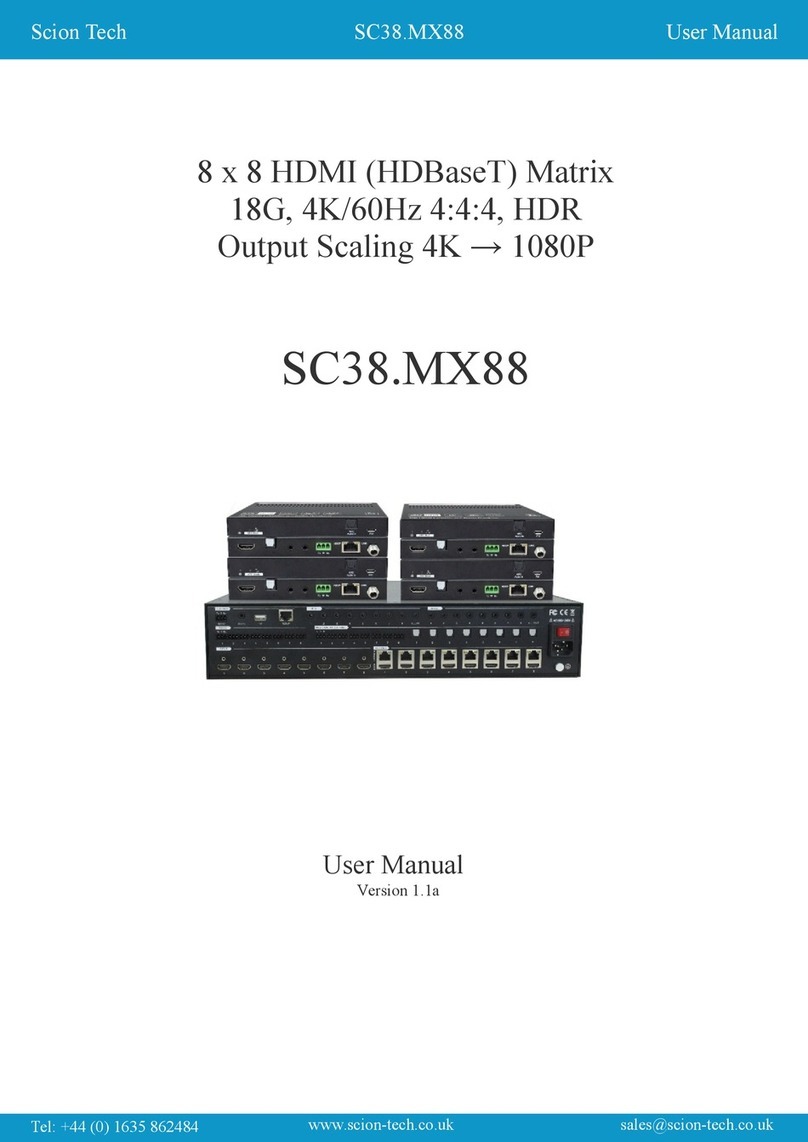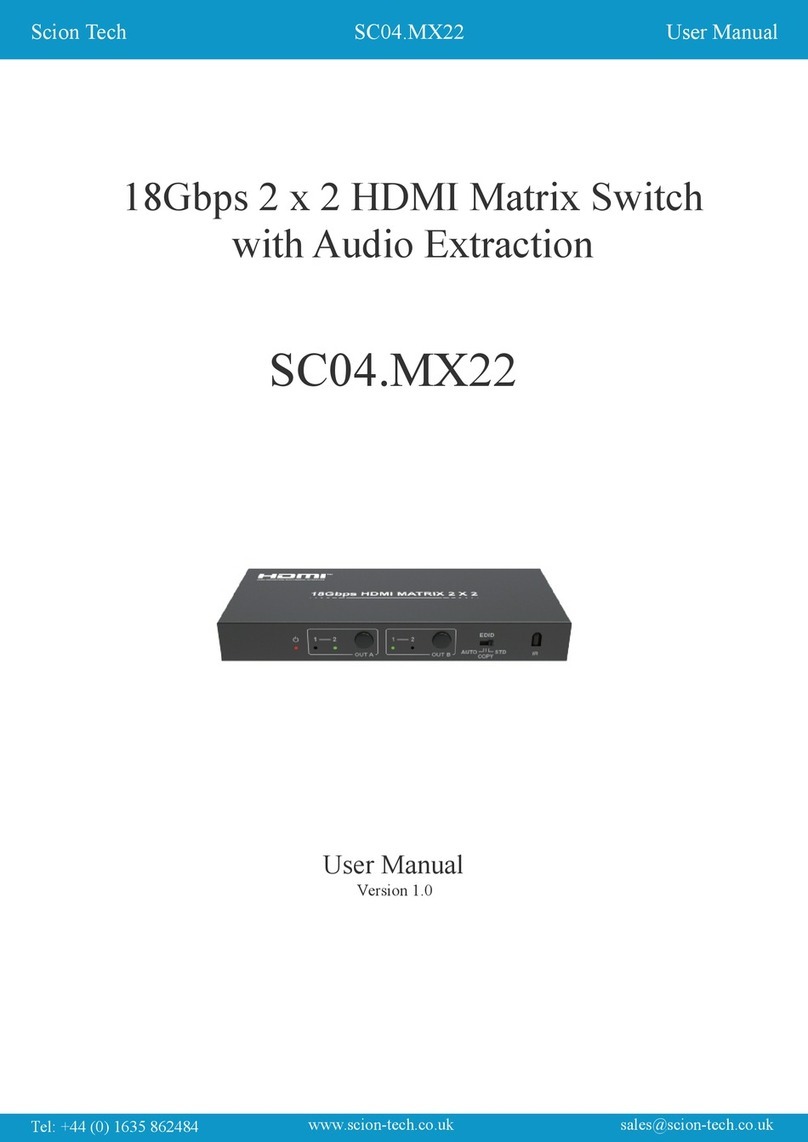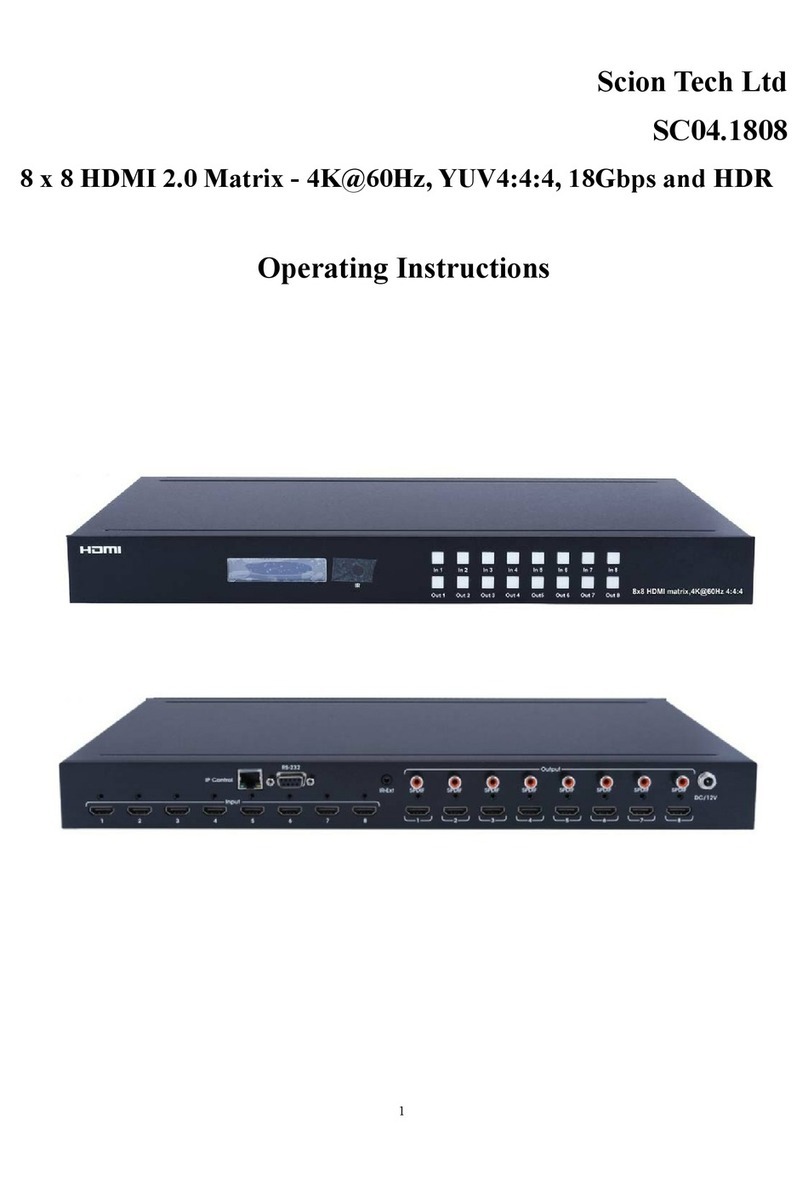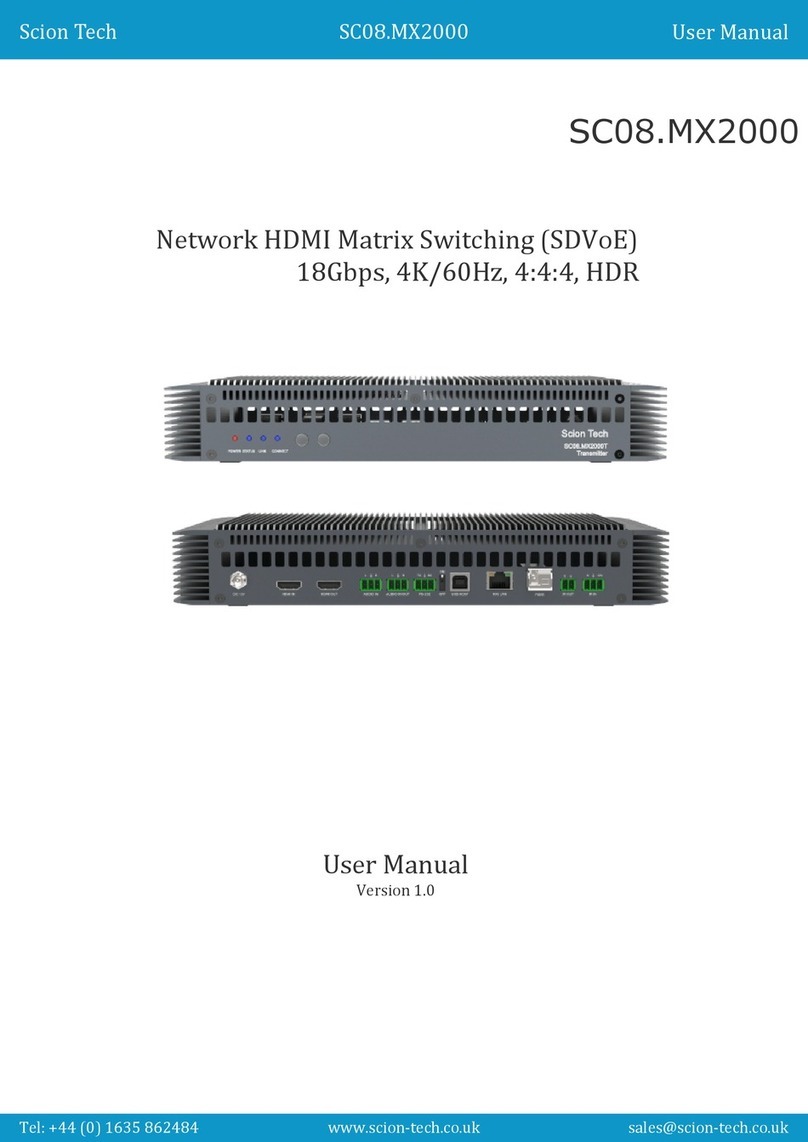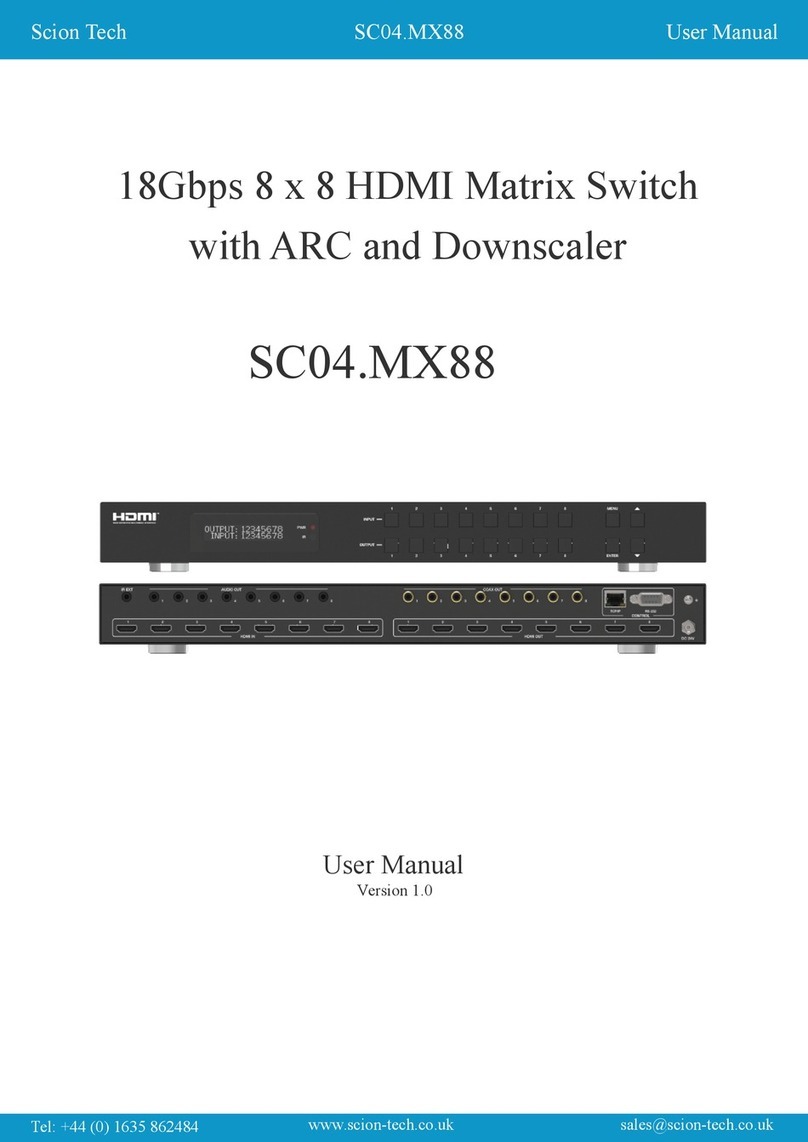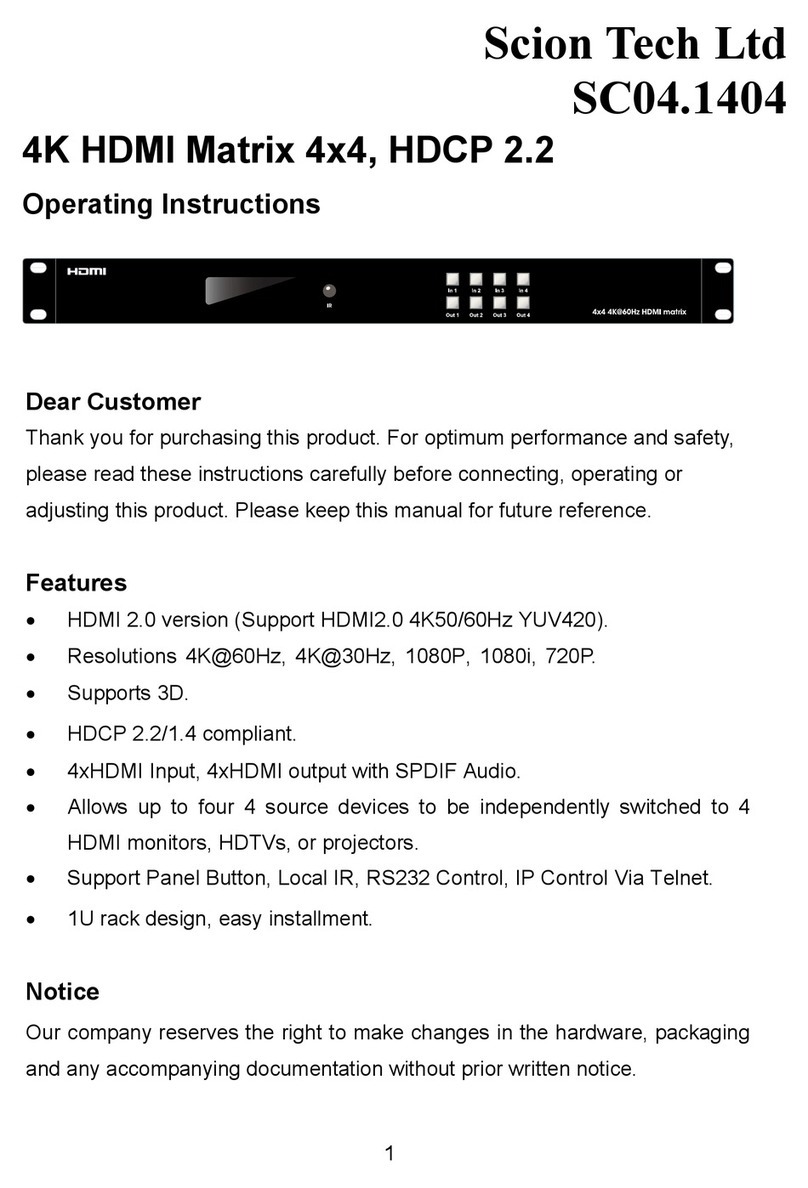1.0 Introduction
The SC36.MX88 matrix is packed with many features and delivers stunning Ultra HD video up to 70m over
CAT5e/6 cable. Each HDMI source and accompanied IR signal can be routed to any display simultaneously.
Outputs include 6 x RJ45 (HDBaseT), 2 x HDMI Type-A sockets and 4 x Optical Toslink digital audio for
connecting to amplifiers supplying audio via a separate sound system. These audio outputs can be extracted
from the HDMI input signal, HDBaseT output or the audio return channel (ARC) from the receivers.
The receivers are (PoC) powered over the CAT5e/6 cable so there’s no need for additional power adaptors
behind the screens. The receivers can be connected up to 70m from the matrix and still provide zero latency,
4K/60Hz images without requiring any adjustments.
Bi-Directional IR and RS232 is provided for controlling the source devices from the remote locations and
controlling the screens from the matrix.
Each zone simply selects the required input using the IR remote control provided and then uses the third party
remote control to control the source device. These IR signals are routed with the HDMI signal eliminating any
possibility of controlling two devices at the same time.
The matrix also has local control using either IR, the front panel buttons, RS232, CEC or logging in via a web
browser making it easy to link up with third party smart home controllers such as RTL, Crestron, Control4 and
more.
Our SC36.MX88 matrix supports the latest industry standards including HDMI 2.0, HDCP 2.2, HDR10,
4K/60Hz, YUV 4:4:4 and come with a 2 years manufactures warranty. The package includes 6 x HDBaseT
receivers and all the IR transmit and receiver cables needed to complete your installation.
1.2 Matrix package contents
1. 1 x Main Unit (SC36.MX88)
2. 2 x Rack Mount Ears
3. 8 x IR Emitters
4. 6 x IR Senders cables
5. 1 x IR Remote Control
6. 1 x RS232 Cable (3-Pin Phoenix to DB9)
7. 1 x Power Supply (12V 10A)
8. User Manual
Page 5
User ManualScion Tech SC36.MX88
Receiver package contents
1. 6 x Receivers (SC36.MX88-RX)
2. 6 x Rack Mount Ear Sets
3. 6 x IR Emitters
4. 6 x IR Senders cables
5. 1 x 3-Pin Phoenix Terminal
1.1 Key Features
●18G, 8 x 8 HDMI (HDBaseT) Matrix
●HDMI 2.0, HDCP 2.2
●70m Distance over CAT5e/6/7
●4K/60Hz, YCbCr 4:4:4, HDR, HDR10+
●LPCM 7.1, Dolby True HD, DTS-HD
Key Features
●6 x HDBaseT and 2 x HDMI Outputs
●Supports ARC from receivers
●Extracts analogue and digital audio
●CEC for source and display control
●Control: IR, RS232 and TCP/IP