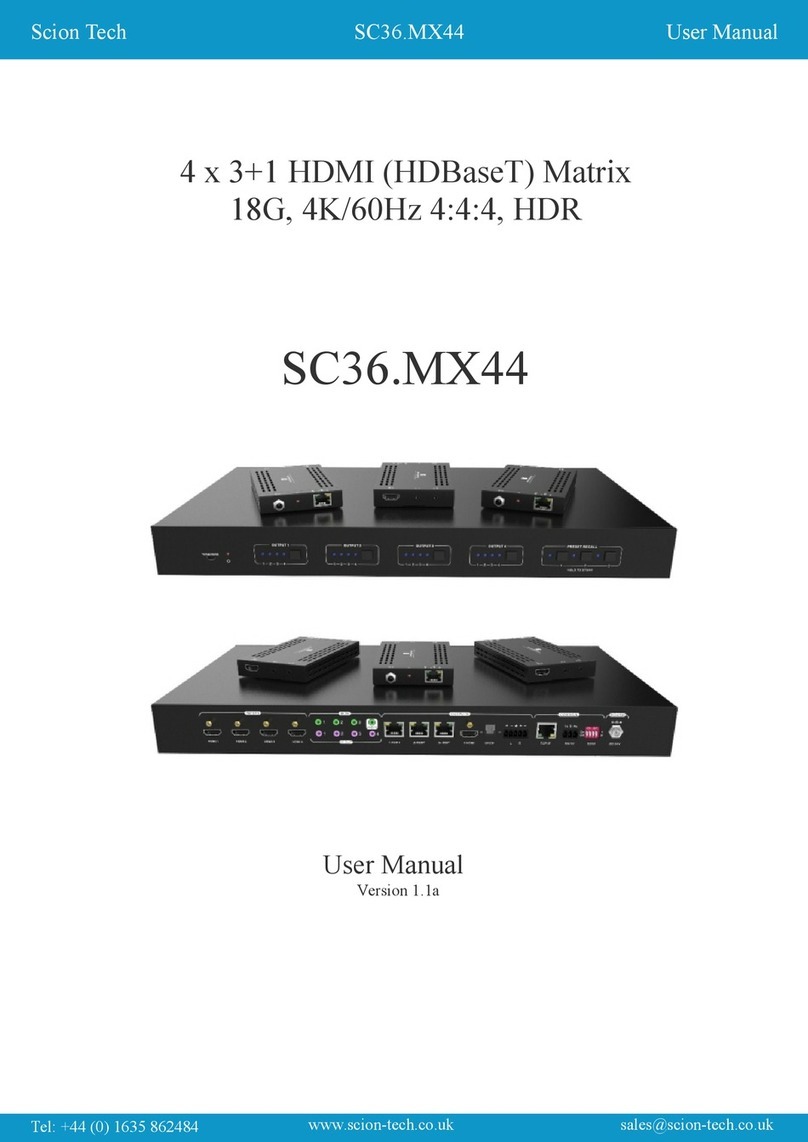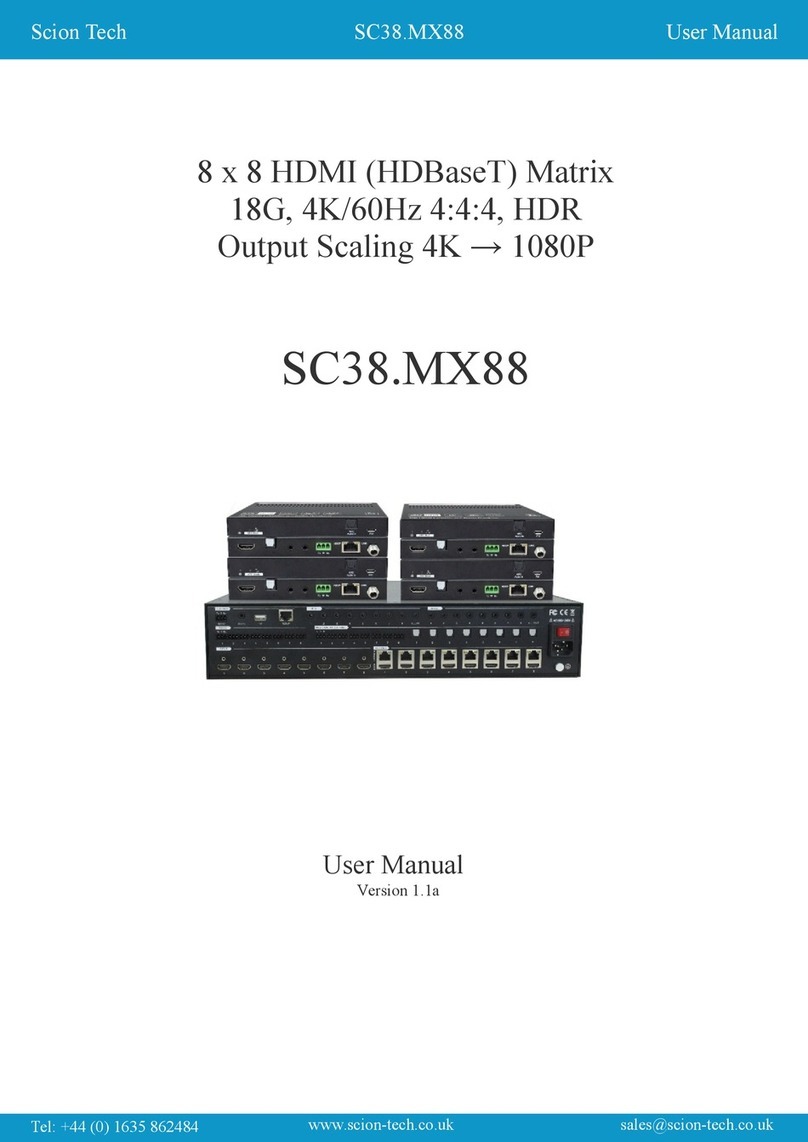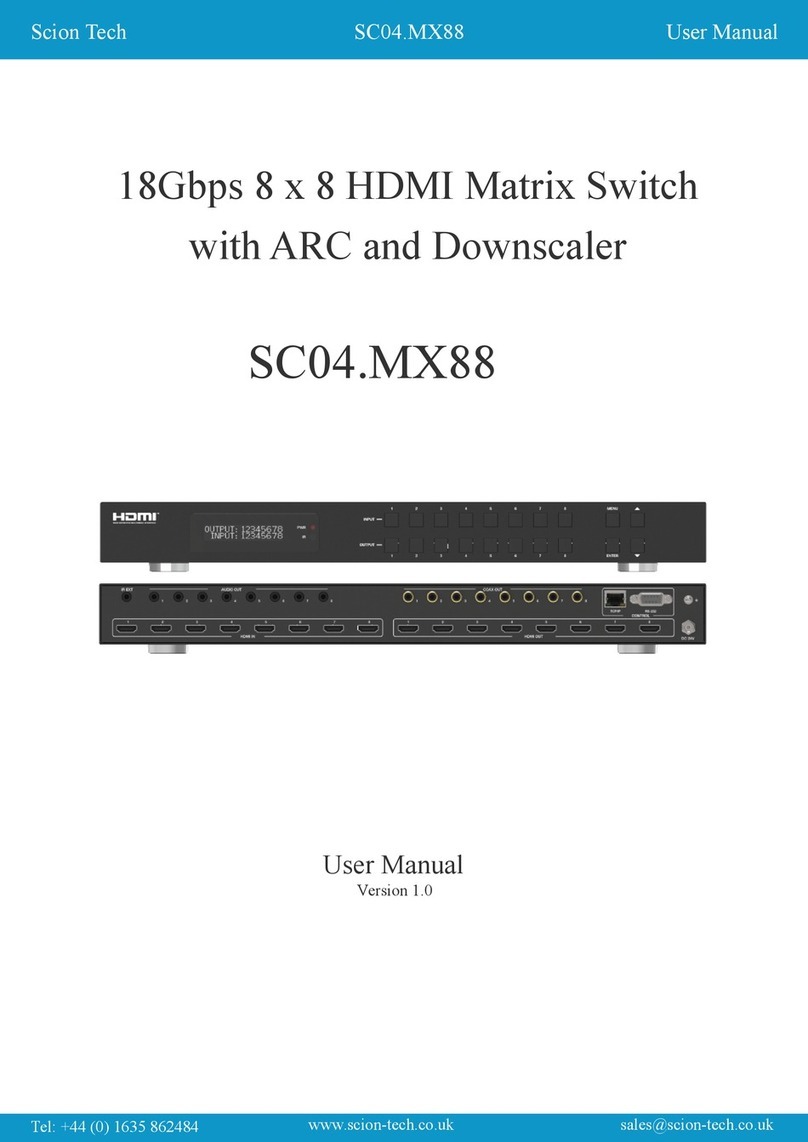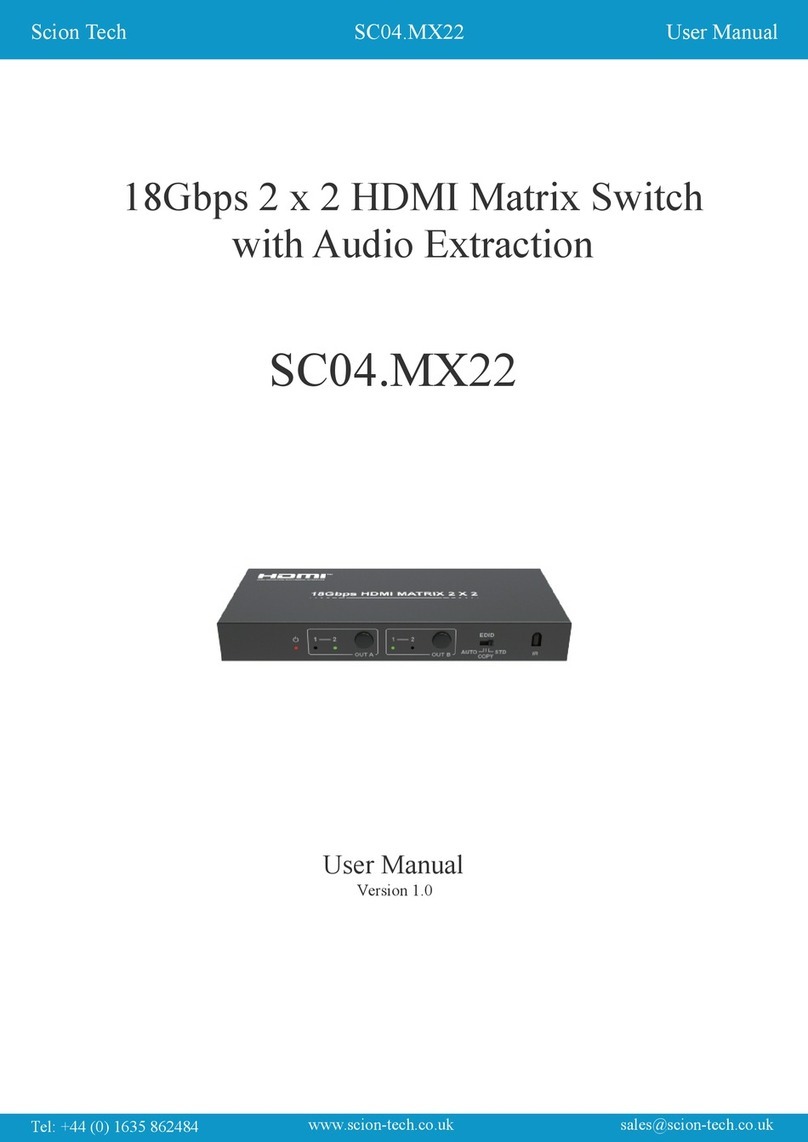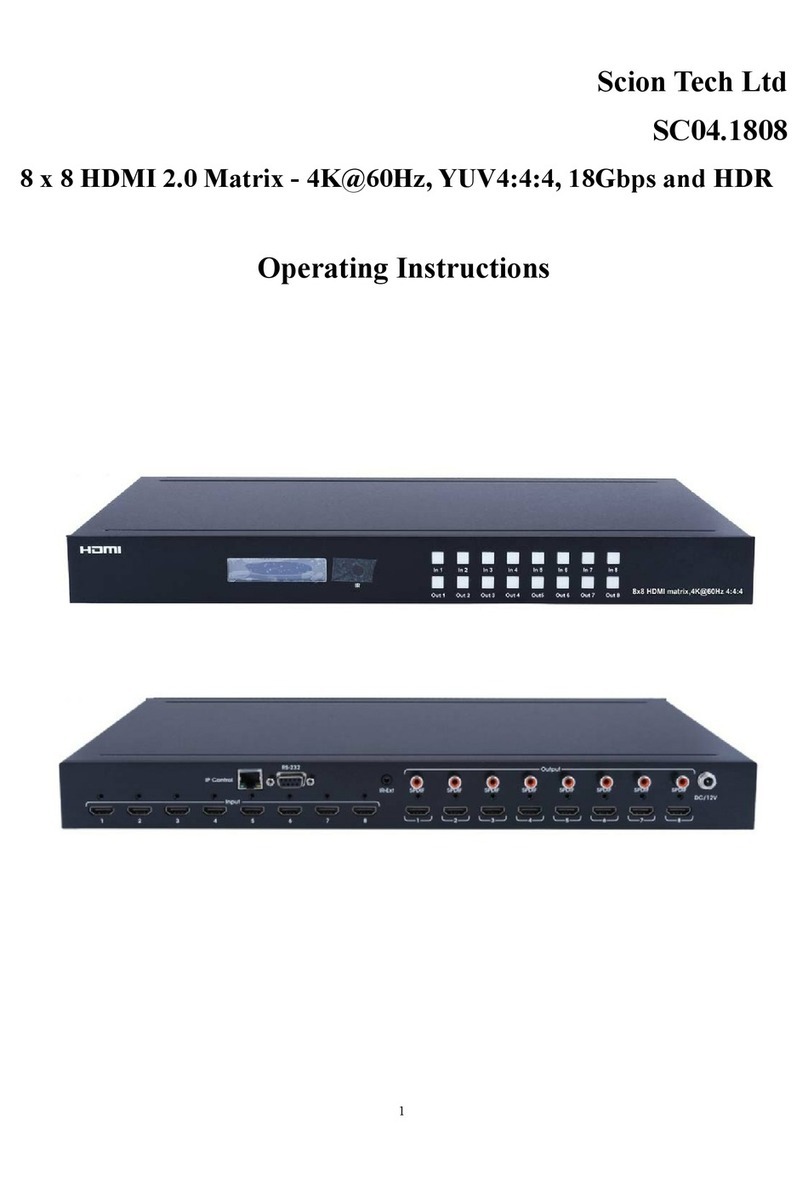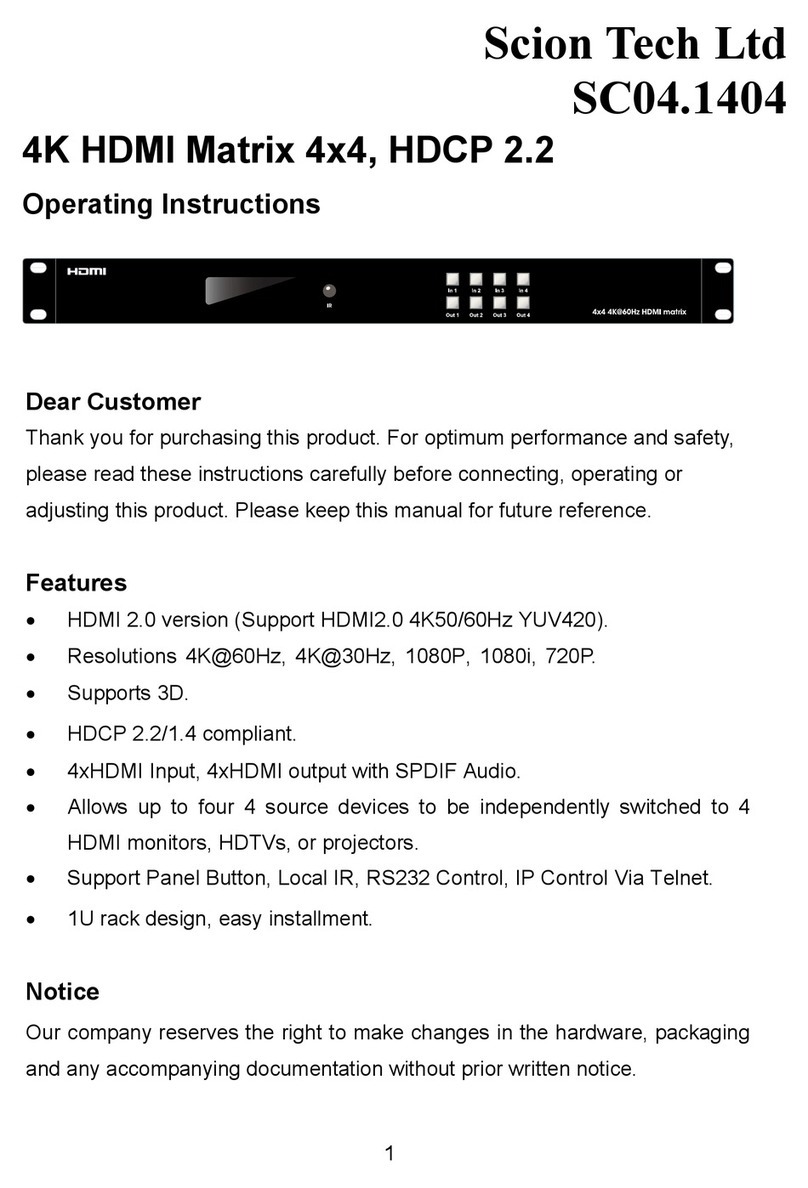Connectivity
Signal Input: 1 x HDMI Type A, 19-Pin
Looped Output: 1 x HDMI Type A, 19-Pin
Ethernet: 1 x RJ45 Data Socket (10G)
Infra-Red In: 1 x 3-Pin Phoenix Terminal
Infra-Red Out: 1 x 3-Pin Phoenix Terminal
RS232: 1 x 3-Pin Phoenix Terminal
USB: Type B Host
Audio In/Out: 3-Pin Phoenix Terminal
Fibre: 1 x SFP+ Slot (modules sold seperatley)
Power: 1 x DC Jack Socket 2.1mm
Signal
Input: HDMI
Output: Ethernet 10G
Standards: HDMI 2.0, HDCP 2.2
Bandwidth: 18Gbps
Video resolution: Up to 4K/60Hz
Colour space: RGB/YCbCr 4:4:4, YCbCr 4:2:2,
YUV 4:2:0, HDR
Colour depth: 8/10/12-bit
Audio: DTS-HD™, Dolby-HD™
Embedded Audio: Analogue Stereo
Infra-Red: 30KHz to 56KHz (940nm)
RS232: Full Duplex
Power
Type: AC to DC Mains Adaptor
Input: 100 ~ 240V AC 50/60Hz
Output: DC 12V / 2.5A
Consumption: 24 Watts
Environment
Storage temperature: -20° to 60°C
Operating temperature: -0° to 40°C
Operating humidity: 20% to 90% RH (no
condensation)
Dimensions: (W) 300 x (D) 150 x (H) 48mm
Weight: 2000g
ESD: Human body +/-8Kv, (air gap discharge)
and +/-4Kv (contact discharge)
Safety and Emissions: CE, FCC, RoHS
4. Specifications
Connectivity
Signal output: 1 x HDMI Type A, 19-Pin
Ethernet: 2 x RJ45 Data Socket (1G & 10G)
Infra-Red In: 1 x 3-Pin Phoenix Terminal
Infra-Red Out: 1 x 3-Pin Phoenix Terminal
RS232: 1 x 3-Pin Phoenix Terminal
USB: Type A Devices
Audio In/Out: 3-Pin Phoenix Terminal
Fibre: 1 x SFP+ Slot (modules sold seperatley)
Power: 1 x DC Jack Socket 2.1mm
Signal
Input: Ethernet 10G
Output: HDMI + 1G Ethernet
Standards: HDMI 2.0, HDCP 2.2, HDR
Bandwidth: 18Gbps
Video resolution: Up to 4K/60Hz
Colour space: RGB/YCbCr 4:4:4, YCbCr 4:2:2,
YUV 4:2:0, HDR
Colour depth: 8/10/12-bit
Audio: DTS-HD™, Dolby-HD™
Embedded Audio: Analogue Stereo
Infra-Red: 30KHz to 56KHz (940nm)
RS232: Full Duplex
Power
Type: Receives power from the transmitter
Input: 100 ~ 240V AC 50/60Hz
Output: DC 12V / 2.5A
Consumption: 21 Watts
Environment
Storage temperature: -20° to 60°C
Operating temperature: -0° to 40°C
Operating humidity: 20% to 90% RH (no
condensation)
Dimensions: (W) 300 x (D) 150 x (H) 48mm
Weight: 2000g
ESD: Human body +/-8Kv, (air gap discharge)
and +/-4Kv (contact discharge)
Safety and Emissions: CE, FCC, RoHS
TRANSMITTER RECEIVER
User Manual
Scion Tech
SC08.MX2000
Tel: +44 (0) 1635 862484 www.scion-tech.co.uk
Page 4