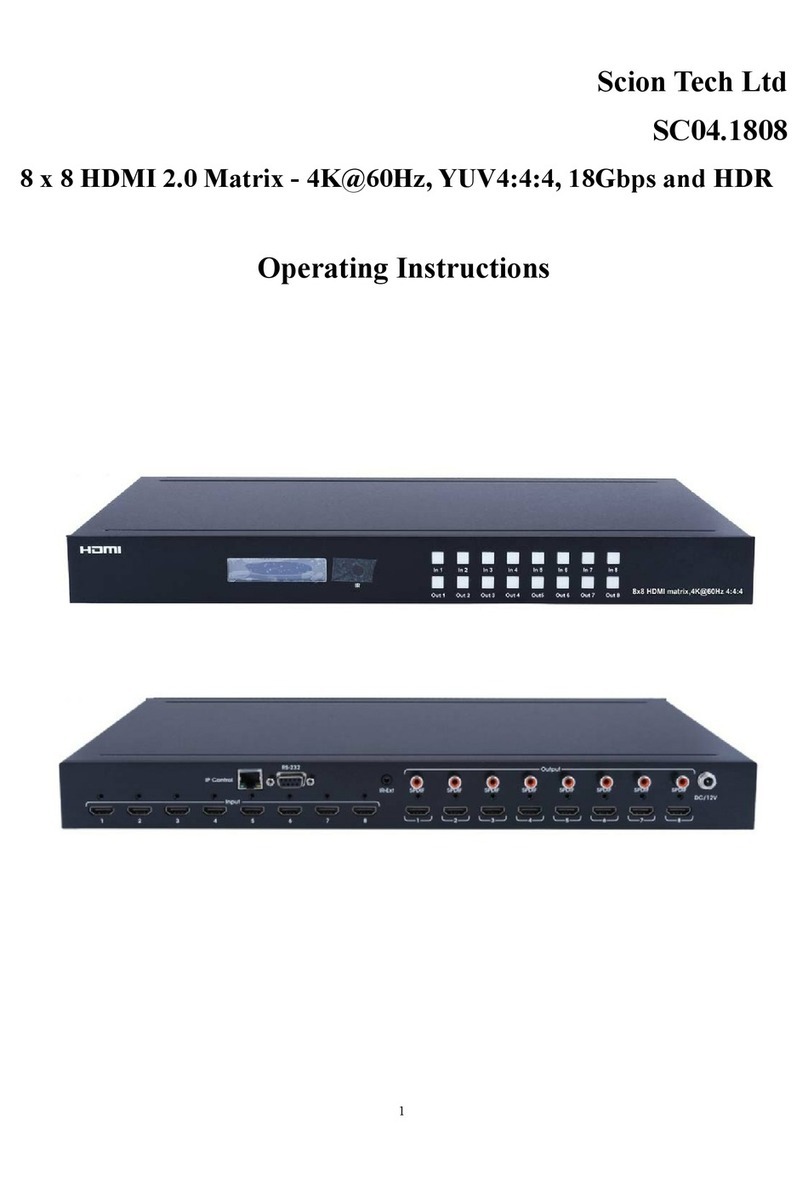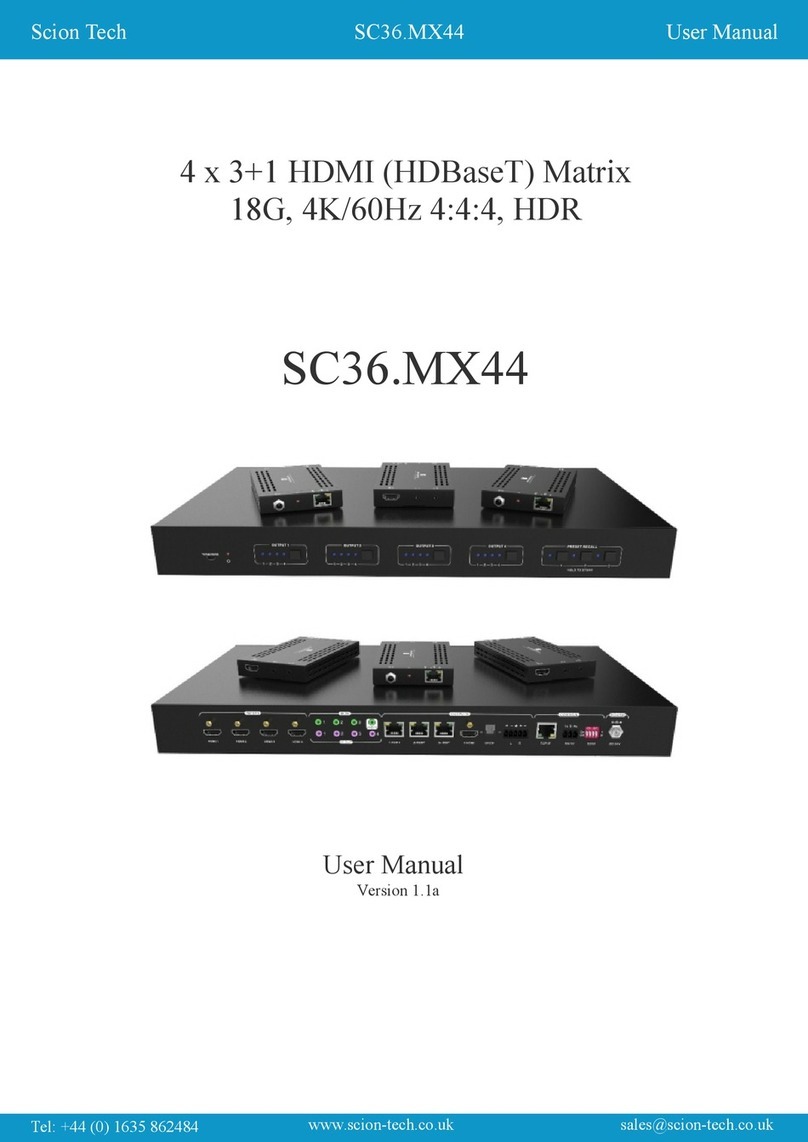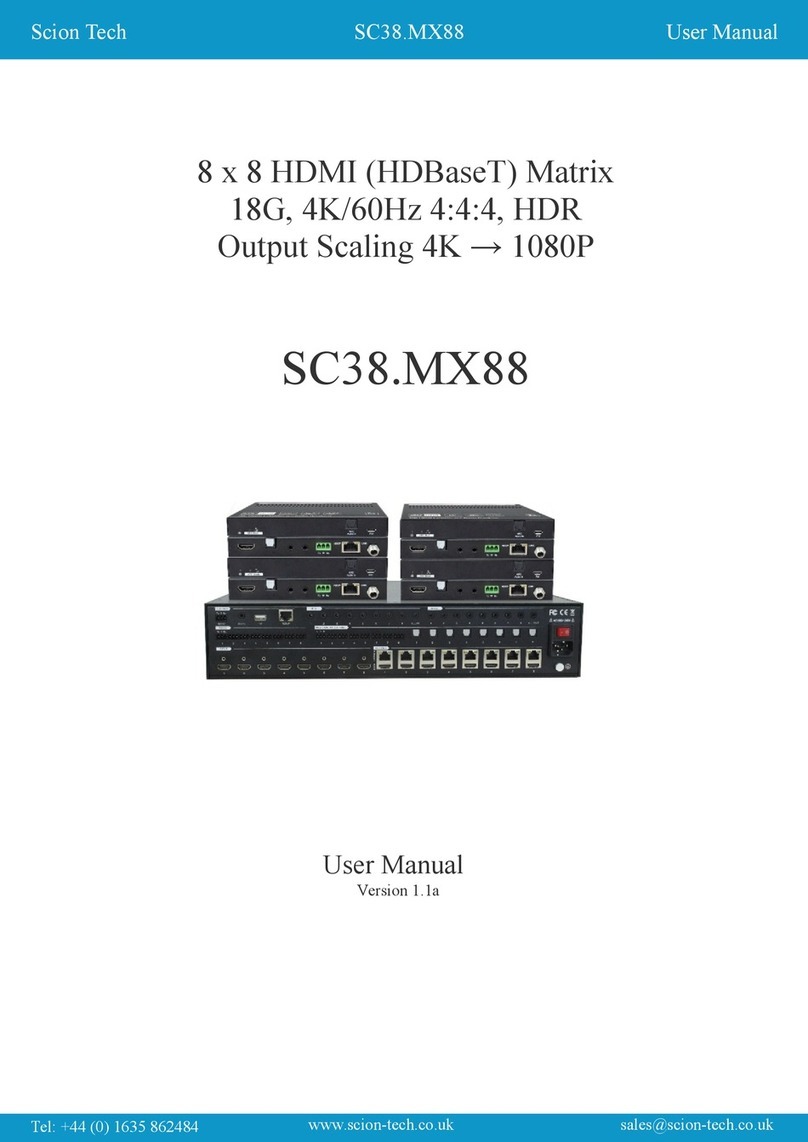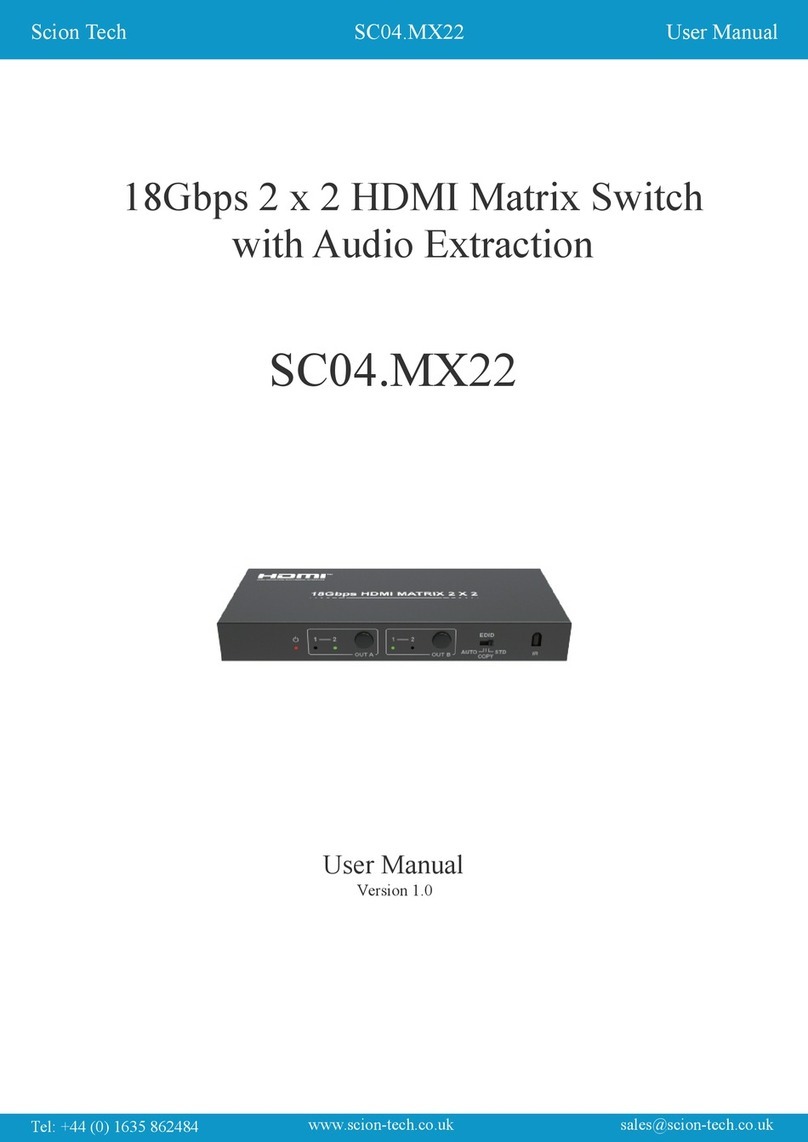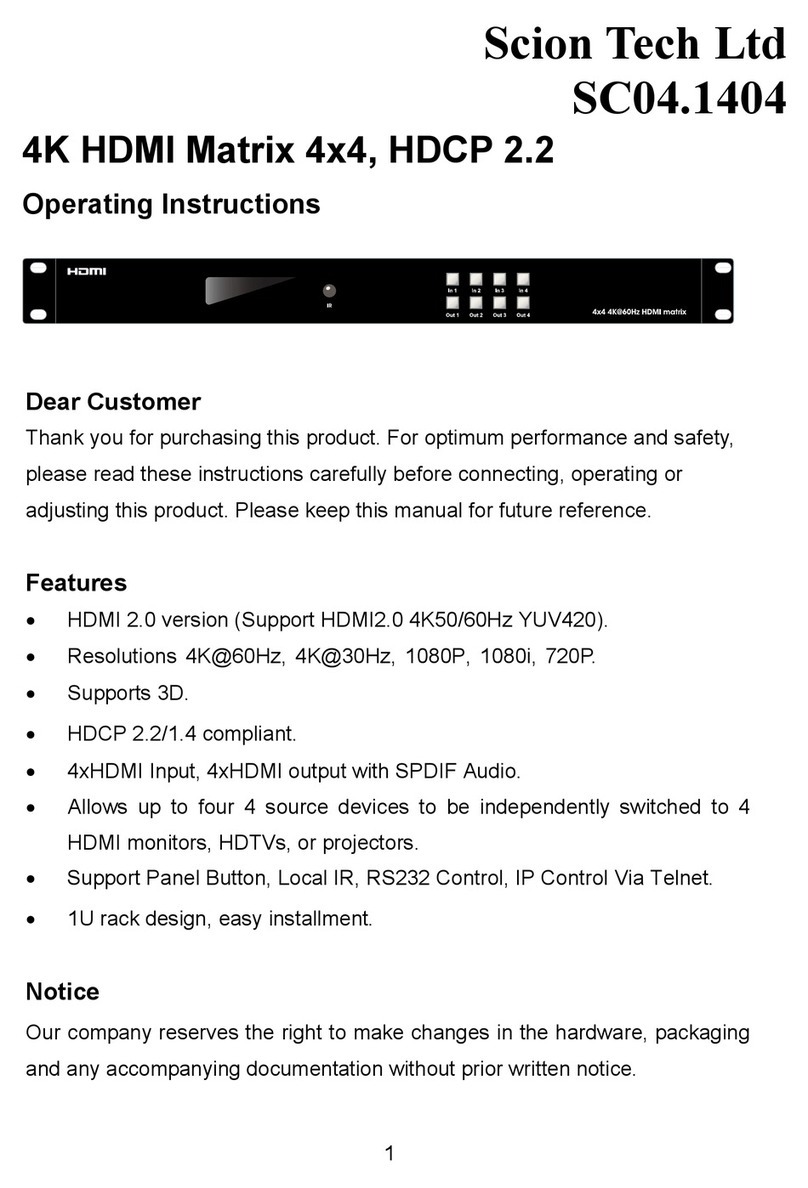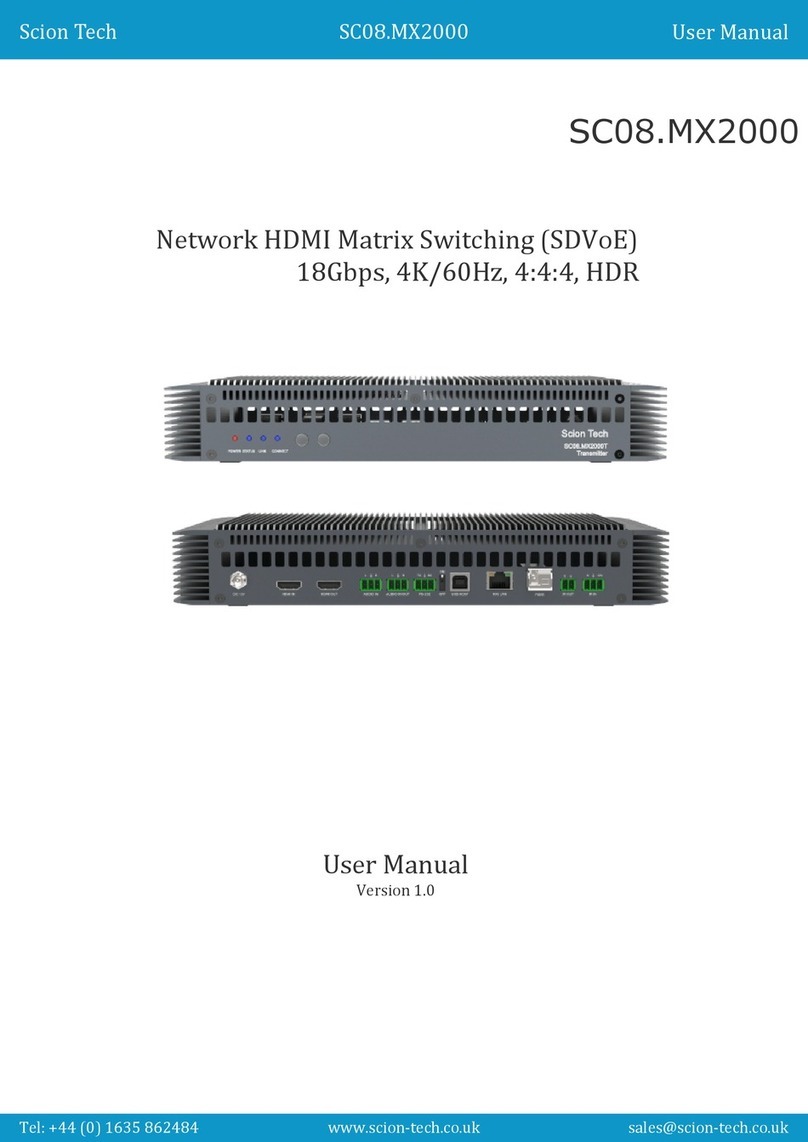4.0 Specifications
Page 3
User ManualScion Tech SC04.MX88
Connectivity
HDMI Input: 8 x HDMI Type A, 19-Pin Female
HDMI Output: 8 x HDMI Type A, 19-Pin Female
Digital Audio Output: 8 x Coaxial RCA Phono Socket
Analogue Audio Output: 8 x 3.5mm Stereo Jack Socket
RS232: 1 x 9-Way “D” Sub Socket
TCP/IP: 1 x RJ45 Data Socket
IR External: 1 x 3.5mm Jack Socket
Power: 1 x DC Jack
Signal
Signal Input/Output: HDMI
Standards: HDMI 2.0, HDCP 1.4/2.2
Bandwidth: 18Gbps
Video Resolutions: 4K/60Hz, 4:4:4
Colour Space: RGB/YCbCr 4:4:4, YCbCr 4:2:2, YUV 4:2:0, HDR, HDR 10+, DLD, Dolby Vision
Colour Depth: 8/10/12-bit
Output Scaling:4K↔1080P
HDMI Audio: PCM2.0/5.1/7.1CH, Dolby Digital/Plus/EX, Dolby True HD, DTS, DTS-EX, DTS-96/24,
DTS High Res, DTS HD Master Audio, DSD
Coaxial Audio: PCM2.0, Dolby Digital / Plus, DTS 2.0/5.1
Analogue Audio: PCM 2.0CH
Infra-Red: Wide Bandwidth, Frequency 30KHz to 56KHz (940nm)
Power
Type: AC to DC Mains Adaptor
Input: 100~240V AC 50/60Hz
Output: Transmitter 12V/5A
Consumption: 43 Watts (max)
Environment
Operating Temperature: -0° to 40°C
Storage Temperature: -20° to 60°C
Operating Humidity: 20 to 90% RH (no condensation)
Dimensions: (W) 440 x (D) 200 x ( H) 44
Weight: 2.8 kg
Colour: Black
ESD: Human Body - +/-8kV, (air gap discharge) & +/-4kV (contact discharge)
Safety and Emissions: CE, FCC, RoHS
Resolution and Cable Lengths (IN/OUT)
15m @ 1080p/60Hz
10m @ 4K/30Hz
5m @ 4K/60Hz
Note: Premium High Speed HDMI cables are required to achieve these results.