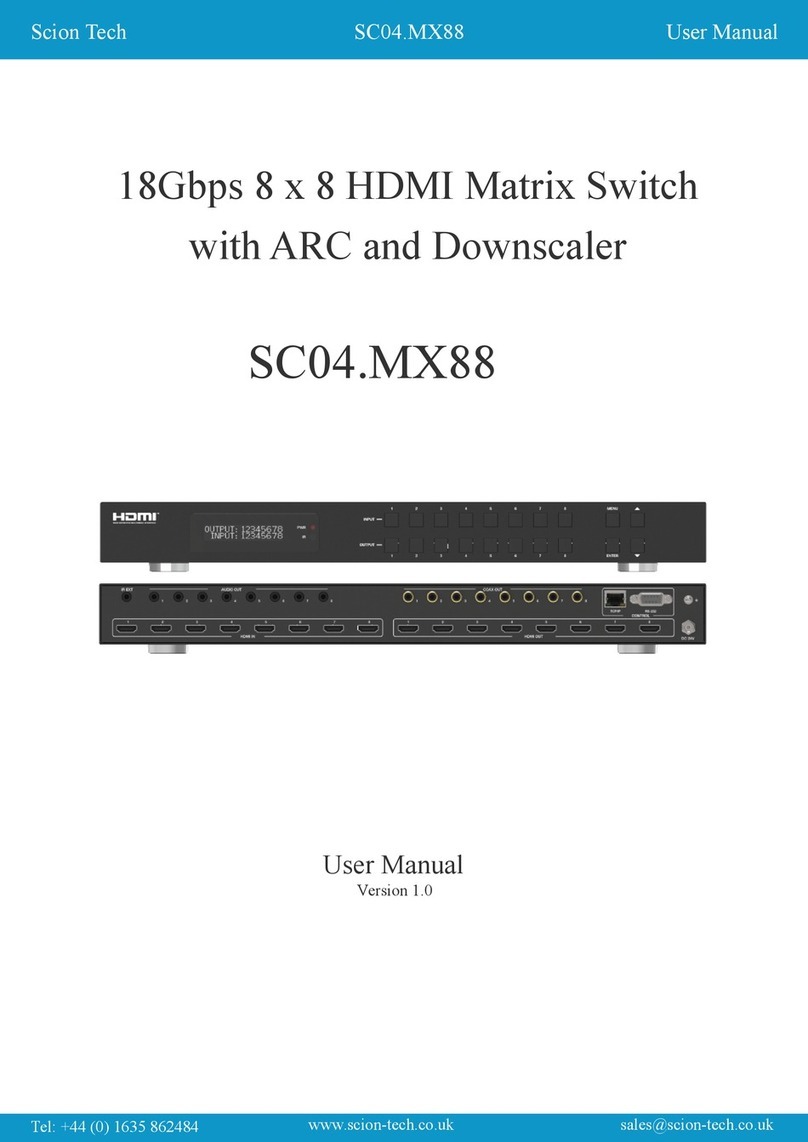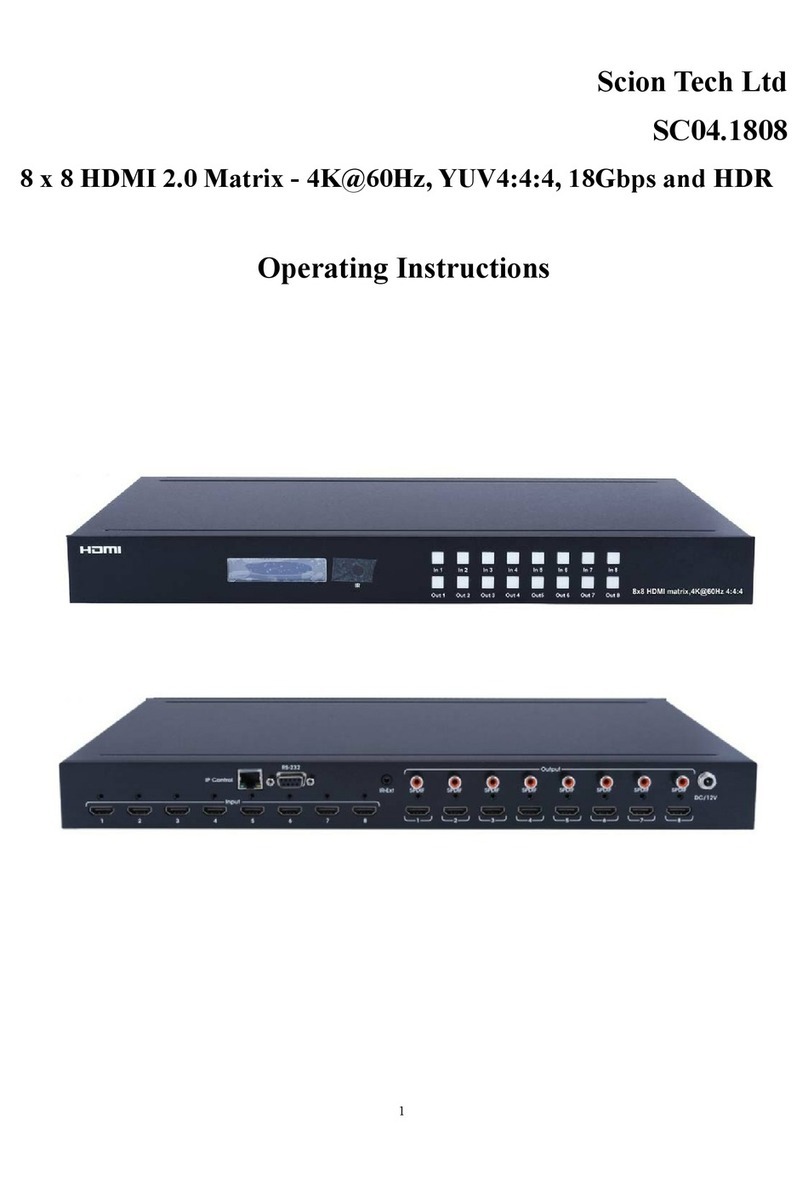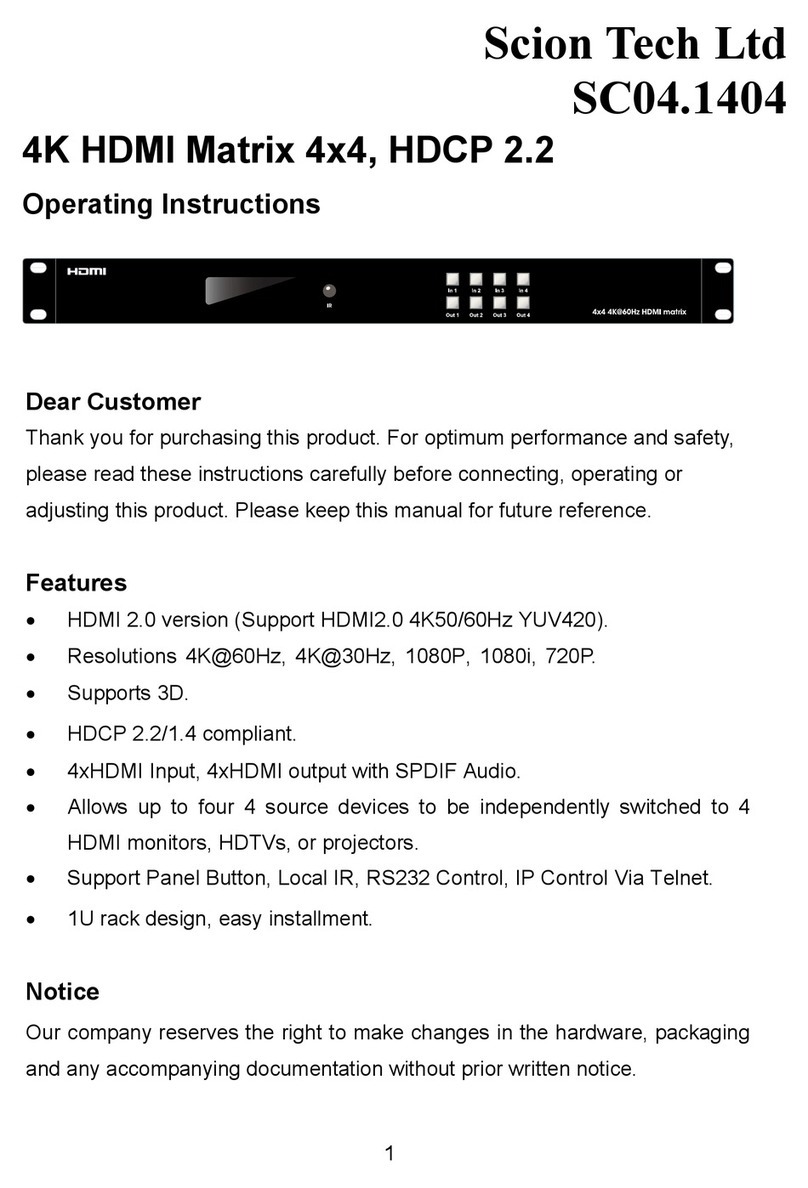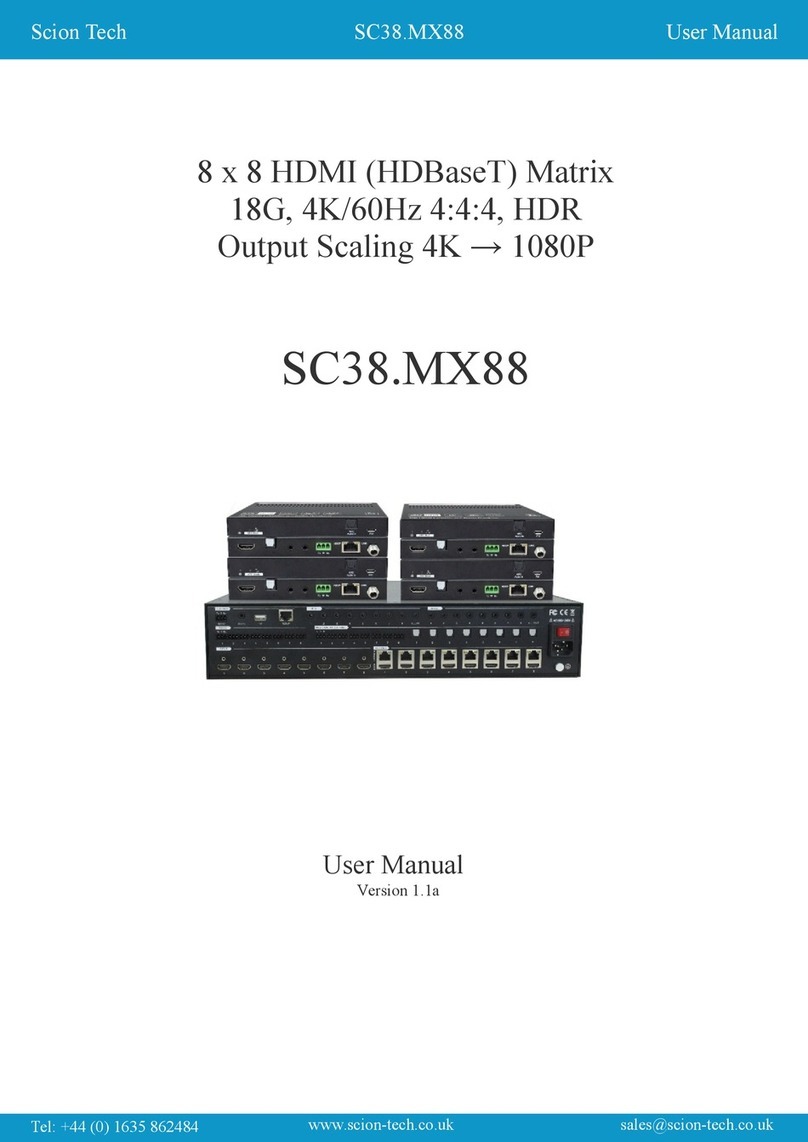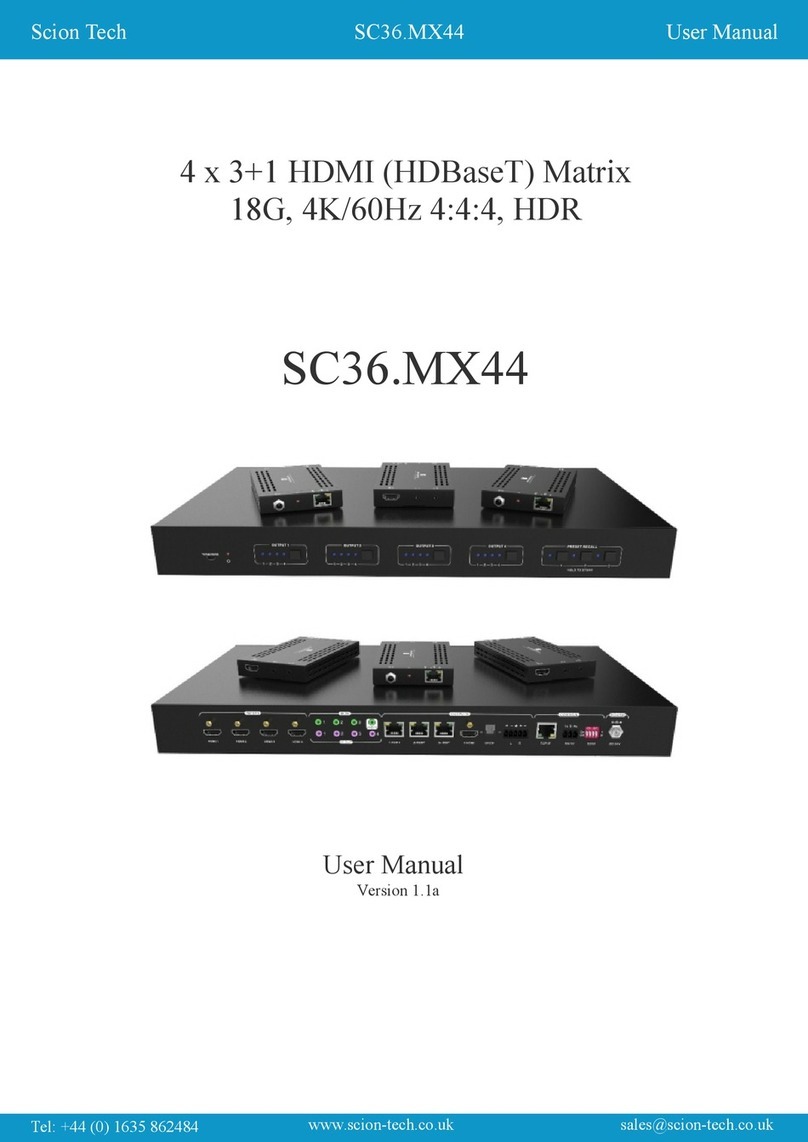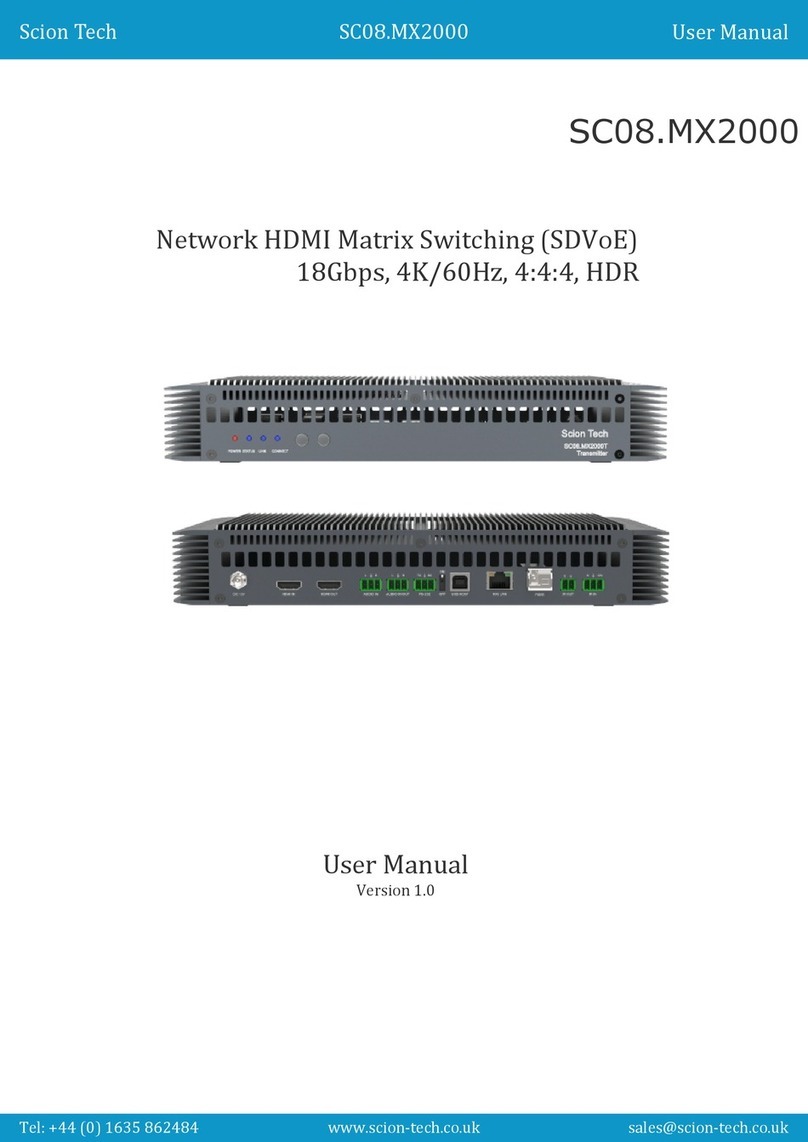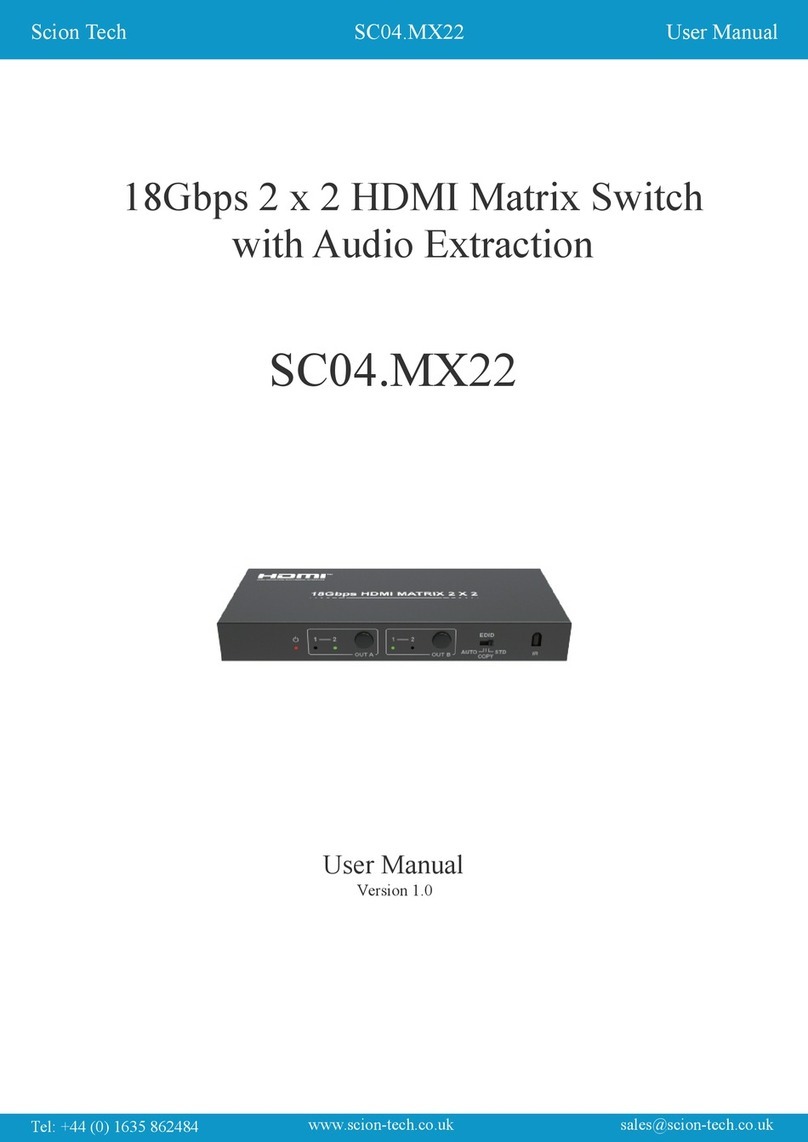Contents
1. Product Introduction....................................................................................................1
1.1 Features ............................................................................................................1
1.2 Package List......................................................................................................2
2. Specification ...............................................................................................................3
3. Panel Description........................................................................................................4
3.1 Front Panel........................................................................................................4
3.1 Rear Panel.........................................................................................................5
4. Connection Diagram ...................................................................................................7
5. Button Control.............................................................................................................9
5.1 Connection Switching ........................................................................................9
5.2 EDID Management..........................................................................................10
5.2.1 EDID Learning.......................................................................................10
5.2.2 Embedded EDID....................................................................................11
5.3 Inquiry..............................................................................................................12
6. IR Control..................................................................................................................13
6.1 Control the SC38.MX16. .................................................................................13
6.2 Control the Source Device Locally...................................................................13
6.3 Control the Source Device Remotely...............................................................15
6.4 Control the Far-end Display Device Locally.....................................................16
6.5 Matrix IR Remote.............................................................................................18
7. RS232 Control ..........................................................................................................19
7.1 Control the SC38.MX16 Locally ..........….........................................................19
7.2 Control the SC38.MX16 Remotely ......….........................................................20
7.3 Control Far-end Device Locally .......................................................................20
7.4 RS232 Control Software..................................................................................21
7.5 RS232 Command............................................................................................22
7.5.1 System Configuration ............................................................................22
7.5.2 Lock/unlock Front Panel ........................................................................23
7.5.3 Switching Connection ............................................................................23
7.5.4 Scene Setting ........................................................................................25
7.5.5 HDCP Compliance ................................................................................25
SC38.MX16Scion Tech User Manual