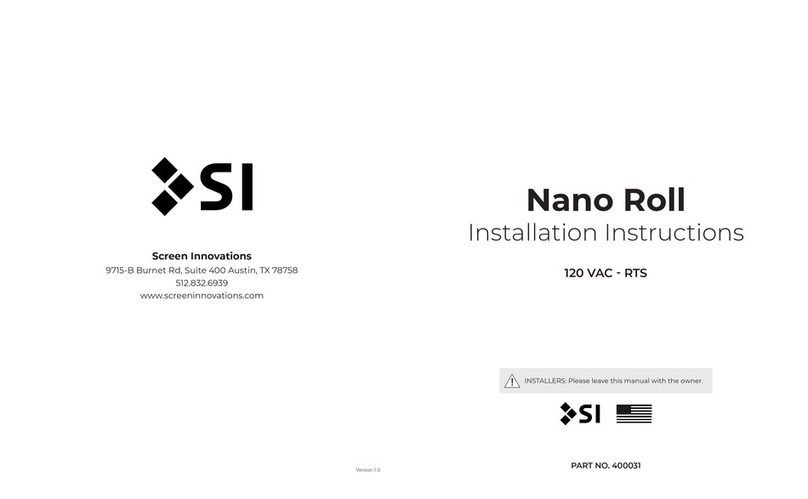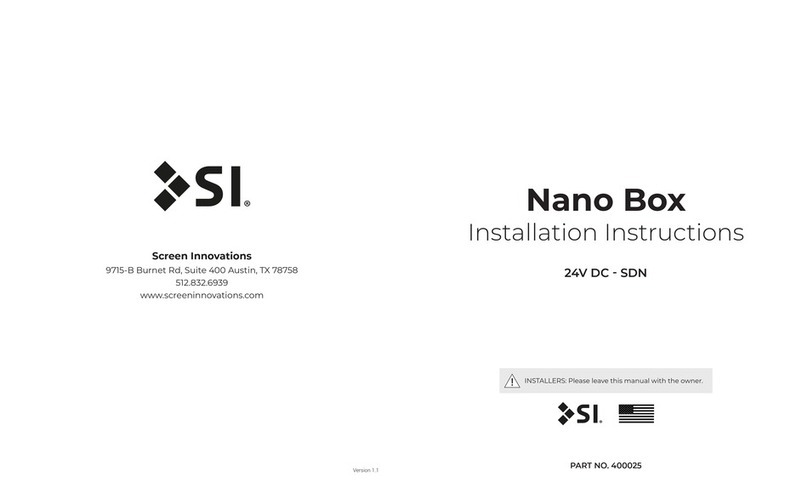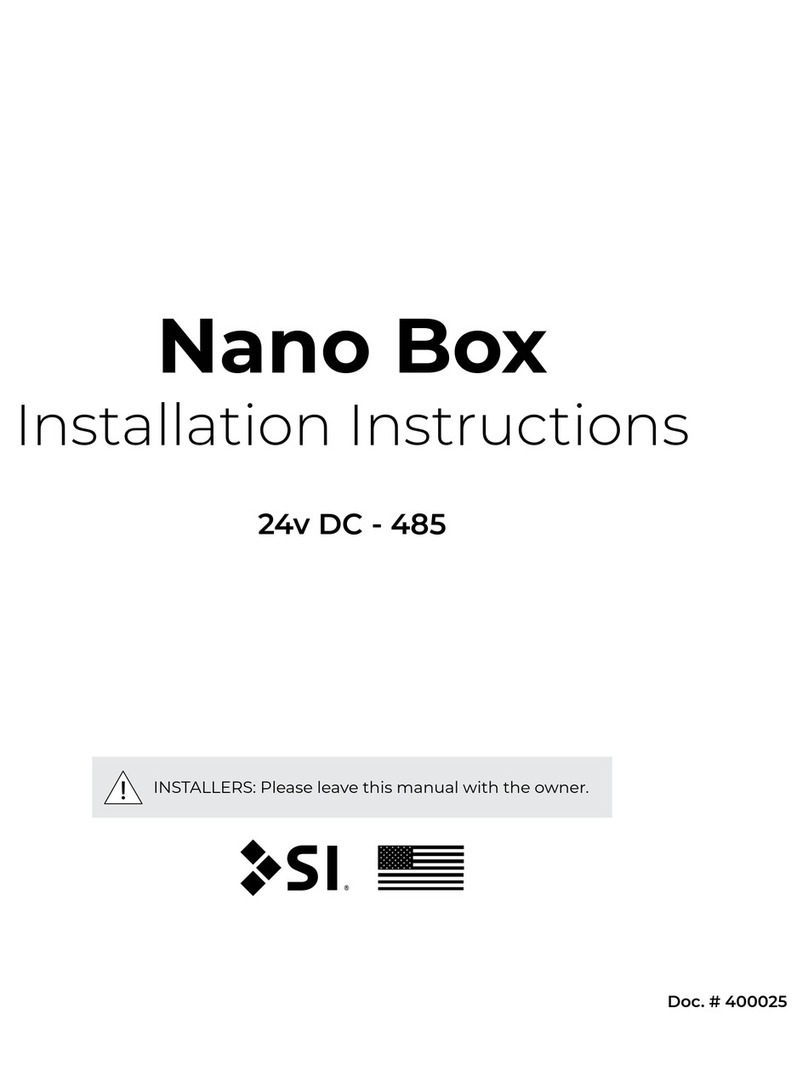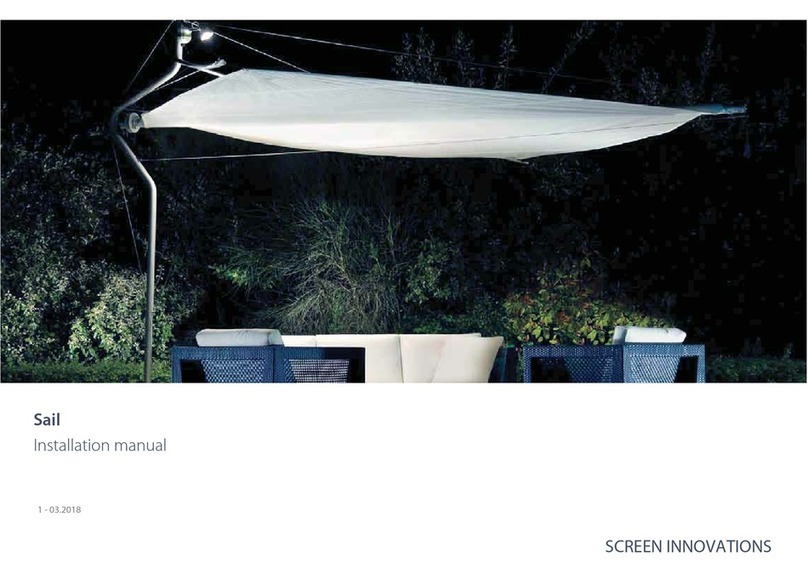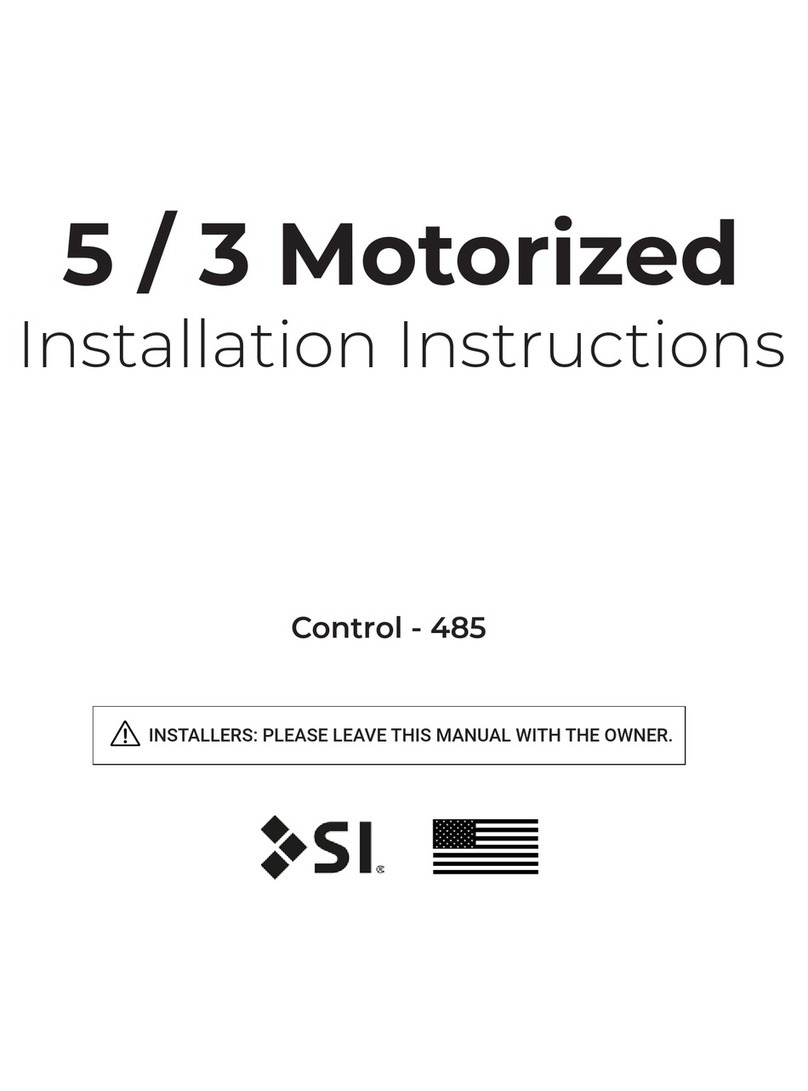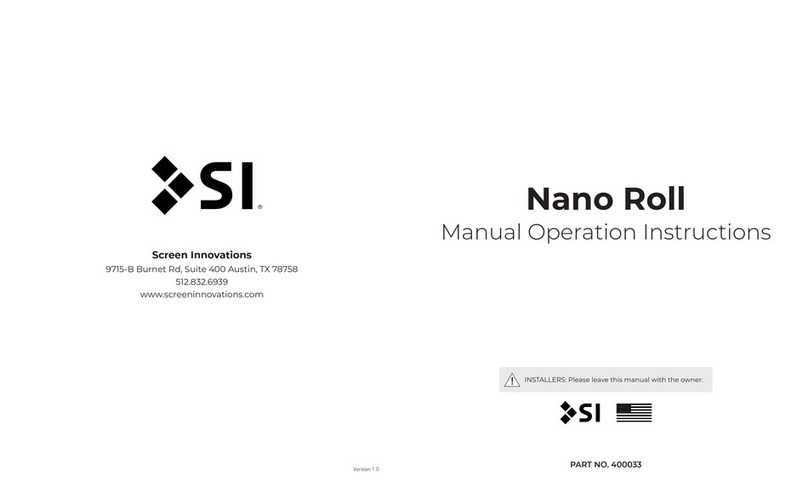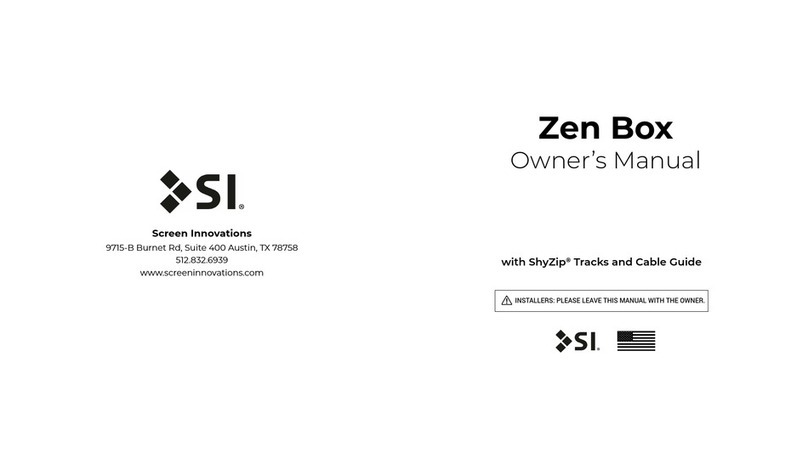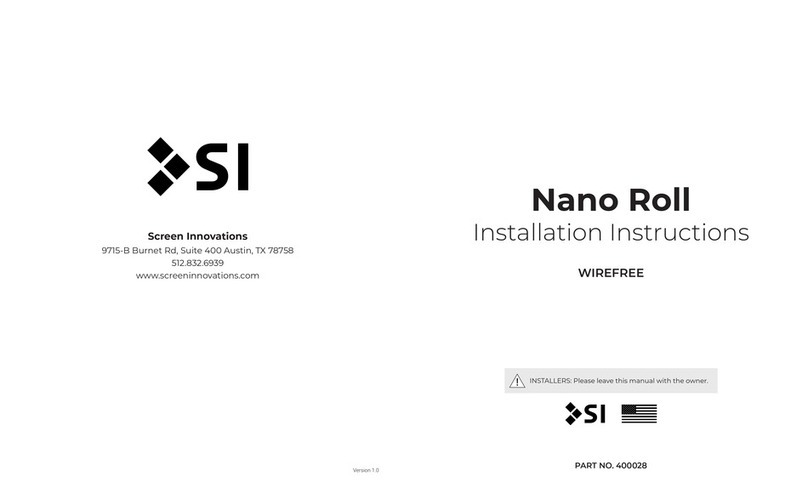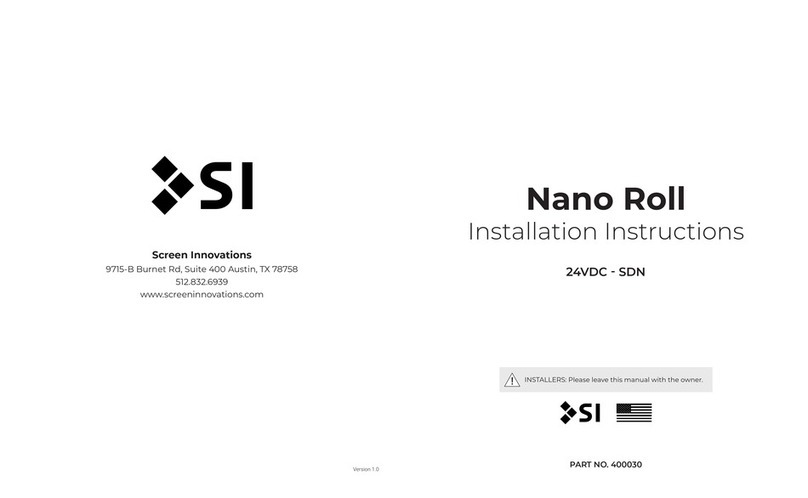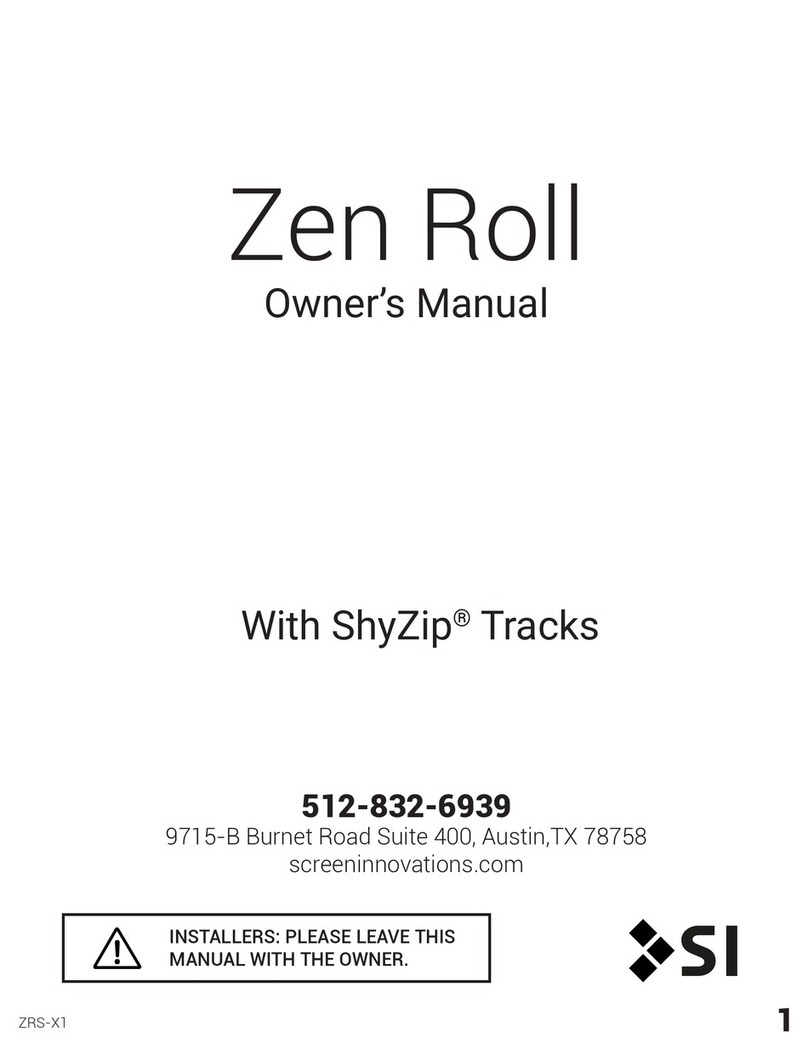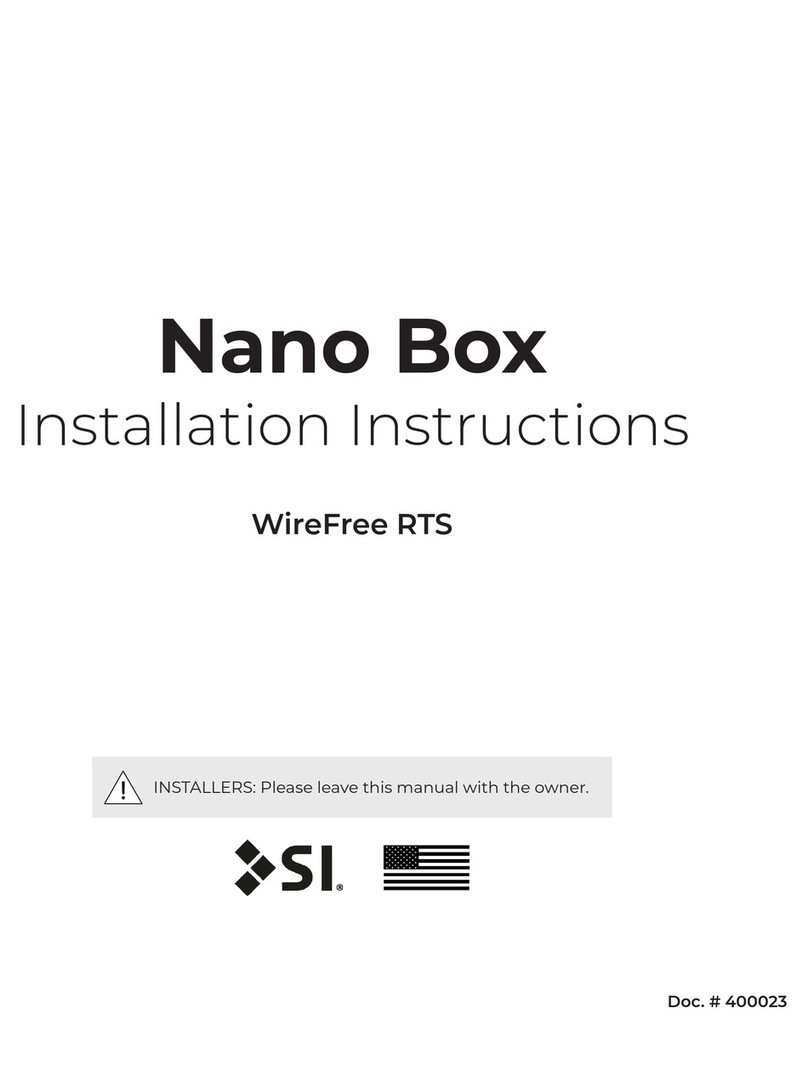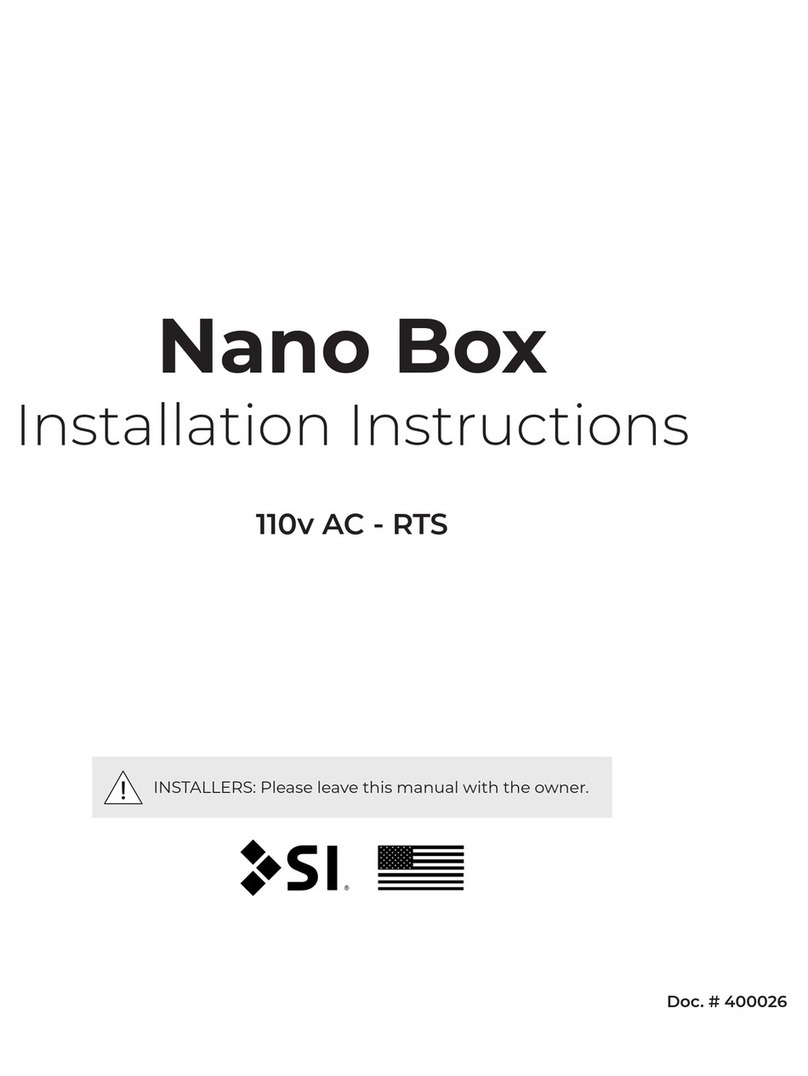18 19
Adjusting the limits in User mode
To change the lower limit
Send the shade to it’s current lower limit.
my
my
Press both and at the same time
until the shade jogs. Adjust to a new lower
limit position.
Press until shade jogs.
my
To change the upper limit
Send the shade to it’s current upper limit.
my
my
Press both and at the same time
until the shade jogs. Adjust to a new lower
limit position.
Press until shade jogs.
my
Adding or deleting a Transmitter or a Channel
Programmed Transmitter
Step 1: Using already programmed transmitters select the transmitter (single channel)
or the channel, (1- 5) of a multi-channel transmitter.
Step 2: Press and hold the programming button of that transmitter until the shade jogs.
Transmitter to add or delete
Step 3: Select the transmitter (single channel) or the channel, (1-5) of a multi-channel
transmitter, to be added or deleted.
Step 4: Press and hold the programming button of that transmitter until the shade jogs.
Setting an Intermediate Position (Preferred Position)
Setting
Press the or to operate shade. At the
desired intermediate (preferred) position press
(Stop) to stop the shade.
Once the desired Intermediate position is
reached, Press and hold (stop) until the shade
jogs. The intermediate position is now added to
memory.
my
my
my
my
my
my
Note
- Shade should be stationary prior to
activating intermediate position function.
- If shade is actively moving (in - motion)
Should be pressed twice.
To Delete:
Activate shade to intermediate position,
then press and hold (stop) for 5
seconds. Shade will jog to conrm
deletion.
Using
Send the shade to the intermediate position by
pressing (stop) from ANY shade position.
Step 1. Connect Power
With the motor installed in shade, connect power to the motor 120V
Step 3. Check Directions
Press or . While pressing product should go down or out. To change direction press
and hold (Stop) until shade jogs. A jog is a brief up and down motion.
Step 2. Initiate Programming
Press both and at the same time until the shade jogs. A jog is a brief up and down
motion. In Programming Mode, the shade will move only when the or is held.
Step 4. Set the Limits
Bring the shade to desired upper limit stop point. Press both (Stop) and until the
motor moves, then release. (If the shade stops when the buttons are released take it back to
the upper limit and repeat). Stop the motor when reaching the desired lower limit. You can
adjust by pressing or .
Step 7. Set user mode
Press and hold the programming button on the back of the transmitter until the shade jogs.
The shade is now in User Mode. In User Mode, the shade will operate with a brief press on
or . Double check limit settings as a precaution.
Step 5. Set the Limits
Press both (Stop) and at the same time until the shade moves, then release. The
shade will stop at the original upper limit.
Step 6. Conrm limit settings
Press and hold (stop) unitl the shade jogs to conrm the limit settings. A jog is a brief up
and down motion.
my
my
my
my
my my
my
my
my
Programming mode
Before you begin
Motors are shipped without limit settings and transmitter ID’s. Steps 1 to 7 must be completed to
ensure proper shade programming and functionality. Power should ONLY be connected to current
shade being programmed. All other shades should be disconnected from their respective power
while programming.
SET LIMITS (MOTORIZED ONLY)