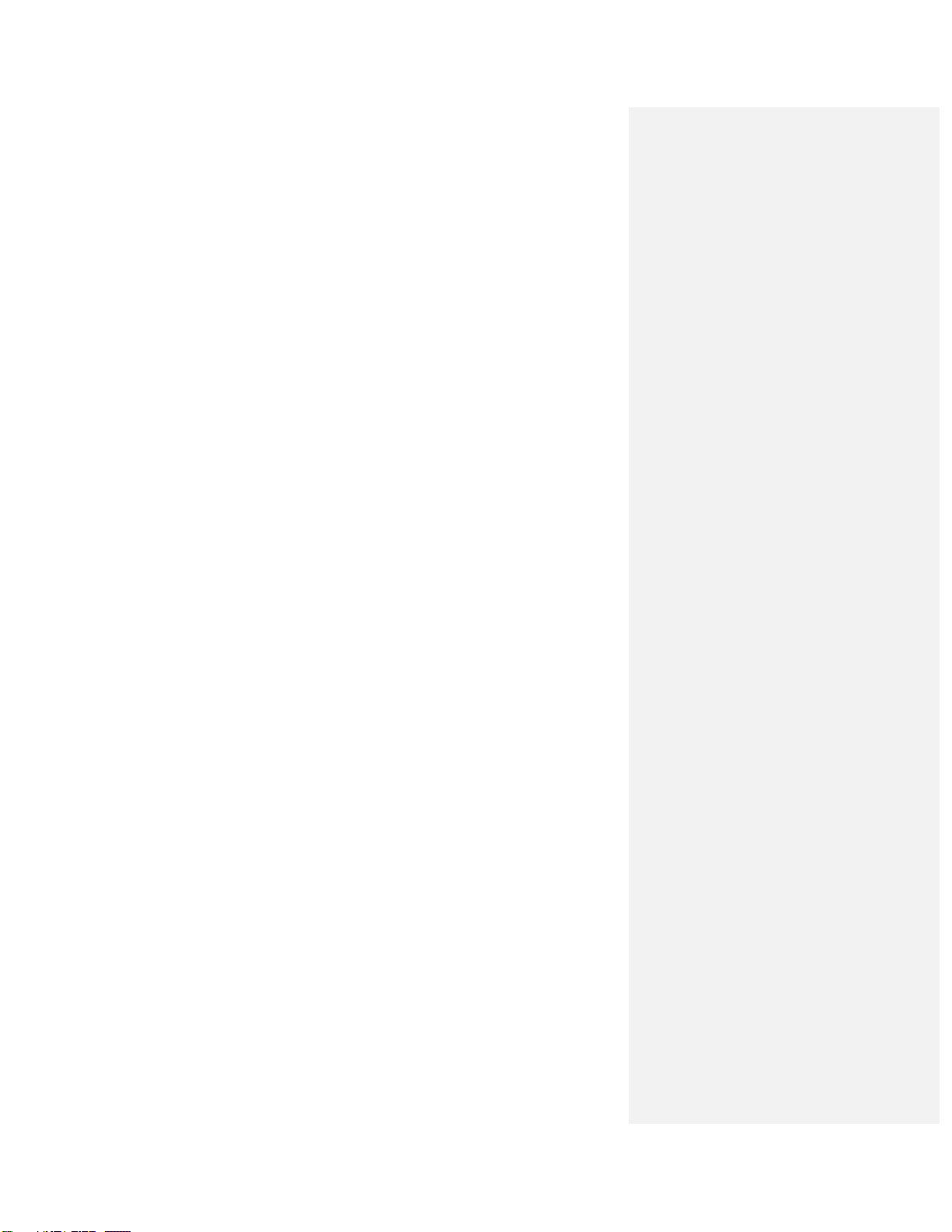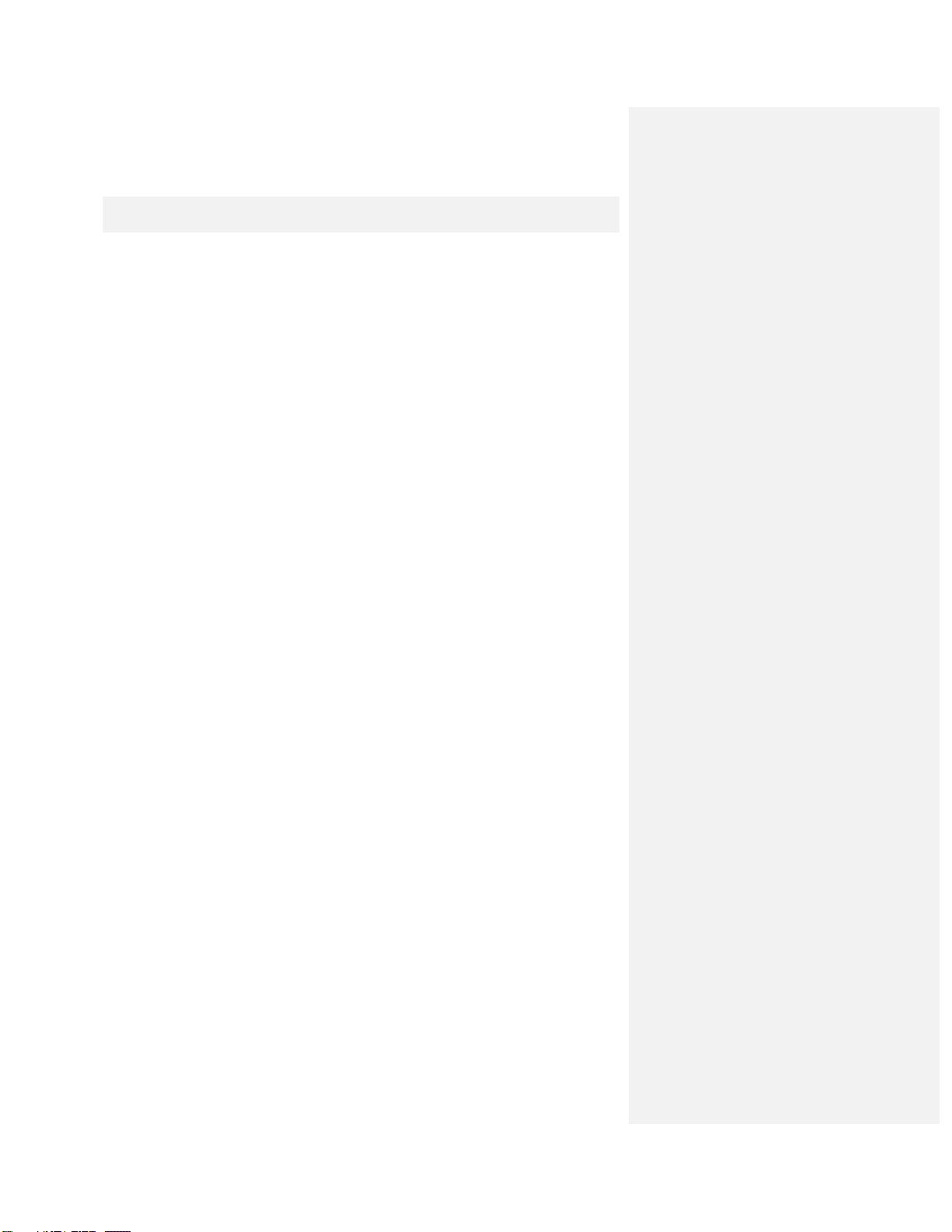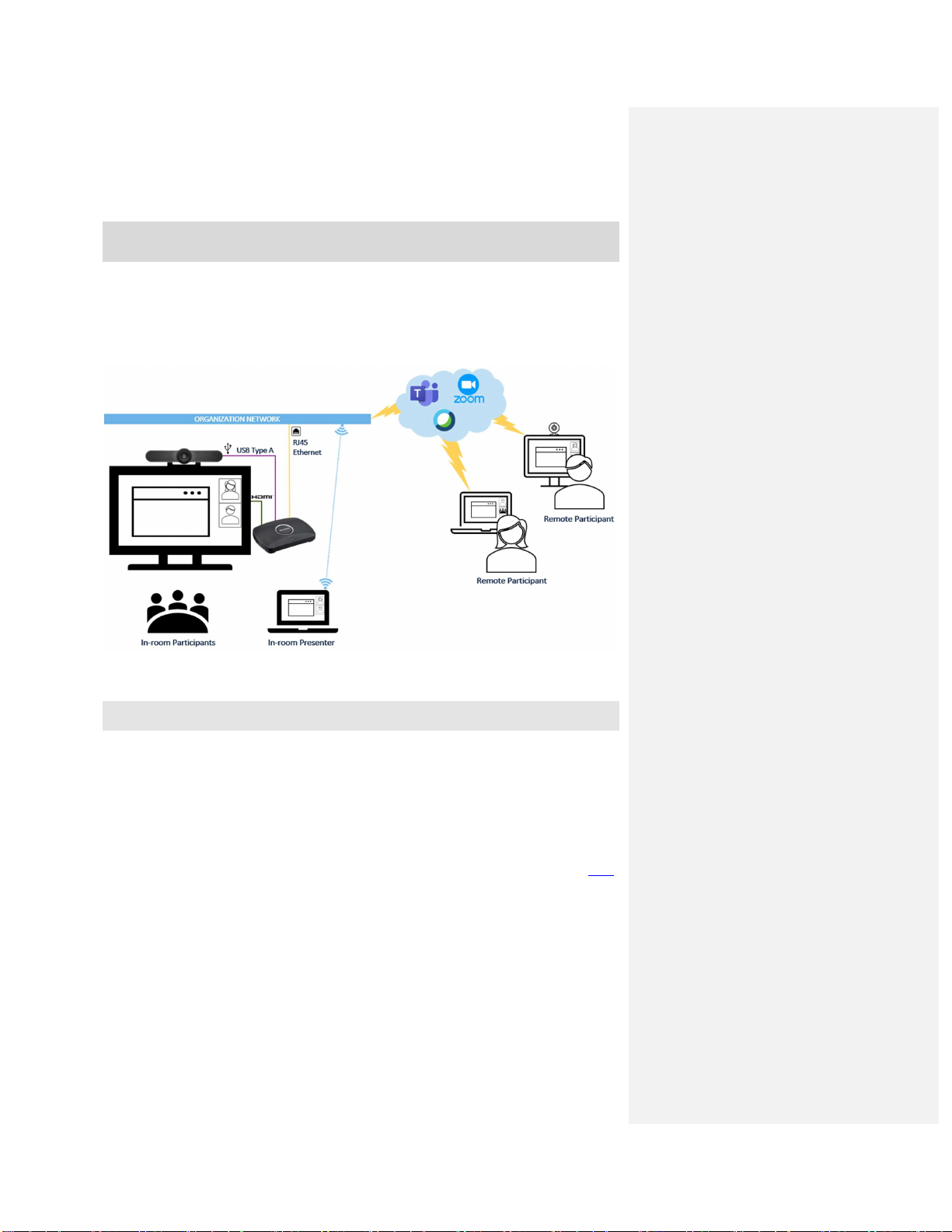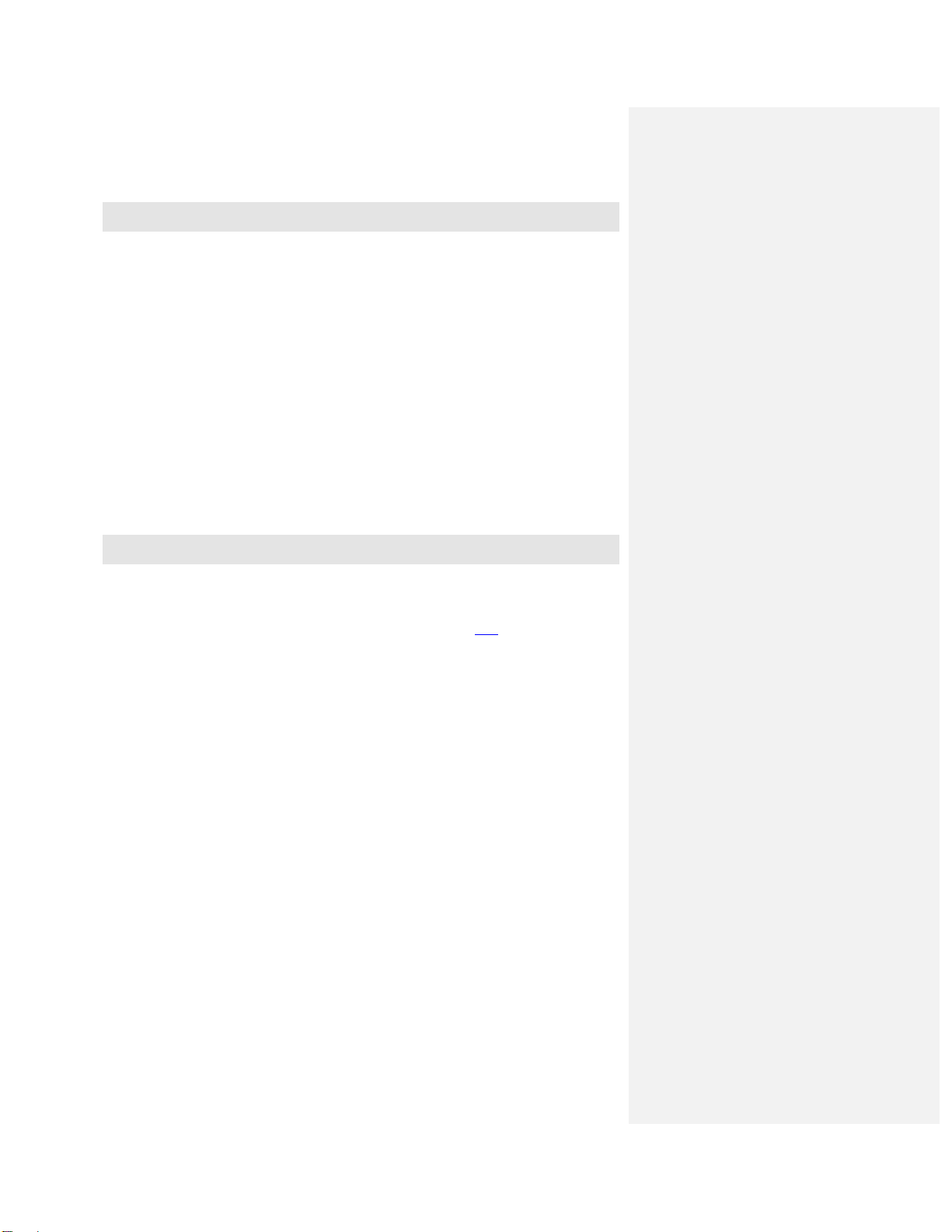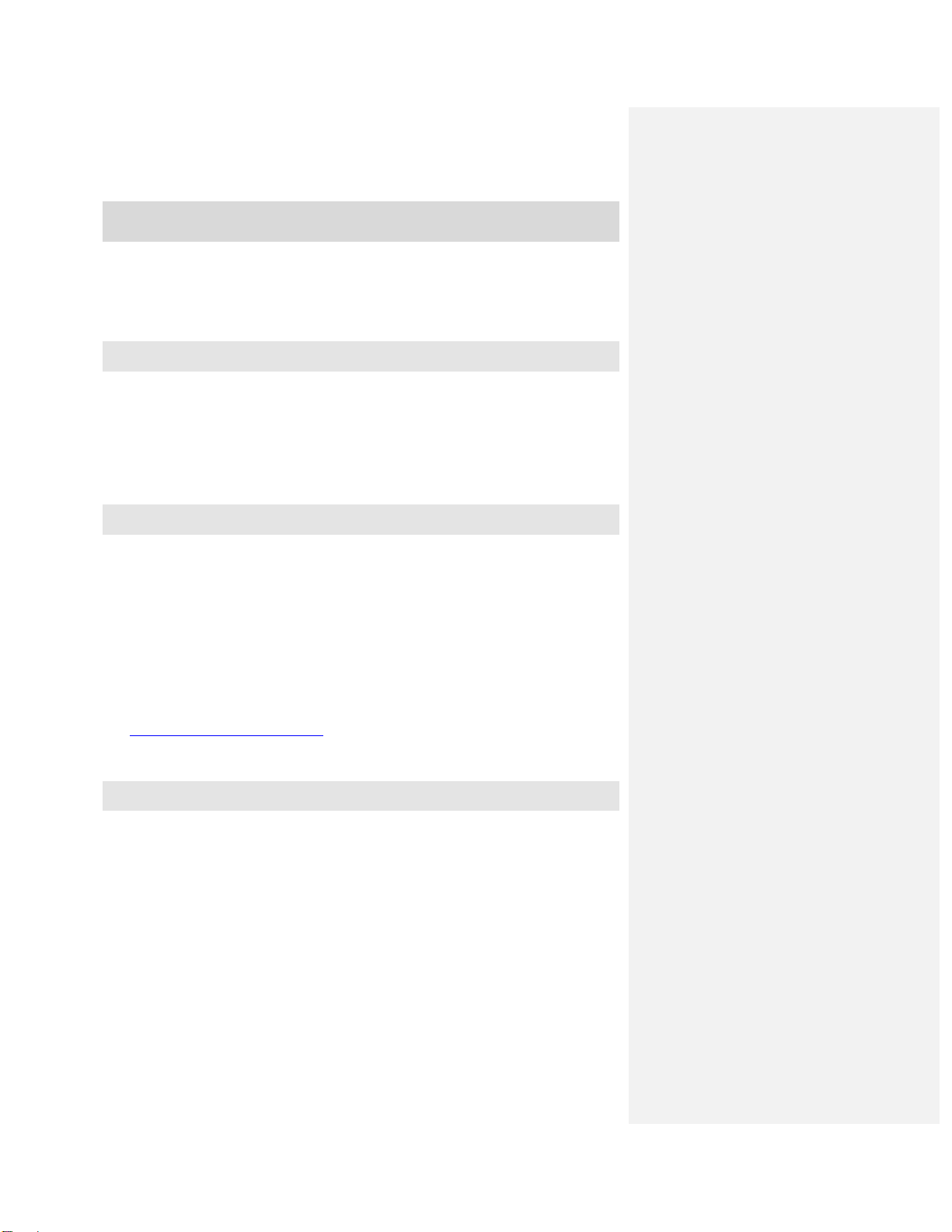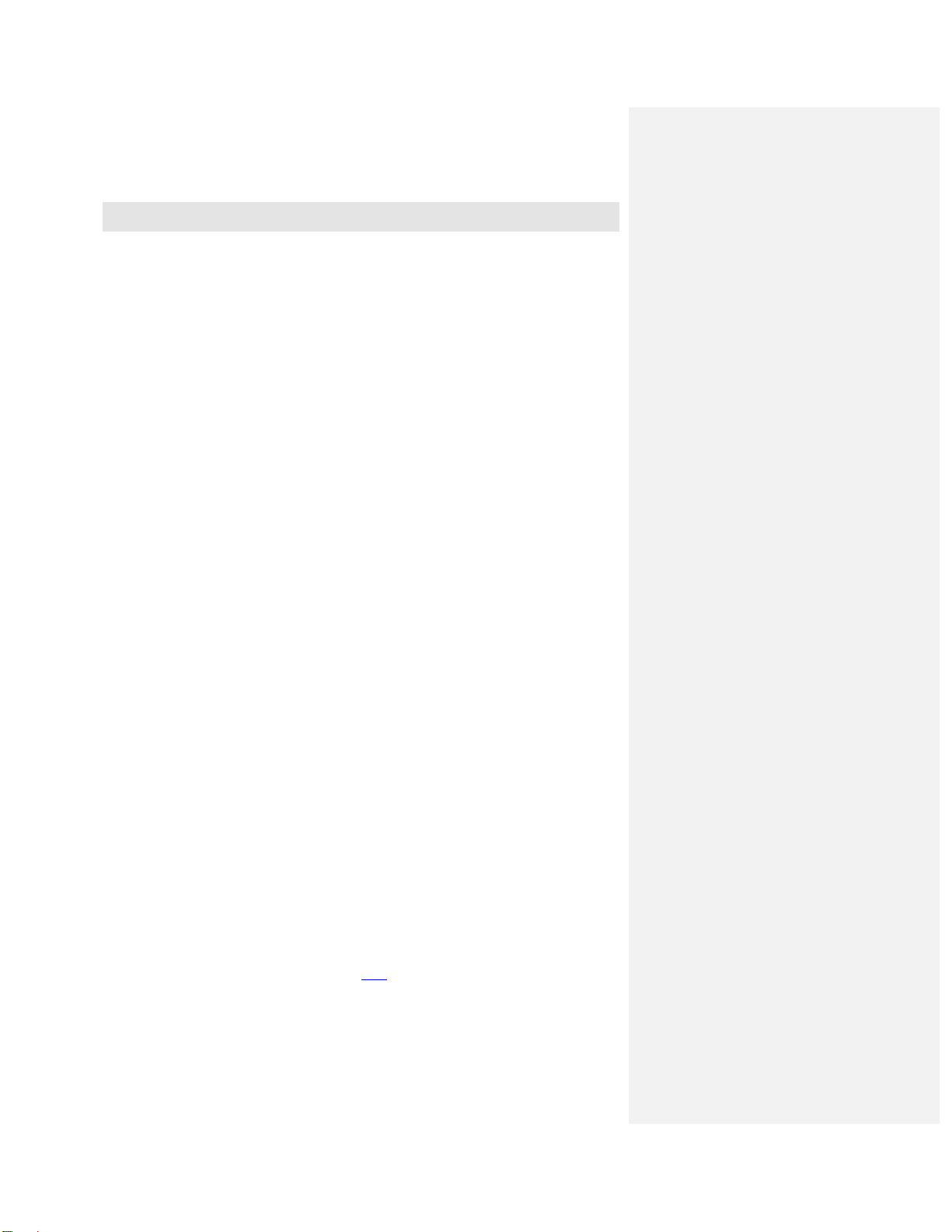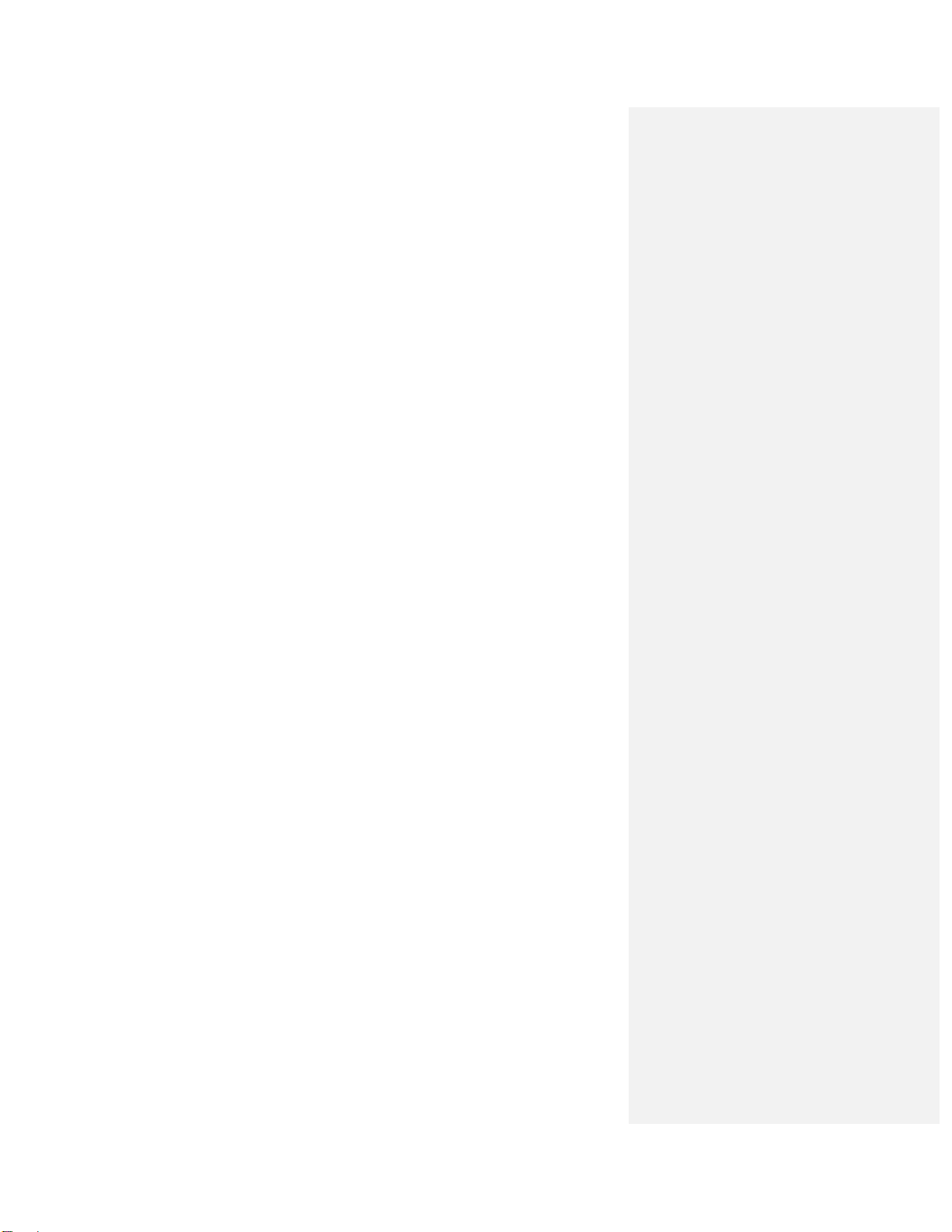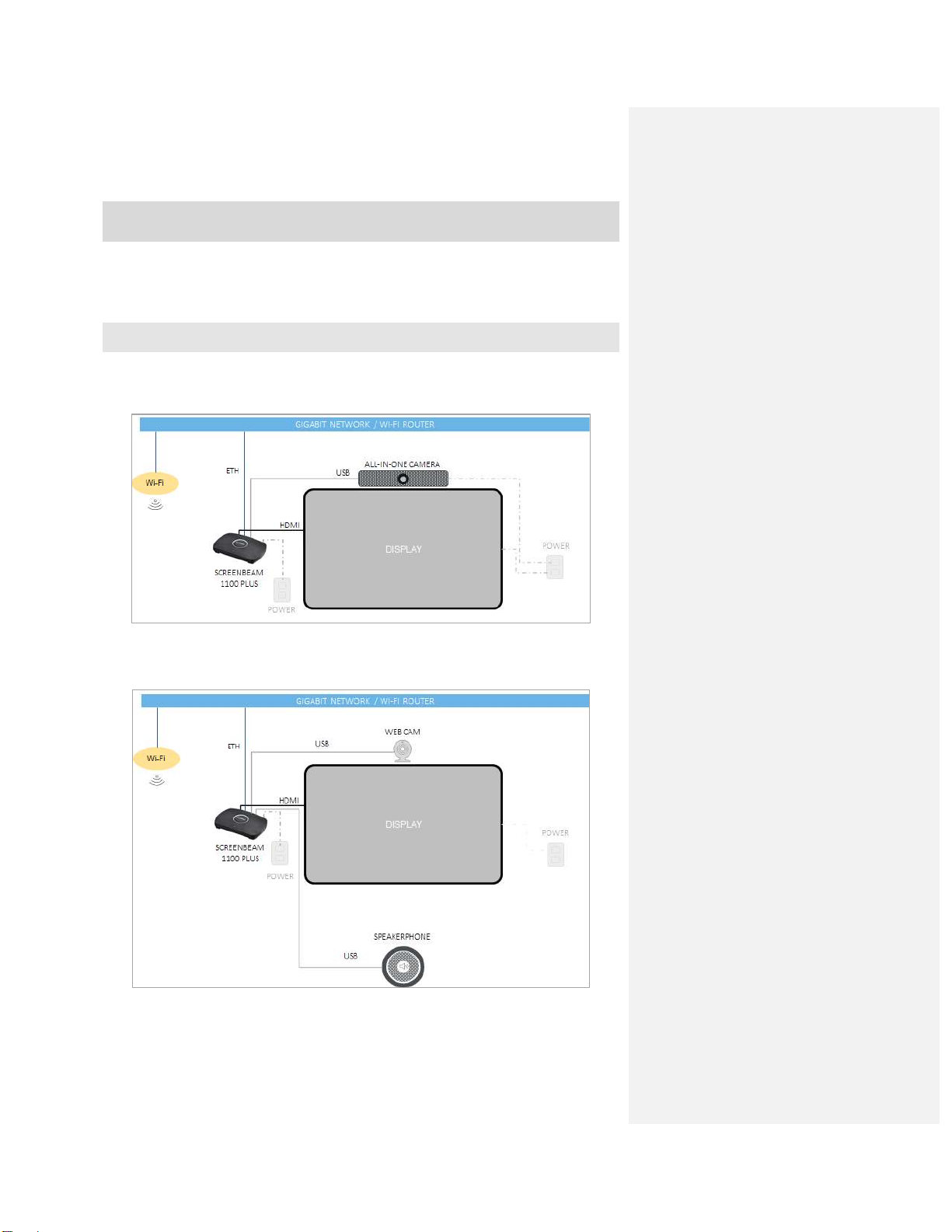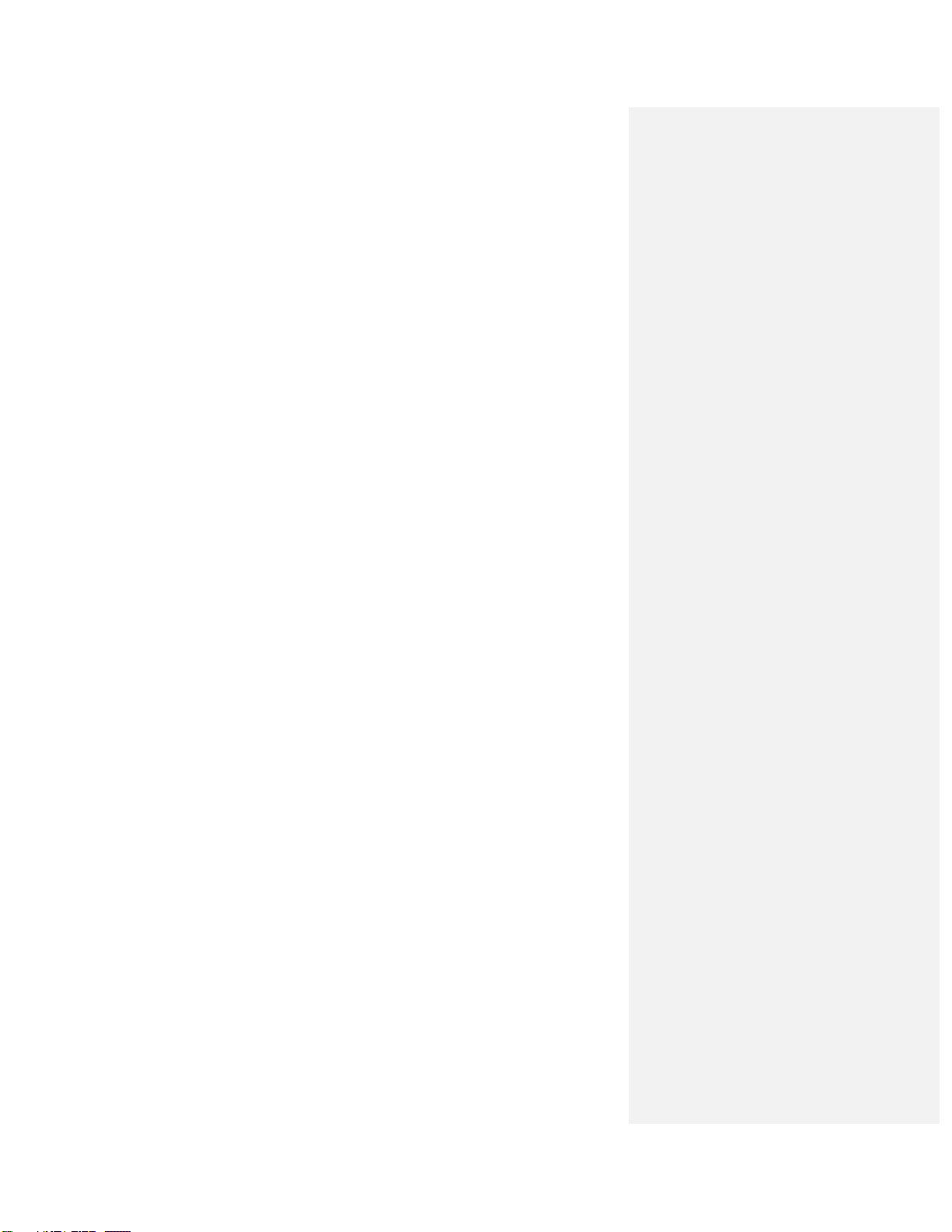
Document and Software Copyrights
This ScreenBeam Document and all software offered through or used on this ScreenBeam
Document are our property or the property of our suppliers, sponsors, licensors or affiliates
(collectively, "Business Partners"), and are protected by United States and international
copyright law, trademark law, and trade secret law, as well as other laws, rules and
regulations.
We own a copyright in this ScreenBeam Document and in the selection, coordination and
arrangement of the content available through this ScreenBeam Document. Except as
expressly provided herein, neither we nor our Business Partners grant any rights to you under
any patents, copyrights, trademarks or trade secret information. Accordingly, unauthorized
use of this ScreenBeam Document or any content available on this ScreenBeam Document
may violate patent laws, copyright laws, trademark laws, trade secret laws, and laws
pertaining to privacy and publicity rights or other laws or regulations.
Copyright © 2023 ScreenBeam Inc. All Rights Reserved. ScreenBeam, and the ScreenBeam
logo and all page headers, custom graphics and button icons are the service marks,
trademarks, and/or trade dress of ScreenBeam ("Trademarks"). All other service marks,
trademarks, product names and company names or logos displayed in this ScreenBeam
Document are the property of their respective owners. You may not use, copy, reproduce,
republish, upload, post, transmit, distribute or modify any of the Trademarks in any way,
including in advertising or publicity pertaining to distribution of materials on this ScreenBeam
Document, without our prior written consent.