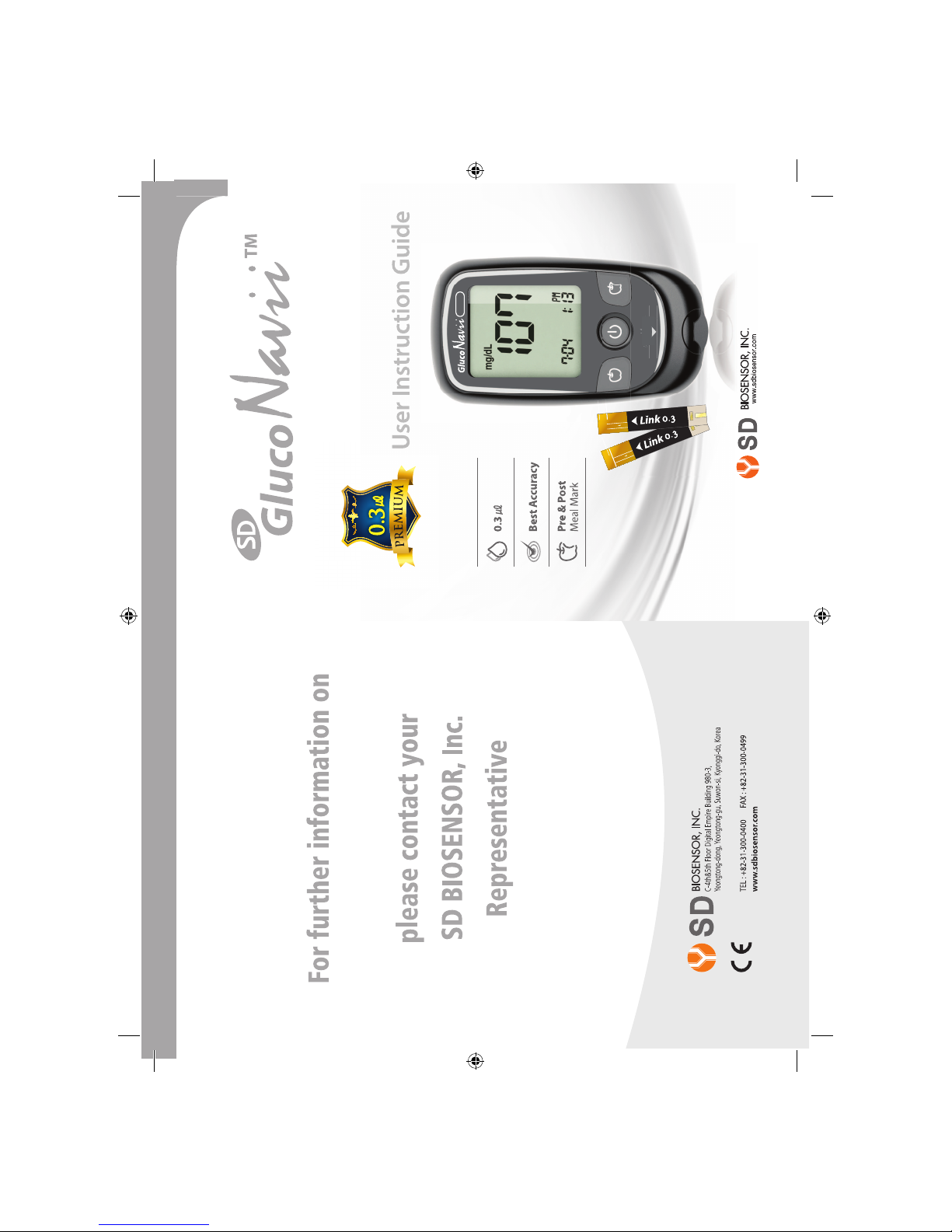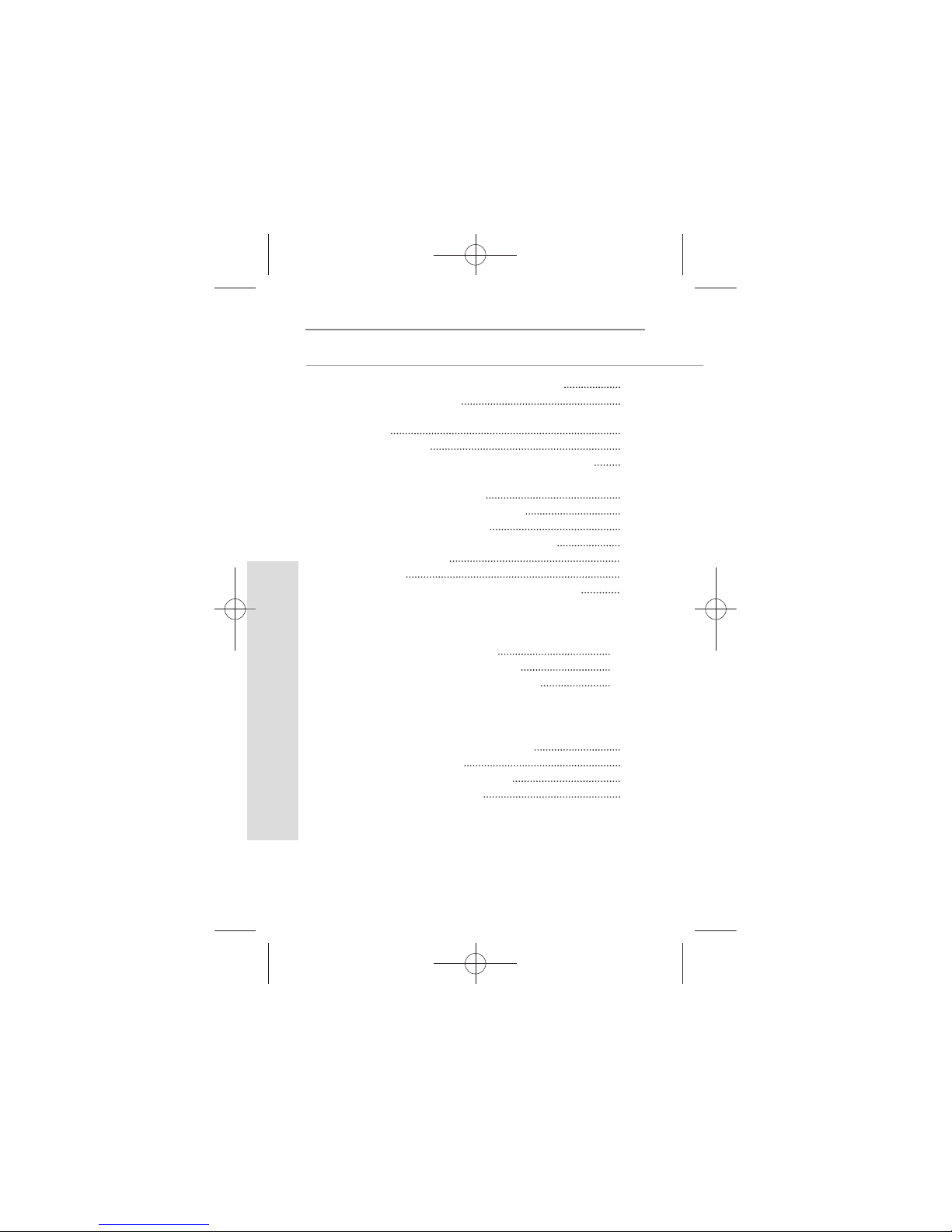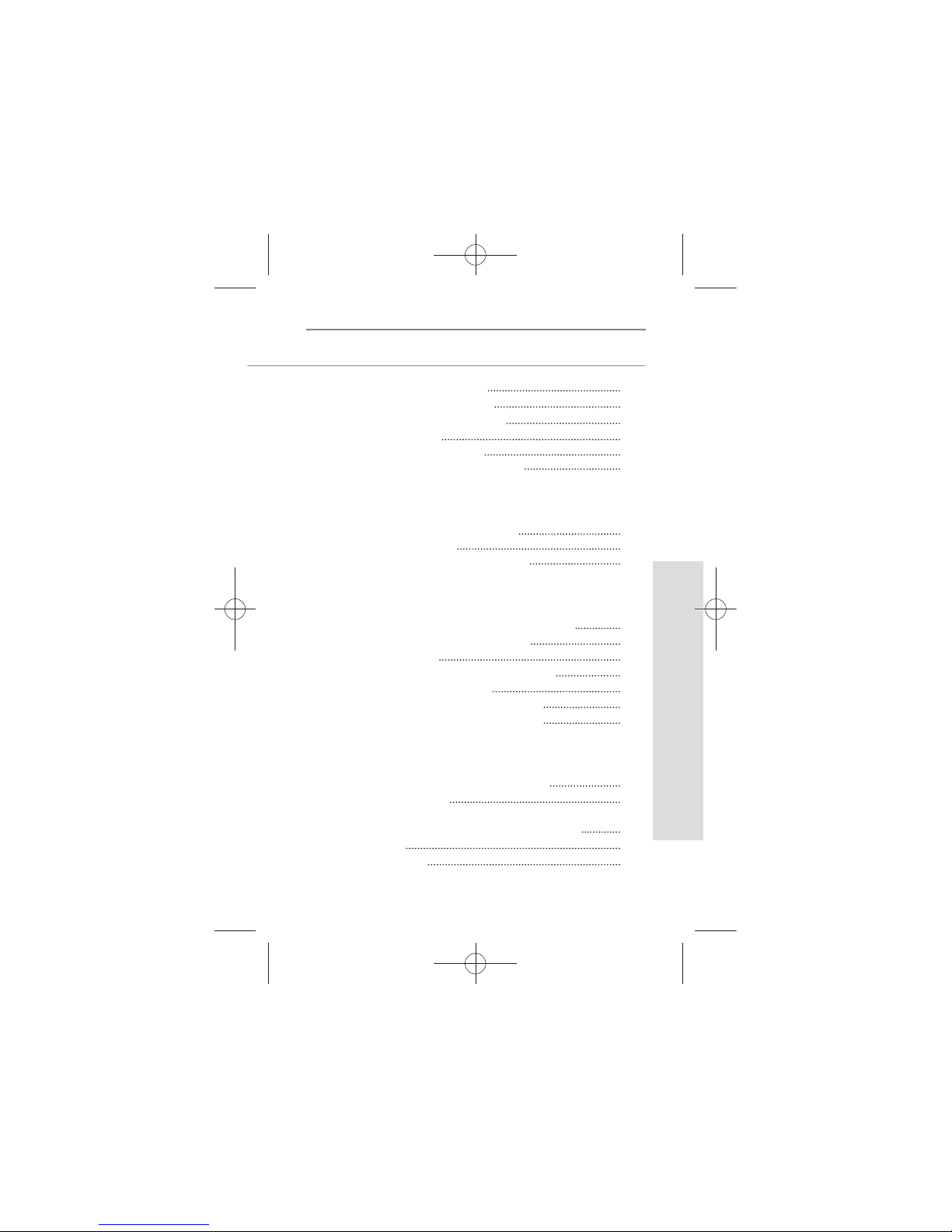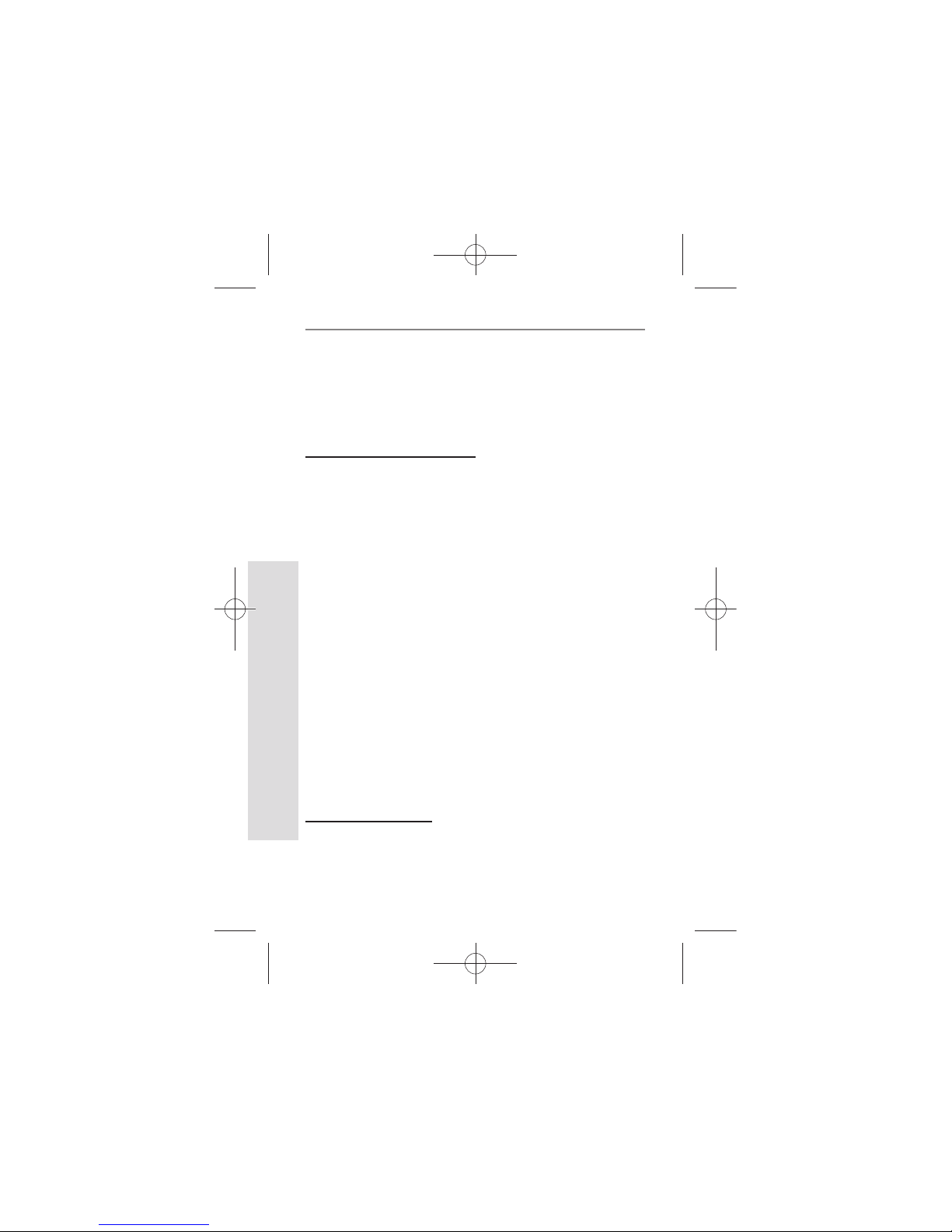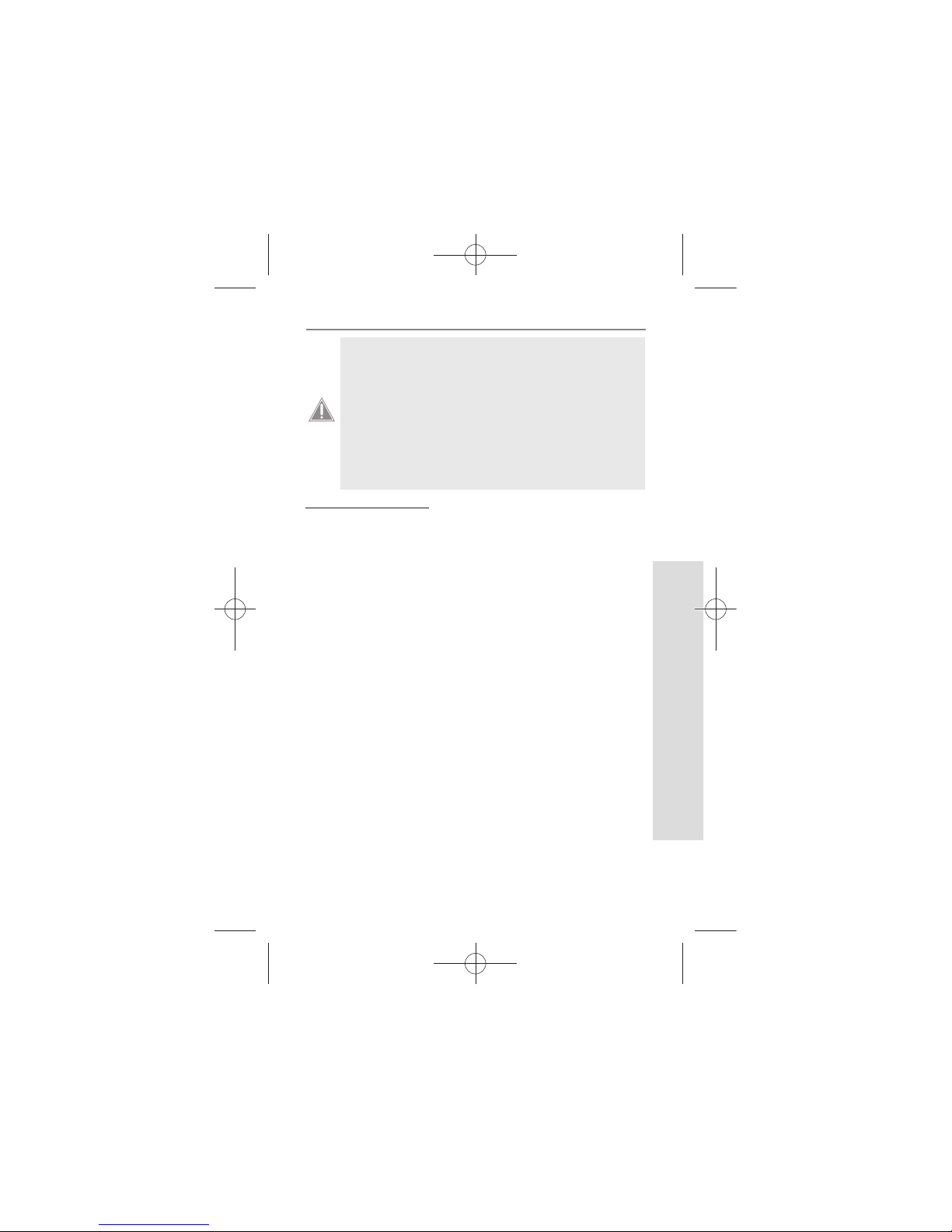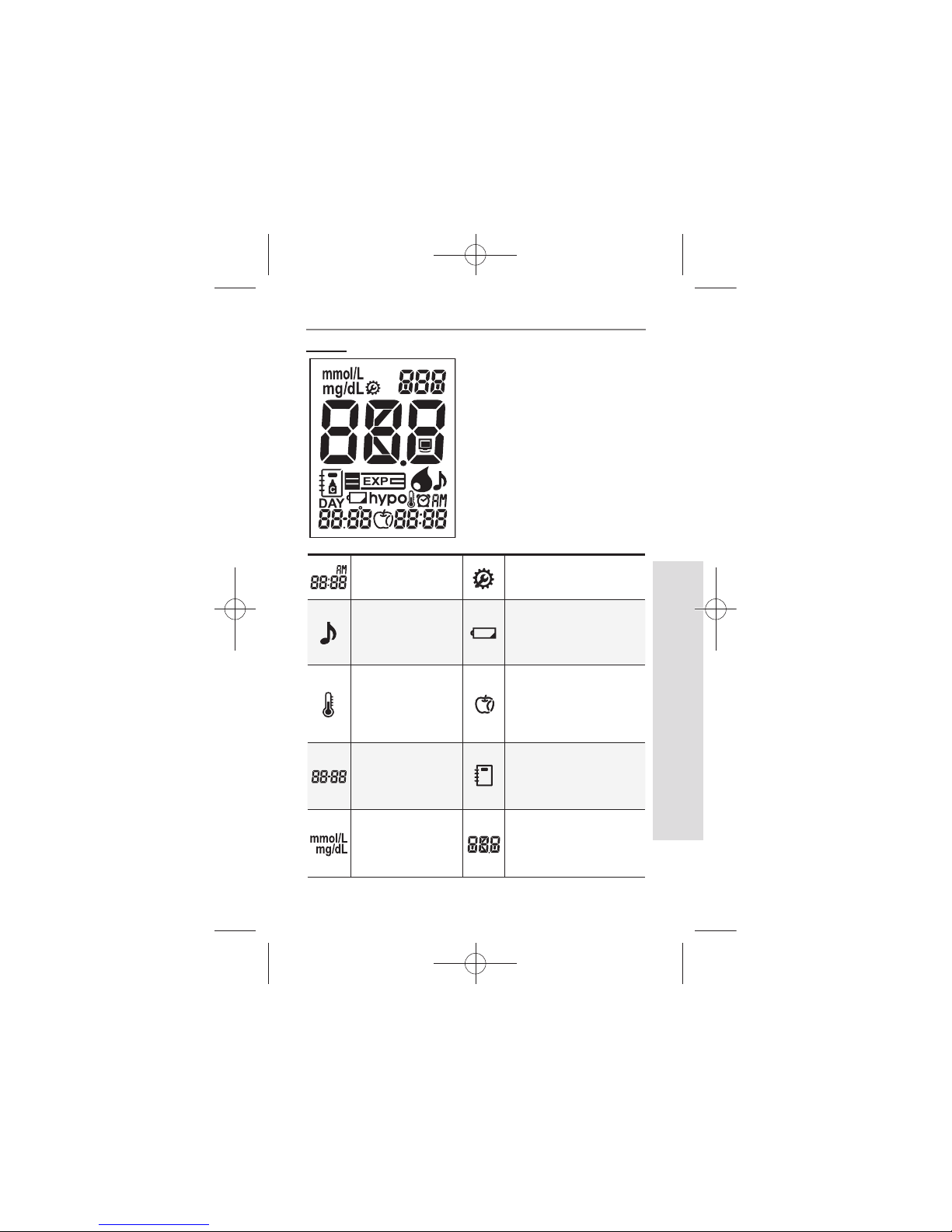4
Understanding Your New System
SD GlucoNavii® Link0.3 NFC BLOOD GLUCOSE MONITORING SYSTEM
CHAPTER 1 :
Understanding Your New System
The SD GlucoNavii® Link0.3 NFC Blood Glucose Monitoring
System
1. Before You Start Testing
About the meter and test strips
tCarefully read and follow the instructions in the User
Instruction Guide and Package Inserts for the test strips
and SD Glucose control solution. It is very important to
follow the instructions in order to prevent an incorrect
result or improper treatment.
tThe meter, test strips, and SD Glucose control solution are
only for use outside the body (in vitro).
tYour new meter is designed for testing fresh capillary
whole blood samples (for example, blood from your
ngertip, palm, upper arm, or forearm) or fresh venous
blood.
tOnly use SD GlucoNavii® Link0.3 test strips. Other test
strips will give inaccurate results or E-1 error message.
tDo not use the SD GlucoNavii® Link0.3 NFC blood glucose
monitoring system for testing of serum or plasma or
arterial blood.
tInspect the container of test strips before using them for
the rst time. If you see any damage to the container cap
or if anything prevents the cap from closing properly, do
not use the test strips. Contact SD Biosensor, Inc. Damaged
test strips can cause inaccurate results, which could lead
to improper treatment.
About your new meter
tSet the beep, date, time, hypo warning, post-meal alarm
and alarm on your meter before you begin testing.
tSD GlucoNavii® Link0.3 NFC system has been found to be
accurate at altitudes up to 12,388 feet. (3,776 meters)
nuGsWUZGumj|GluYWXZW[X^YUGGG[ YWXZTW[TX^GGG㝘䟸G\aXYa[X