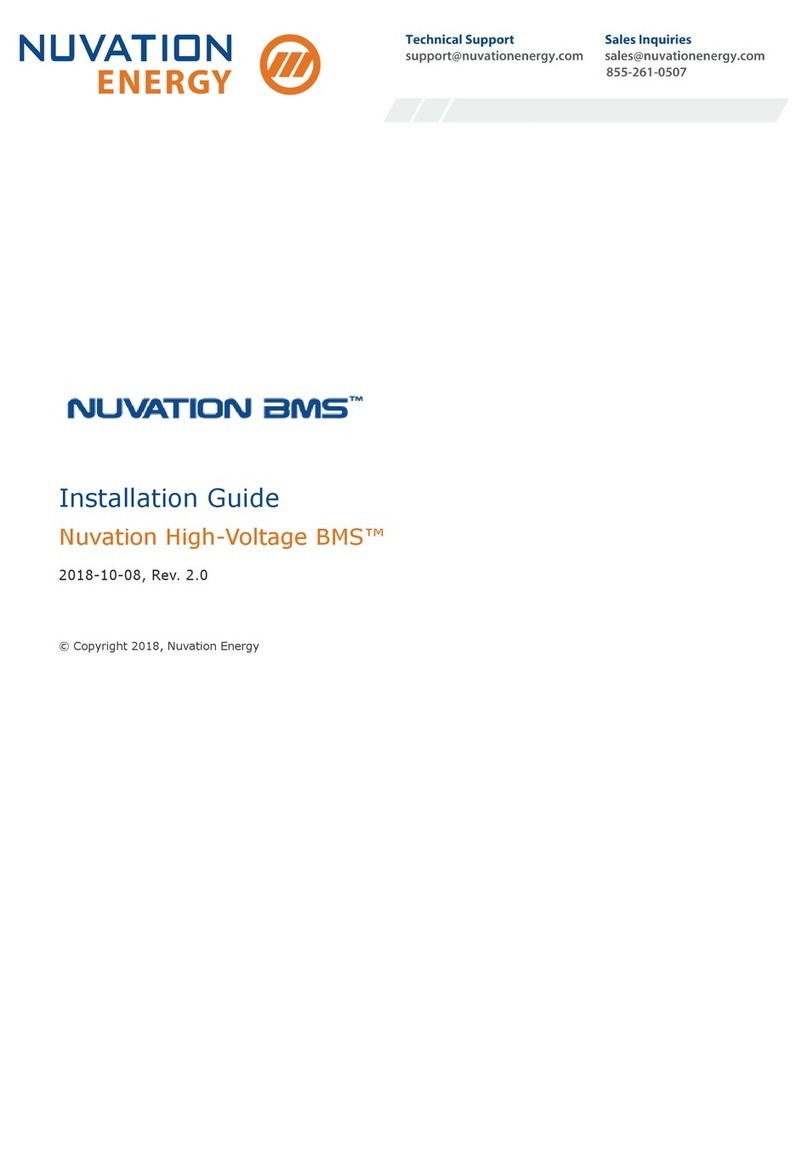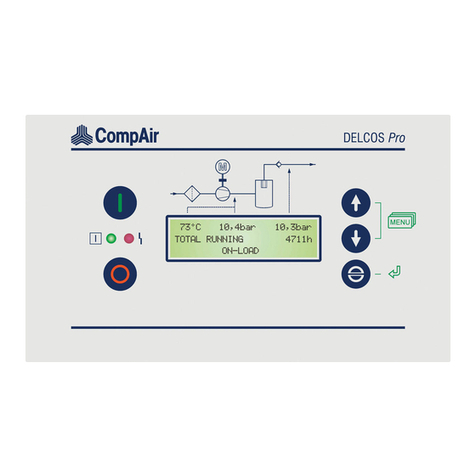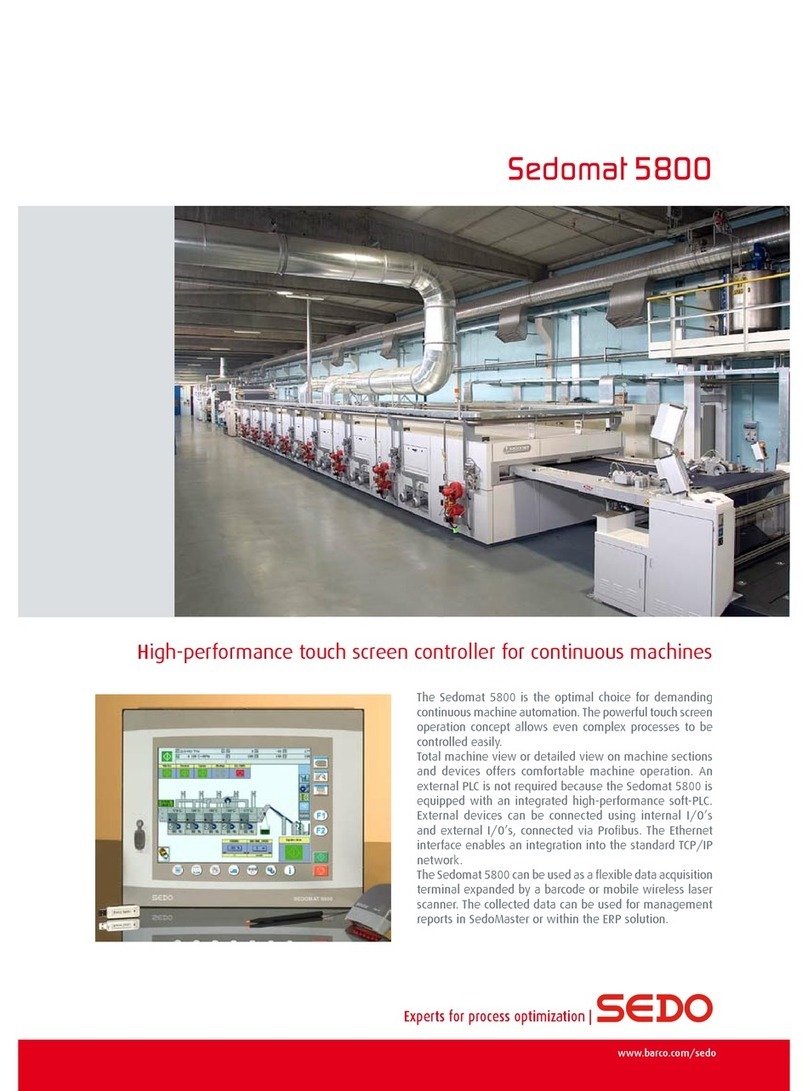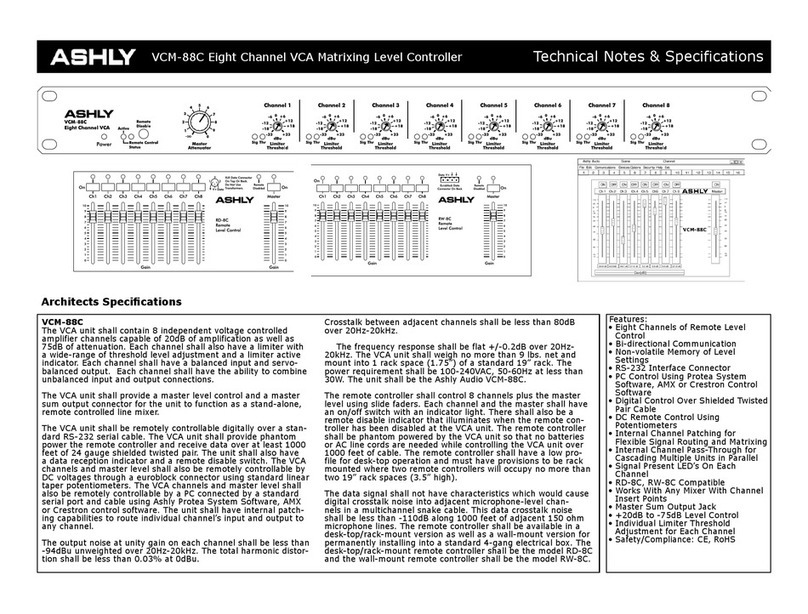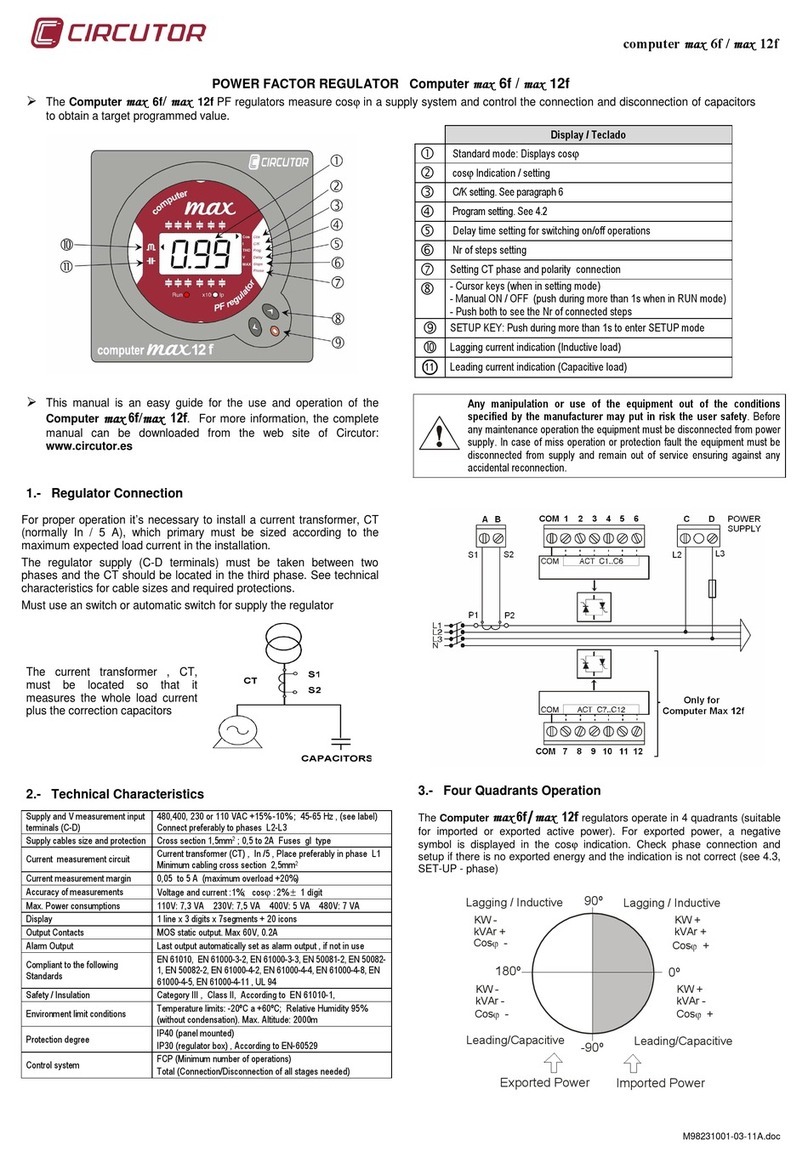SDT LUBExpert User manual

SDT International sa-nv • Bd de l’Humanité 415 • B-1190 Brussels (Belgium) • Tel: +32(0)2 332 32 25 • [email protected]
SDT North America • 7677 County Road 2, Cobourg, ON K9A 4J7 (Canada) • Phone: 1-800-667-5325 | 1-905-377-1313 • [email protected]
www.sdtultrasound.com
USER MANUAL
Version 04 - 2020

LUBExpert User Manual
2/52
Table of Content
1. Before You Begin..................................................................................................................... 3
1.1. Good to Know............................................................................................................................3
1.2. Recommended Calibration Intervals .........................................................................................3
1.3. Declaration of conformity..........................................................................................................3
1.4. Warranty ...................................................................................................................................4
1.5. Responsibility limits...................................................................................................................4
1.6. Destruction and recycling of waste equipment .........................................................................4
1.7. Copyright...................................................................................................................................4
1.8. Use of IP.....................................................................................................................................5
2. Welcome Message................................................................................................................... 6
3. Introduction ............................................................................................................................ 7
3.1. What is LUBExpert? ...................................................................................................................7
4. Description.............................................................................................................................. 8
4.1. LUBExpert is available in two forms. .........................................................................................8
4.2. LUBExpert Kit.............................................................................................................................8
4.3. LUBExpert Base Kit Contents .....................................................................................................9
4.4. LUBExpert Upgrade for SDT270SU or SDT270DU (MK2 Only) .................................................10
4.5. Upgrade Kit Contents ..............................................................................................................11
4.6. Charging the Battery................................................................................................................11
4.7. Turning the LUBExpert “ON” and “OFF” ..................................................................................12
5. Getting Started...................................................................................................................... 13
5.1. Have you Installed UAS3?........................................................................................................13
5.2. Are UAS3 and LUBExpert up-to-date? .....................................................................................13
6. System Settings Edits............................................................................................................. 14
6.1. Grease Gun Management........................................................................................................14
6.2. Lubricant Management ...........................................................................................................15
6.3. Sensor Options –LUBExpert Mode..........................................................................................16
7. LUBExpert databases in UAS3 ................................................................................................ 17
7.1. Managing Databases ...............................................................................................................17
7.2. Modifying a Database..............................................................................................................19
8. Working with Work Orders/Surveys....................................................................................... 24
8.1. Create a New Work Order/Survey...........................................................................................24
8.2. Transfer Survey to LUBExpert..................................................................................................24
8.3. Before going to the field..........................................................................................................25
9. In the Field ............................................................................................................................ 26
9.1. Connecting LUBEsense1 ..........................................................................................................26
9.2. Starting to work –LUBExpert...................................................................................................26
10.Viewing Results in UAS3 ........................................................................................................ 40
10.1.Selecting, Viewing Trends, Analytics, and Measurement Details ............................................41
11.Reports ................................................................................................................................. 42
11.1.Tree View.................................................................................................................................42
11.2.Dashboard View (Lubesense1 only).........................................................................................43
11.3.Bottom Pane Views .................................................................................................................44
11.4.Consumption Reports..............................................................................................................48

LUBExpert User Manual
3/52
1.Before You Begin
1.1. Good to Know
•Due to typical self-discharging characteristics of NiMH batteries, it is recommended to charge
the LUBExpert battery at least every 3 months, even if the equipment is not used.
•This manual contains instructions specific to LUBExpert App Firmware and its interface to
Ultranalysis Suite Software (UAS3). References to UAS3 usage in the manual are intentionally
“LITE”. For instructions using UAS3, refer to the UAS3 user manual.
•LUBExpert App runs on an SDT270SU or SDT270DU. If you are using the LUBExpert App on
one of these devices and need device specific instructions, refer to your SDT270 User
Manual.
1.2. Recommended Calibration Intervals
SDT recommends annual recalibration of SDT instruments and annual verification of sensors. The
one-year interval is consistent with the observed long-term stability of SDT electronic equipment’s.
Annual calibration of your ultrasound equipment is a mandatory condition of SDT’s Lifetime
Warranty Program. See https://sdtultrasound.com/lifetime-warranty/ for details.
Each instrument leaves SDT’s factory with an electronic time stamp indicating the due date of the
next calibration. The initial period is 15 months which accounts for the lapse of time from delivery
from factory floor to end users.
SDT recognizes that each customer may have their own Quality Assurance Standards and internal
requirements. If a customer has established a Quality Assurance Program that includes a
documented procedure for measurement deviations, and if an instrument and the relevant sensor
show acceptable deviations and do not show signs of physical damage, then calibration intervals
could be extended to two years. Just remember that to participate in SDT’s Lifetime Warranty
Program, annual calibration is mandatory.
1.3. Declaration of conformity
SDT International n.v. s.a. Boulevard de l’Humanité 415, B - 1190 BRUSSELS, BELGIUM
declares that LUBExpert, the object of this declaration, is built in conformity with the applicable
European Directives:
•Electrical equipment for measurement IEC EN 61010-1
•EMC Directive 2004/108/CE
•Low voltage Directive 2006/95/CE.
The equipment hence displays the “CE” logo demonstrating its compliance to the current EC
regulations.
To be able to operate by state-of-the-art rules, as stipulated in the directive, it has been designed by
the following rules:
•The LUBExpert and the SDT270 do not radiate electromagnetic waves (EMC)

LUBExpert User Manual
4/52
•The LUBExpert and the SDT270 are protected against external electromagnetic radiation
(EMI)
•The LUBExpert and the SDT270 are protected against electrostatic discharges (ESD).
1.4. Warranty
Most SDT products are covered by our Limited Lifetime Warranty Program. There are two major
conditions for your LUBExpert to be covered by this program.
1. Registration of the product in our Lifetime Warranty database
2. Annually calibrate the instrument at an SDT approved calibration and repair facility
SDT reserves the right to accept or deny warranty claims based on final inspection in our workshop.
In the event of a defect, contact your local SDT representative or SDT International.
For additional information about SDT’s Lifetime Warranty, please visit
https://sdtultrasound.com/lifetime-warranty/
1.5. Responsibility limits
Neither the company SDT International, nor any related company, will in any circumstances be liable
for any damages, including, without limitation, damages for loss of business, business interruption,
loss of information, defect of the LUBExpert or SDT270 unit or its accessories, bodily harm, loss of
time, financial or material loss or any other indirect or consequential loss arising out of the use, or
inability to use this product, even when it has been warned of possible damages.
1.6. Destruction and recycling of waste equipment
In conformance with European Union (EU) Directives and in particular with Directive 2006/66/EU
«Batteries» and Directive 2012/19/EU «WEEE –Waste Electrical and Electronic Equipment», SDT
International is organizing the management of waste equipment. However local legal regulations
have precedence.
Thus, SDT Customers may:
•Either transfer a waste apparatus to a local company that will recycle it in accordance with
applicable local laws.
•Or return the waste apparatus to SDT International or to a SDT Dealer.
For an apparatus that contains a battery, SDT International will transfer the battery to a local
company that will recycle it in accordance with EU «Batteries» Directive and Belgian laws.
SDT International will transfer the rest of the apparatus to a local company that will recycle it in
accordance with EU «WEEE» Directive and Belgian laws.
1.7. Copyright
© 2017-2020 SDT International n.v. s.a. All rights reserved.

LUBExpert User Manual
5/52
No one is permitted to reproduce or duplicate, in any form, the whole or part of this document
without the written permission of SDT International n.v. s.a.
The information herein is believed to be accurate to the best of our knowledge.
Due to continued research and development, specifications of this product can change without prior
notice. The most recent version of this manual is available at www.sdtultrasound.com in the
downloads section.
1.8. Use of IP
The consumption and/or use of all SDT learning material, images, and other resources is voluntary
and we request no payment in exchange. Our intellectual material (IP) is crafted to provide general
guidance however its suitability is not guaranteed for any particular use. Using the information
contained herein is done solely at the responsibility of the user.
You are free to use, duplicate, share, display, and perform our IP under the following conditions:
Attribution: You must give SDT International credit by identifying it as the copyright owner and,
where appropriate and possible, adding a web link (URL) that directs people to
http://www.sdtultrasound.com.
Non-Commercial: You may not use this work as part of a commercial product or service from which
you or any other user derives profits.
No Derivative Works: You may not change, transform, dismantle, or expand upon this material.
Reuse or Distribution: The license terms of the IP must be made clear to all who receive forward
copies from you.
Waiver of Conditions: Any of these conditions may be waived if you receive permission, in writing,
from the copyright holder.
Living Document: Our IP is reviewed from time to time and may be altered, amended, or cancelled as
deemed necessary by the owner. Your comments, criticisms, and suggestions for improvement are

LUBExpert User Manual
6/52
2.Welcome Message
Congratulations and thank you for your purchase of LUBExpert. Get ready to explore the world of
ultrasound assisted machinery lubrication. Whether you grease bearings on a time-based or
calendar-based schedule, LUBExpert’s onboard lubrication and greasing assistant is ready to guide
you to a perfect and precise result every time.
Major bearing manufacturers claim that as much as 40% of all bearing related failures result from
poor lubrication practices. “Poor Lubrication Practices” include, but are not limited to, bearings
receiving too much grease, not enough grease, or even the wrong type of grease.
LUBExpert helps you Grease Bearings Right.That means delivering grease to the right location, using
the right grease type, dispensing the right quantity, at the right intervals, while receiving the right
indication about the condition of the lubrication.
If you are ready to optimize your machinery lubrication practices, then let’s get started. The following
detailed and illustrated instructions will help you get the most from your LUBExpert/UAS3
investment.

LUBExpert User Manual
7/52
3.Introduction
3.1. What is LUBExpert?
LUBExpert is an ultrasound solution dedicated to acoustic bearing lubrication and specifically, to
guide lubricators during the bearing grease replenishment task.
LUBExpert combines SDT’s strong measurement capabilities and clever user interface to create an
onboard lubrication & greasing assistant. Intelligent algorithms guide lube-techs before, during, and
after re-greasing resulting in optimal lubrication parameters on all assets.
Given only a few machine parameters, LUBExpert monitors each stroke of grease and its effect on
bearing friction and temperature. Before and after bearing conditions are reported with a
“Lubrication success”, “Lubrication failure”, “Overlubrication”, “Shorten interval” or “Suspected
bearing failure” status report.

LUBExpert User Manual
8/52
4.Description
4.1. LUBExpert is available in three forms
1. LUBExpert Kit –A complete standalone ultrasound instrument with dedicated firmware
and software for precision guided lubrication of bearings.
2. LUBExpert Dynamic Kit –A standard LUBExpert Kit with ability of collecting and storing
Dynamic data. Note that any LUBExpert kit can be upgraded to LUBExpert Dynamic Kit
with an Upgrade Key.
3. LUBExpert Upgrade –An upgrade kit that adds LUBExpert functionality to any SDT270SU
and SDT270DU ultrasound instrument. Please note that LUBExpert upgrade is only for
SDT270 (MK2) instruments with serial number beginning with “280”. If your serial
number begins with “270”, please contact your local SDT representative.
4.2. LUBExpert Kit
4.2.1. LUBExpert Base Kit Hardware
LUBExpert Ultrasound Data Collector equipped with the following features and functions:
•Static measurements with four condition indicators (4CI)
•Ultrasound –structure borne (LUBEsense1 Innovative Sensor Technology)
•Temperature –non-contact spot radiometer (°F/C)
•Integration to UAS3 for user-defined planned survey mode
•Non-contact laser guided temperature measurement
•New and innovative LUBEsense1 ultrasound sensor
•Lube consumption report
•Before and After report
•Onboard Assistant provides real-time stroke-by-stroke guidance and status by each step
•Live, in-the-field task completion report
•Lube status alarm and overall alarm live, in-the-field
•Embedded algorithm constantly calculates signal development continuously
•Four condition indicators
•Support for 6 languages plus icon commands
•2 stage backlit LCD
•IP addressable USB interface to PC (upload/download)
•12 button keypad and one-handed operation
•Aluminum extruded housing with rubber protective bumpers
4.2.2. LUBExpert Data Management Software
•Ultranalysis Suite™ UAS3 Master license, or single license in case Master already acquired
•Tree structured database with dedicated “LUBExpert Mode”, multiple survey creation,
trend graphs, asset image mapping, customizable alarming, grease gun management, lube
consumption reports, automatic settings, sensor and data collector serial number recording
for accountability.

LUBExpert User Manual
9/52
4.2.3. Sensors & Accessories
•LUBEsense1 contact sensor, flat & curved magnetic bases, acoustic lube adaptor, sensor
cable
•Custom swivel cradle mounts LUBExpert to any standard grease gun
•Headphones with 25dB noise reduction rating (neckband style)
•Universal voltage battery charger (110-240V AC 50/60Hz)
•Manuals and applicable software on memory flash drive or downloadable
•Belt attachment and shoulder Strap
4.3. LUBExpert Base Kit Contents
Article Code
Description
FS.LBX.001 (.002 or .003)
LUBExpert Base Kit
FASFTWUASS01
Ultranalysis Suite UAS3 Master (or single if Master already acquired)
FU.LBX.001
LUBExpert Standard Device w/Battery
FAUPGRKEY270T
Key Activation, Temperature
FUBATTR270-01
Battery, SDT270/200/LUBExpert
FUHDPH-1
Headphone, Neckband
FUPWSPUN-01
SDT Universal Battery Charger w/o Cord
LUBExpert Accessory Pack Includes:
FAHOLSAC-01
Shoulder Strap
FAHOLSAC-02
Leather Belt Holder w/ Clip
SICABUSBAUSBBM
USB Cable
FUCABLPWRC7EU-01
EU Power Cord for Universal Battery Charger (.002)
FUCABLPWRC7US-01
US Power Cord for Universal Battery Charger (.001)
DMSDTNAUSB
SDT USB Memory Drive
Case:
FUSUITEPC-T6-01
LUBExpert Custom Carrying Case
Additional Components Include:
FU.SEN.LUBE.001
LUBEsense1 Contact Sensor, Threaded, w/o Cable
FUCABLSPLE7LE7-3
Cable for Contact Sensor, LEMO to LEMO, Coiled
FUSEACMAG-01
Magnetic Base, Flat Surface
FUSEACMAG-02
Magnetic Base, Multi Surface
FUSEACLUBE-03
Acoustic Lube Adaptor
FU.LBX.DVC.001
Grease Gun Mounting Cradle

LUBExpert User Manual
10/52
4.4. LUBExpert Dynamic Kit contains same items and functionalities as
LUBExpert Kit, but upgraded to Dynamic functionality with LUBExpert
Dynamic key
Article Code
Description
FAUPGRKEYLBXD
Upgraded key code LBX D –Option Dynamic
;
Any LUBExpert can be upgraded to Dynamic by using key, there are no specific criteria.
4.5. LUBExpert Upgrade for SDT270SU or SDT270DU (MK2 Only)
4.5.1. LUBExpert Firmware Features
•Static measurements with four condition indicators (4CI)
•Ultrasound –structure borne (LUBEsense1 Innovative Sensor Technology)
•Onboard Assistant provides real-time stroke-by-stroke guidance
•Integration to UAS3 for user-defined planned survey mode
•New and innovative LUBEsense1 ultrasound sensor
•Lube consumption report
•Onboard Assistant provides real-time stroke-by-stroke guidance and status by each step
•Live, in-the-field task completion report
•Lube status alarm and overall alarm live, in-the-field
•Embedded algorithm constantly calculates bearing friction
4.5.2. LUBExpert Upgrade Criteria for SDT270
•Different scenarios exist to add the LUBExpert Key to your SDT270. Some things to consider
prior to purchasing the LUBExpert Upgrade:
•Only SDT270 device serial numbers beginning with “280 xxx xxx” are eligible for upgrade. If
the SDT270 device serial number begins with “270 xxx xxx” the device must be exchanged.
Contact your local SDT Representative for details.
•Do you have a license of UAS3? LUBExpert requires it.
•What is the platform of your SDT270 device?
•LUBExpert only functions on an SDT270SU or SDT270DU
•All other devices must be upgraded first
4.5.3. Sensors & Accessories Included in LUBExpert Upgrade Kit
•LUBEsense1 threaded contact ultrasound sensor
•Flat and curved magnetic bases

LUBExpert User Manual
11/52
•Acoustic lube adaptor
•Sensor cable
•Custom swivel cradle mounts LUBExpert to any standard grease gun
4.6. Upgrade Kit Contents
Article Code
Description
FA.UKIT.R270.LBX
LUBExpert Upgrade Kit for SDT270SU/DU
FAUPGRKEY270L
Key Activation, LUBExpert
DMSDTNAUSB
SDT USB Memory Drive (manuals, drivers, software)
FU.SEN.LUBE.001
LUBEsense1 Contact Sensor, Threaded, w/o Cable
FUCABLSPLE7LE7-3
Cable for Contact Sensor, LEMO to LEMO, Coiled
FUSEACMAG-01
Magnetic Base, Flat Surface
FUSEACMAG-02
Magnetic Base, Multi Surface
FUSEACLUBE-03
Acoustic Lube Adaptor
FU.LBX.DVC.001
Grease Gun Mounting Cradle
4.7. Charging the Battery
The LUBExpert uses an internal NiMH battery. The battery charger connects to a socket on the
bottom side of the Instrument, near the headphone jack.
The charging time is typically 6 hours. When the LED of the charger is continuously green, the
LUBExpert battery is completely charged.
Like most batteries, leaving the LUBExpert charging after the charger says it is charged does not hurt
the battery –in fact, it very slowly tops the charge up a little more.
Expect up to 8 hours of continuous use from your LUBExpert when the battery is fully charged. This
will vary depending on your need to use the backlight and the TEMP1 internal temperature sensor.
Use the function settings in the main menu to adjust the auto power down and the delay to
automatically switch off the backlight.
Battery
Loader
Connector

LUBExpert User Manual
12/52
4.8. Turning the LUBExpert “ON” and “OFF”
To turn the LUBExpert device ON, Press the Power Button ①
on the bottom right of the keypad. The status LED ②will
shine dark blue. Then, a few seconds later the SDT logo and a
“loading” message appears on the screen. If you do not see
this message your battery may be flat (see above for battery
charging instructions).
To turn LUBExpert OFF, Push the Power Button ①on the
bottom right of the keypad. The following confirmation
displays, asking to confirm that you indeed want to switch off
the unit, and to avoid accidently powering down LUBExpert.
Confirm the device shut down by pressing the Enter
Button③.
①
③
②

LUBExpert User Manual
13/52
5.Getting Started
5.1. Have you Installed UAS3?
On-condition machinery lubrication starts with creating logical and manageable asset databases from
which routine greasing surveys evolve. Your LUBExpert kit includes Ultranalysis Suite (UAS3)
software. If you have not already installed UAS3 and the SDT device driver on your PC, you will need
to do that first. Everything you need resides on the USB drive delivered with your LUBExpert kit. The
installation process is simple enough however should you require installation assistance contact your
5.2. Are UAS3 and LUBExpert up to date?
Before we get started, let’s make sure you’re working with the latest tools. SDT takes customer
feedback seriously and we continuously improve UAS3 and LUBExpert to ensure the best experience
possible. It is therefore a good idea, from time to time, to check for firmware and software updates.
While connected to the Internet, you can confirm that both your software and your hardware are at
the current update by clicking the “?” Tab in UAS3.
1. Launch UAS3 from the desktop icon
or your program start menu.
2. UAS3 checks your software version
and advises you if new updates are
available.
3. Now let’s check the firmware on your
LUBExpert. Power up LUBExpert first, then
connect it to your PC with the supplied USB
cable. UAS3 queries the device version and
advises you if updates are available.
4. Follow the simple and intuitive prompts and don’t hesitate to contact us if you experience
difficulties

LUBExpert User Manual
14/52
6.System Settings Edits
UAS3 is a multi-functional software platform designed for all sorts of ultrasound condition
monitoring tasks. Before we create your first lubrication database and survey, there are a few setup
tasks to attend to. The onboard assistant needs some basic information about your lubrication
processes.
6.1. Grease Gun Management
If you haven’t already launched UAS3 software, do so now. Then select “Options” from the main
menu and then “System Settings”.
The System Settings dialogue box appears with several selector tabs oriented horizontally across the
top. The active window is bold, and the rest appear lighter grey. Click on the “Grease Gun” tab
located at the right of the window.
UAS3 and LUBExpert want to ensure you always use the right grease and the right amount. To
accomplish this, you need a tool to manage your grease guns. To manage multiple grease guns in

LUBExpert User Manual
15/52
UAS3 choose OPTIONS in the main menu and then select SYSTEM SETTINGS. Look for the Grease
Guns management tab all the way to the right and select it with a single left mouse click. Here you
will see all the grease guns currently identified in the database. To add more grease guns, enter the
gun ID in the Grease gun ID window. You have a maximum of 5 characters to name your grease gun
so be brief but obvious. Don’t forget to include the calibrated amount of grease per single stroke as
you will not be able to add selected grease gun without that information inserted.
In case you use automatic grease guns with digital input, select the default grease gun named AUTO.
In the field, during the grease replenishment process, instructions will be displayed in weight. Thus,
there is no need to insert any "Amount of grease per stroke" when setting up AUTO grease guns.
Note: This field (amount of grease per stroke) was moved from the LUBRICANTS tab to the GREASE
GUNS tab.
When done, left click on ADD. You can sort your list by selecting any grease gun and moving it UP or
DOWN with the move up/move down buttons. You can also Edit grease gun IDs or delete them
altogether. Left click Save to save your changes or the “X” in the top right to exit without saving.
6.2. Lubricant Management
UAS3 lets you manage the different grease types used to grease bearings. Select the Lubricants tab
and enter your grease types in the 12-character field. Choose Add to add the grease type to the list
and edit the list using the Move Up, Move Down, Delete, and Edit buttons. Note that once a grease
type is assigned to a measurement asset, it cannot be removed/deleted from the list.
If you need to edit a Lubricant Name, highlight it in the list (step 1) and the name appears in the field
to the right of the Edit button (step 2). Place your cursor and edit the text in this field and click Edit
(step 3). Once you’re finished here, click Save to exit the System Settings dialogue window.

LUBExpert User Manual
16/52
6.3. Sensor Options –LUBExpert Mode
SDT offers versatile solutions for so many applications; so, there are lots of sensors available. But for
LUBExpert, there are only two (LUBEsense1 and TEMP2). To help eliminate confusion we created
“LUBExpert Mode” in UAS3 to hide all the sensors that do not apply to LUBExpert. To enter
LUBExpert Mode, select “Options” from the main menu and then “System Settings”. The System
Settings dialogue box appears with several selector tabs oriented horizontally across the top. The
active window is bold, and the rest appear lighter grey. Click on the Sensors tab and then click the
LUBExpert Mode check box and then click LUBEsense1 and TEMP2 check boxes. All other sensor
options will now be hidden from view during LUBExpert operation.
Once you’re finished, click Save to keep your selections and exit the System Settings dialogue
window.
Step 1
Step 3
Step 2

LUBExpert User Manual
17/52
7.LUBExpert databases in UAS3
7.1. Managing Databases
To create new Data Folder, click on Create New ①, in Data Folder area
In new window:
Choose SDT2xx (as folders for SDT270 and LUBExpert are separate from folders for SDT340), add
folder name and Tree Structure name and click on Save.
To view details of selected folder, click on Info ②.
To Delete selected Data Folder, click on Delete ③.
You may easily observe difference between SDT270 & LUBExpert Data Folders and SDT340 Data
Folder based on Tree Structure Icon:
①

LUBExpert User Manual
18/52
SDT270 & LUBExpert
SDT340
To create a new Tree Structure:
Choose a Data Folder (click on arrow next to Data Folder name to open a drop-down menu) and click
on Create New ⑤, enter Tree Structure Name and click on Save, as shown below:
•To open an existing Tree Structure, select it from the list and click on Open ④;
•To rename an existing Tree Structure, select it from the list and click on Edit ⑥;
•To rename an existing Data Folder, click on the Edit button ②and then from the new
window, type its new name and click on Save;
•To delete a Tree Structure, select it from the list and click on Delete ⑦. This action will
delete the database. This operation is not reversible and cannot be undone. A warning
message asks first for a confirmation.
①
③
⑤
⑥
⑦
⑧
②
④

LUBExpert User Manual
19/52
7.2. Modifying a Database
7.2.1. Add Descriptive Tree Nodes
You may choose to add a descriptive node
or a measurement node. Descriptive nodes
serve to describe the location of the
physical asset.
Right click your mouse on any node in the
open database tree and select “Add New >
Tree Node” from the short-cut menu. This
action opens the “Create New Tree Node”
dialogue box. Type the name of the new
Node and then click save. The new node is
added as a lower-level sub-Node of the
database or Node level you selected.
7.2.2. Add Measurement Tree Nodes
The last node in the tree (up to seven) is always used as the measurement node. Measurement
nodes describe the type of measurement data collected from the asset. UAS3 will only allow you to
assign Measurement Nodes in the correct place on the tree structure. If the “Measurement” option
is inactive then you have chosen, the wrong section of the tree to add a measurement.
Adding LUBExpert measurements to your data tree is no different than adding other measurements.
The only difference is that for a LUBExpert measurement, you only have two sensor choices
(LUBEsense1 and TEMP2).

LUBExpert User Manual
20/52
7.2.3. Assigning LUBExpert Sensors
If you followed the instructions to go into LUBExpert Mode, the
list of available sensors should only be two (LUBEsense1 and
TEMP2). The other sensors are still visible but inactive. Choose
LUBEsense1 to create an ultrasound measurement node and
TEMP2 to create a temperature measurement node as required.
For ultrasound measurements, UAS3 gives you the option to
choose either Static or Dynamic and for temperature
measurements you can set the measurement interval and
the emissivity.
If your instrument has only Static capabilities (LUBExpert,
SDT270 SU), you should choose Static. If Dynamic is
selected, your instrument will not recognize the
measurement.
However, if you are using an SDT270DU with the LUBExpert
App installed or LUBExpert Dynamic, choosing Dynamic here will instruct your instrument to collect
both Dynamic and Static data simultaneously.
7.2.4. Setting Data Collection Interval, Acquisition Time, and Temperature Emissivity
Setting the interval of data collection
For both LUBEsense1 and TEMP2
measurements, the choice to set your
preferred data collection interval time ①in
months, weeks, days, or hours ②is made
here.
Note that this field is not intended to be the
re-greasing interval. This field is your data
collection interval.
Condition assessment based on measured
ultrasound data will be the trigger to
perform grease replenishment (or not) as
well as the quantity of grease required to
restore an optimal lubrication mechanism to
the bearing.
For TEMP2 measurements the additional
choice to set emissivity exists here. The
default emissivity is 1.0.
Setting Grease Type
Earlier we described how to set up a list of
all the lubricant types used in your plant
under “Lubricant Management”. With the
“Create New Measurement” dialogue box open, here you select the grease type for this bearing
using the drop-down box beside the field Grease Name ③.
②
①
③
④
This manual suits for next models
3
Table of contents