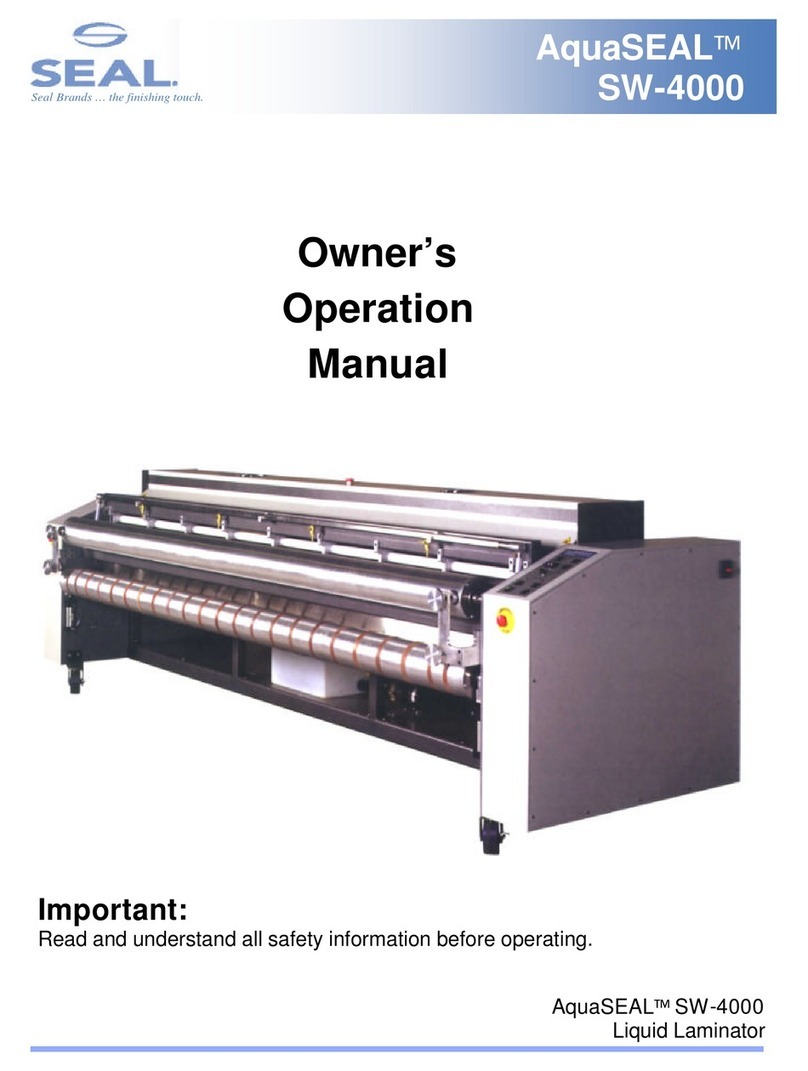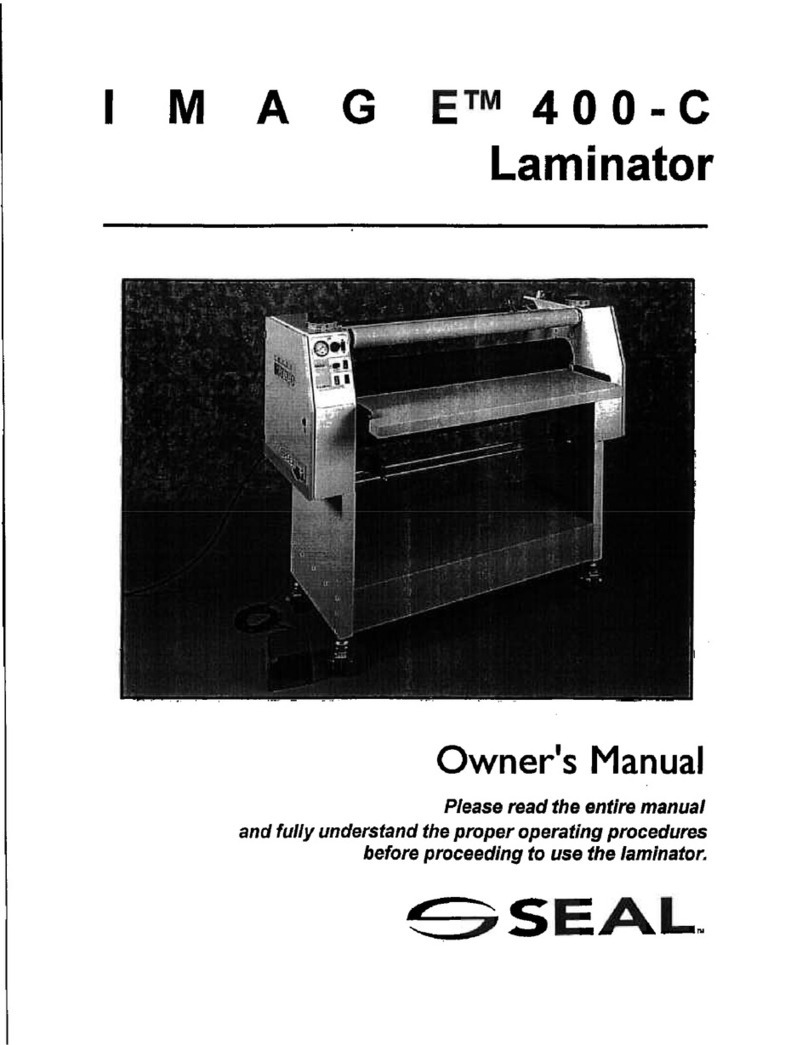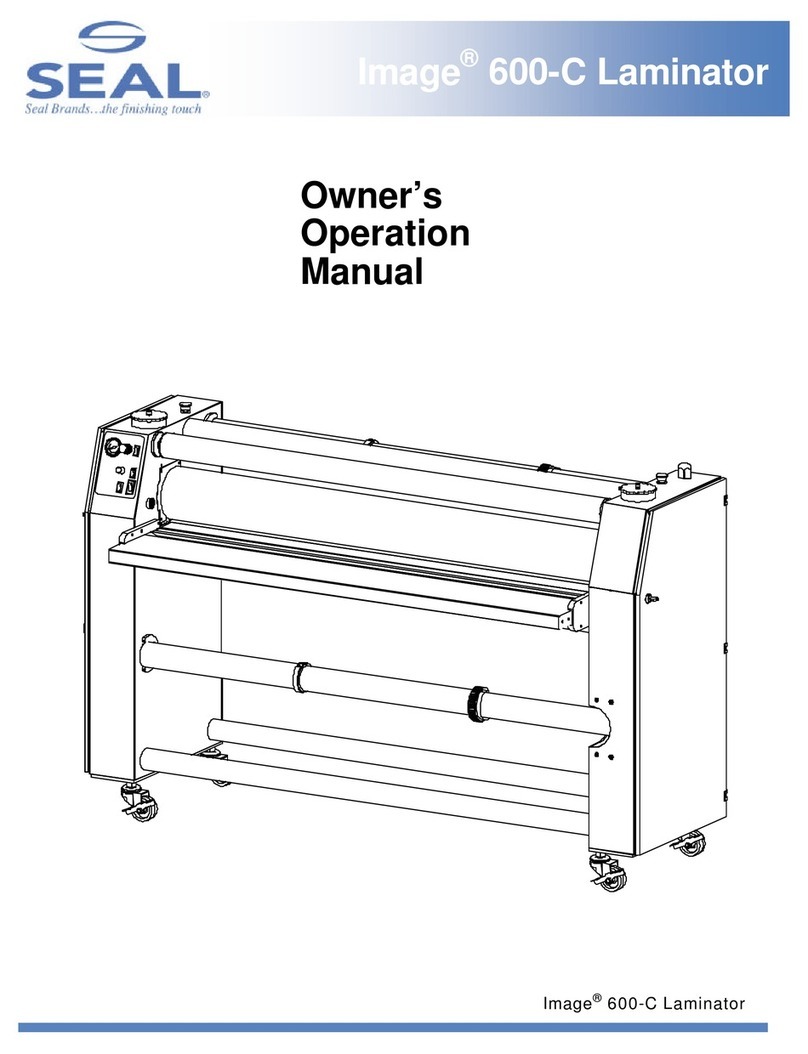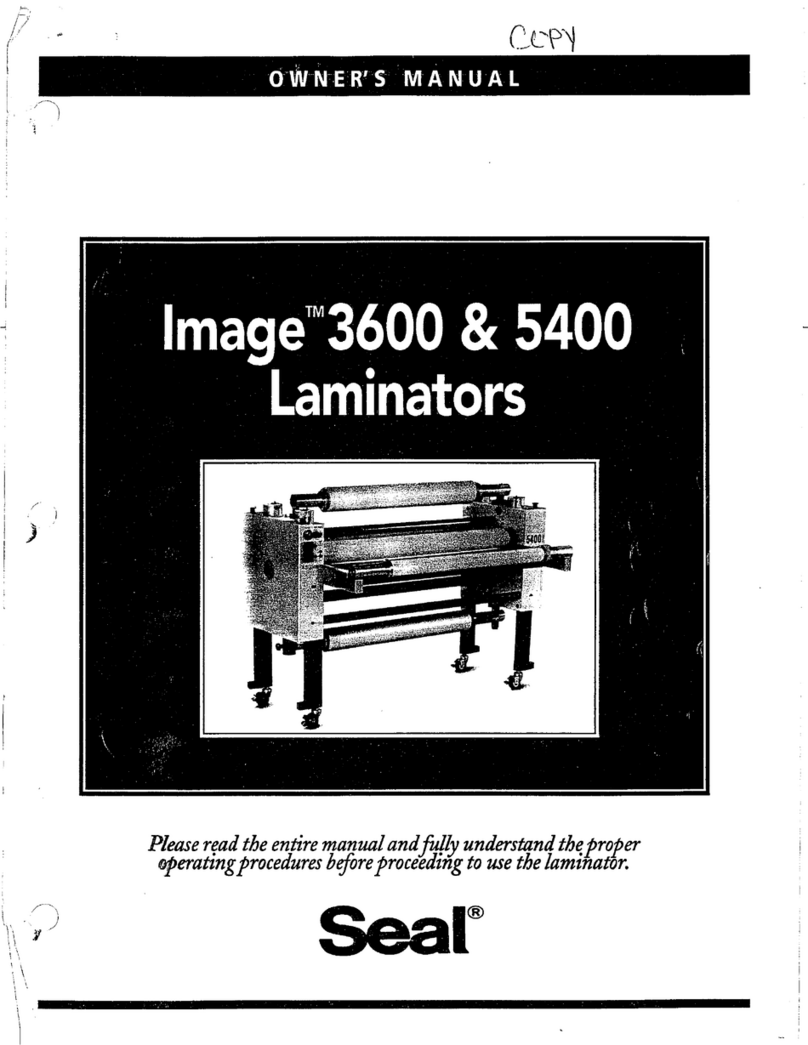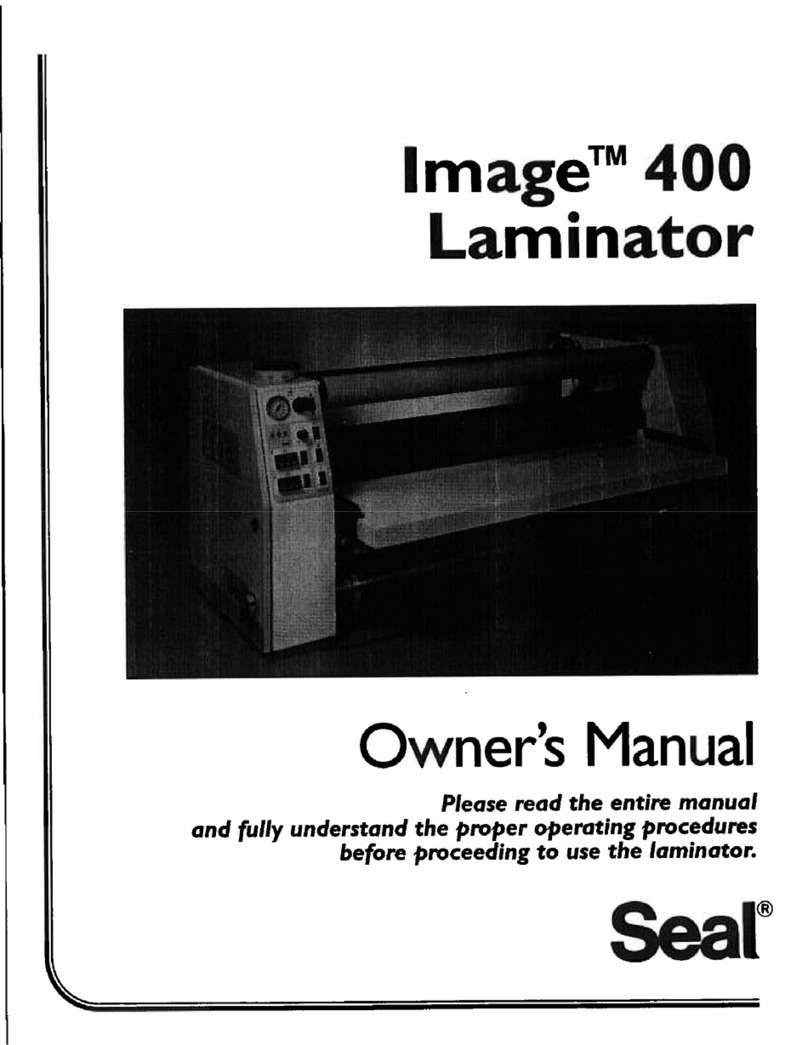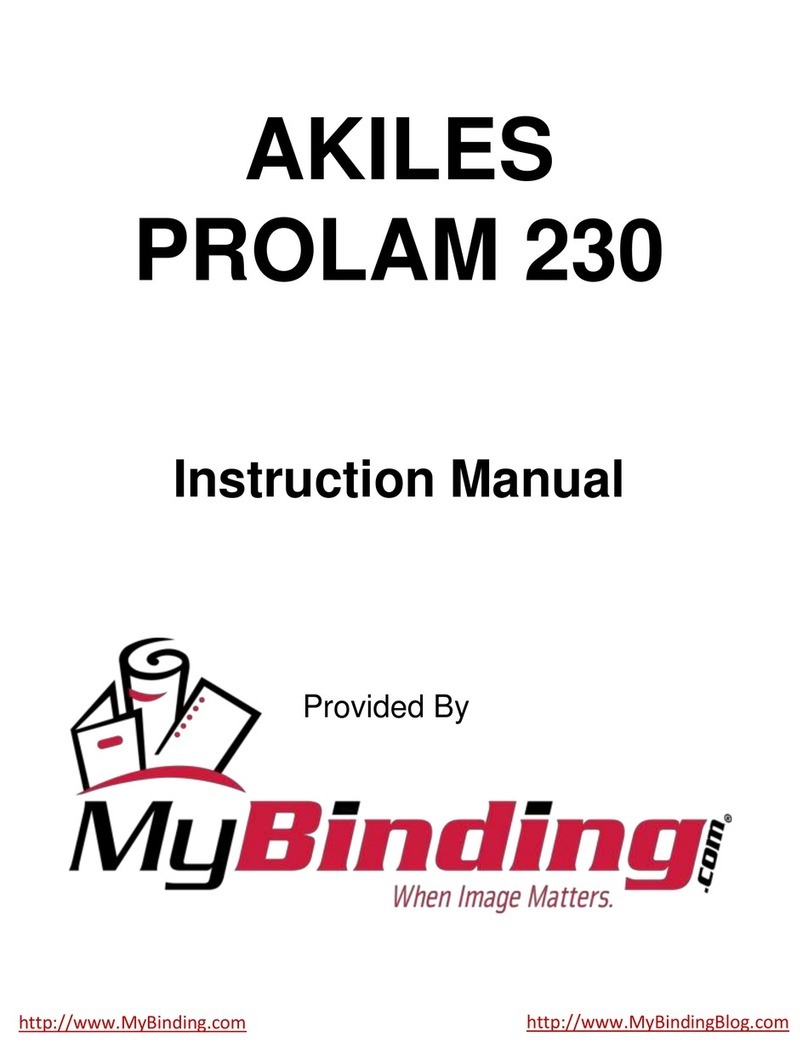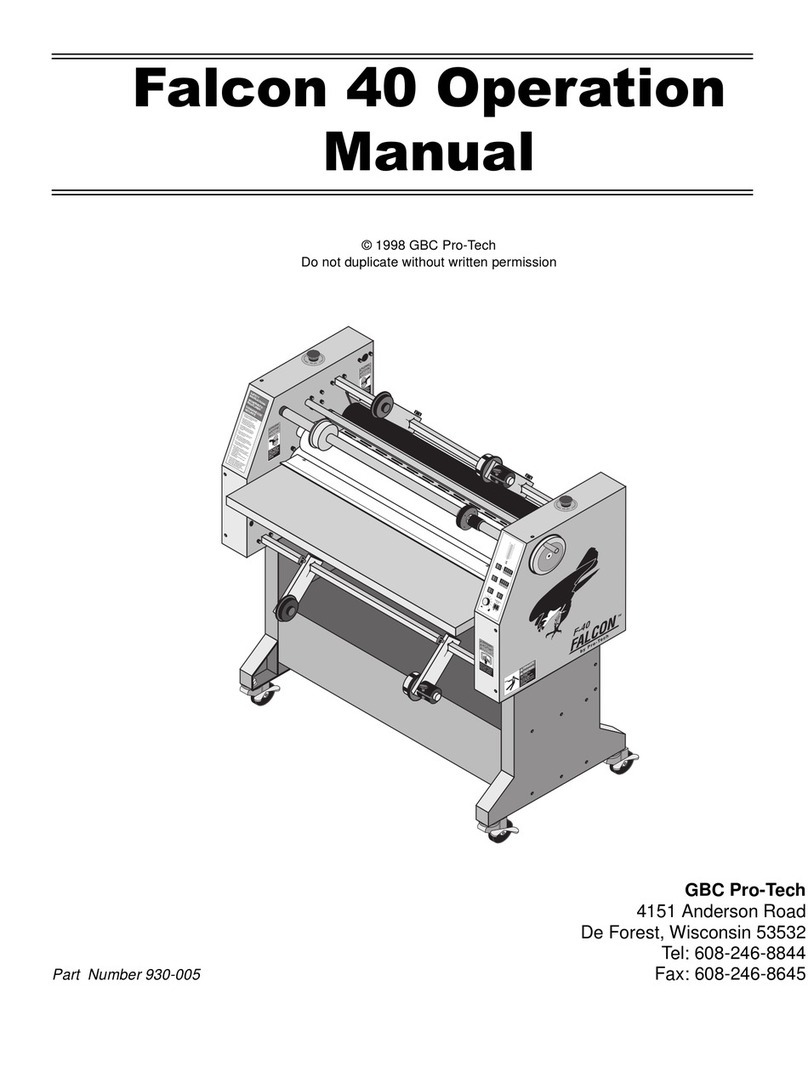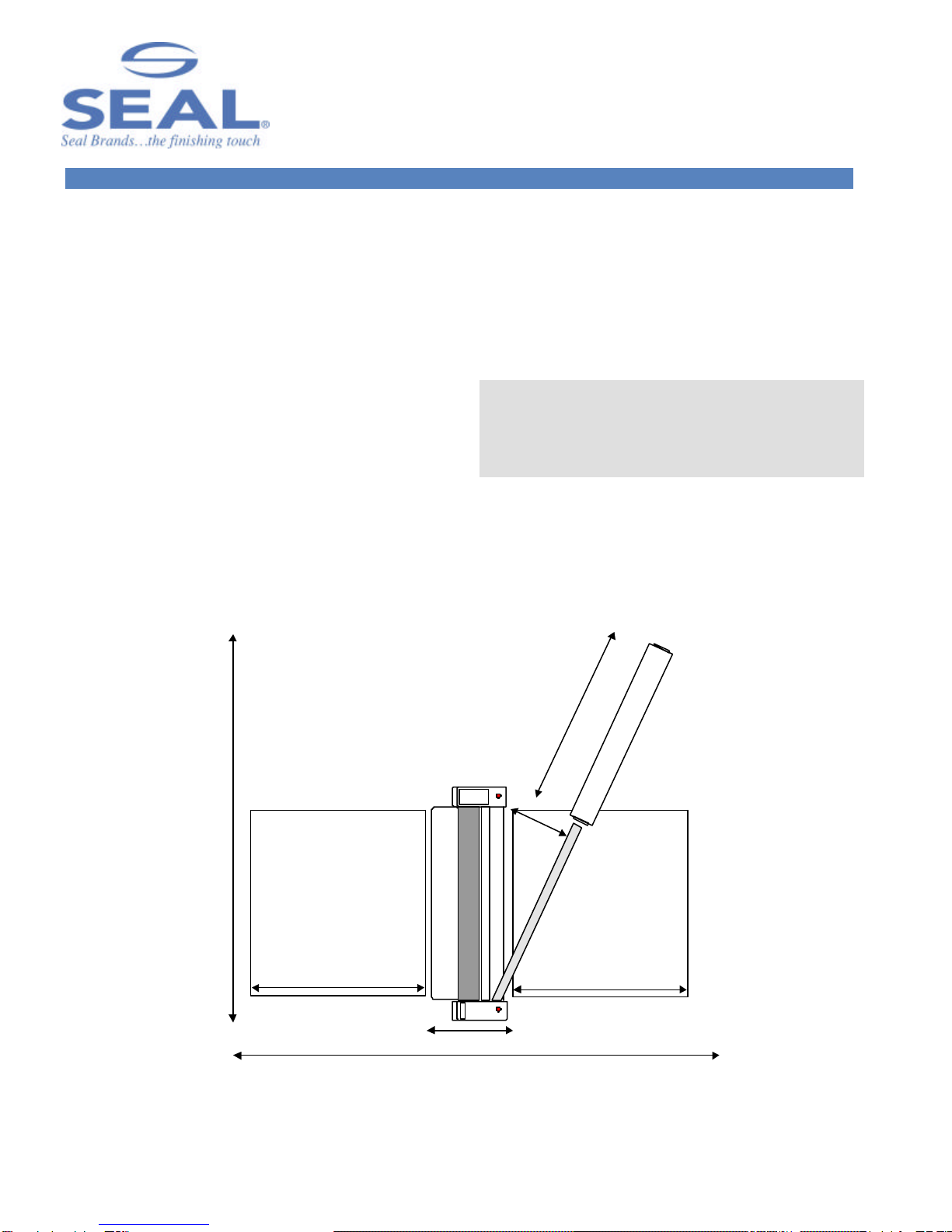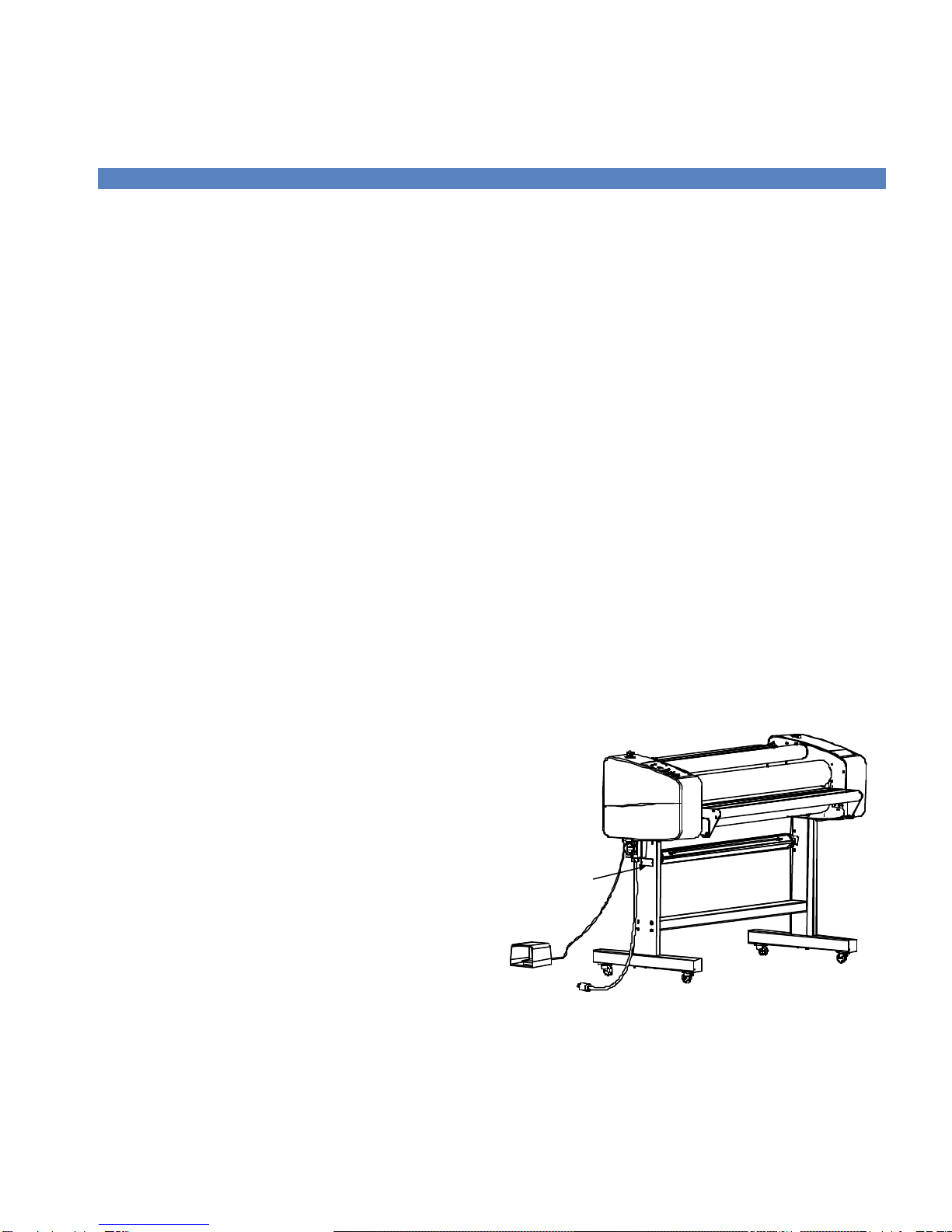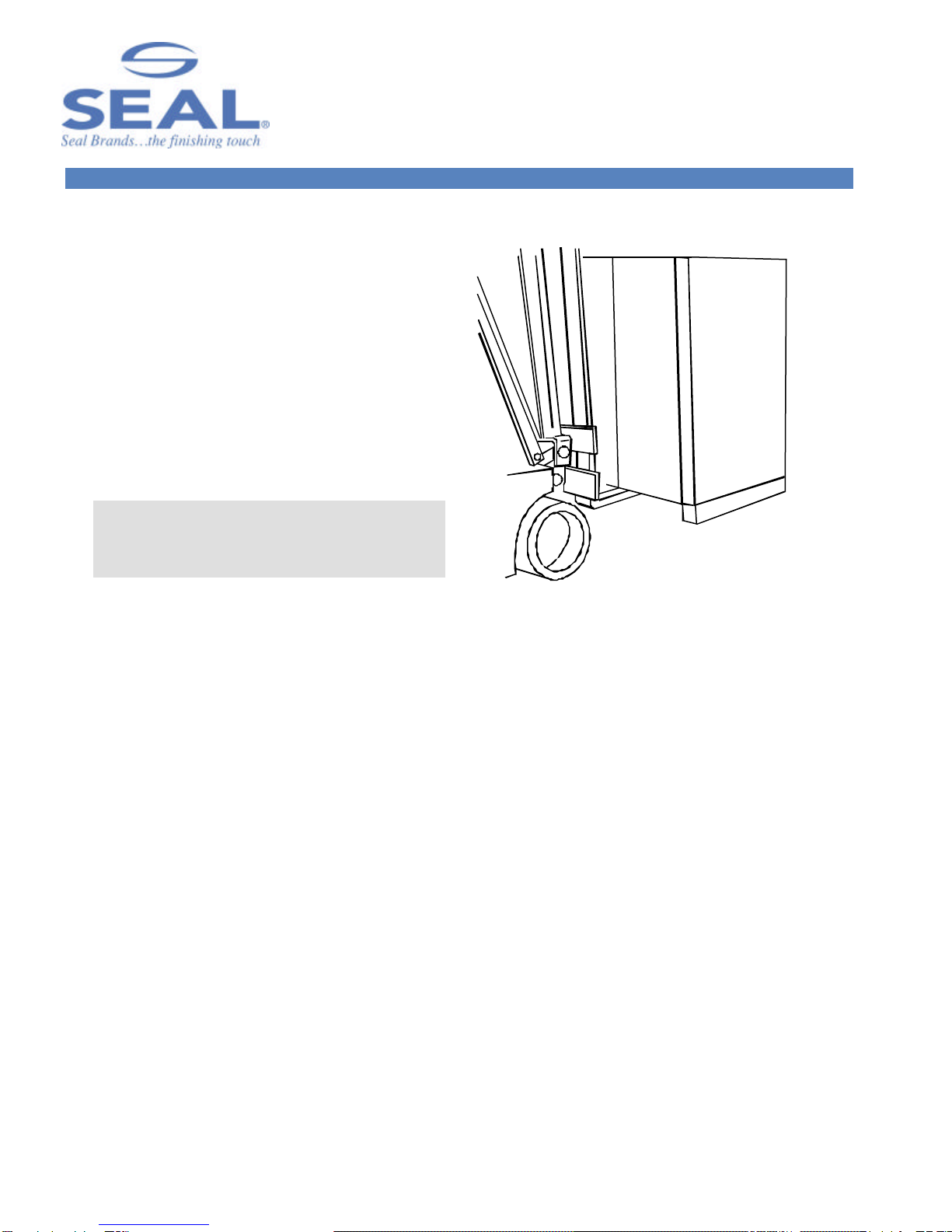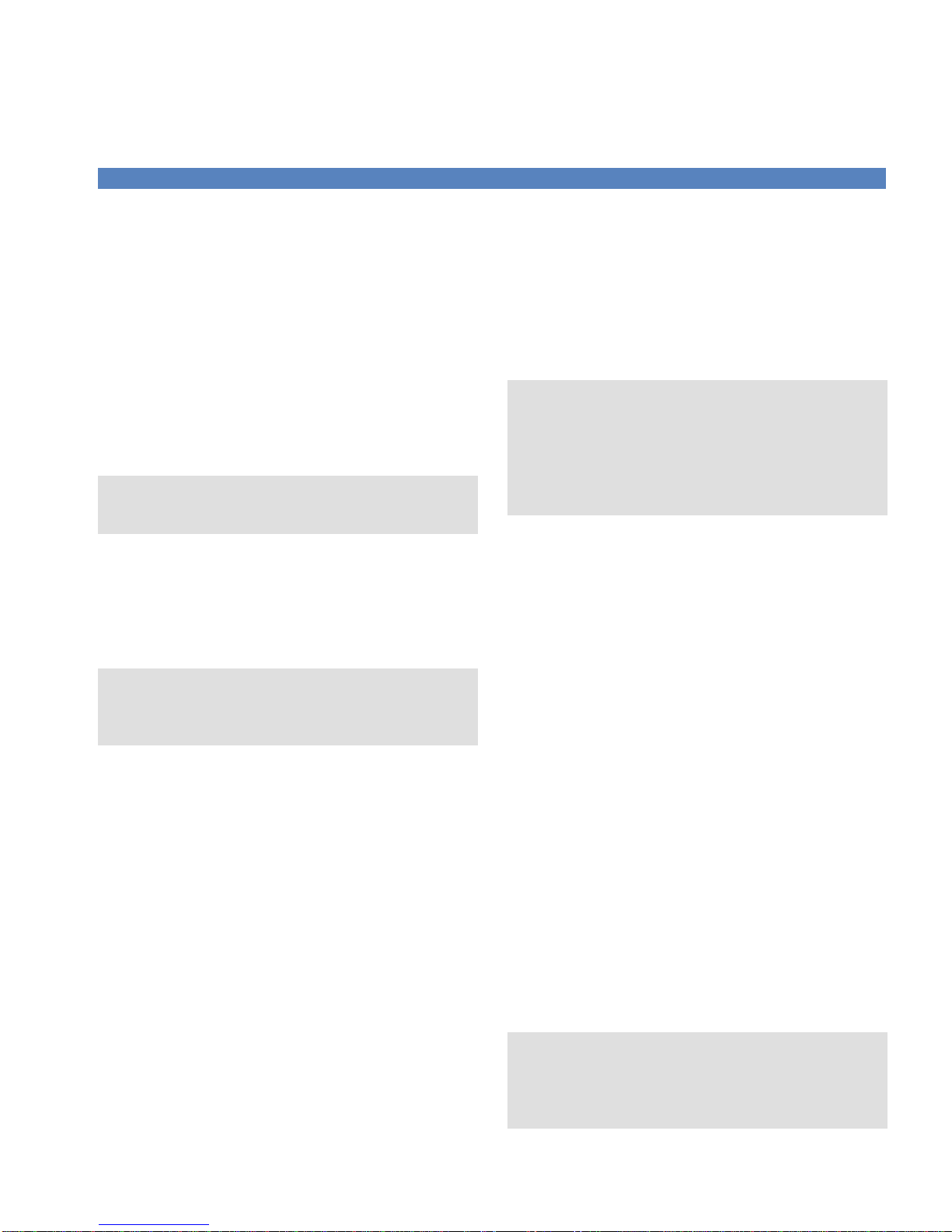8
IMPORTANT SAFEGUARDS
SAFETY SYMBOLS USED ON THE
LAMINATOR
IMPORTANT! Read and make sure you
understand these safety and operating
guidelines.
ROTATING PARTS: RISK OF INJURY
CAUTION! Failure to use caution near rotating
rollers could result in physical injury. Be careful
that items such as loose clothing, long hair and
jewelry do not become entangled in rotating parts.
The laminator is equipped with photoelectric eyes to
prevent contact with the rotating rollers. Make sure that
these safety provisions are always in operation/installed.
IMPORTANT! The laminator operation will cease
immediately when the photo electric eyes, set
directly in the path of the front of the rollers, are
blocked. On Domestic version laminators, the foot
switch overrides the photoelectric eyes. When the
photo eye is blocked, a BUZZER sounds, warning
of close proximity to the nip. Use care to keep
hands clear of the rollers while using the foot
switch to prevent possible injury.
HOT SURFACE: RISK OF INJURY ON
CONTACT
CAUTION! The laminator contains heated rollers,
which may reach temperatures of 250°F (121°C).
There is a danger of burns if the heated roller is
touched during use. Even after switching off the
laminator, the roller remains hot for a long time.
ELECTRICAL PARTS –DANGER OF BEING
INJURED BY ELECTRICITY
WARNING! Do not remove the side plate covers
because of the risk of being injured by voltage.
Only authorized maintenance and service
technicians or safety personnel should do this for
mechanical upkeep or repair.
WARNING! Make sure the power disconnect
located on the left side stand leg is turned to the
OFF position before removing the side plate covers
for any maintenance.
IMPORTANT! Do not place heavy objects on the
power supply cord.
PREVENTATIVE MEASURES:
Do not feed objects such as staples, paper clips and
rough or abrasive materials through the laminating
rollers.
Keep all objects, such as tools, rulers, pens, markers or
knives away from the roller opening. Refrain from
leaving such items on the front table to prevent them
from accidentally being fed into the rollers.
IMPORTANT! NEVER cut or slice directly on the
rollers as any cuts or gouges will destroy them.
ALWAYS use cutters with enclosed blades to
prevent cutting the rollers and to avoid extensive
replacement costs.
WARNING! Always adjust the nip setting to create
a gap between the laminating rollers to prevent flat
spots from developing when the laminator is not in
use. Flat spots will affect the quality of the output
and void the warranty replacement.
IMPORTANT! The main roller should be together
and turning while heating up to prevent uneven hot
spots on the roller. A stationary roller will develop
concentrated heat in one area, which will damage
the roller. Pivot the front table away from the
heated roller when not in use to prevent possible
warping and voiding the warranty replacement.
SERVICING AND REPLACEMENT PARTS
Service and maintenance must be performed fully in
accordance with the instructions. Servicing by any
unauthorized technician voids the warranty. The service
technician must use replacement parts specified by
SEAL®Graphics.
Service Technicians must perform safety checks
after completing any service or repairs to the
laminator.