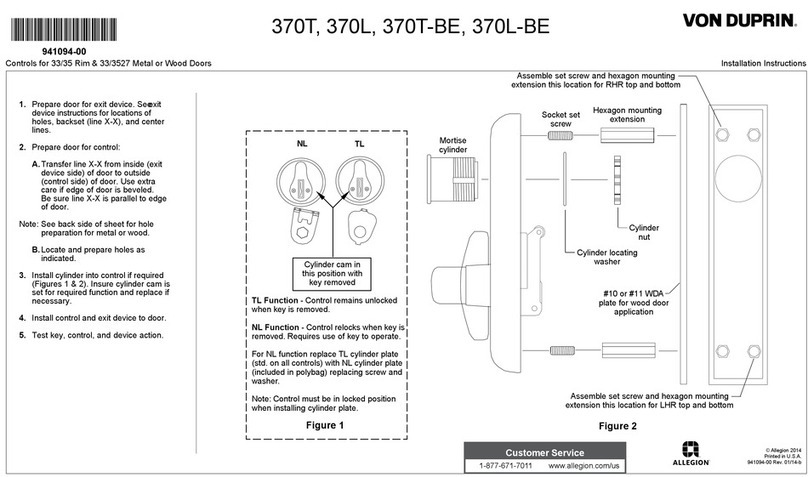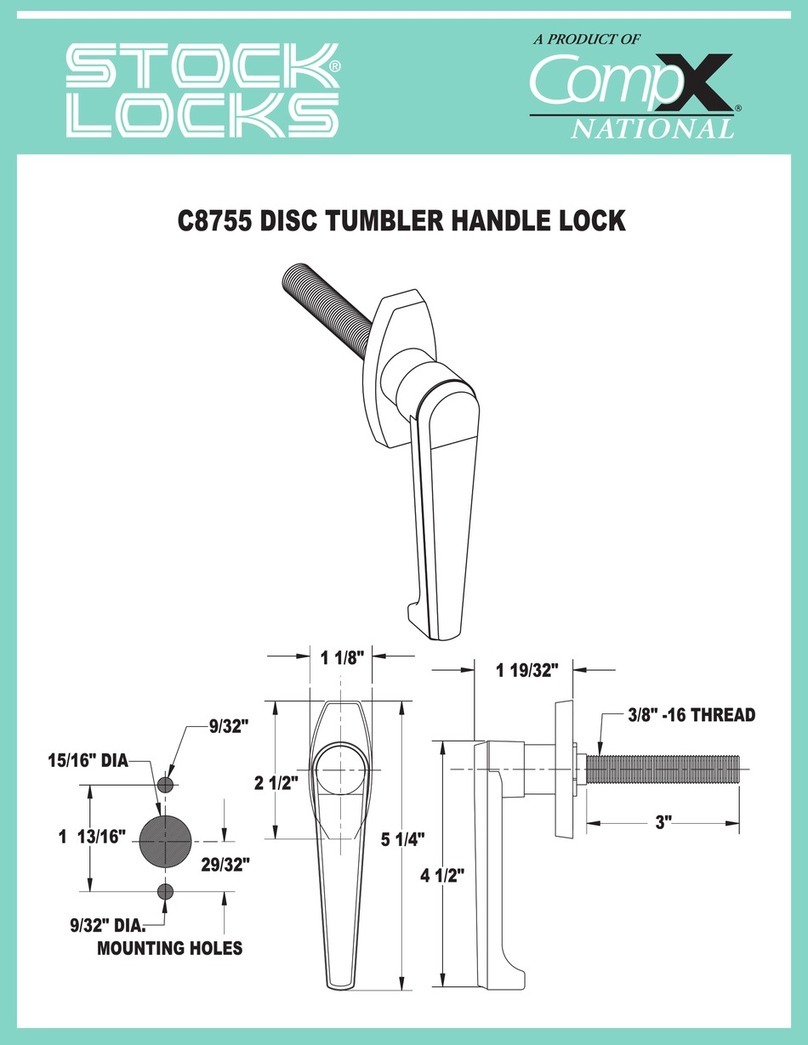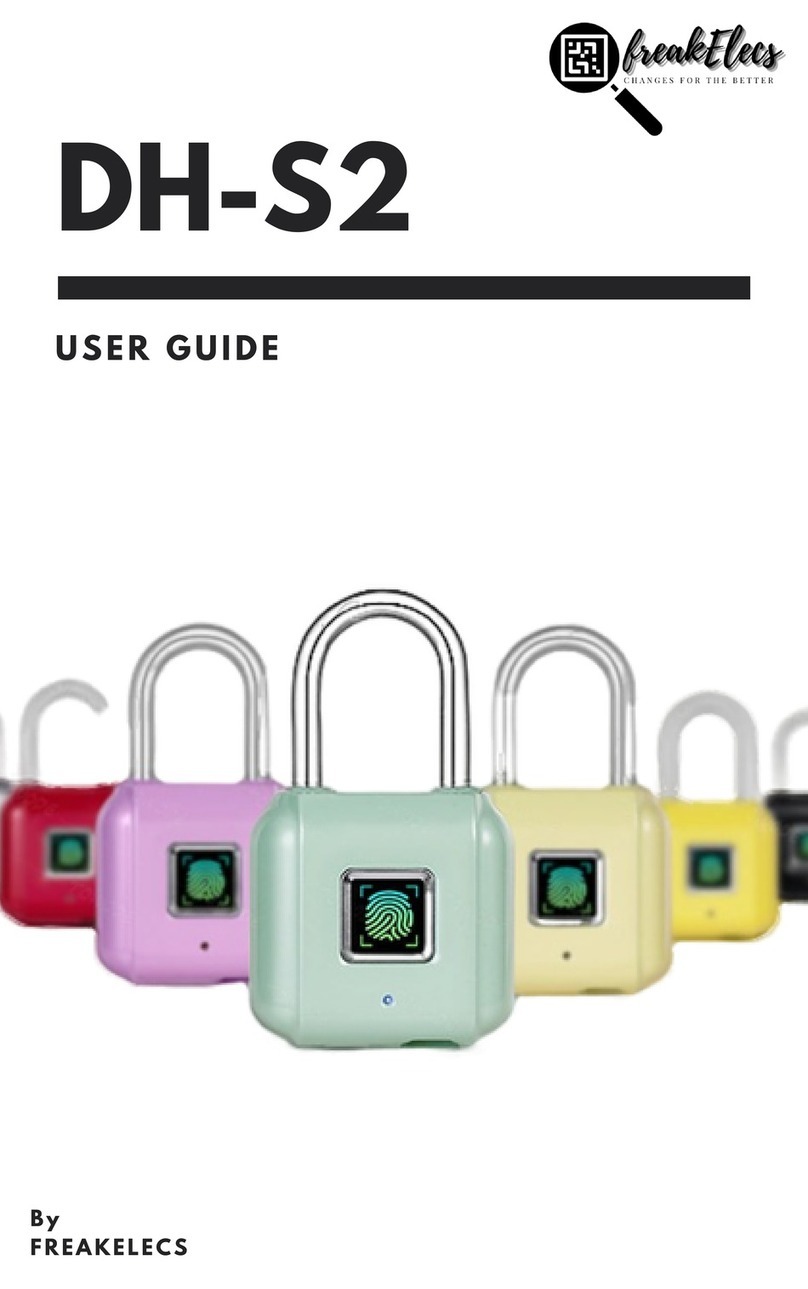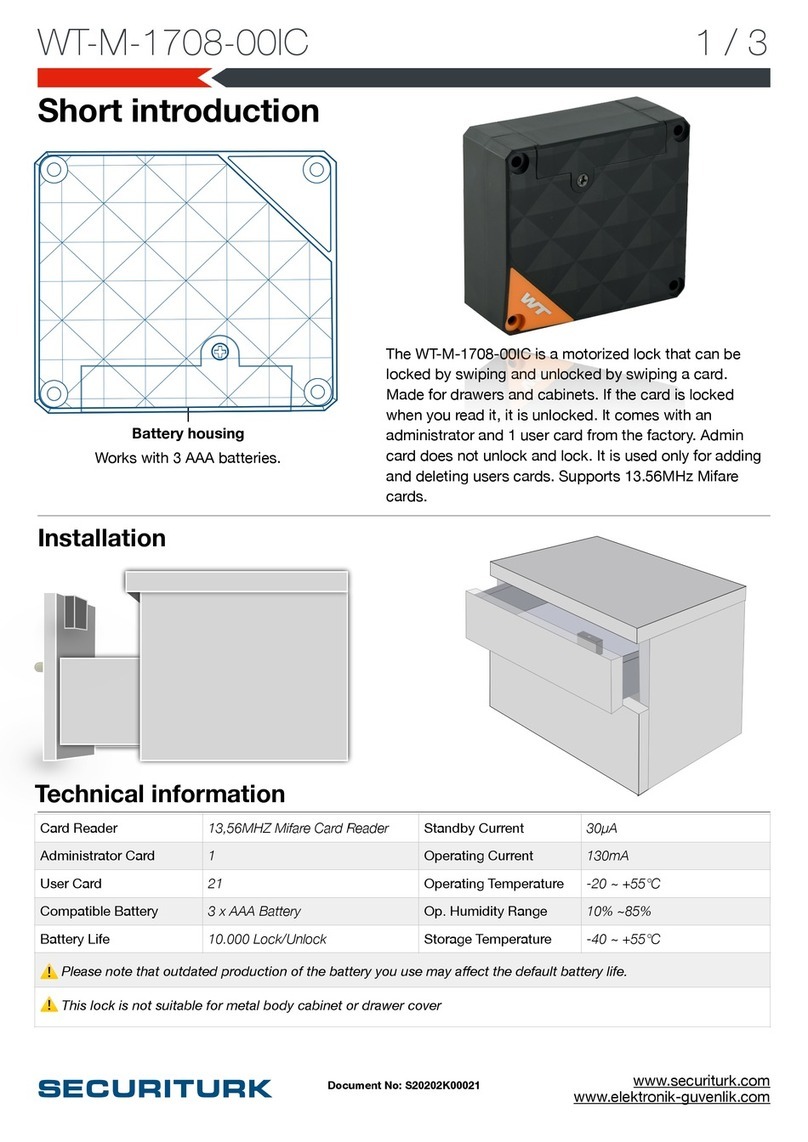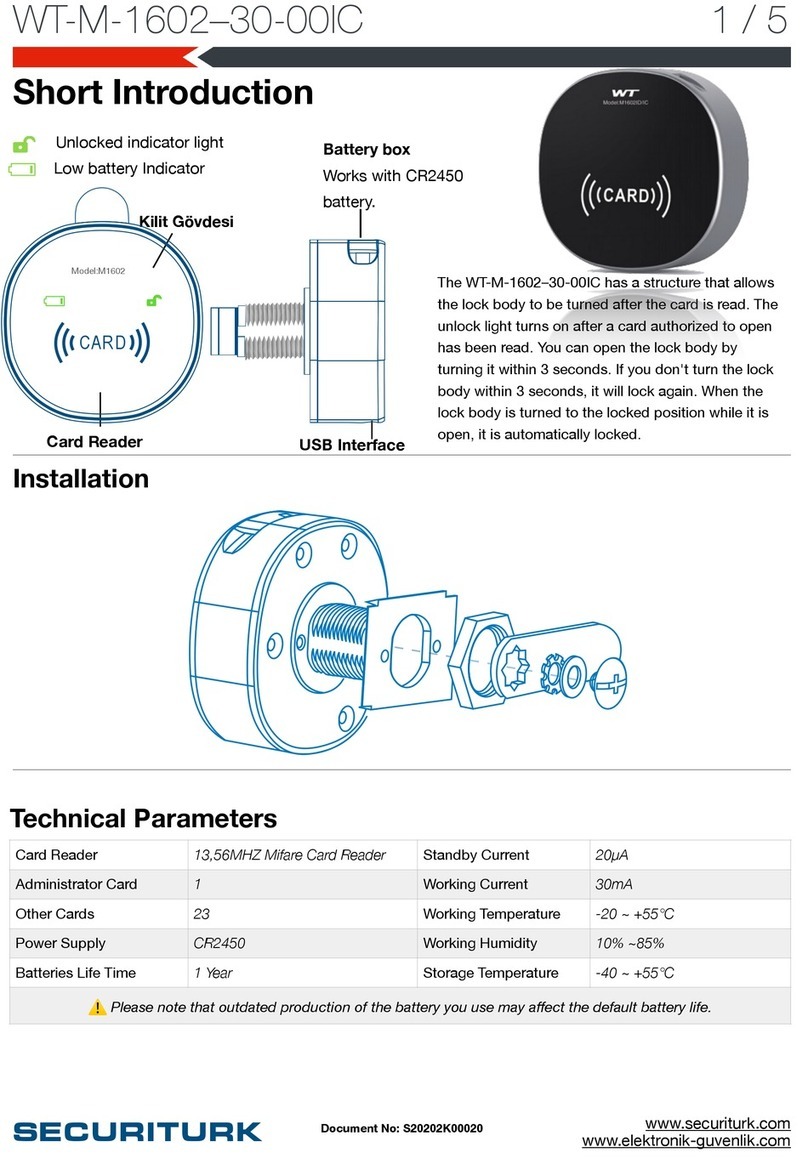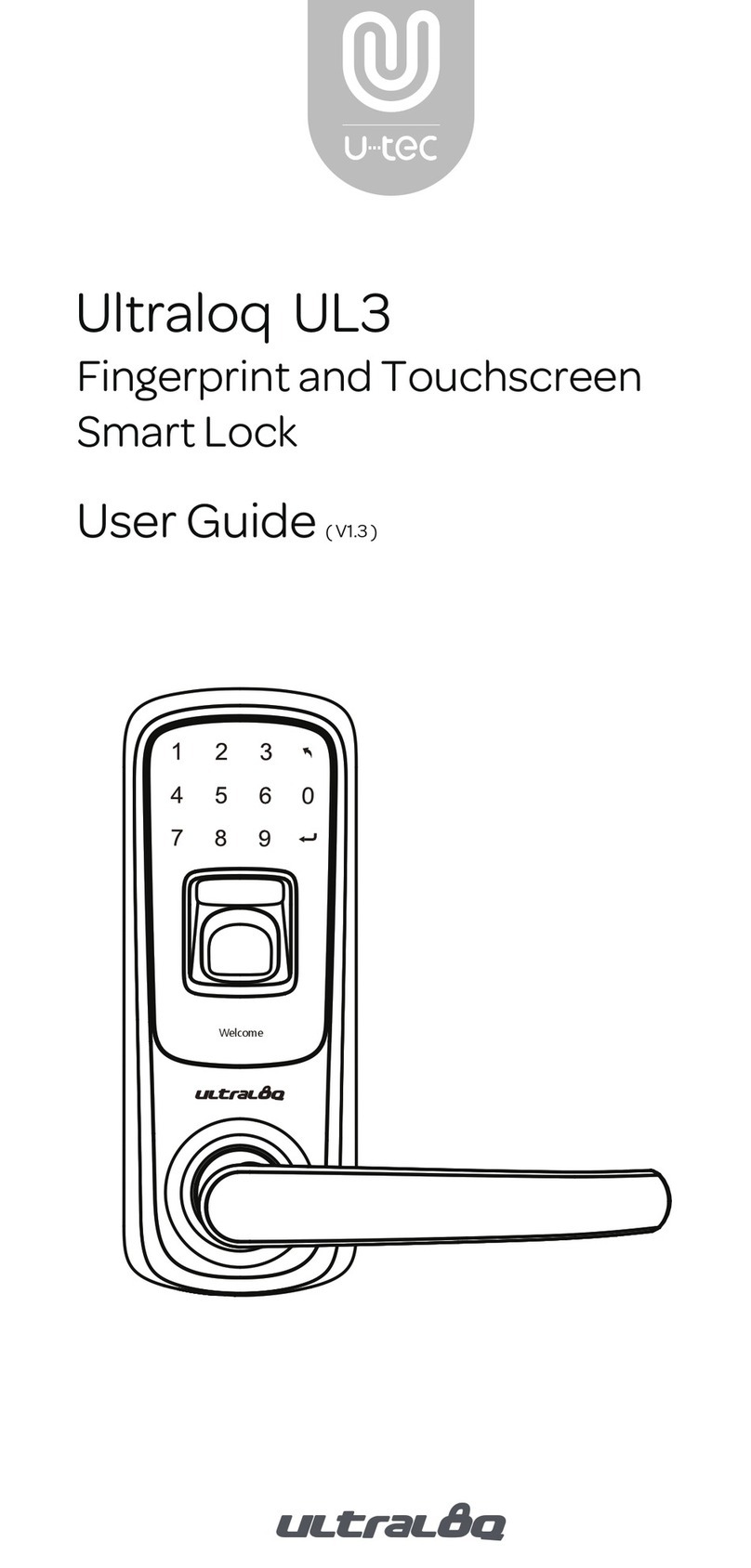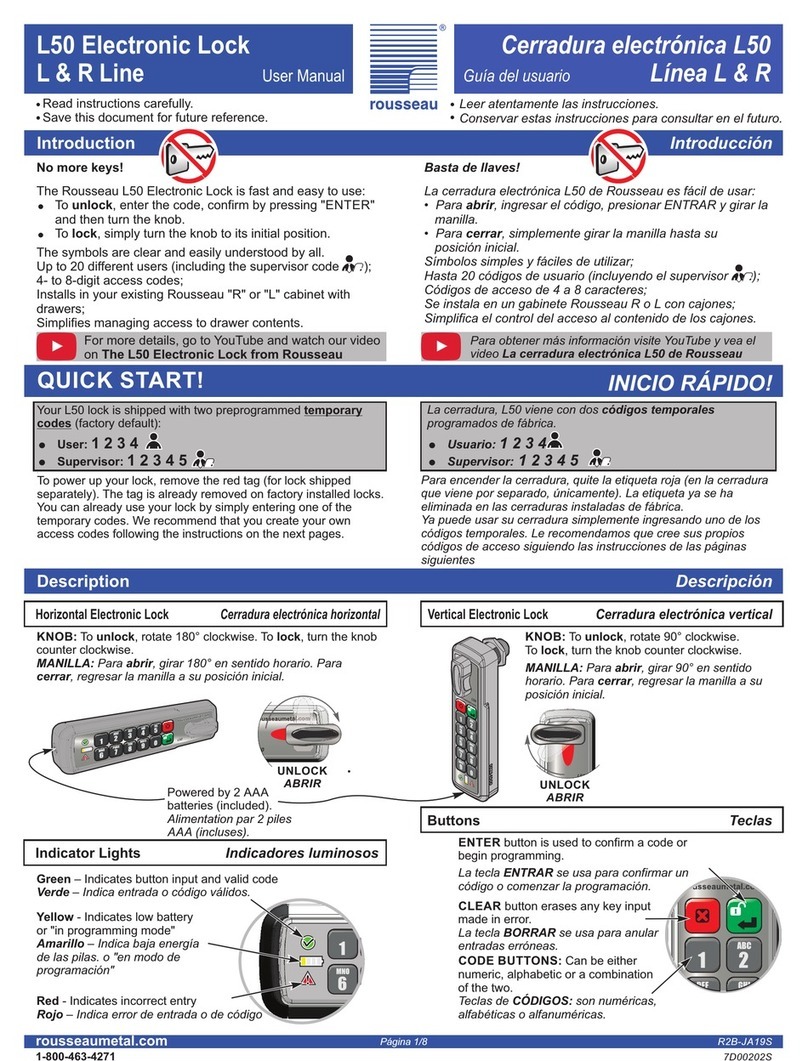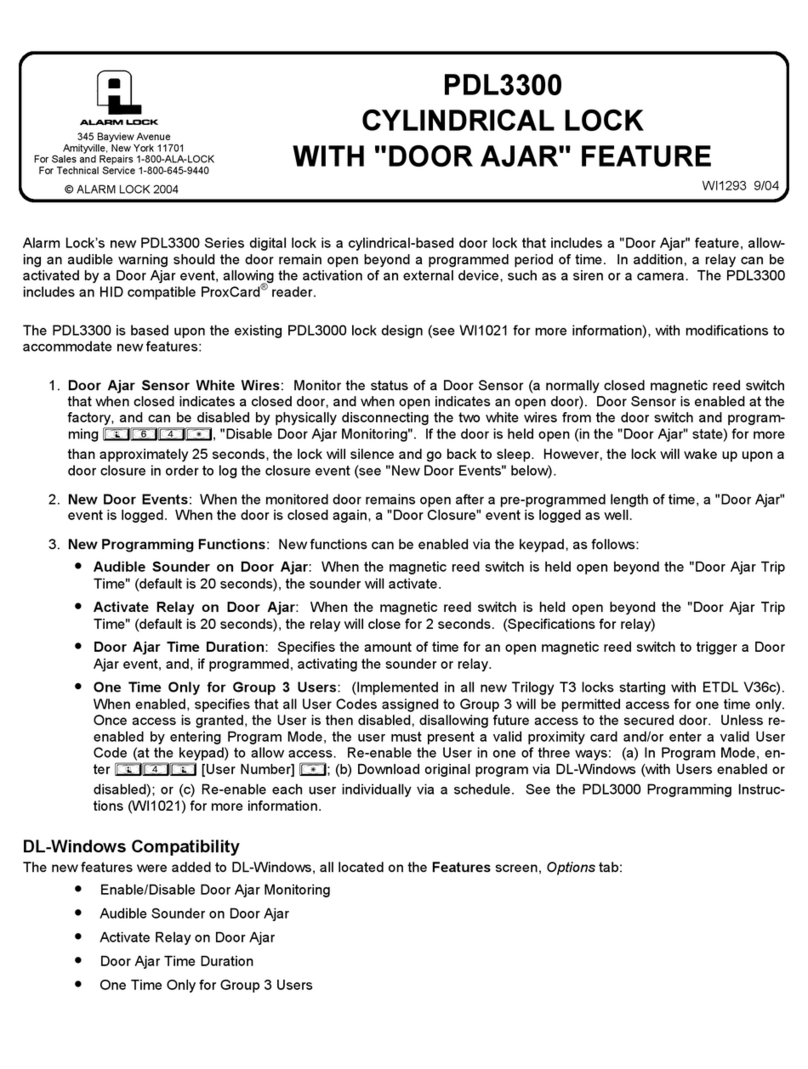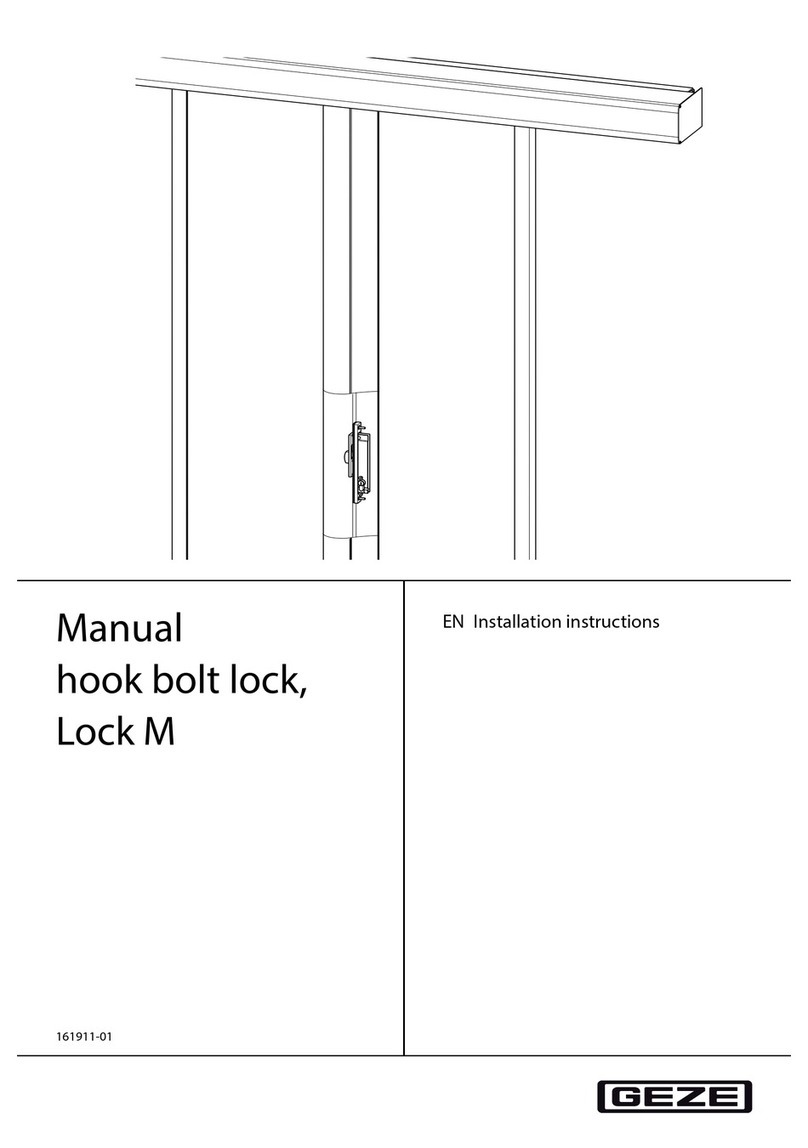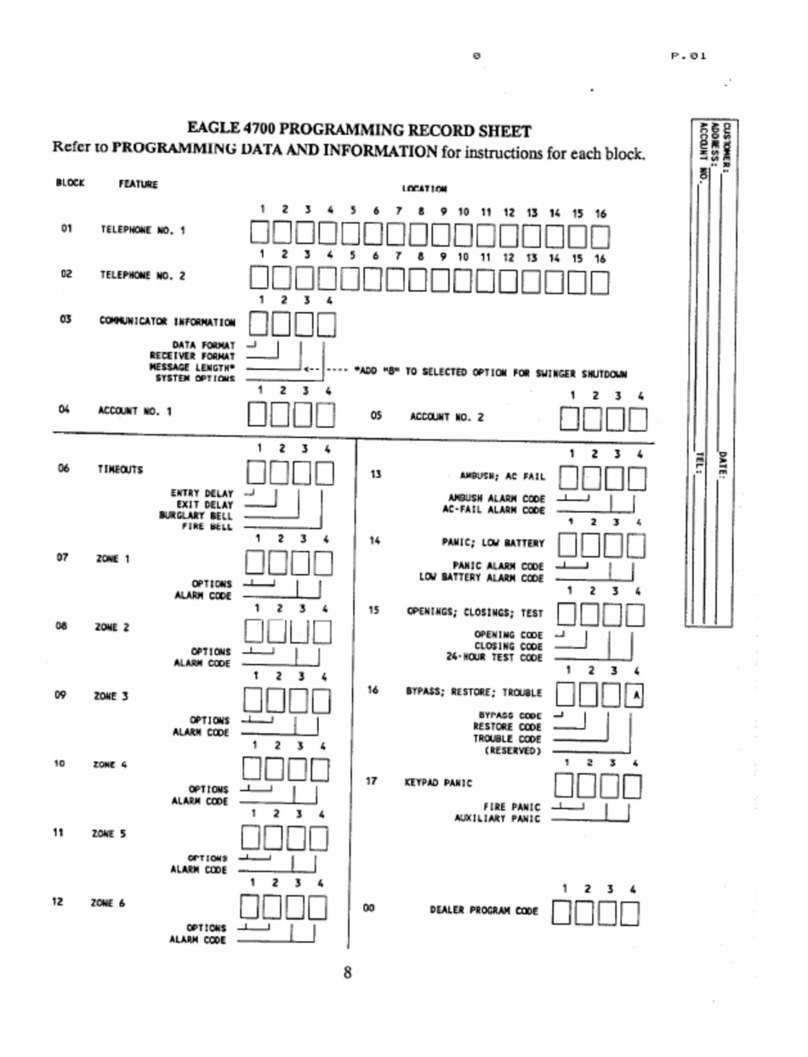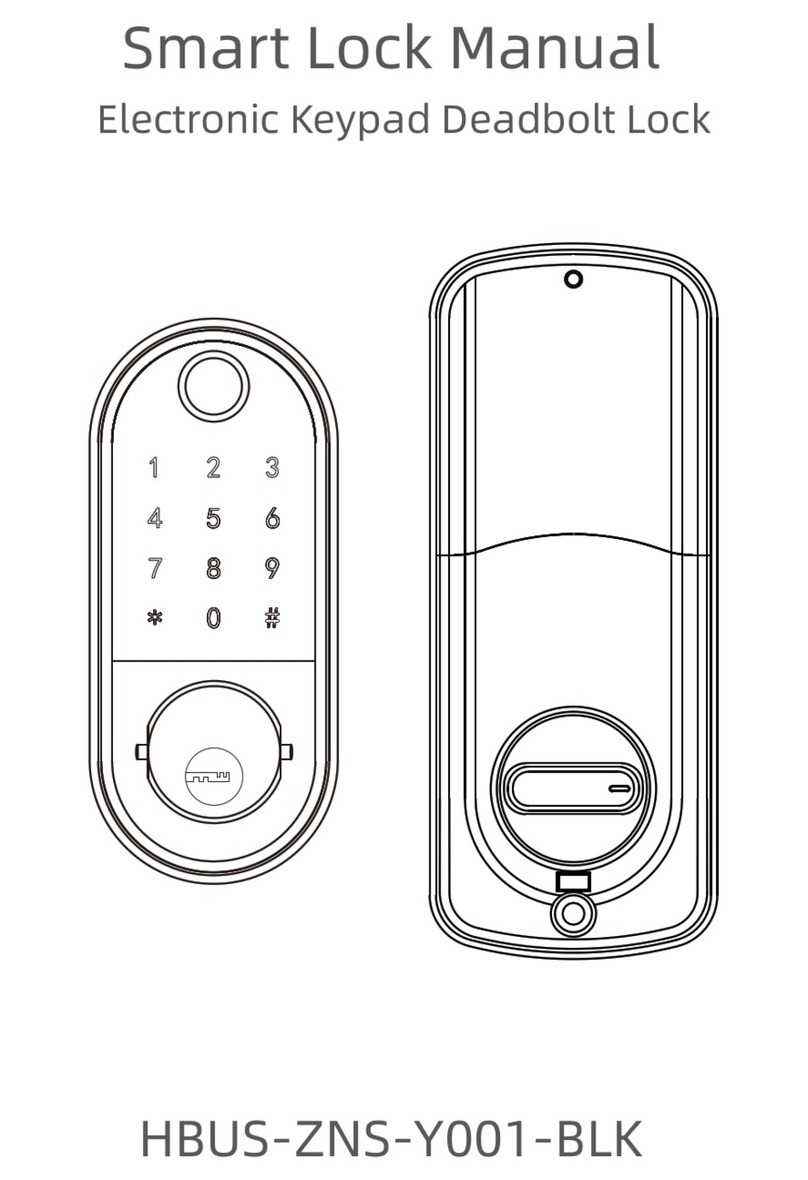How to use
WT-M-1602-30SF comes from the factory with no fingerprints identified. After inserting the battery, it will
unlock for each finger you read. Once a fingerprint is recognized, other fingerprints cannot unlock.!
You must set up an administrator fingerprint before using it. Ten fingerprints, two of which are administrators,
can be assigned to the lock. If you will not authorize someone else, you can use it with only 1 administrator
fingerprint. However, it is recommended that you introduce at least 2 fingerprints to avoid adverse situations.!
The administrator fingerprint is authorized to identify and delete other fingerprints.!
How to set fingerprint
1.How to add the management fingerprint!
1.1. When the fingerprint database is empty, put the finger on the lock for about Is, you will hear a long
beep sound with green unlocked indicator light on; again put the management fingerprint on the
lock for about 3s, you will hear a long beep sound with unlocked indicator light flash, now you are
ready to add user fingerprint.!
1.2. To put the management fingerprint on the lock for 4 times, you will hear a short beep sound
means inputting fingerprint succeed, if you hear two short beep sound, means failed. Then
change position of fingerprint and press 4times success fully, a long beep sound alarm, means
means setting management fingerprint succeed. (2 at most) Fingerprint can be added 10 at most,
the first2 as management fingerprint, the rest 8 as user fingerprint.!
⚠Management fingerprint have add and delete user fingerprint function. Please place your finger on the
reader at the same angle each time. Since changing the direction of the finger will cause failure to match, the
fingerprint set process may not be performed.!
2. How to add the user fingerprint!
2.1. Put the management fingerprint on the lock for about Is, you will hear a long beep sound with
unlocked indicator light on.!
2.2. Again put the management fingerprint on the lock for about Is, you will hear along beep sound
with unlocked indicator light flash. Now you are ready to add user fingerprint.!
2.3. To put the user fingerprint on the lock for 4 times, you will hear a short beep sound means
management fingerprint setting succeed, if you hear two short beep sound, means failed. Then
change position of fingerprint and press 4 times, a long beep sound alarm, means succeed. (8 at
most).!
⚠The user fingerprint can be added after 2 management fingerprints added. Stored fingerprints are not
delete even if you remove the battery. So don't forget which finger is the manager.!