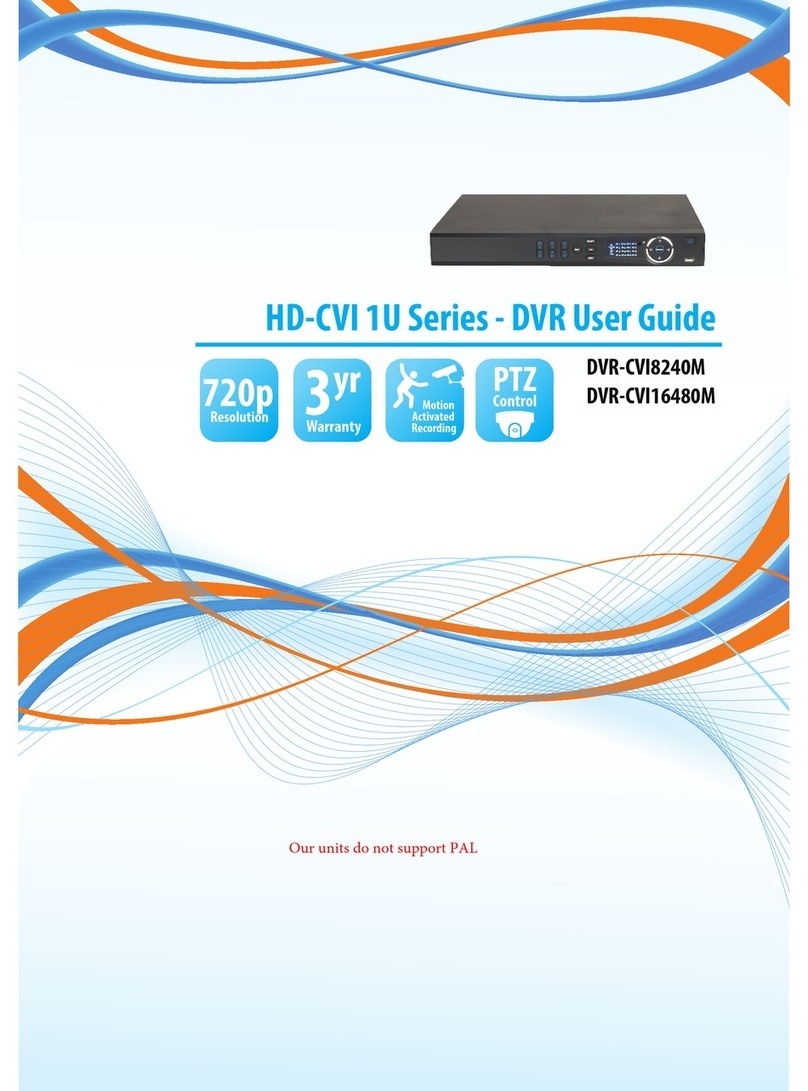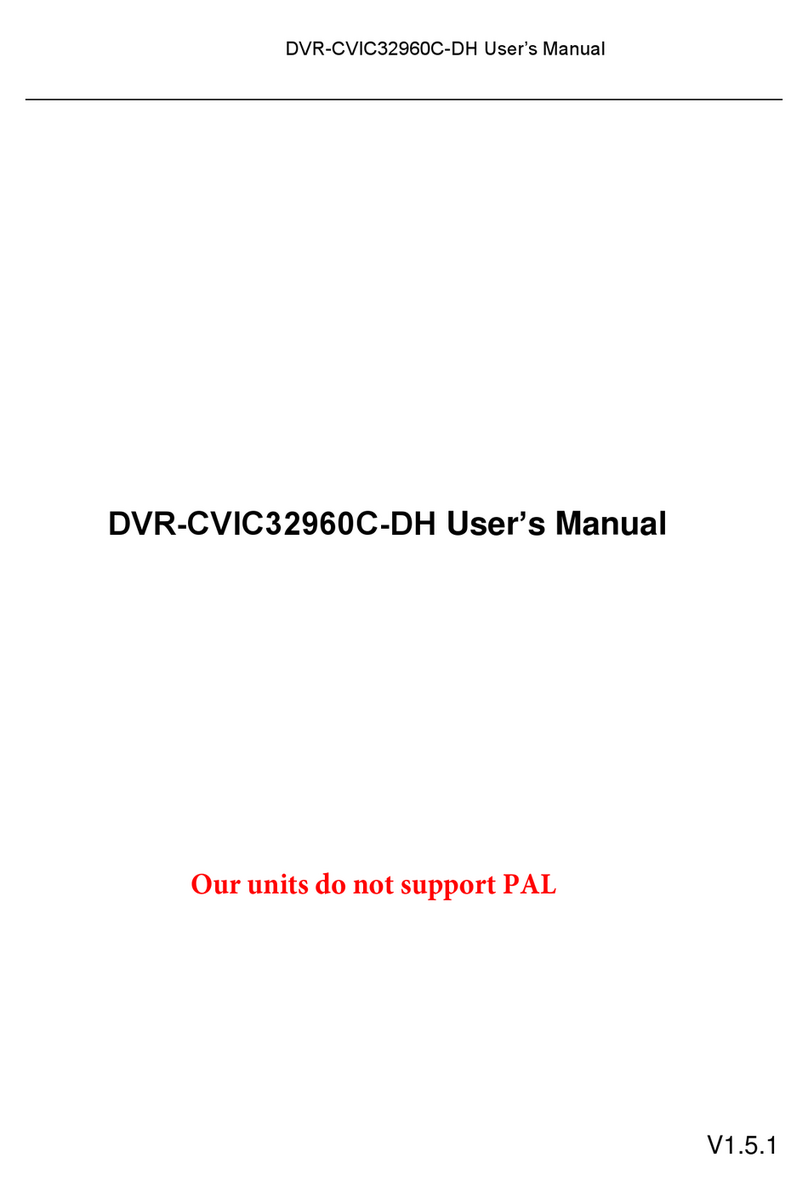UserManual
1
Contents
Chapter 1: DVR Features........................................................................................................................................3
DVR Feature ......................................................................................................................................................3
Chapter 2: Overview................................................................................................................................................3
2.1 Front Panel ...................................................................................................................................................3
2.2 Rear Panel ....................................................................................................................................................1
2.3 Remote Control(just for reference) ..............................................................................................................1
Chapter 3: Installation.............................................................................................................................................2
3.1 Install Hard Disk ..........................................................................................................................................2
3.2 Connecting Camera and Monitor .................................................................................................................2
3.3 VGA Output (optional).................................................................................................................................2
3.4 Connecting Power Supply ............................................................................................................................2
Chapter 4: Starting the DVR...................................................................................................................................2
4.1 Firmware Version .........................................................................................................................................2
4.2 Detecting Installed Hard Drive.....................................................................................................................3
4.3 Format Hard Drive .......................................................................................................................................3
Chapter 5: DVR Menu System................................................................................................................................3
5.1 Navigating the Menus ..................................................................................................................................3
5.2 Menu Overview............................................................................................................................................3
5.3 Camera Setup ...............................................................................................................................................4
5.4 Record Setup ................................................................................................................................................4
5.5 Record Frame Rate.......................................................................................................................................5
5.6 Video Quality ...............................................................................................................................................5
5.7 Record Schedule...........................................................................................................................................5
5.8 Sensor Setup.................................................................................................................................................6
5.9 H/W Sensor Setup ........................................................................................................................................6
5.10 Motion Detector Setup ...............................................................................................................................7
5.11 Hard Drive Setup........................................................................................................................................7
5.12 Miscellaneous Setup - Change Password ...................................................................................................8
5.13 Miscellaneous Setup - Set Time .................................................................................................................8
5.14 Miscellaneous Setup - Hidden Channel .....................................................................................................9
5.15 Miscellaneous Setup - Audio Port Setup ....................................................................................................9
5.16 Miscellaneous Setup - PTZ Setup ..............................................................................................................9
5.17 Miscellaneous Setup - Image Parameters.................................................................................................10
5.18 Miscellaneous Setup - Password Enable ..................................................................................................10
5.19 Miscellaneous Setup - Keypad Tones.......................................................................................................11
5.20 Miscellaneous Setup - VGA Setup ...........................................................................................................11
5.21 Network Setup..........................................................................................................................................11
5.22 Language ..................................................................................................................................................15
5.23 Video Backup (For Optional USB Memory Stick Backup) .....................................................................15
5.24 Reset Menu...............................................................................................................................................17
5.25 NTSC/PAL Output select .........................................................................................................................17
Chapter 6: Record..................................................................................................................................................17
6.1 Start Recording...........................................................................................................................................17
6.2 Audio Recording ........................................................................................................................................18
1
1
1
1-1
1-1
1-2