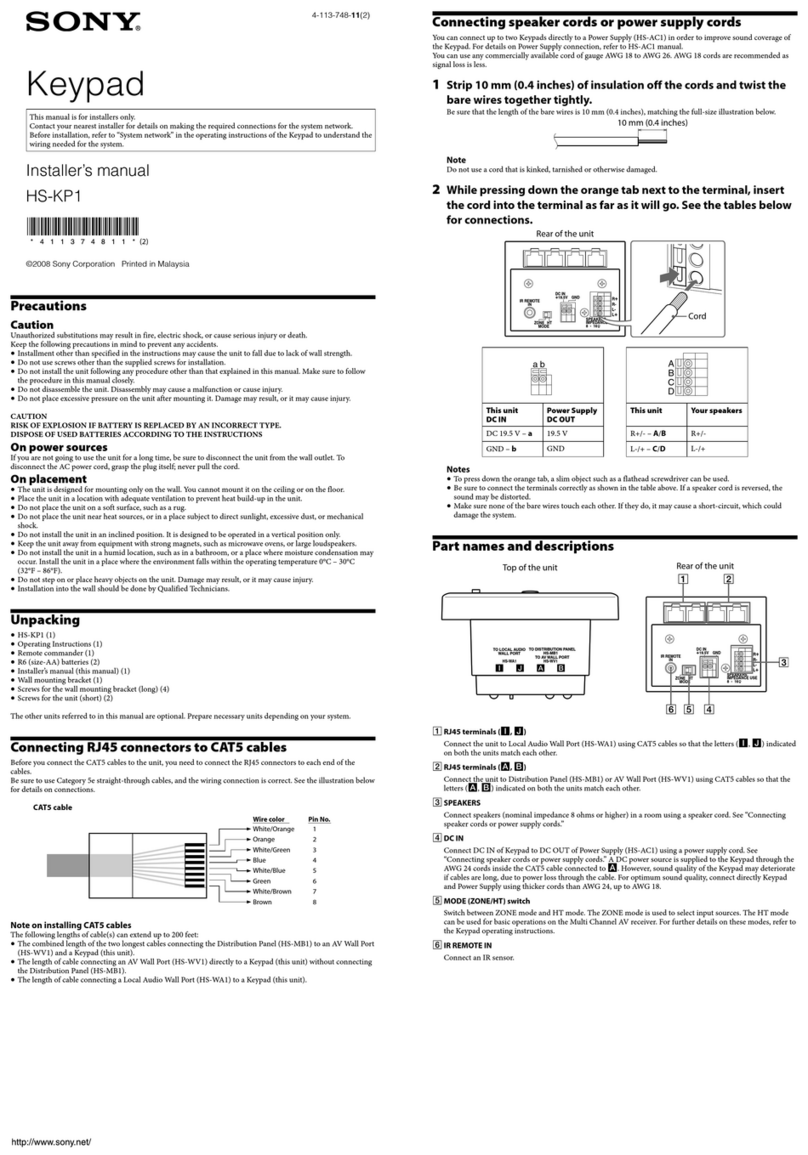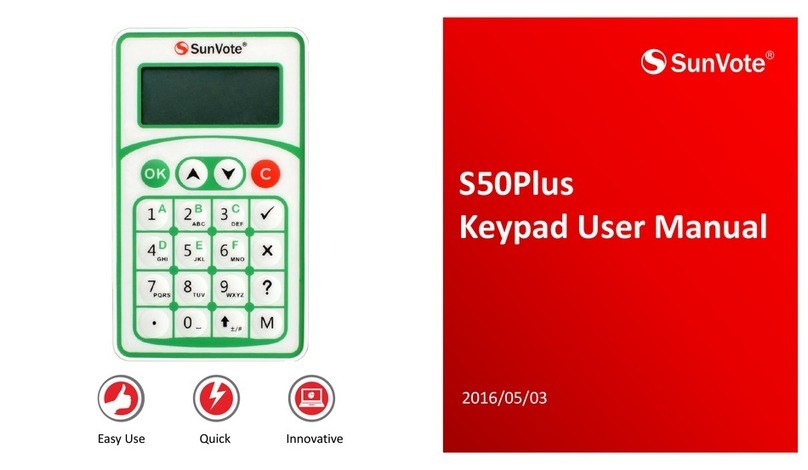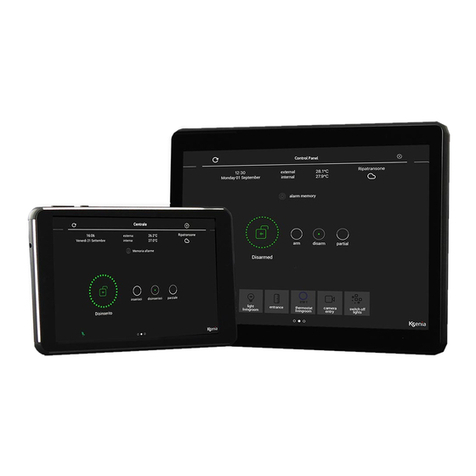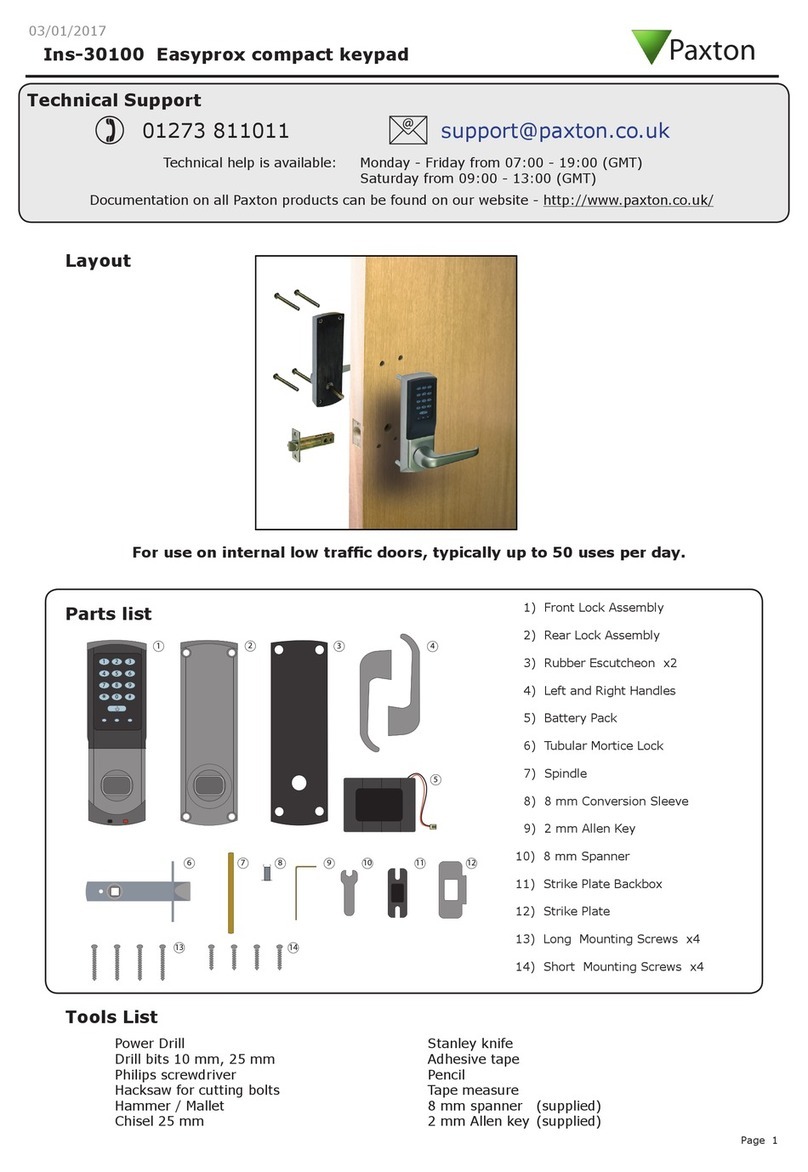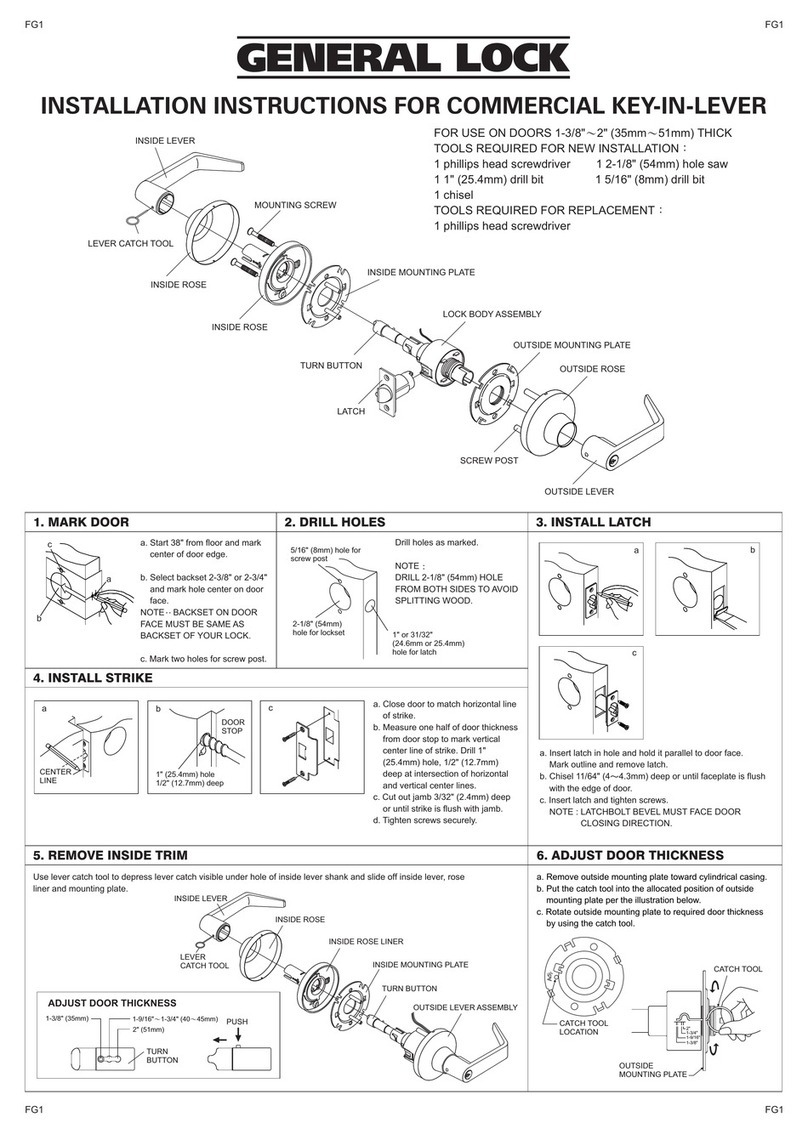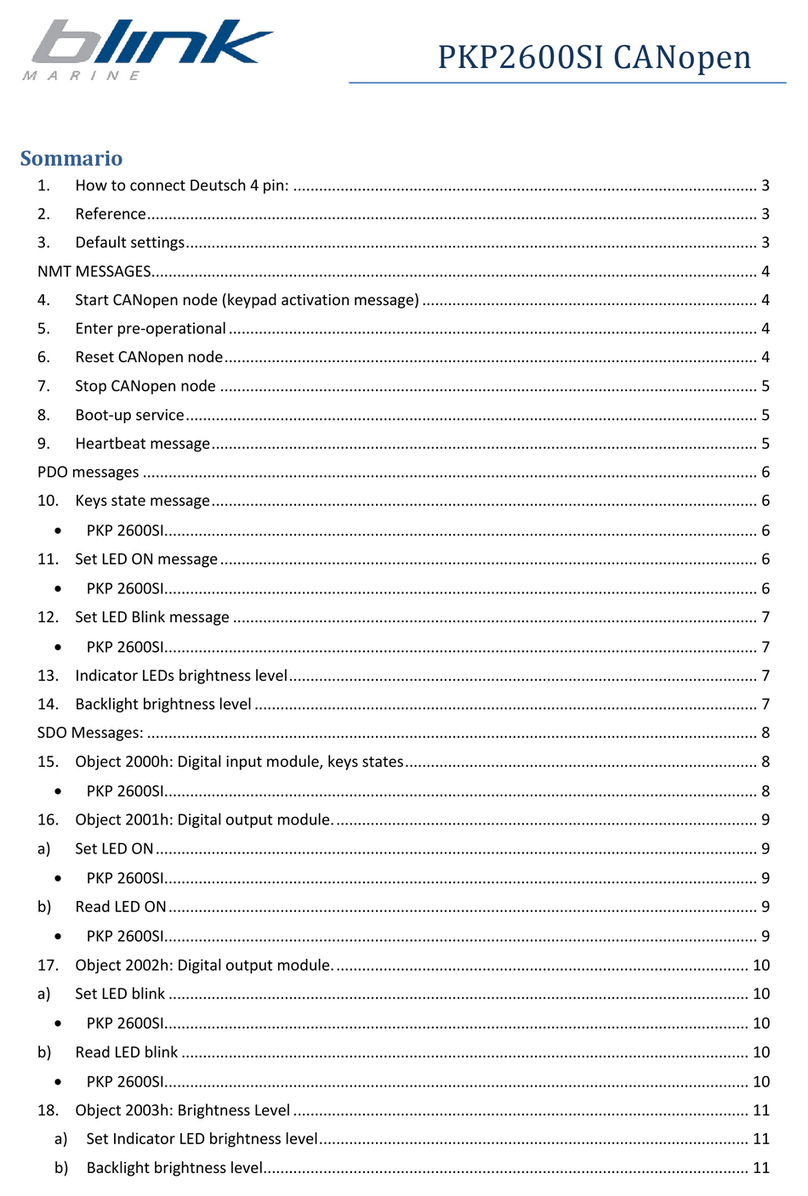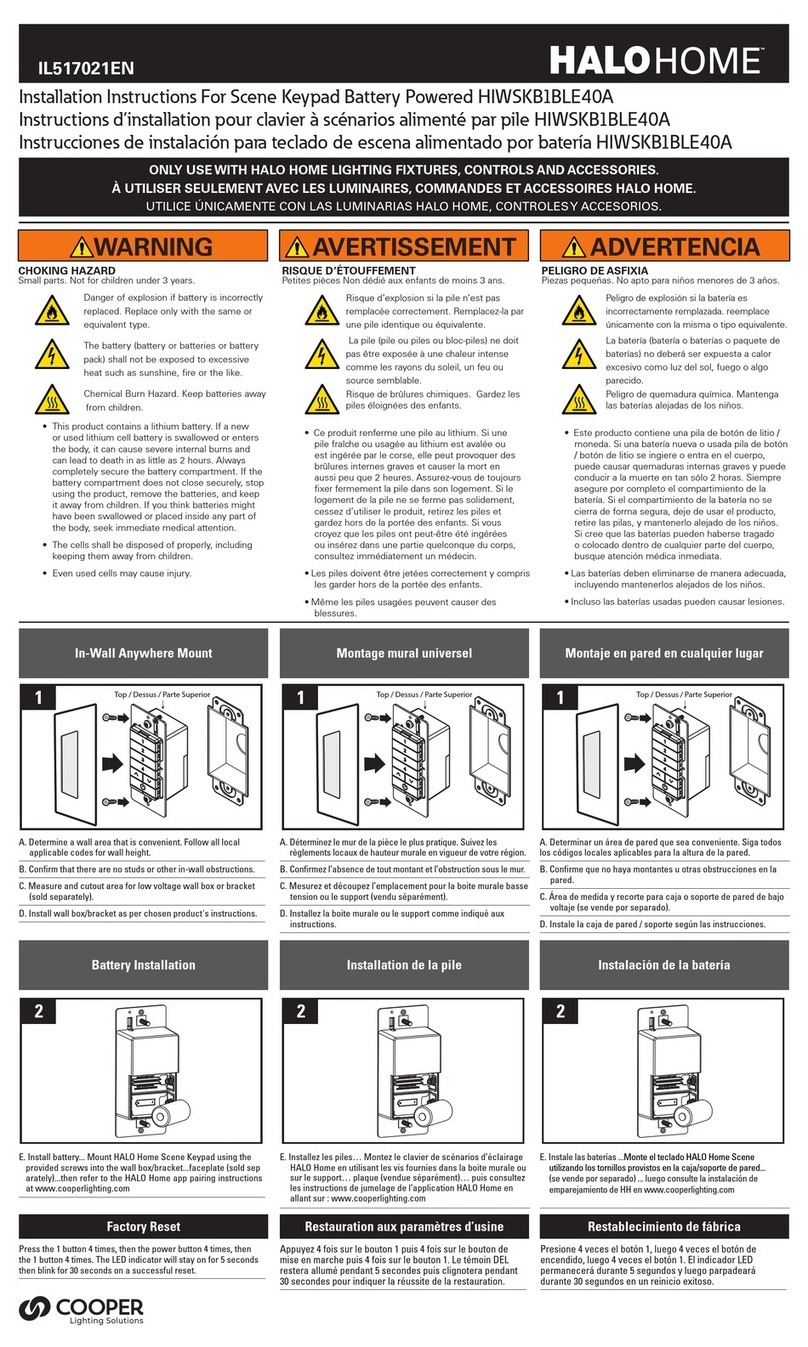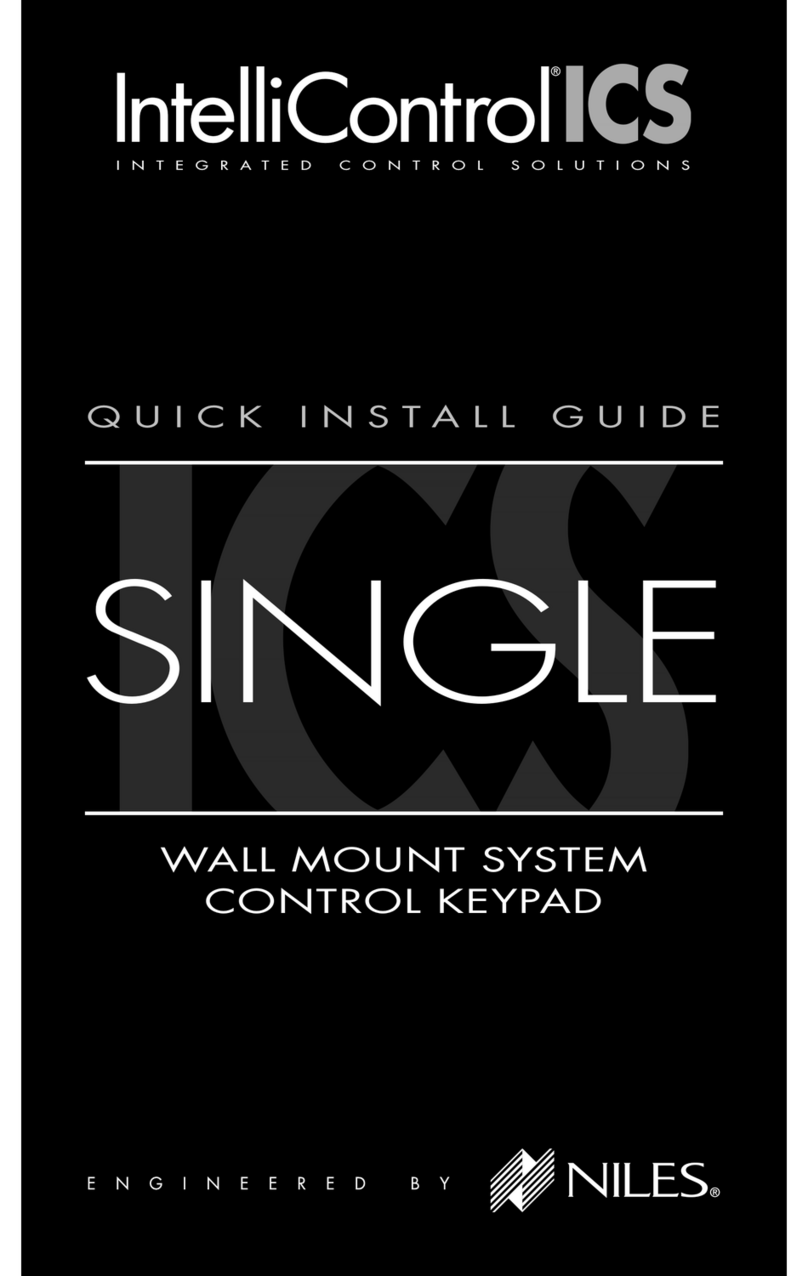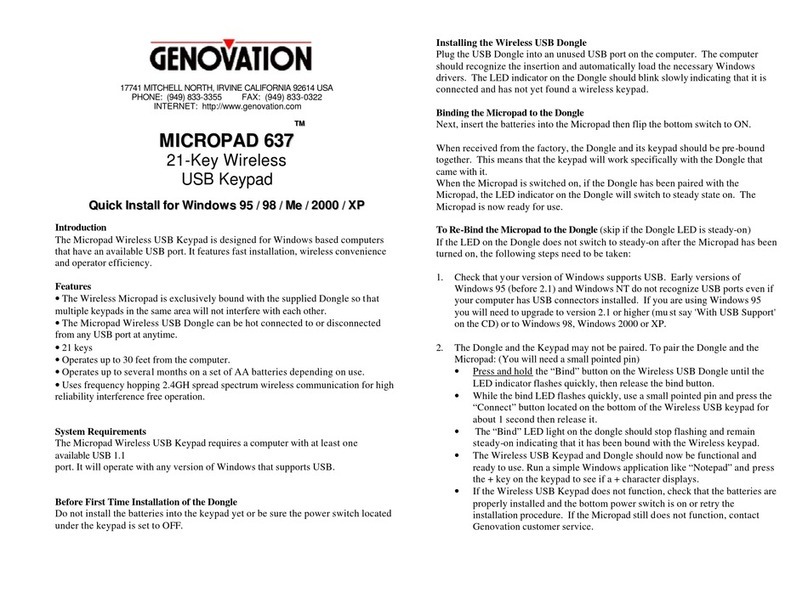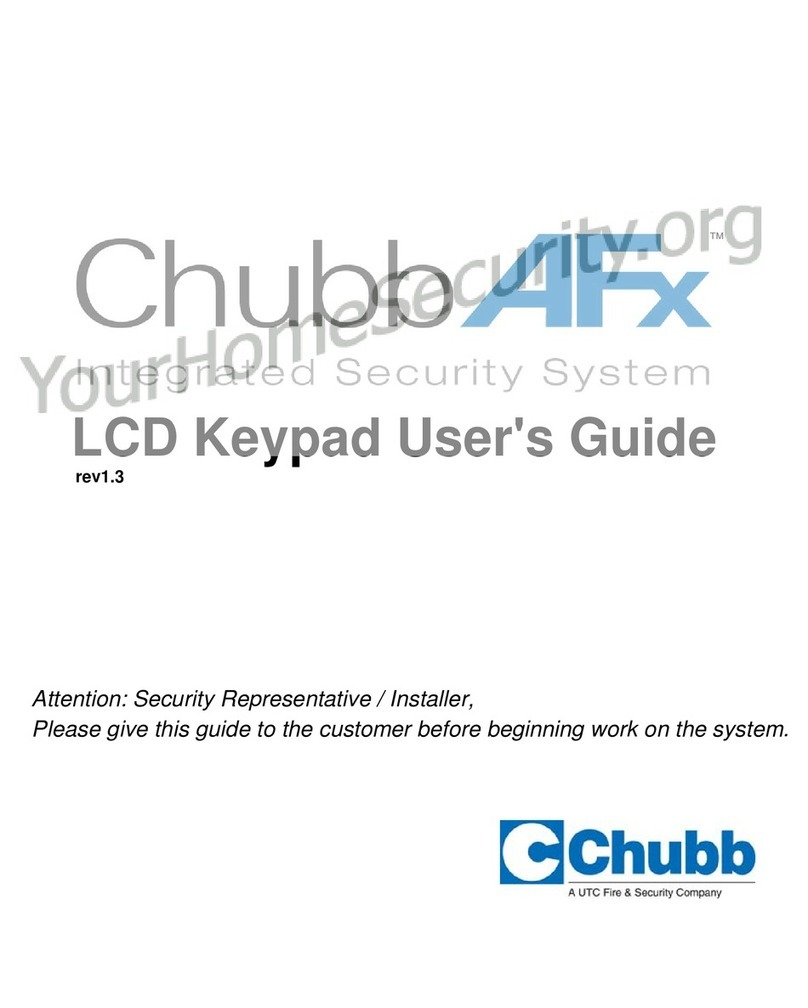Security Command XR500 Series User manual

User’s Guide
XR500

Copyright© 2003 Digital Monitoring Products, Inc.
Information furnished by DMP is believed to be accurate and reliable.
This information is subject to change without notice.
Silencing an Alarm
1. While the alarm bell or siren is
sounding, press the COMMAND key
until MENU? NO YES appears. Press
the select key under YES. Enter your
user code. Press the COMMAND key
until ALARM SILENCE appears. Press
any top row select key. The system
silences the alarm bell or siren.
2. If your system is programmed to
send an Abort (alarm cancel) report
to the central station, the keypad
displays ALARM CANCELLED.

XR500 User’s Guide i
Security Command User’s Guide
for XR500 Command Processor™ Panels
Table of Contents
Section Page Section Page
Introduction
About Your Security System ........................................1
Parts of the System ............................................ 1
Security Command Keypad.................................. 1
Keypad User Menu ............................................. 1
A Note About False Alarms .................................. 1
Test Your System Weekly .................................... 1
Emergency Evacuation Plans....................................... 2
Draw a ßoor plan of your home or business..........2
Develop escape routes........................................ 2
Decide where to meet ........................................2
Practice your escape plans ..................................2
Early detection ................................................... 2
The Security Command Keypad ................................... 3
The Select keys..................................................3
Data Entry keys.................................................. 3
COMMAND key................................................... 3
Back Arrow key .................................................. 3
POWER LED....................................................... 3
ARMED LED ....................................................... 3
2-Button Panic Keys............................................ 3
Using the Keypad ....................................................... 4
Keypad Displays Current Programming................. 4
Multiple Displays Containing Programming ........... 4
Asterisks in Programming.................................... 4
User Options.............................................................. 5
Backlighting Brightness....................................... 5
Internal Speaker Tone ........................................ 5
Volume level ...................................................... 5
Model Number ................................................... 5
Keypad Address ................................................. 5
Special Security Command Tones ................................ 5
What to do when the trouble tone is sounding .....5
Special Security Command Displays .............................6
Special Wireless Displays ............................................ 7
Understanding Security System Terms ......................... 7

ii XR500 User’s Guide
Arming and Disarming
System Arming Operation ...........................................9
Arming the System........................................... 10
Quick Arming ................................................... 10
Checking the Armed Areas ................................ 10
System Disarming Operation ..................................... 11
Disarming the System from the keypad.............. 12
Quick Disarming ............................................... 12
Extending Schedules ................................................ 12
User Menu
Accessing the User Menu .......................................... 13
User Menu Options................................................... 13
Alarm Silence........................................................... 14
Using the Alarm Silence Function....................... 14
Sensor Reset............................................................ 14
Resetting the Sensors....................................... 14
Door Access............................................................. 15
Using the Door Access ...................................... 15
Armed Areas Display ................................................ 15
Using the Armed Areas Function........................ 15
Outputs On Off ....................................................... 16
Turning the Outputs ON and OFF....................... 16
Browser Feature............................................... 16
Zone Status ............................................................. 17
Using the Zone Status Function ......................... 17
Browser Feature............................................... 17
Bypass Zones........................................................... 18
Using the Bypass Zones Function....................... 18
Browser Feature............................................... 18
Zone Monitor ........................................................... 18
Testing your system’s burglary protection........... 18
Using the Zone Monitor Function ....................... 19
Browser Feature............................................... 19
System Status.......................................................... 19
Using the System Status Function...................... 19
System Test ............................................................. 20
Using the System Test Function......................... 20
Using the Panic Zone Test ................................. 20
User ProÞles ............................................................ 21
Adding User ProÞles ......................................... 21
User ProÞles Chart ................................................... 22
Deleting User ProÞles ....................................... 23
Changing User ProÞles...................................... 23
TEMP CODE ..................................................... 23
ALOW: 1 2 3 4 ANY .......................................... 23
Browser Feature............................................... 23
User Codes .............................................................. 24
Adding User Codes ........................................... 24
Browser Feature............................................... 24
Deleting User Codes ......................................... 25
Changing User Codes ....................................... 25
Browser Feature............................................... 25
Forgive Failure to Exit ............................................... 26
Ambush Codes ......................................................... 26

XR500 User’s Guide iii
Schedules ................................................................ 27
Setting Shift (S1 S2 S3 S4) Schedules................ 28
Setting Output (OUT) and Door (DOOR) Schedules29
Setting Holiday ABC Schedules for S1, S2, S3, S4, OUT,
and DOOR Schedules.................................... 30
Setting Holiday Dates (HOL).............................. 31
Extending Schedules (EXT) ............................... 31
Setting the Date and Time ........................................ 32
Setting the System’s Date and Time................... 32
Display Events ......................................................... 32
Using the Display Events................................... 33
Service Request ....................................................... 34
Fire Drill .................................................................. 34
Starting a Fire Drill test..................................... 34
Ending a Fire Drill test ...................................... 34
System Setup
System Setup Record................................................ 35
Security Command Keypad Record ............................ 35
Which keypads display System Status? .............. 36
Which keypads display Armed Status? ............... 36
Which keypads provide Door Access reports? ..... 36
Area Names and Numbers Record ............................. 37
User ProÞles Record ................................................. 38
User Codes Record ................................................... 39
Schedules Record..................................................... 40
Output Relay Record ................................................ 41
About the Display Events Section .............................. 42
Arming and Disarming Event Displays ........................ 42
Appendix A
Zone Event Displays ................................................. 42
User Code Change Event Displays ............................. 43
Supervisory Event Displays ....................................... 43
System Monitor Event Displays.................................. 43
Door Access Event Displays....................................... 44
About Door Access ........................................... 44
Schedule Change Event Displays ............................... 44
Zone Bypass Event Displays ...................................... 45
Appendix B
Zone Status Browser ................................................ 46
Bypass Zones Browser.............................................. 46
Zone Monitor Browser .............................................. 47
Add User Codes Browser........................................... 47
Delete User Codes Browser ....................................... 48
Change User Codes Browser ..................................... 48
Entering User Names................................................ 49

iv XR500 User’s Guide
Appendix C
Easy Entry™ User’s Guide ......................................... 50
DOOR STRIKE.................................................. 50
ARMING AND DISARMING AN AREA SYSTEM ..... 50
DISARMING WITH ENTRY DELAY ...................... 50
Using the access reader for user menu access.... 50
Frequently asked questions....................................... 51
Common Keypad Displays ......................................... 52
Index

XR500 User’s Guide 1Introduction
Introduction
Keypad User Menu
The keypad provides a simple User Menu containing all of the
functions you need to fully operate your system such as changing
the time of day or a personal user code.A Note About False
Alarms
One of the most important concerns facing the security industry
today is false alarms. The accidental dispatching of police and
Þre agencies places others in jeopardy by limiting the response
capability of those emergency service units. We take this concern
seriously and have spent many hours training our employees to
recognize the causes of false alarms and prevent them from
occurring.
As part of our commitment to reducing false alarms, we would like
to encourage you to read this guide thoroughly. All the information
contained here can help you quickly, and comfortably, learn the
Security Command system operation. If you have any additional
questions, or feel that you need more training, please do not
hesitate to contact us.
Test Your System Weekly
It is recommended that you test the burglary portion of your system
at least once each week. Testing should involve an active test of all
doors, windows, and motion detectors connected to your system.
If your system also has Þre protection, call the service department
to Þnd out how this portion of your system should be tested.
Refer to the System Test section of this guide for instructions on
testing the burglary portion of your system and refer to the Fire
Drill section for instructions on testing your system Þre bells.
About Your Security System
For UL installations the Models XR500 and XR500N are listed for
burglary and access control applications only. The XR500 and
XR500N have not been invenstigated by UL for Þre applications.
No Þre alarm devices shall be connected for UL installations.
The Security Command system has been designed with your
safety and comfort in mind. It uses the latest in computer based
technology to create the most advanced, user friendly security,
Þre, and access control system available.
The Security Command system combines ease of use with a simple
to understand Security Command keypad to offer the full range of
features requested by today’s security system owners.
Use the Security Command system to turn portions of your
protection on or off by pressing a few keys, or have the system turn
on or off automatically by entering a simple schedule. You can add,
delete, and change personal user codes at any time or check the
status of protection devices in the system.
Parts of the System
There are two main parts to the Security Command system, the
Security Command keypad and the keypad User Menu.
Security Command Keypad
This is the device we have placed at certain locations throughout
the premises that allow you to turn the system protection on and
off using your personal user code.

2 XR500 User’s Guide Introduction
Emergency Evacuation Plans
The National Fire Protection Association recommends that you
establish an emergency evacuation plan to safeguard lives in the
event of a Þre or other emergency.
Draw a floor plan of your home or business
On a clean sheet of paper, draw the walls, windows, doors, and
stairs. Also draw any obstacles that a person may encounter while
exiting the building such as large furniture or appliances.
Develop escape routes
Determine at least two routes the occupants in each room can take
to safely escape. One route can be the most obvious such as the
door. Another can be through a window that can be easily opened.
If the window is high off the ground, an escape ladder should be
provided.
Draw arrows on the ßoor plan to show escape routes from each
room.
Decide where to meet
Prearrange a meeting place outside and away from where
emergency personnel are likely to be working. A neighbor’s house
or across the street in front of the house are good locations. Always
perform a head count to make sure all occupants safely exited.
NEVER ENTER A BURNING BUILDING. If the head count shows one
or more persons missing, give this information immediately to the
authorities. Never enter a building to look for someone.
Practice your escape plans
Devising an escape plan is only the beginning. For the plan to be
effective everyone should practice escape routes from each room.
Early detection
The best way to survive a Þre or other emergency is to get out
early. The installation of a Þre alarm system, with smoke and
carbon monoxide detectors in each room, can greatly decrease
your risk of loss or injury.
Second Floor
Building Front Building Back
First Floor
Fire Escape
Window Ladder

XR500 User’s Guide 3Introduction
COMMAND key
The COMMAND key allows you to advance through the keypad
displays or User Menu or complete a data entry function.
Back Arrow key
The Back Arrow key is used to go back through the keypad displays
while operating your system. You can press the Back Arrow key to
back up through the list of functions in the User Menu or to erase
the last character you entered.
POWER LED
This LED remains on steady as long as your system is connected to
its AC power supply. Should there be an interruption, the LED turns
off and the system backup battery maintains normal operation for
a time so you can contact the service department.
ARMED LED
This LED is ON steady anytime a burglary protection area is armed
and is OFF when ALL areas are disarmed.
2-Button Panic Keys
Your keypad may be set up to send a Panic, Emergency, or Fire
report to the central station. This function is optional. An
icon label should appear above the Select keys if this option is
programmed for your keypad.
To send a panic, press and hold the two Select keys for 2 seconds,
until a beep from the keypad is heard.
Top Row Select Keys
Label shows
icons only
Police Emer
g
enc
y
Fire
The Security Command Keypad
Your system may have one or more easy to use Security Command
keypads that allow you to properly operate the system.
The Select keys
There are four keys under the display called the Select keys. These
keys are one of the features that make your system so easy to
operate. They allow you to make selections by pressing the Select
key under a choice shown in the display.
For the purposes of this guide, when instructed to press the Þrst
Select key, press the far left Select key; the second Select key is
the second from the left; third Select key is second from the right;
and the fourth Select key is the far right key.
AB C D EF G H I J KL
VWX
MNO
P Q R
ST U
Y Z
COMMAND
90
1234
5678
RABC PRINTING
FR I 2 : 51 AM
ARMED
32-Character LCD Display
Armed LED
Power LED
Select Keys
Digit keys for Data Entry
COMMAND Key
Back Arrow Key
Speaker
Data Entry keys
These keys allow you to enter your user code when arming or
disarming or enter other information into the system.

4 XR500 User’s Guide Introduction
Using the Keypad
Keypad Displays Current Programming
Most User Menu options displayed at the keypad show the currently
selected option in the panel memory. These options are either
shown as a number, a blank, or a NO or YES. To change a number or
blank to a new number, press any top row Select key. The current
option is replaced with a dash. Press the number(s) on the keypad
you want to enter as the new number for that prompt.
It is not necessary to enter numbers with leading zeros. The
panel automatically right justiÞes the number when you press the
COMMAND key.
To change a option that requires a NO or YES response, press the
top row Select key under the response not selected.
For example, if the current prompt is selected as YES and you want
to change it to NO, press the third top row Select key. The display
changes to NO. Press the COMMAND key to go to the next prompt.
Multiple Displays Containing Programming
For many User Menu options, such as User ProÞles and Access
Areas, there will be several displays containing lists. For example,
when using Access Areas, area 1 through 32 display on four
separate displays. First, areas 1 through 8 display. Press the
COMMAND key to display areas 9 through 16. Press the COMMAND
key again to display areas 17 through 25. Press the COMMAND key
one more time to display areas 26 through 32.
Note: If areas are not programmed to display at this keypad, you
cannot view them.
Asterisks in Area Armed Displays
Asterisks display next to a programming option that is already
selected. As shown in the example, options chosen to display
the current programming selection have an asterisk next to the
number. Those that are not selected simply display the number.
In the Devices example, keypads 3, 8, 9, and 15 are not selected.
In the Areas example, keypads 3, 8, 9, 15, 19, 23, 25, and 31 are
not selected. In both examples the keypad numbers with asterisks
are selected.
To select an option that is not already selected, simply enter the
number using the digit keys on the keypad. To deselect an option,
enter the number using the digit keys and the asterisk is removed.
This same scheme is used when viewing the panel armed status
and other programming and operational functions. Remember to
press the COMMAND key to display the rest of the device or area
numbers.
*1 *2 3 *4
*5 *6 *7 8 *13 *14 15 *16
9 *10 *11 *12
Devices
*29 *30 31 *32
*13 *14 15 *16
9 *10 *11 *12 25 *26 *27 *28
*1 *2 3 *4
*5 *6 *7 8 *21 *22 23 *24
*17 *18 19 *20
Areas

XR500 User’s Guide 5Introduction
User Options
The User Options allow you to make adjustments to your keypad to
best Þt your environment and needs.
To access the User Options portion of the keypad, press and hold
the Back Arrow and COMMAND keys for two seconds. The keypad
display changes to SET BRIGHTNESS. Press the COMMAND key to
display the next option or the Back Arrow key to exit.
Backlighting Brightness
Set the brightness level of the keypad LCD, AC LED, and the Green
keyboard backlighting. At the SET BRIGHTNESS display, use the left
Select key to lower the keypad brightness. Use the right Select key
to increase the brightness.
Note: If the brightness level is lowered, it temporarily reverts back
to maximum intensity whenever a key is pressed.
Internal Speaker Tone
Set the tone of the keypad internal speaker. At the SET TONE
display, use the top left Select key to make the tone lower. Use
the right Select key to make the tone higher.
Volume level
Set the volume level of the keypad internal speaker for key presses
and prewarn conditions. During alarm, trouble, and prewarn
conditions, the volume is always at maximum level. At SET VOLUME
LEVEL, use the left Select key to lower the keypad volume. Use the
right Select key to raise the volume.
Model Number
The keypad’s model number, Þrmware version, and date display,
but cannot be changed.
Keypad Address
The keypad’s current address displays, but cannot be changed.
Press the Back Arrow key to exit the User Options function.
Special Security Command Tones
Your keypad also contains a small speaker that alerts you about
events as they occur on your system.
Fire Alarm tone: An intermittent sweeping siren that sounds until
the Þre alarm is silenced. From LCD keypads only.
Burglary Alarm tone: A constant siren tone that continues until the
alarm is silenced. From LCD keypads only.
Key press tone: A short beep each time you press a key on the
keypad and it is acknowledged by the system.
Prewarn tone: A continuous pulsed tone that sounds when you
open an entry delay door on a system that is armed (turned on)
reminding you to disarm the burglary protection.
Monitor tone: A pulsed tone for one second, one pulse only that
sounds whenever a door or window is opened while you are using
the zone monitor function from the User Menu. LCD keypads sound
a doorbell chime. See Zone Monitor.
Trouble tone: A steady tone indicating a trouble condition on your
system. Press a Select key to silence.
What to do when the trouble tone sounds
You can silence the trouble tone by pressing any key. This only
silences the keypad and does not correct the condition that
originally caused the trouble.

6 XR500 User’s Guide Introduction
Special Security Command Displays
As you use your system, you occasionally see a keypad display
that asks you to enter a code or that describes a condition on the
system. Below are some examples of the displays you will see:
ALARM
A 24-hour zone (for example Þre or panic) or an armed burglary
zone has been tripped. Your system may sound bells or sirens.
TROUBLE
There is a problem with a protection device or system component.
This display is accompanied by a description of the problem.
ENTER CODE
The system requires you to enter your user code. User codes can
be required for turning your system on (arming), turning your
system off (disarming), and many other functions.
As you enter your user code, the keypad display shows an asterisk
(*) in place of each digit pressed. This keeps others from seeing
your user code on the display as it is entered.
TRY AGAIN or INVALID CODE
The user code you have entered is not recognized by the system.
Check the user code and try again.
INVALID PROFILE
All user codes have a proÞle that allow the user to only access
certain functions. When users attempt functions outside their
authority, the INVALID PROFILE message displays.
INVALID AREA
A user has attempted a door access for an area they are not
assigned.
INVALID TIME
A user code assigned to a speciÞc schedule is entered outside of
the valid schedule. See Schedules and User Codes.
ARMED AREA
A user has attempted a door access to an armed area to which they
do not have arming and disarming authority.
FAILED TO EXIT (ANTI-PASS BACK)
Anti-pass requires users to properly exit (egress) an area they have
previously accessed. If they fail to exit through the proper card
reader location they are not granted access on their next attempt.
If a Failed to Exit message appears, a user assigned the anti-pass
back option has attempted to re-enter an area which they did not
exit properly. The user must exit the area through the proper door.
If not possible, your system administrator should select the Forgive
option in the User Codes menu option.
SYSTEM TROUBLE or SERVICE REQUIRED
There is a problem with one or more of the components in your
system. Contact our service department as soon as possible.
SYSTEM BUSY
The Security Command system is performing another task of a
higher priority. This usually only takes a few moments.

XR500 User’s Guide 7Introduction
Special Wireless Displays
Your system may use wireless transmitters to send alarm and
trouble information from the protection devices to the panel.
Wireless systems operate the same as hard-wired and also have a
few unique keypad displays.
BACK DOOR - LOBAT - (Low Battery) The battery in a radio
transmitter is low. (BACK DOOR is used as an example only.)
BACK DOOR - MISNG - (Missing) The panel is not receiving the radio
transmitter periodic test report.
WIRELESS - TRBL - (Trouble) Some part of your wireless system is
operating improperly. Test the system to locate the trouble.
Understanding Security System Terms
Throughout this guide, and in some displays on your keypad, you
will see certain words or phrases that might be unfamiliar. Below
are some terms you will see here and on your keypad display:
Access (Door Access)
Entry/Exit doors that are used to restrict access to the building
or provide door access to authorized users. When a user code is
entered at the keypad by entering a code or presenting a card to
a reader, the system veriÞes authority and unlocks the door for a
short period of time. See Easy Entry User’s Guide in Appendix C.
Areas
An area is made up of burglary zones that can be armed or disarmed
together. One area might consist of the ofÞce doors and windows.
When you arm the ofÞce, these zones arm together and sound an
alarm if opened.
Arming
Turning on the burglary protection in one or more areas of the
system. When armed, the system is able to sound alarm bells or
sirens and, if monitored, send alarm reports to a central station
when a burglary zone is tripped.
Fire, panic, and other 24-hour devices are always turned on and do
not need to be armed.
Fault
You may see the keypad display FRONT DOOR —FAULT. This means
that there is a problem with the front door, such as the door being
open when you are arming the system. If you see a —FAULT display,
attempt to correct the problem (in this case shut the door). After
the zone is in a normal state, you may arm the system. You may
also bypass the zone and then arm the system.
Central Station Monitoring
Your system can also be programmed to automatically send
alarm, trouble, and arming and disarming reports to a central
station. Operators at the central station dispatch the appropriate
authorities or contact you with the speciÞc event information.
Disarming
Turning off one or more areas of the system. When disarmed, the
system does NOT sound alarms or send alarm reports to a central
station when a burglary zone faults.

8 XR500 User’s Guide Introduction
If the alarm is from a 24-hour zone or a system monitor, it remains
in the Status List until it restores. If one or more armed burglary
zones trip at the same time, the last one to trip remains in the
Status List. This is to ensure that if a burglary has occurred the last
zone tripped remains displayed even if it has been restored.
View Zone Status
To view disarmed zones that are in fault, press any Select key when
the status list displays.
Zone
A zone refers to one or more protected openings (doors or windows)
or protection devices (motion or glassbreak detectors) grouped
together under the same zone name and number.
Often, similar devices in the same general area share the same
zone. For example, the windows on the east side of the premises
can all be grouped together in a zone named E. WINDOWS.
Instant Zone
Interior protection devices and perimeter devices, such as exterior
windows, passive infrared detectors (PIR), and non entry doors,
are typically not programmed with delay times. If these zones are
tripped while the system is armed, an alarm instantly occurs.
24-hour Zone
A 24-hour zone is not turned on or off by arming or disarming your
system. Some examples of 24-hour zones are Þre zones, panic
zones, and temperature control zones.
Entry or Exit zone
Almost all systems have one or more doors through which you can
access the premises. These doors are programmed with a delay
time to allow you to enter or exit without setting off the alarm.
When you arm the system, activity on this zone is ignored until the
exit delay time expires. Once that time has expired and the system
is fully armed, opening the door causes the panel to start the entry
delay time. During the entry delay time, you must enter a valid
user code to disarm the system or an alarm will occur.
Status
Status is a feature that automatically displays the armed or
disarmed status of your system on the Security Command keypads.
Alarm or trouble conditions on a zone or a system monitor such
as AC or battery trouble can also display. There are two types of
status information available: Armed Status and Status List.
Armed Status
With Armed Status, the keypad displays the current armed
condition of areas within your security system. Refer to Checking
Armed Areas for information about checking the armed areas.
Keypads that include an Armed LED, have the Armed LED is ON
steady anytime a burglary protection area is armed and OFF when
ALL areas are disarmed.
Status List
The keypad Status List displays any alarm or trouble condition on
a zone, and any trouble condition on an internal system monitor.
The system monitors include the AC power, battery power, panel
box tamper, printer, and phone lines. If more than one alarm or
trouble condition occurs at the same time, the keypad sequences
this information on its display.

XR500 User’s Guide 9Arming and Disarming
System Arming Operation
Area Assignment: Your security system has been set up into
separate areas. The number of areas and their names are listed in
the back of this guide.
Arming or Disarming: You can arm and disarm all areas at one
time or each area individually. You can only arm or disarm areas
authorized for your user code.
Arm all or Selective Arming: After entering your user code, the
system allows you to arm either all of the areas to which you have
access or one or more selected areas. If you choose to arm all
areas, the system begins verifying that all zones in those areas
are in a good condition. If you choose to arm selected areas, the
system prompts you to choose the areas you want to arm.
After making your arming selection, the keypad displays any zones
that are currently bypassed. These zones remain bypassed until
the system is armed and then disarmed. Any 24-hour zones in a
faulted condition also display.
Bypassing Zones: Before arming, the system veriÞes that all doors,
windows, and other protection devices to be armed are in normal
condition. If everything is veriÞed, the system arms. If there is
a problem on one or more burglary zones, the system cannot arm
until the problem is corrected. If the problem is simply an open
door or window, correct the problem and try arming again.
If the problem cannot be corrected, you can force arm or bypass
the zone or wait until the zone can be repaired by a service
technician. A force armed zone is ignored by the system until
it restores to normal. A bypassed zone is ignored by the system
during the entire armed period. A zone remains bypassed until the
system is disarmed.
In some cases, you might see the keypad display FRONT DOOR —
FAULT. The keypad then displays priority zone which is a zone that
cannot be bypassed. The problem on the zone must be corrected
before the system can be armed.
Armed Message: After completing all zone bypasses or correcting
all zone faults, the keypad brießy displays ALL SYSTEM ON if all
areas in the system are arming and SYSTEM ON if only selected
areas are arming. The keypad then displays the exit delay time
as it counts down. When the exit delay time expires, all disarmed
zones are armed.
If your system uses a keyswitch to arm an area, the exit delay time
does NOT show on the keypad display.
ONE MOMENT . . . Message: If your system is monitored, it may
be programmed to wait for the arming report transmission to the
central station before displaying the armed message. (See Arming
Report below.) This veriÞes your phone lines are working properly.
While the system is waiting for the transmission, the display reads
ONE MOMENT... If the report is received, the keypad displays the
armed message. If the report is not received, the keypad displays
LOCAL ALARM ONLY before displaying the armed message.
Arming Report: Your system can be programmed to send arming or
zone bypassing reports to a central station. This feature is optional
and can be programmed for you at any time.
Arming and Disarming

10 XR500 User’s Guide Arming and Disarming
Arming the System
1. Press the COMMAND key until ARM DISARM is displayed.
2. Select ARM to arm the system.
3. Enter your user code if required. The display reads
ALL? NO YES.
4. Select NO to arm only selected areas. Go to step 5. Select
YES to arm all areas authorized for your user code. Go to
step 6.
5. If you selected NO in step 4, the display begins to list each
area to which you have access followed by NO YES.
Example: OFFICE NO YES
5a. Select YES for each area you want to arm.
5b. Select NO for each area you do not want to arm.
6. The system displays any bypassed zones or faulted 24-hour
or Priority zones. A faulted Priority zone cannot be armed.
7. At this point you can force arm or bypass any faulted zones.
A zone that is force armed will be restored into the system
if it later returns to normal. A zone that is bypassed will
remain bypassed until the system is disarmed. See steps 7a
through 7d.
7a. If a problem exists on a zone, the zone name and problem
is shown followed by: OKAY BYPASS STOP.
7b. Select OKAY to force arm the faulted zone.
7c. Select BYPASS to bypass all faulted zones being displayed.
Note: 24-hour zones cannot be bypassed.
7d. Select STOP to stop the system from arming. Correct the
zone problem(s) and return to step 1.
Your system may be programmed to require a user code that
has authorization to force arm or bypass a faulted zone. To
force arm or bypass a faulted zone, the system asks you to
enter a user code.
8. The display reads SYSTEM ON if at least one area in the
system is armed, and ALL SYSTEM ON if all areas in the
system are armed.
9. The keypad then displays the exit time in seconds and
counts down the remaining time: EXIT : ## (## = seconds
remaining). The exit zones arm when the delay time
expires.
Quick Arming
To quickly arm a desired area, enter the area number followed by
the COMMAND key when the ALL? NO YES prompt displays.
Checking the Armed Areas
After you have armed the system, you may press any top row
Select to check the armed areas when ALL SYSTEM ON or SYSTEM
ON displays. The keypad then displays CHK ARMED AREAS: NAME
NBR LIST.
Press the Select key under NAME to list all of the armed areas by
name. Press the Select key under NBR to enter the number of the
area you would like to check. Press the Select key under LIST to list
all of the armed areas by number.

XR500 User’s Guide 11Arming and Disarming
System Disarming Operation
While the system is armed, you can only enter the premises through
an entry/exit delay door without causing an alarm. After opening
the door, the Security Command keypad sounds a prewarn tone
to remind you to disarm the system. (See Door Access Disarming
below.) You must disarm the system before the entry delay time
expires or an alarm on the door zone occurs.
During the entry delay time, the keypad displays ENTER CODE:.
Enter your code to disarm the system. Only those areas assigned
to your code disarms.
When you present your card to an outside reader to gain access and
your code has authority to disarm, those areas assigned to the door
which match areas assigned to your code automatically disarm.
Enter code does not display.
Schedules: If you have programmed schedules for your system
and a code is entered outside of a schedule and that code does
not have authorization to disarm outside of schedules, the keypad
displays INVALID TIME. This lets users know that they are disarming
outside of their authorized time. If your system is monitored, an
Unauthorized Entry report is sent to the central station.
All or Selective Disarming: After entering your user code, the
system allows you to disarm either all of the areas to which you
have access or just selected areas. If you choose to disarm all
areas, the system automatically disarms them. If you choose to
disarm selected areas, the area names display on the keypad.
Alarm Display: After disarming, the keypad displays any zones
that tripped or any transmission problems that occurred during
the armed period. All burglary zones are then disarmed and any
bypassed zones are automatically reset.
Disarmed Message: The keypad displays ALL SYSTEM OFF after the
system disarms.
Central Station Report: A report of the system disarming can be
transmitted to the central station. This is optional and can be
programmed for you at any time.
Door Access Disarming: Your system may be programmed to allow
area disarming when a card is presented to a door access reader
located outside of the building. Simply present your card to the
reader and after the card code is validated for the appropriate
authority, a door access is granted and your matching areas are
automatically disarmed. See the Easy Entry™ User’s Guide in
Appendix C.

12 XR500 User’s Guide Arming and Disarming
Disarming the System from the keypad
1. Press the COMMAND key until ARM DISARM displays.
During entry delay this process starts at step 3.
2. Select DISARM to disarm areas.
3. The keypad displays ENTER CODE: . Enter your user code
and press COMMAND. The keypad displays ALL? NO YES.
4. Select YES to disarm all areas authorized for your user
code.
Select NO to disarm only certain areas individually. The
keypad then displays the name of each area authorized for
your user code followed by the NO YES display.
Choose YES to disarm the area displayed.
Choose NO to not disarm the area and display the next
area.
5. After all areas have displayed, any alarms or communication
problems that occurred during the armed period display.
6. If all areas have been disarmed, the keypad next displays
ALL SYSTEM OFF.
Quick Disarming
To quickly disarm a desired area, enter the area number followed by
the COMMAND key when the ALL? NO YES prompt is displayed.
Extending Schedules
Depending on your system programming, when the schedule expires
(the ON time) you can extend the schedule to a later time. The
keypad buzzer sounds and the keypad displays “area name” and
LATE or CLOSING TIME!. This reminds users still on the premises to
arm the system or extend the schedule.
To extend the system schedule:
1. Press a Select key. The keypad displays ENTER CODE:-.
2. Enter your code and press COMMAND or present your access
card to a valid reader. The system schedule is automatically
extended one hour.
3. The keypad then displays -: AM PM. You can enter a time
to extend the schedule for greater than one hour. Press AM
or PM.
Note: If the system is not armed by the scheduled closing
time, a Late to Close report is sent to the central station. If
the schedule is extended, a Schedule Change report is sent
to the central station.
For information about extending a schedule before the scheduled
closing time is reached, see Extending Schedules (EXT) in the User
Menu portion of this guide.

XR500 User’s Guide 13User Menu
Many of your system features have been put into a User Menu that
you can access from any Security Command keypad. The menu
requires you to enter your user code and then it only shows those
functions to which you have access.
Accessing the User Menu
1. Press the COMMAND key until MENU? NO YES displays.
2. Select YES. The keypad displays ENTER CODE: –. Enter
your user code and press COMMAND. You can now scroll
down through the list of system features available to you.
User Menu Options
The list below shows the User Menu options in order:
Menu Option Description
ALARM SILENCE Silences an alarm bell or siren.
SENSOR RESET Resets smoke or glassbreak detectors that have
latched due to an alarm condition.
DOOR ACCESS Momentarily opens the keypad door lock relay.
ARMED AREAS Displays the name of any areas in the system
that are currently in the armed state.
OUTPUTS ON/OFF Allows you to turn on or off any of the outputs
described in the System Setup section of this
guide.
ZONE STATUS Allows you to see if a zone is either armed,
bypassed, in alarm, open, or shorted.
BYPASS ZONES Allows you to Bypass a zone or reset an already
bypassed zone.
ZONE MONITOR Allows you to add or remove a zone from the
monitor mode.
SYSTEM STATUS Displays the current condition of the system
AC power, backup battery, and optional panel
tamper.
SYSTEM TEST Tests the system’s siren, communication to the
central station, and backup battery.
USER PROFILES Allows you to change user proÞles.
USER CODES Allows you to add, delete, or change user
codes.
SCHEDULES Allows you to add, remove, or change system
schedules.
TIME Allows you to change the Day, Date, or Time
that is currently programmed in the system.
DISPLAY EVENTS Allows you to view or print the last 10,000 door
accesses or 2,000 system events that occurred
on your system.
SERVICE REQUEST Allows you to send a message to the Central
Station requesting service on the alarm
system.
FIRE DRILL Allows you to test the system’s Þre bells.
User Menu

14 XR500 User’s Guide User Menu
Alarm Silence
Silences the alarm bells or sirens during an alarm.
Alarm Silence allows you to turn off the alarm bells and sirens
connected to your system during an alarm. Using Alarm Silence
does NOT stop an alarm report from being sent to the central
station and does not reset any alarmed devices. Use the Sensor
Reset function to reset devices such as smoke detectors that have
latched in alarm.
Note: You can also silence an alarm by entering your user code and
pressing COMMAND or by presenting your card to a reader while
the Status List displays. Matching areas assigned to your code are
disarmed and door access occurs.
Using the Alarm Silence Function
1. Access the User Menu.
2. The keypad displays ALARM SILENCE?.
3. Press any Select key to silence the bells and exit the User
Menu.
Sensor Reset
Resets smoke or glassbreak detectors. Also clears Fire/Supervisory
alarm and trouble displays.
Sensor Reset is used to reset smoke and glassbreak detectors after
they have tripped. Once these detectors trip, they must be reset
before they can detect any additional alarm conditions. When you
select Sensor Reset, power to the detectors is temporarily removed
by the system allowing them to reset.
Make sure all smoke is cleared from around the area of the smoke
detectors before performing a Sensor Reset to prevent the alarm
from occurring again.
Resetting the Sensors
1. Access the User Menu.
2. Press COMMAND until SENSOR RESET displays.
3. The keypad displays SENSORS OFF for Þve seconds followed
by SENSORS ON.
4. The keypad automatically exits the User Menu.
Other manuals for XR500 Series
2
This manual suits for next models
1
Table of contents
Other Security Command Keypad manuals
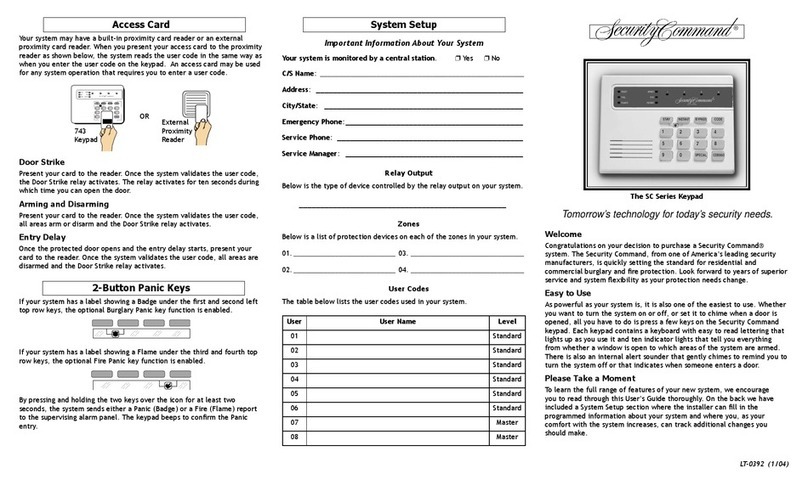
Security Command
Security Command SC Series User manual
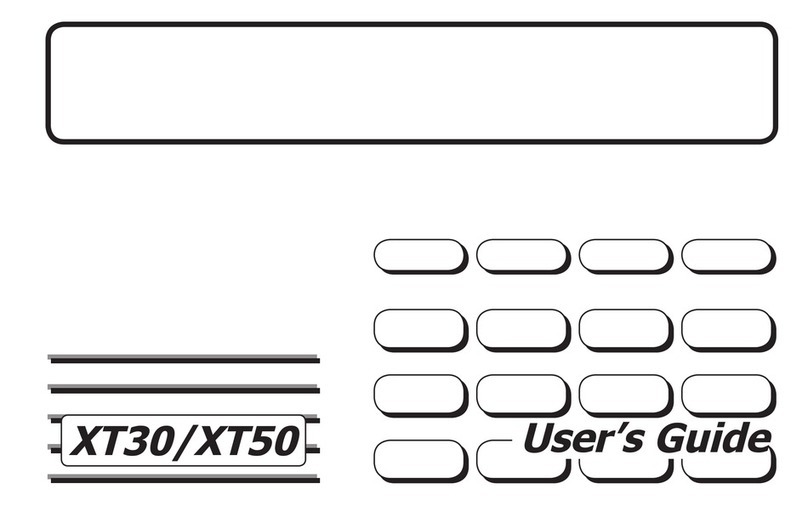
Security Command
Security Command XT30 User manual
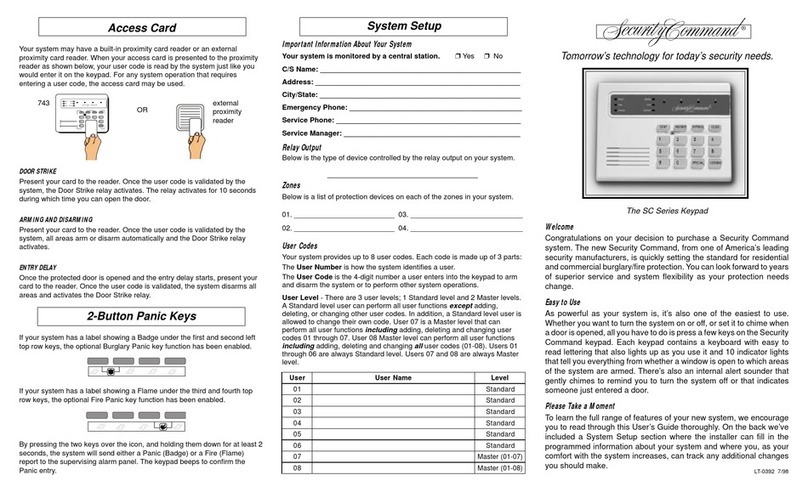
Security Command
Security Command SC Series User manual
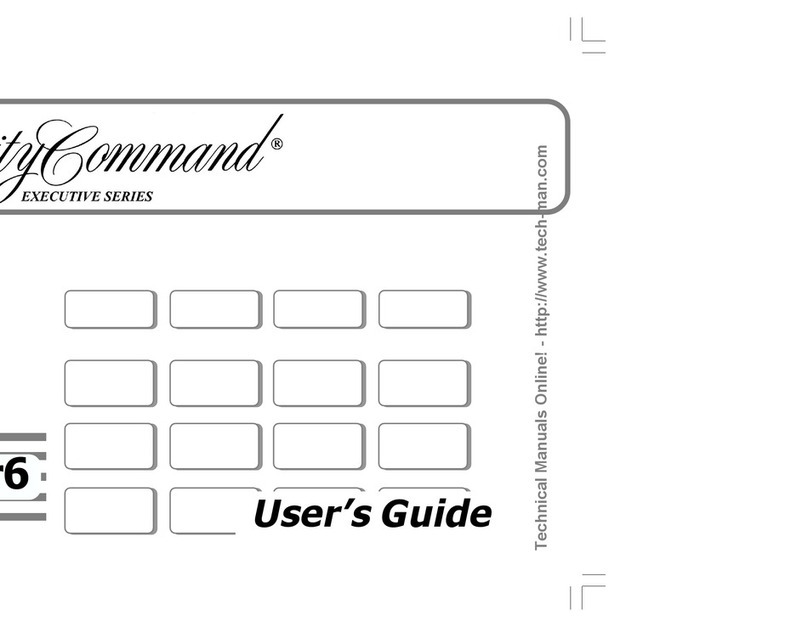
Security Command
Security Command XRSuper6 User manual
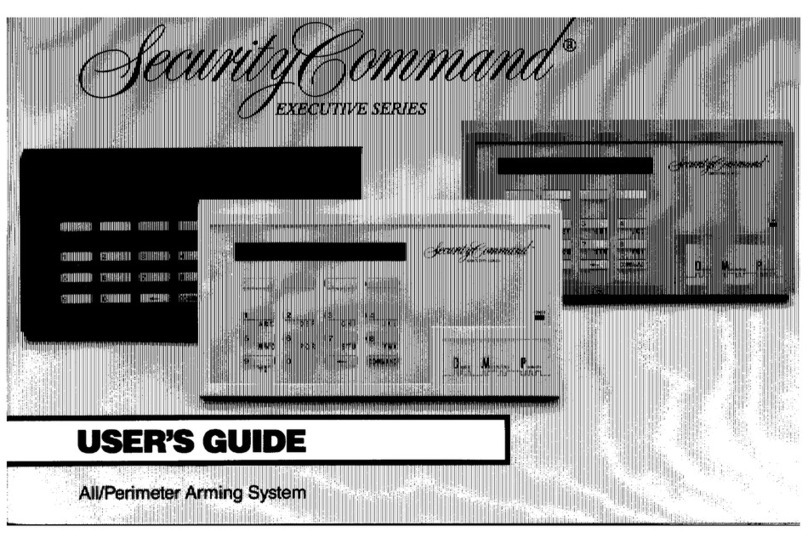
Security Command
Security Command Executive series User manual
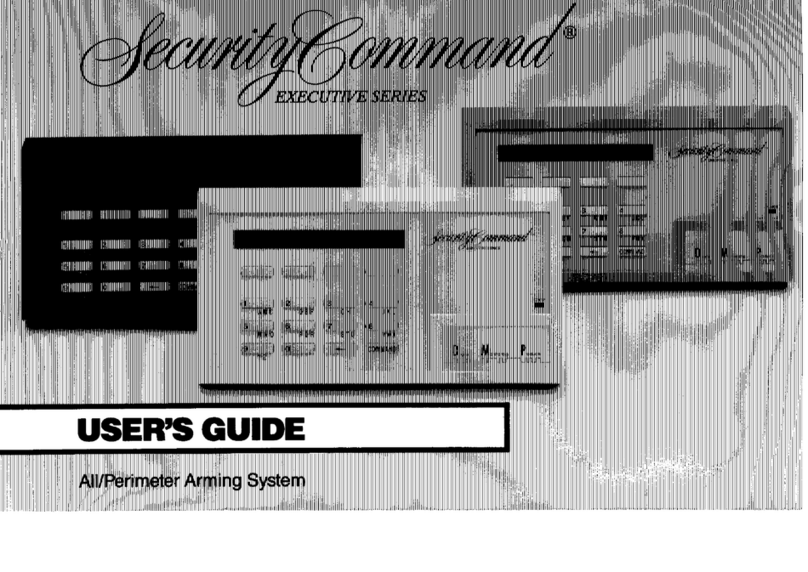
Security Command
Security Command DMP Series 1712 User manual