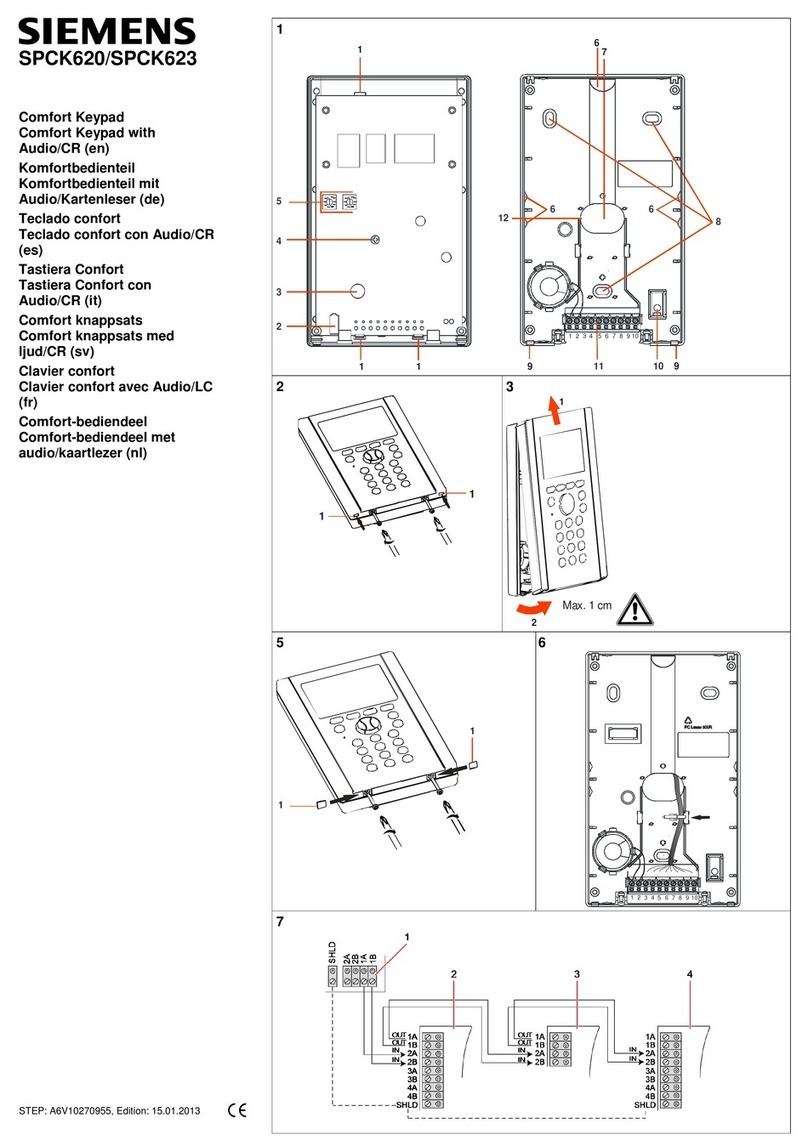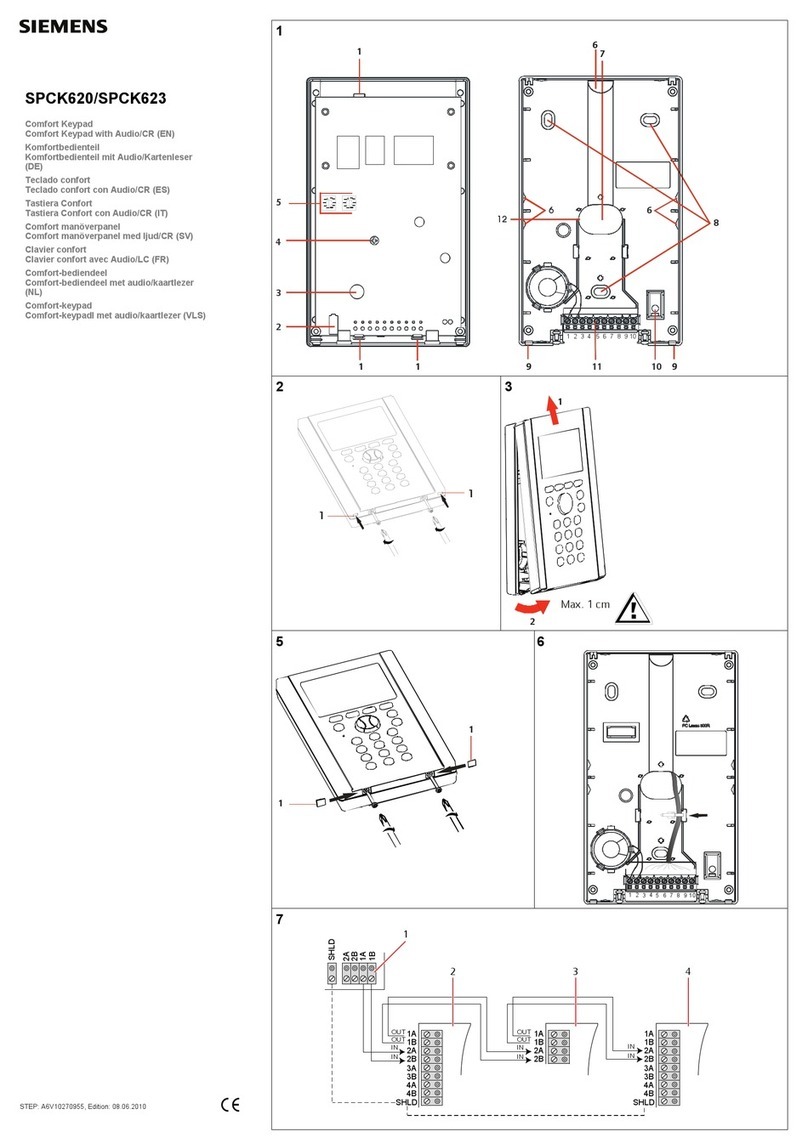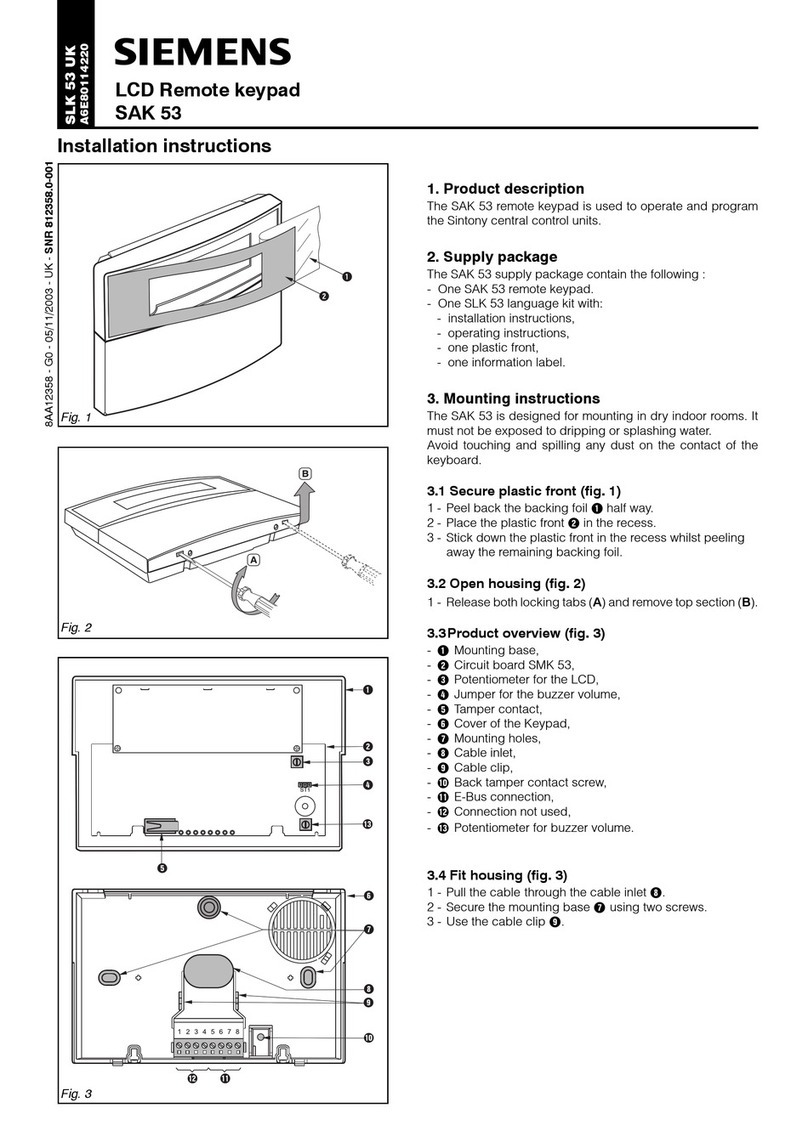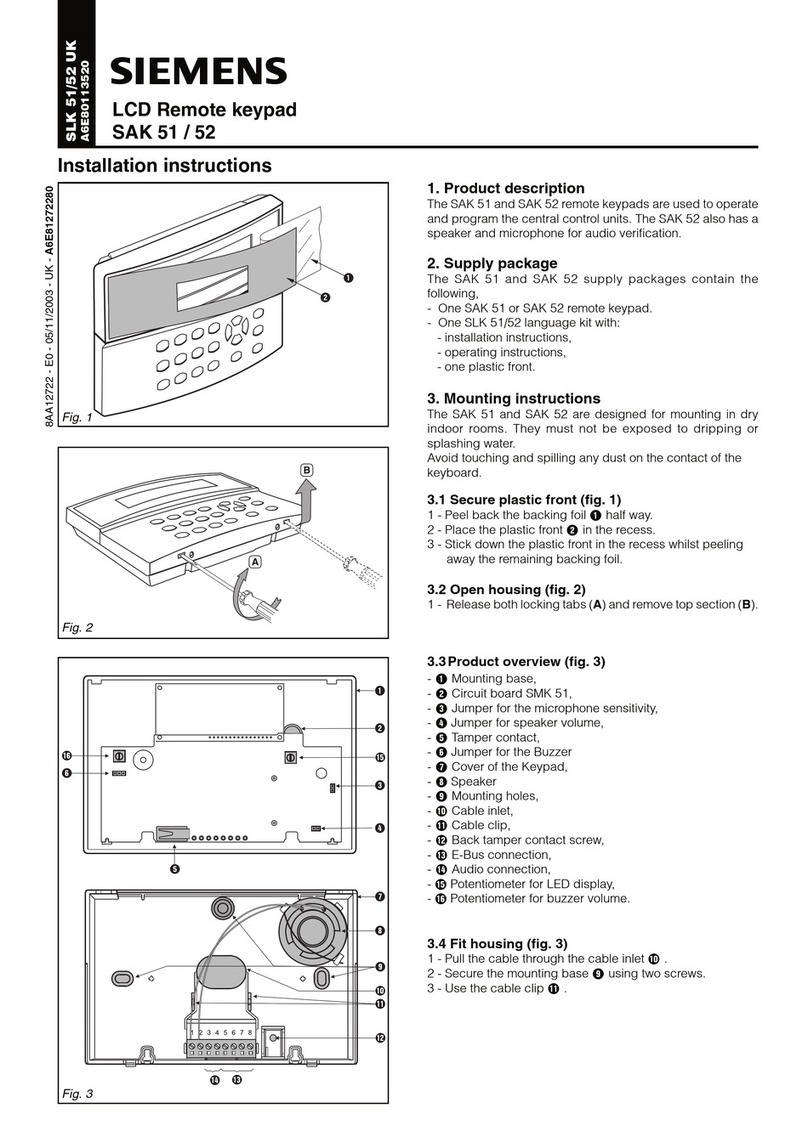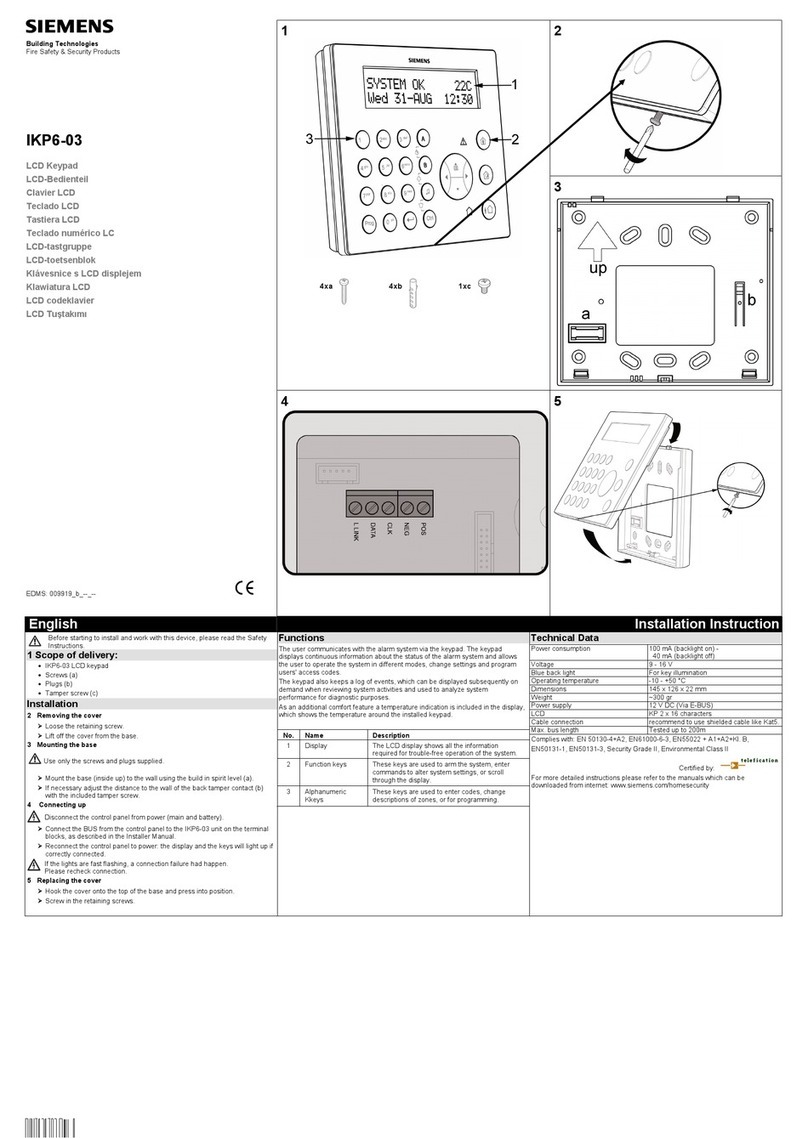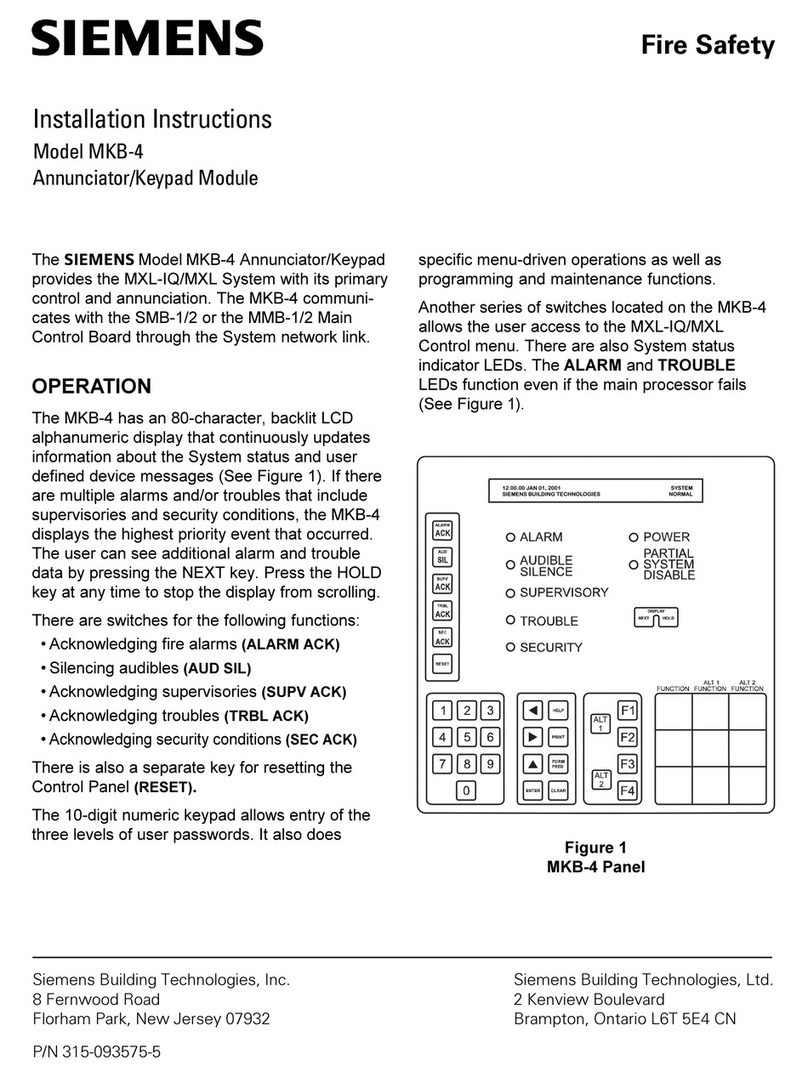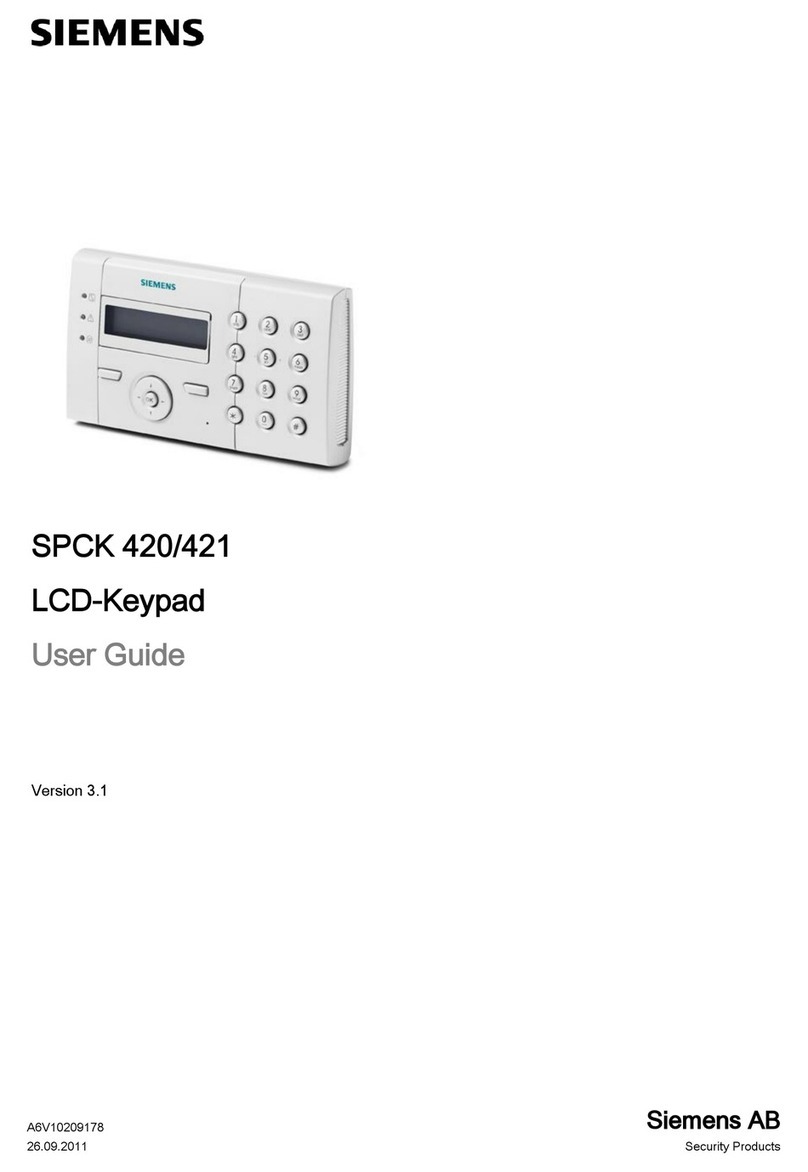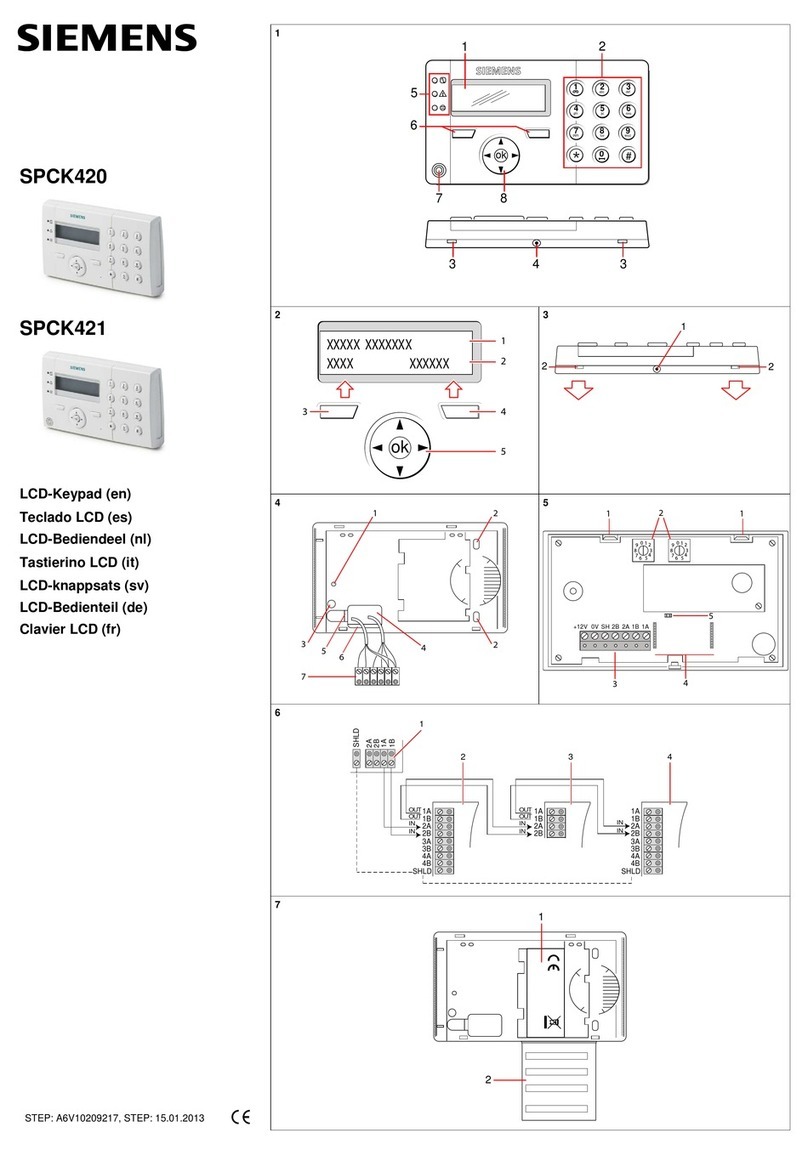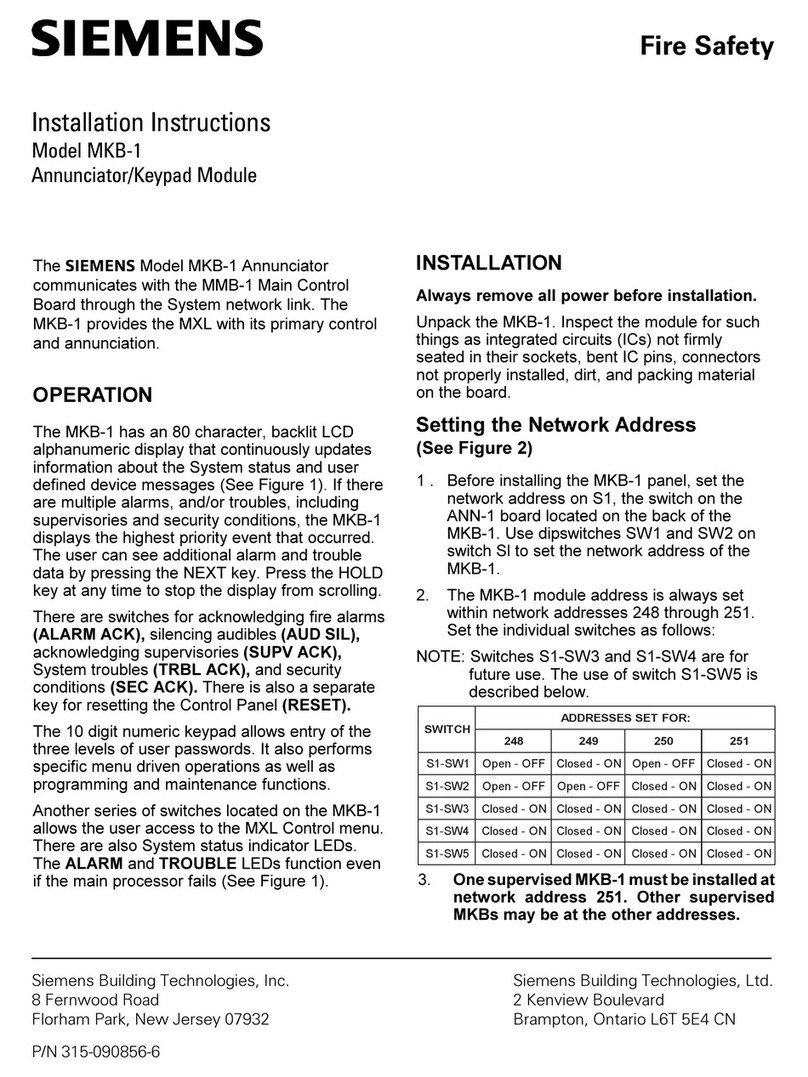Table of contents
1Security...........................................................................................................5
1.1 Target group.....................................................................................................5
1.2 General safety instructions................................................................................5
1.2.1 General information ...........................................................................5
1.2.2 Operation...........................................................................................5
1.2.3 Service and maintenance...................................................................5
1.3 Meaning of written warning notices...................................................................6
1.4 Meaning of hazard symbols..............................................................................6
2Directives and standards ...............................................................................7
2.1 EU directives ....................................................................................................7
3Introduction ....................................................................................................8
3.1 LED description..............................................................................................10
3.2 Viewing mode description...............................................................................11
3.3 Function keys in idle state...............................................................................12
4Login.............................................................................................................13
4.1 Login with PIN................................................................................................13
4.2 Login with card (SPCK623).............................................................................13
4.3 Login with PIN and card (SPCK623)...............................................................13
5Single area view............................................................................................14
5.1 Setting and unsetting the system ....................................................................14
5.2 Setting not possible ........................................................................................14
5.3 Restoring an alarm .........................................................................................15
5.4 Resetting a fault..............................................................................................16
6Multi area view..............................................................................................18
6.1 Setting and unsetting the system ....................................................................18
6.2 Setting not possible ........................................................................................19
6.3 Restoring an alarm .........................................................................................20
6.4 Resetting a fault..............................................................................................21
6.5 Automatic Calendar Setting ............................................................................22
6.6 Time Locked...................................................................................................23
6.7 Interlocked Areas............................................................................................24
7User programming via the keypad...............................................................26
7.1 User Menus....................................................................................................26
7.1.1 SYSTEM STATUS...........................................................................27
7.1.2 ISOLATE.........................................................................................28
7.1.3 INHIBIT............................................................................................28
7.1.4 SET DATE/TIME..............................................................................29
7.1.5 TEST...............................................................................................29
7.1.5.1 BELL TEST......................................................................................29
7.1.5.2 WALK TEST....................................................................................29
7.1.5.3 WPA TEST......................................................................................30