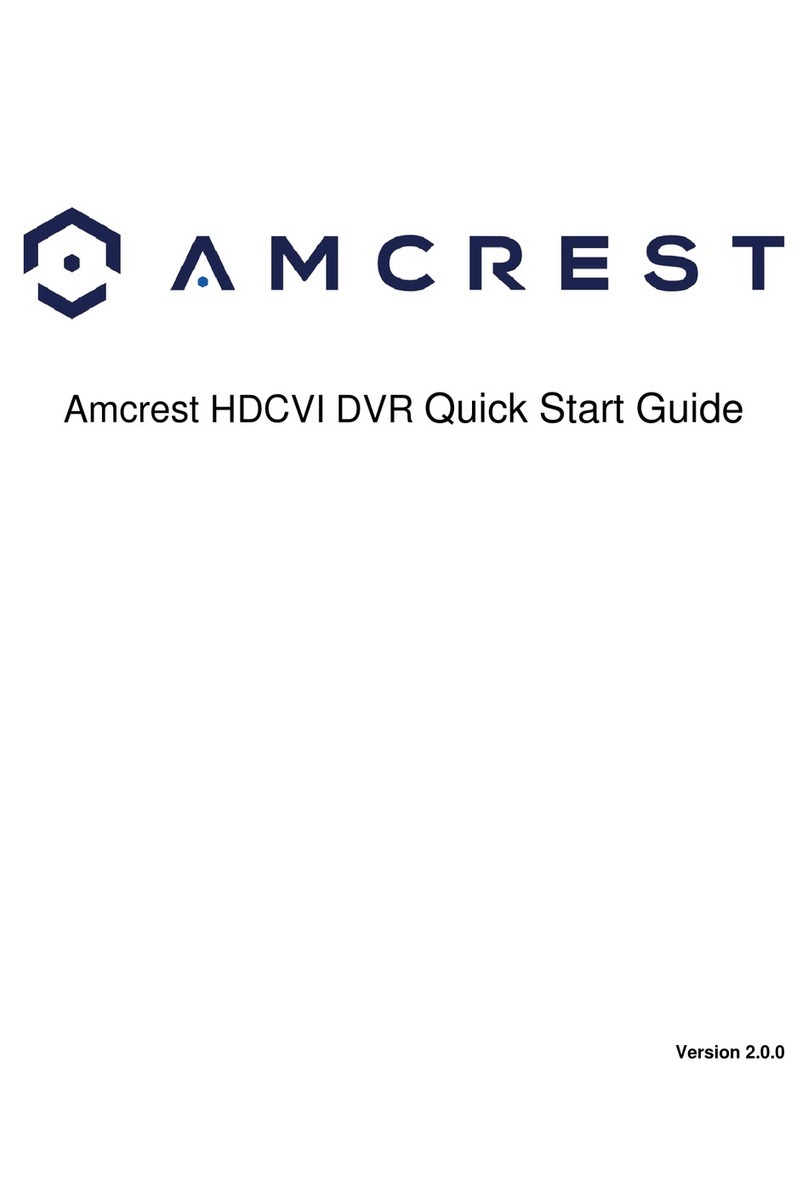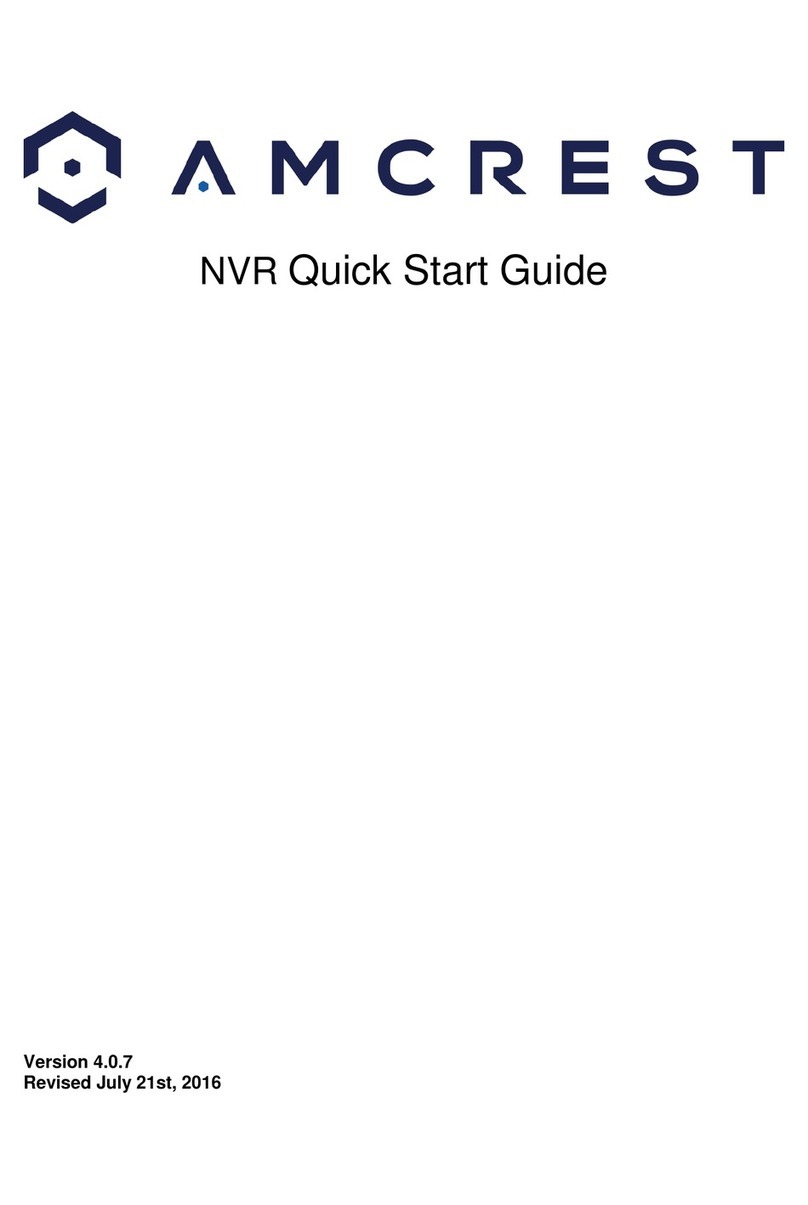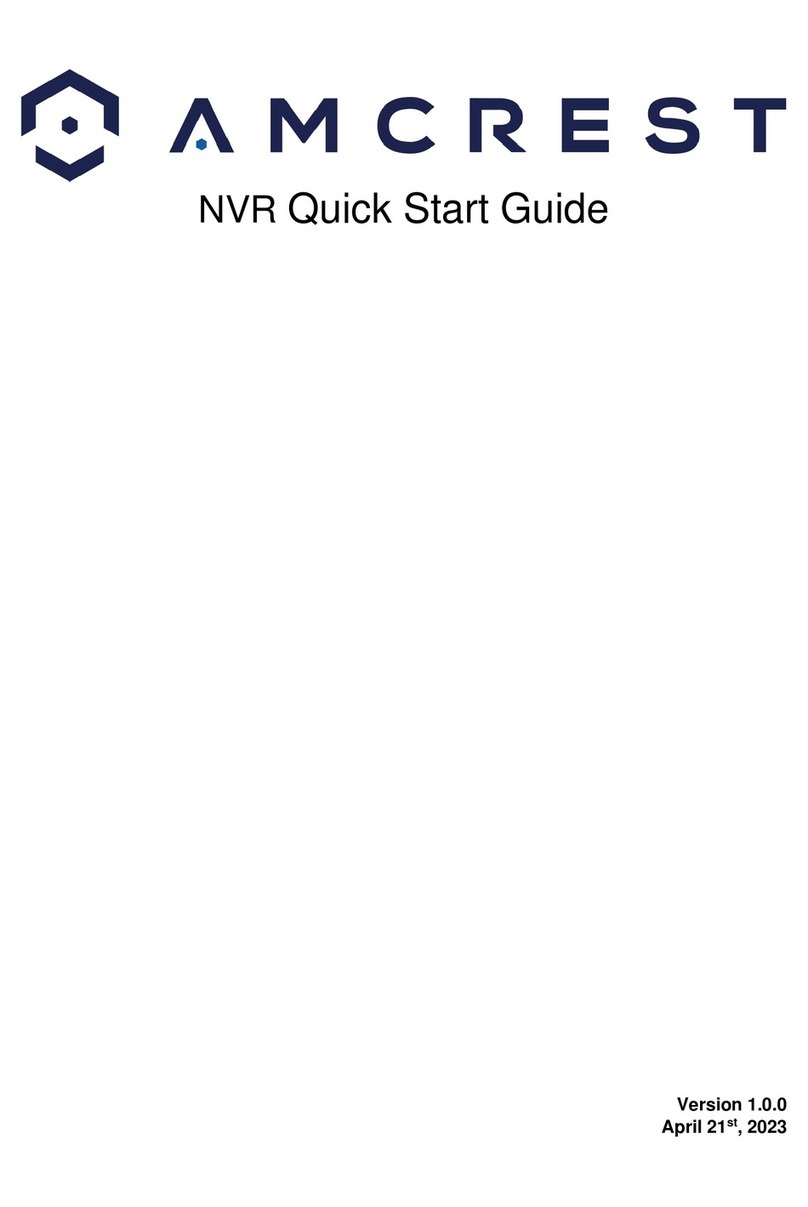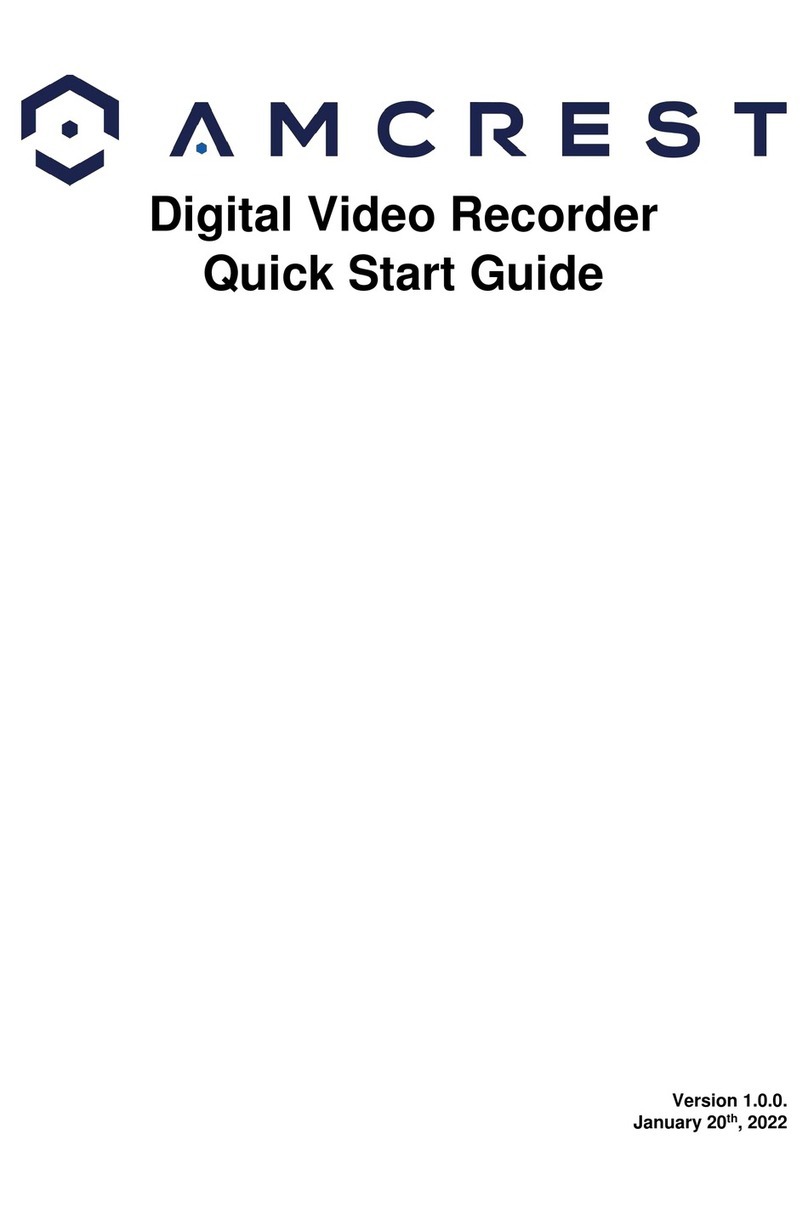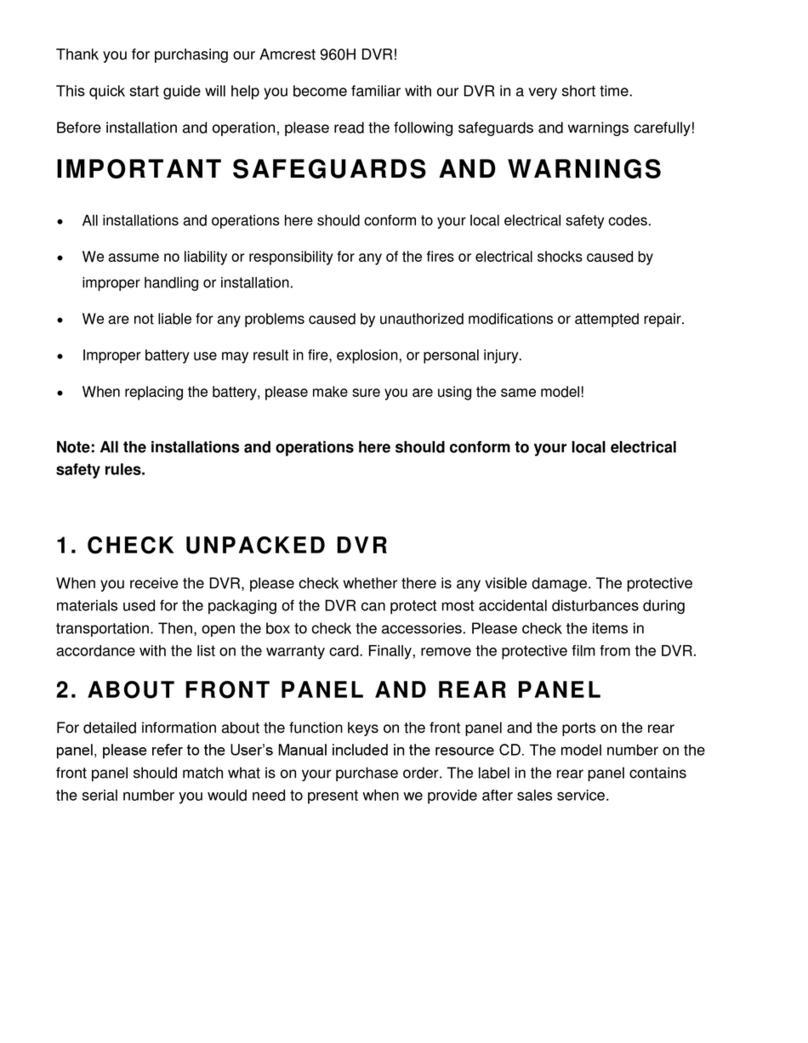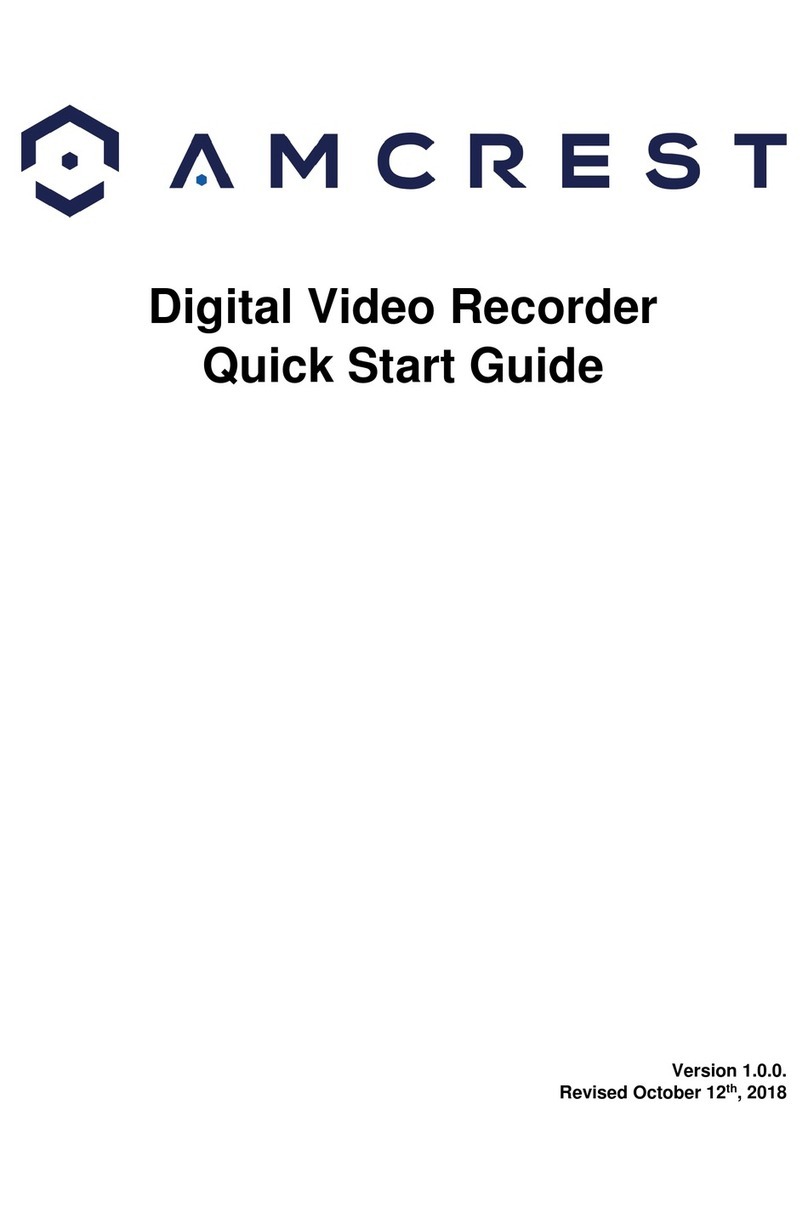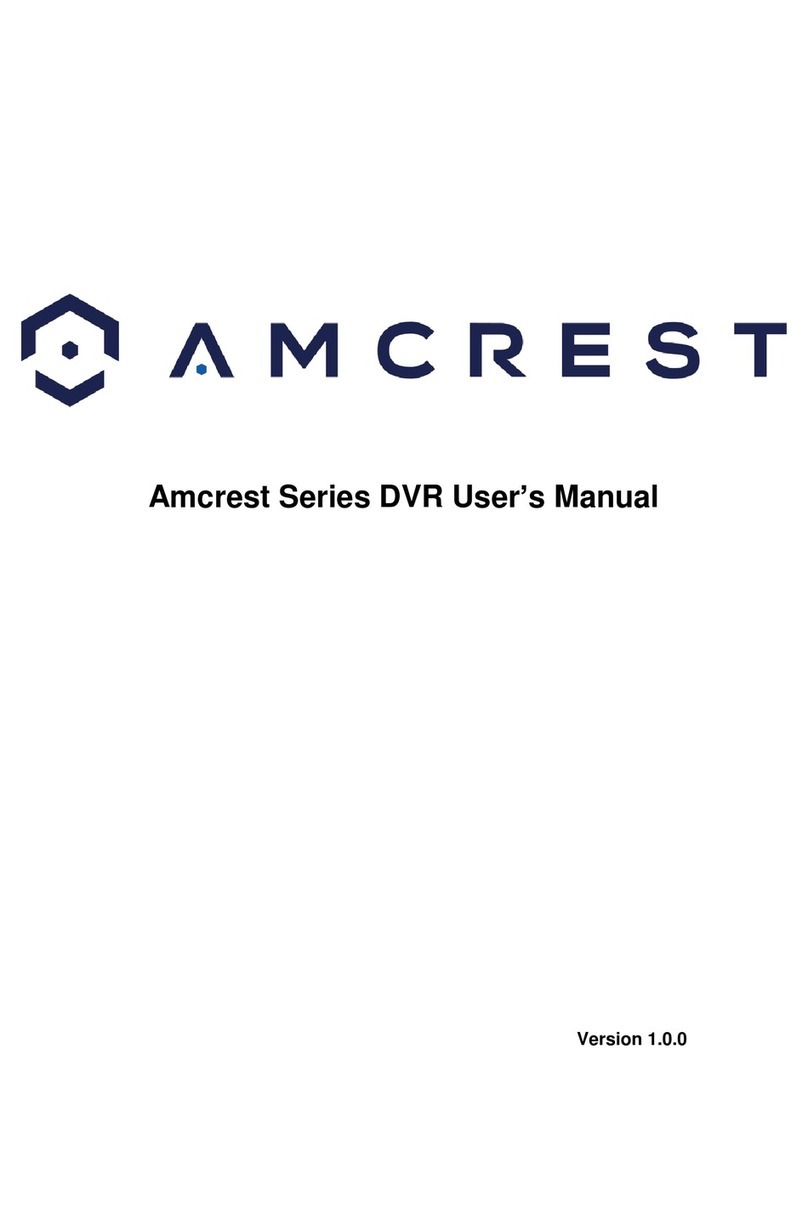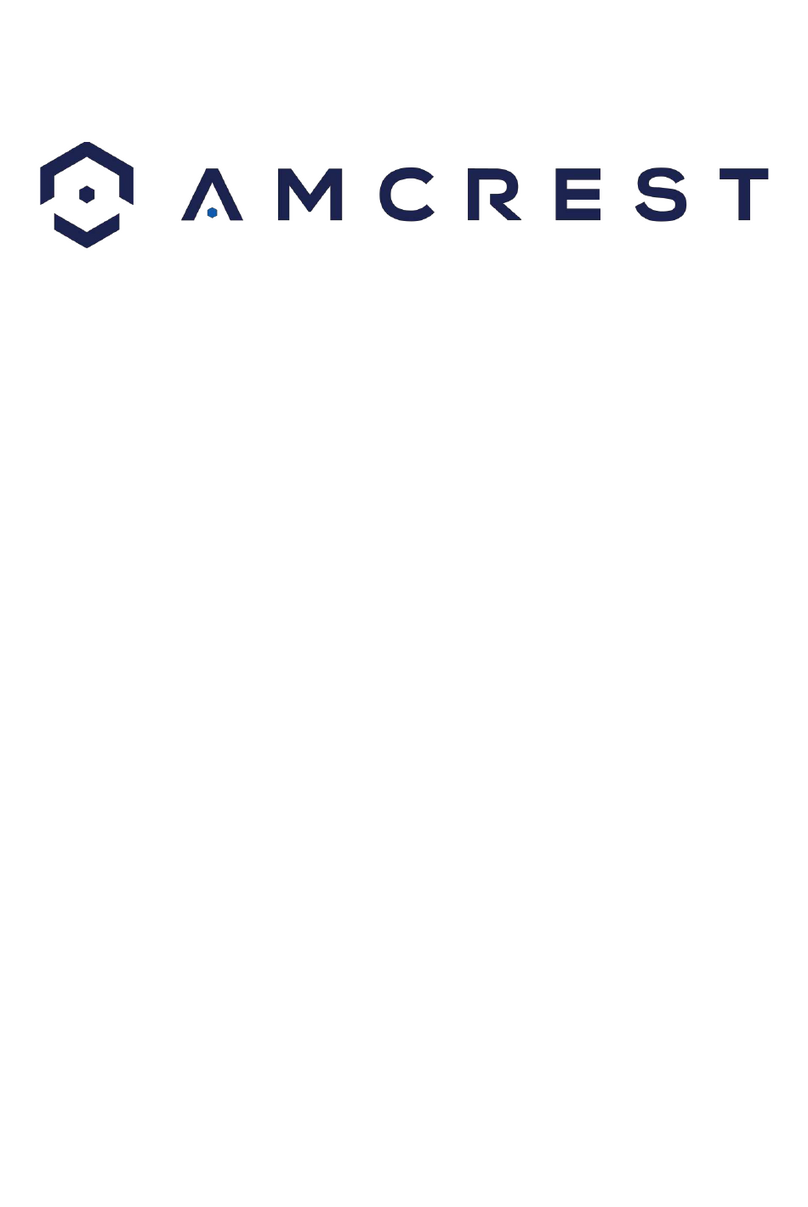Welcome
Thank you for purchasing an Amcrest NVR!
This user manual is designed to be a reference tool for the installation and use of your NVR. The
information provided in this manual may be subject to change without notice. At Amcrest, we want to
ensure the safety of our customers, their loved ones, homes, and businesses each product receives a full
1-year warranty and lifetime support provided directly from Amcrest. Thank you again for being a valued
Amcrest customer.
Important Safeguards and Warnings
All installations and operations of the device should conform to your local electrical safety codes. We
assume no liability or responsibility for any of the fires or electrical shocks caused by improper handling
or installation.
We are not liable for any problems caused by unauthorized modifications or attempted repair. Do not
submerge the device in water or install in areas with high levels of moisture or humidity. Handle with care,
avoid from dropping or placing the device in unsecure areas. The NVR does not have rack mount
compatibility and should be used on flat surfaces.
Overview
Amcrest NVRs use a Linux based operating system to maintain reliable operation. The AI features listed
on the NVR include, “Face Detection, IVS, People Counting, Heat Map, and SMD (Smart Motion Detection).
The features available for use in the NVR will be dependent on the type of camera used on the system as
the AI features are controlled by the camera only. This device allows the user to implement the AI
features from an Amcrest AI camera into the NVR and store the recorded events.
Check Hardware
When you receive the NVR system in the packaging, unpack it, and check all sides of the device to see if
there is any physical damage. The protective materials used for the packaging can protect most accidental
damage during transportation, but to ensure that your equipment is operating as expected, it is
recommended to inspect the product before proceeding further.
On the NVR, check that the label on the NVR is not damaged. The serial number of the unit may be needed
if requesting support and is provides a QR code for a quick means of adding the device to the Amcrest
View Pro app on your mobile device.
Front Panel
Applicable for A2 Series NVRs