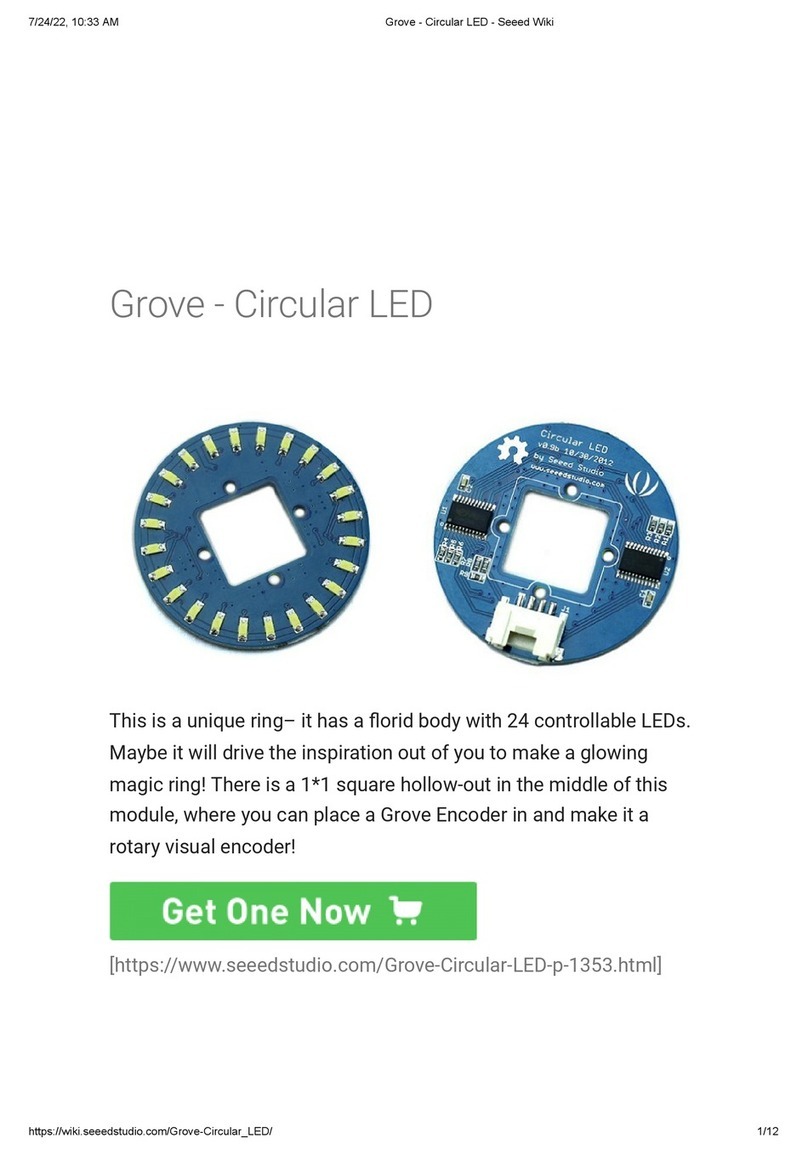Hardware Overview
USB Host - USB Host
DC Power and USB Client - Power the board and act as client
LEDs
oD2 is configured at boot to blink in a heartbeat pattern
oD3 is configured at boot to light during microSD card accesses
oD4 is configured at boot to light during CPU activity
oD5 is configured at boot to light during eMMC accesses
Boot button
oWhen there's a SD card insert, the system will boot from SD card first, if you want to boot from
eMMC, press this button and then power on.
oUse as a normal button after boot, connect to GPIO_72
I2C Grove Interface - Connected to I2C2
Uart Grove Interface - Connected to UART2
Serial Debug - Connect to UART0, PIN1~PIN6: GND, NC, NC, RX, TX, NC, note that pin1 is
near to the USB.
Pin map
Each digital I/O pin has 8 different modes that can be selected, including GPIO.
65 Possible Digital I/Os
Note
In GPIO mode, each digital I/O can produce interrupts.