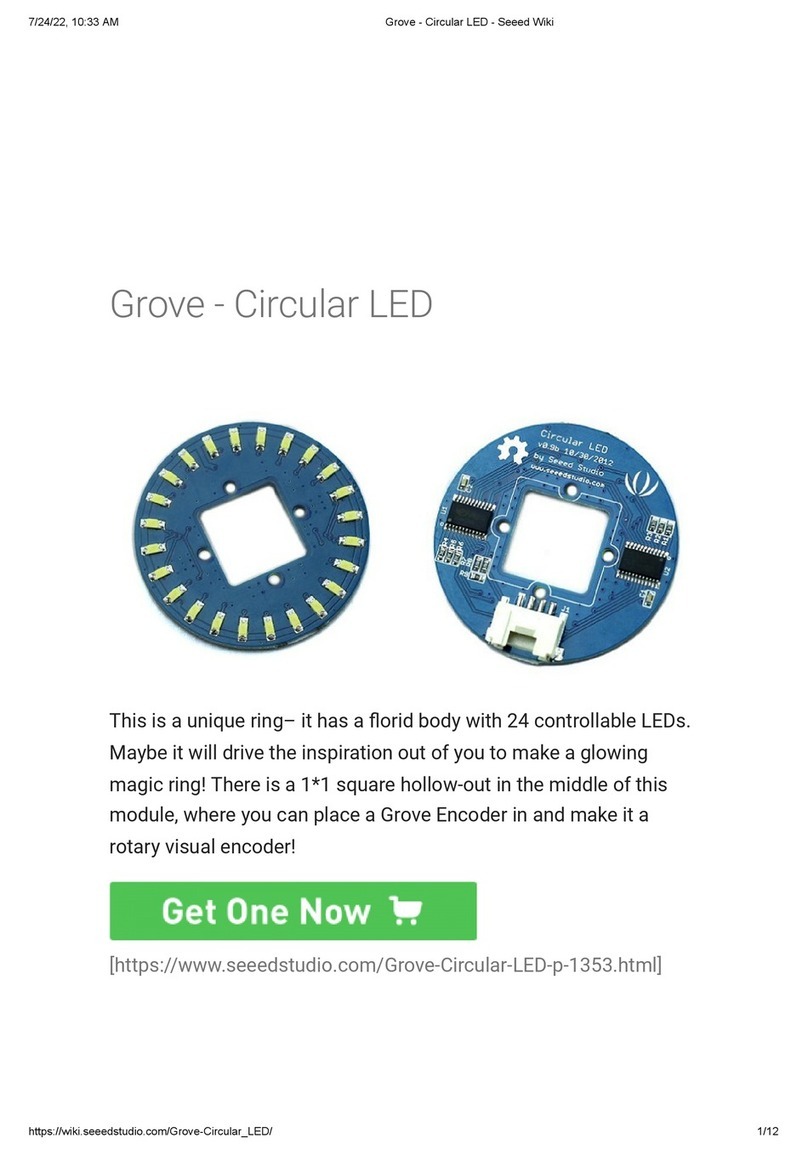As you can see, the two array is called const unsigned char
IMAGE_BLACK[] and const unsigned char IMAGE_RED[],
const unsigned char IMAGE_BLACK[] is used for black image
display
const unsigned char IMAGE_RED[] is used for red image display
Actually, to display your own image, you just need to replace those
two image array. That is to say, you just need to get your own image
array. Luckily, there is a tool Image2LCD, you can google it, it's not
dicult to nd. Suppose you have downloaded and installed this
software. Next, we will show you how to use this software.
Step 1. Prepare a picture of 152*152 pixels.
Step 2. Open the Image2LCD software and click the Open icon
to open your picture. You will see the fallowing window.
1const unsigned char IMAGE_RED[] PROGMEM = { /* 0X00,0X01,
20XFF,0XFF,0XFF,0XFF,0XFF,0XFF,0XFF,0XFF,0XFF,0XFF,0XFF,0X
30XFF,0XFF,0XFF,0XFF,0XFF,0XFF,0XFF,0XFF,0XFF,0XFF,0XFF,0X
40XFF,0XFF,0XFF,0XFF,0XFF,0XFF,0XFF,0XFF,0XFF,0XFF,0XFF,0X
50XFF,0XFF,0XFF,0XFF,0XFF,0XFF,0XFF,0XFF,0XFF,0XFF,0XFF,0X
6....
7....
8....
90XFF,0XFF,0XFF,0XFF,0XFF,0XFF,0XFF,0XFF,0XFF,0XFF,0XFF,0X
10 0XFF,0XFF,0XFF,0XFF,0XFF,0XFF,0XFF,0XFF,0XFF,0XFF,0XFF,0X
11 0XFF,0XFF,0XFF,0XFF,0XFF,0XFF,0XFF,0XFF,};