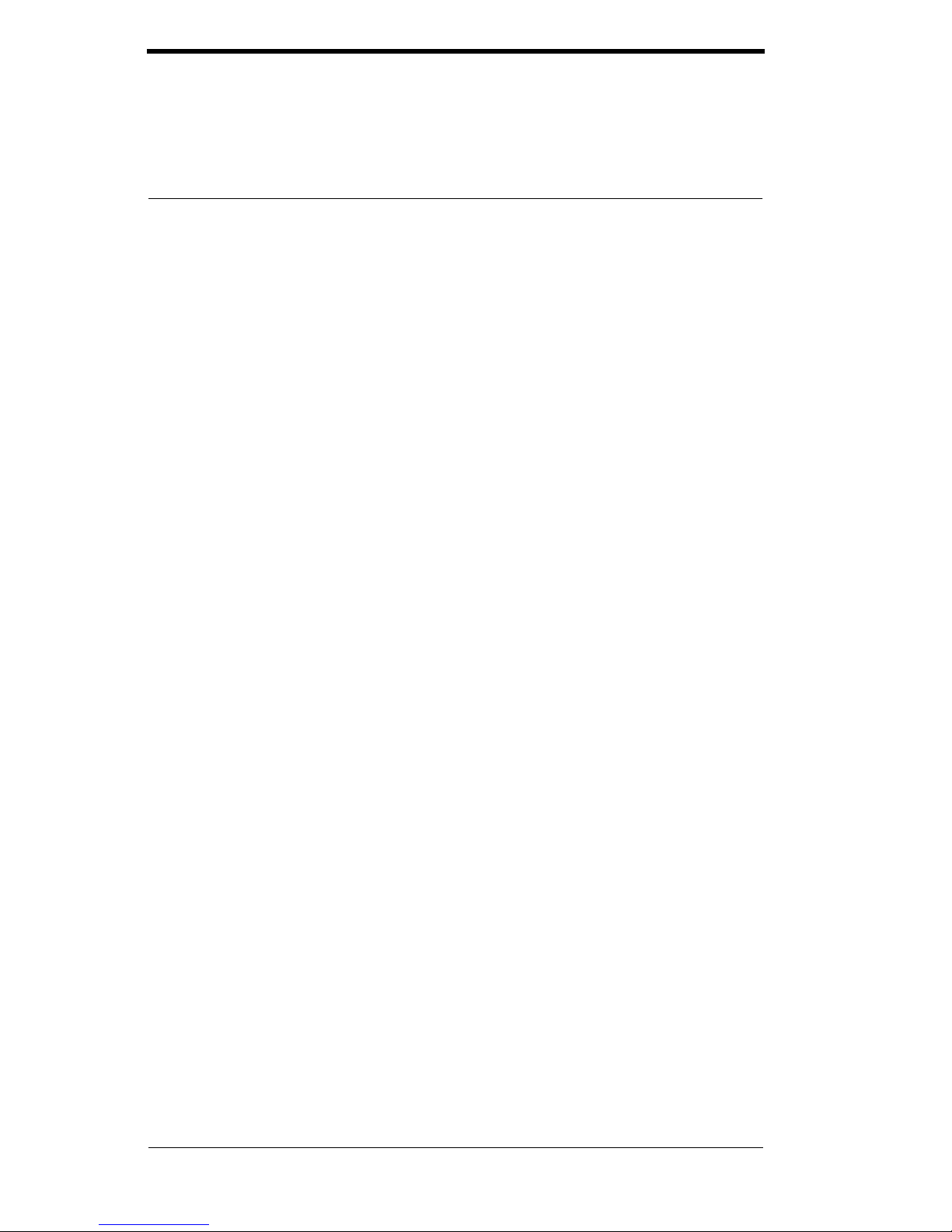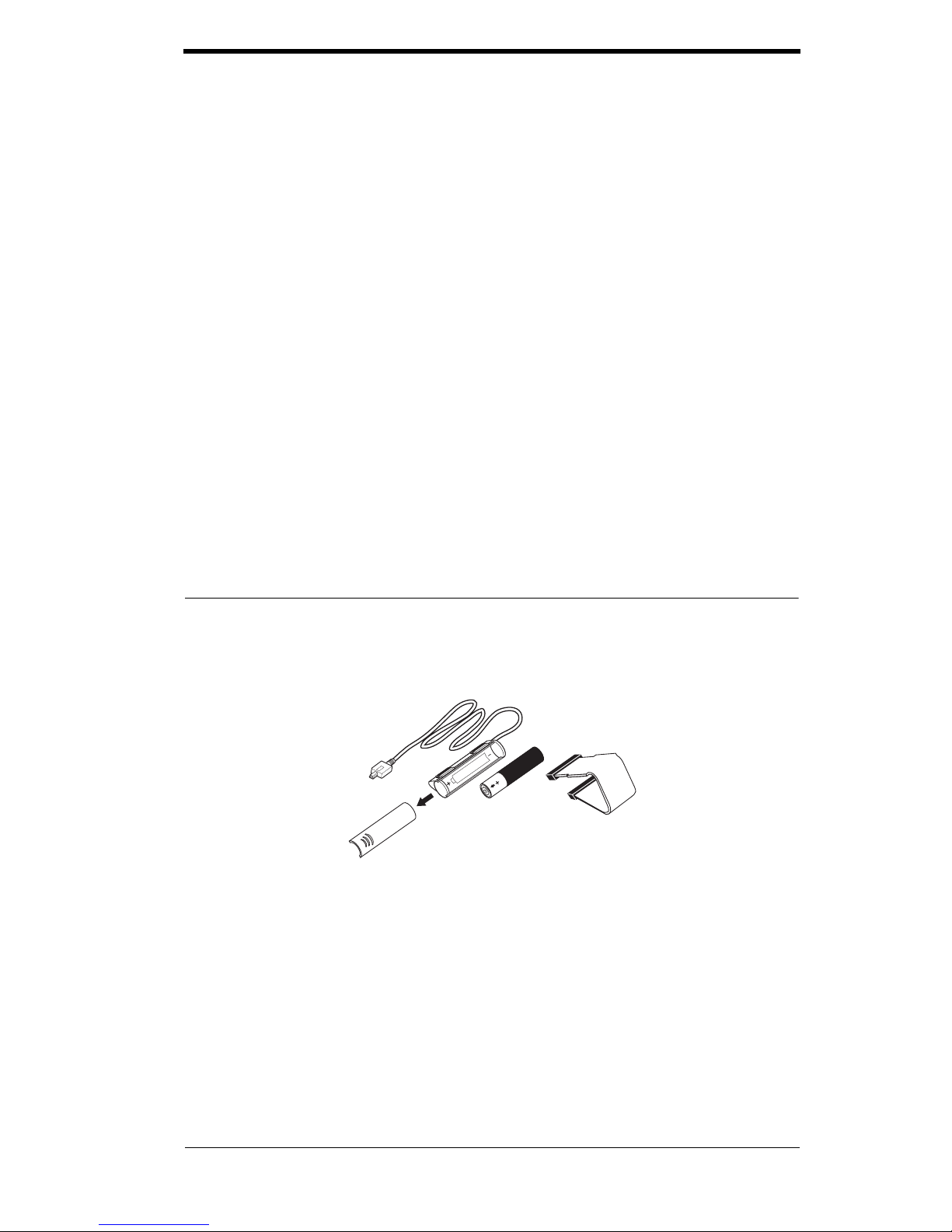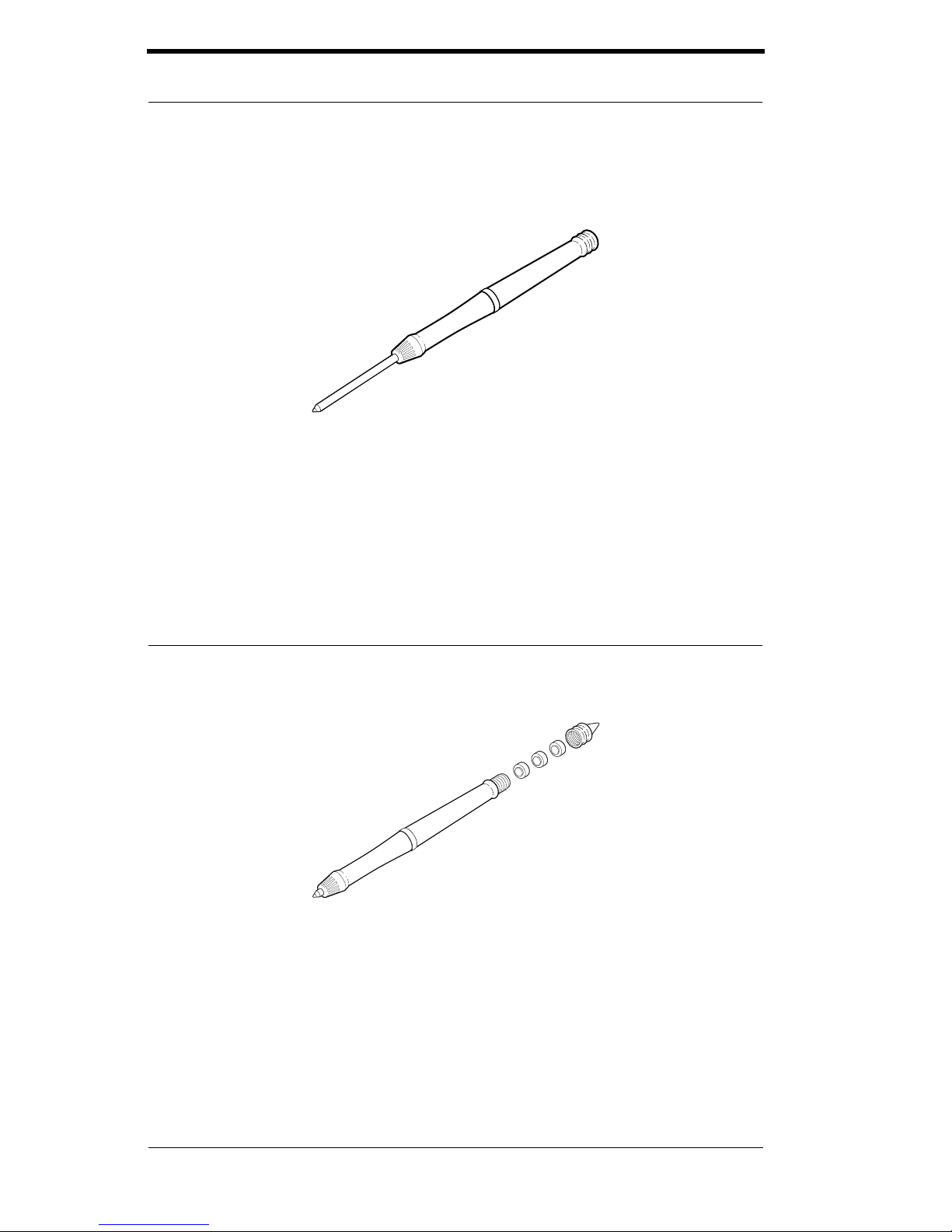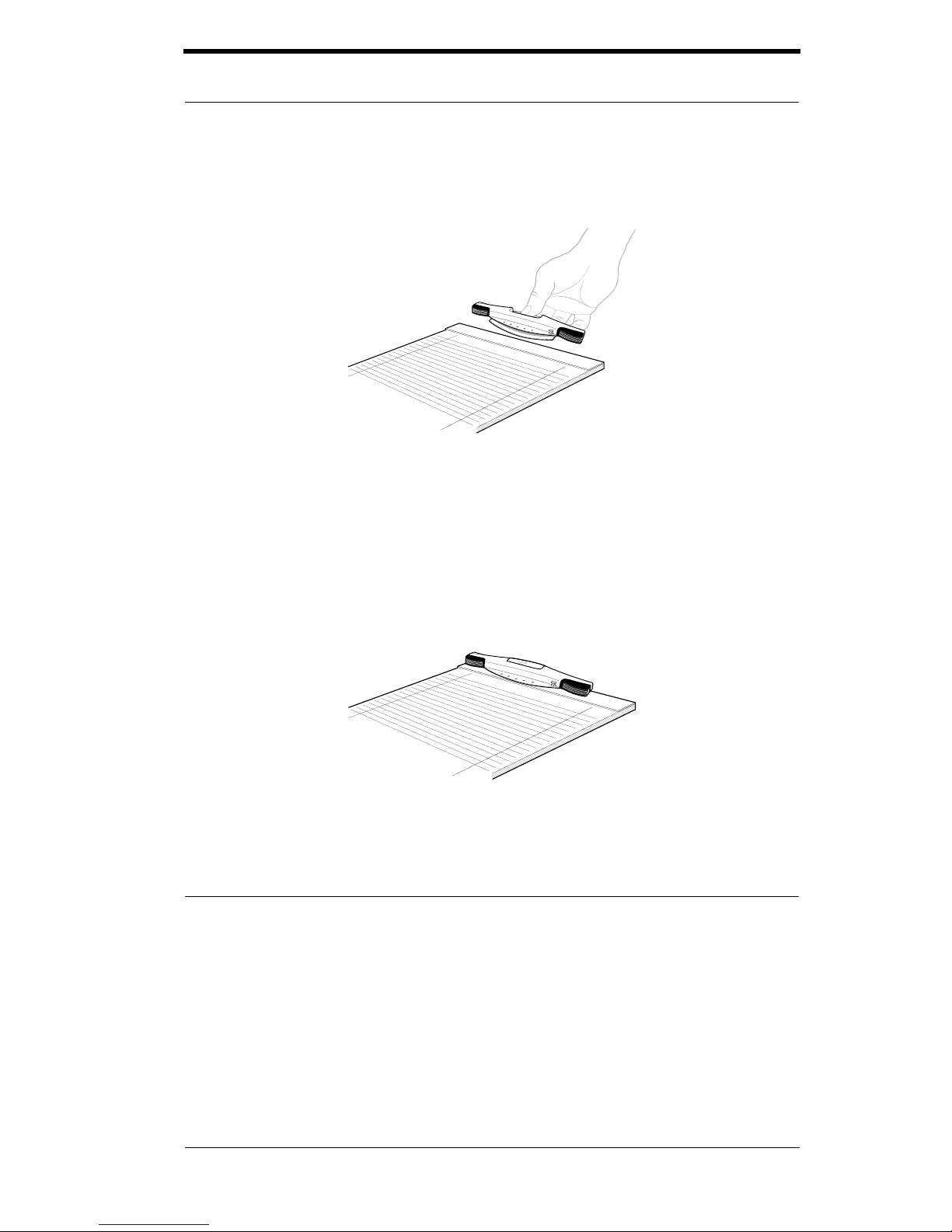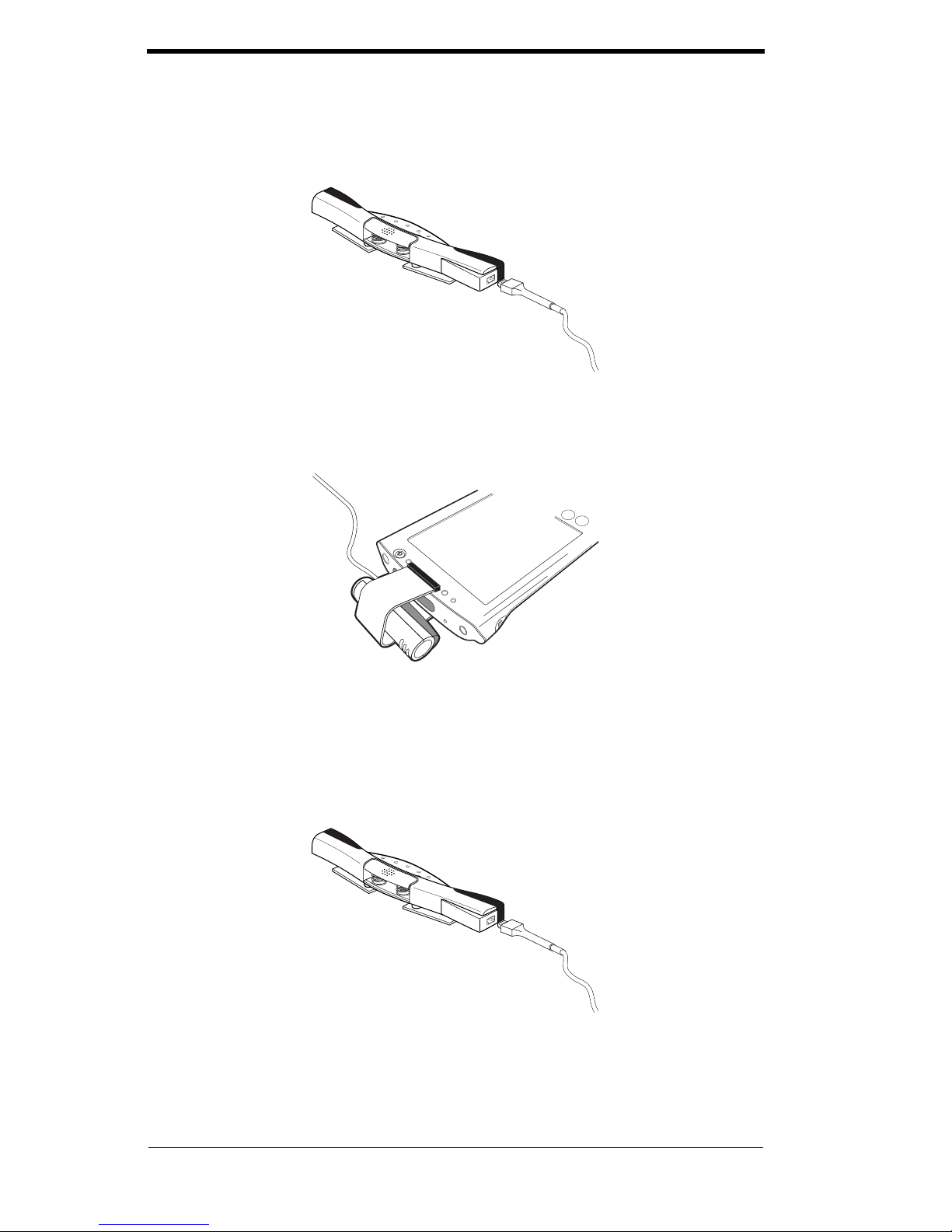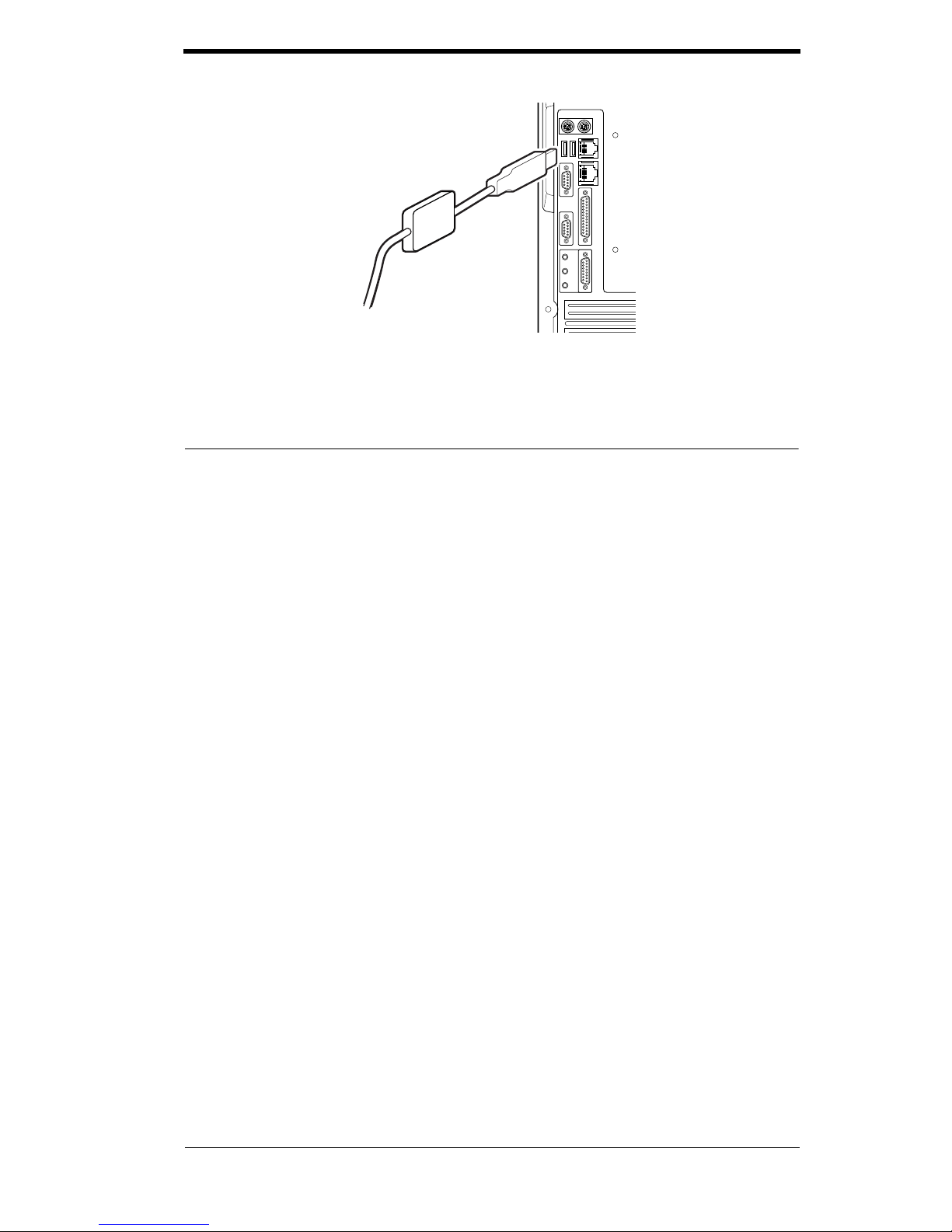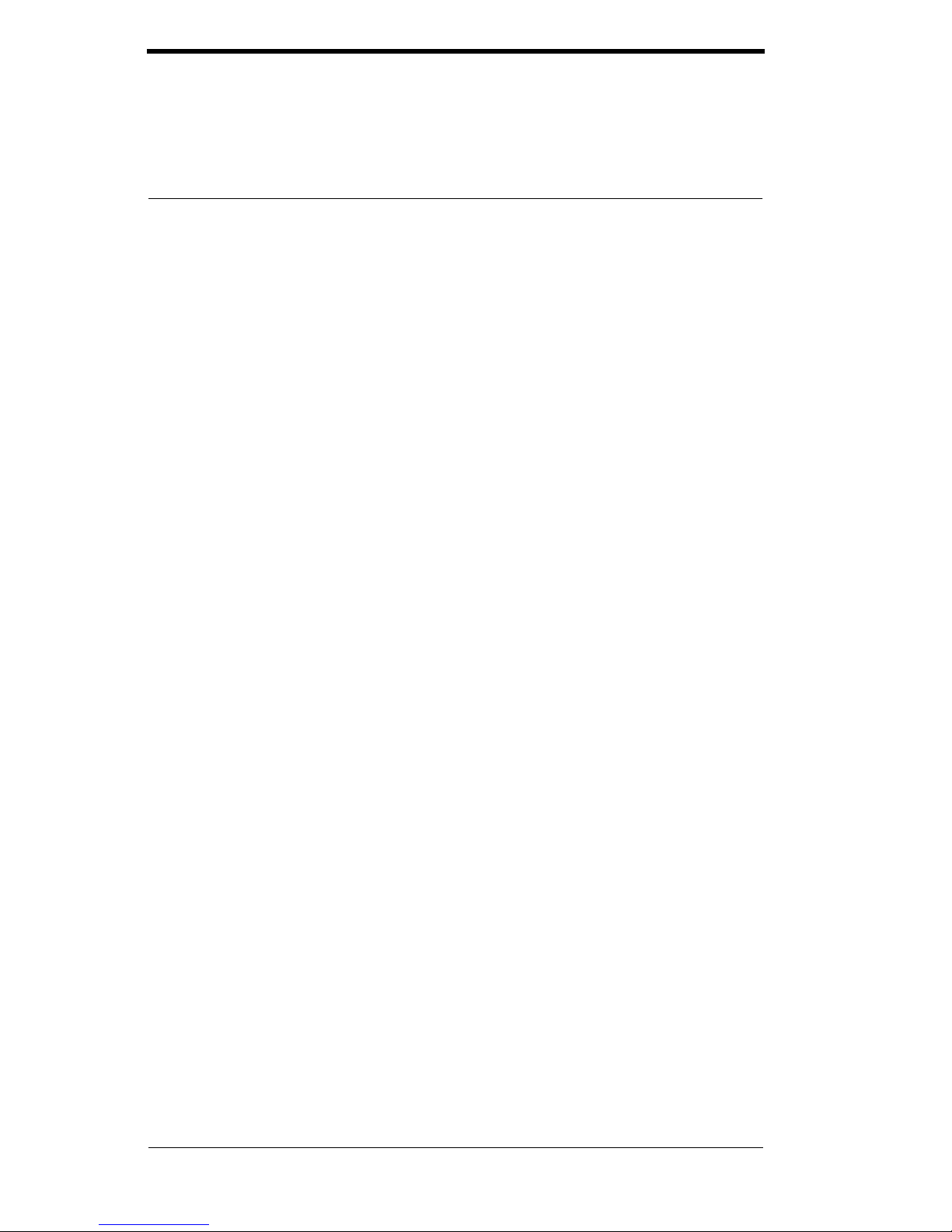
2 www.seikosmart.com
Follow these easy steps to get started using your InkLink Handwriting Sys-
tem and InkNote Manager software. Refer to the User’s Guide on the
InkLink CD-ROM for more information.
1. Install the Software
Before you install InkNote Manager, review the system requirements in the
Readme.txt file or in the User’s Guide (InkLink.pdf). Both files are on the
InkLink CD-ROM.
•To use InkLink with a Palm OS handheld, Palm HotSync Manager ver-
sion 4.0 or later (part of Palm Desktop) must be working. To confirm that
HotSync is installed and running properly, put your Palm OS handheld in
the cradle or connect the cable and press the HotSync button on the cra-
dle or cable.
•To use InkLink with a Pocket PC device, Microsoft ActiveSync (version
3.1 or later) must be operating and have an active partnership with your
Pocket PC. The words “Connected” and “Synchronized” must appear in
the ActiveSync window. In addition, it must be configured to synchro-
nize “Files.” If these conditions are not met, refer to the documentation
you received with your Pocket PC device to get ActiveSync working.
To install InkNote Manager:
1. Connect your handheld and desktop computer using a cradle, cable, or
infrared connection.
2. Insert the software CD-ROM in your computer’s CD drive. The setup
program starts automatically.
3. Follow the on-screen instructions.
4. The first time you start InkNote Manager on your handheld you will be
asked to choose the pen hardware you are using. Tap InkLink, then tap
OK.
If you have a previous version of InkNote Manager, the setup program will
uninstall it. Once it has been uninstalled, restart Setup by following the pro-
cedure below.
If the setup program doesn’t start automatically:
1. On your desktop computer, click Start, Run.
2. In the Open box, type d:\setup (replace dwith the drive letter of your CD
drive) and then click OK.
Alternatively, double-click My Computer, double-click the icon for your
CD drive, and then double-click Setup.exe.