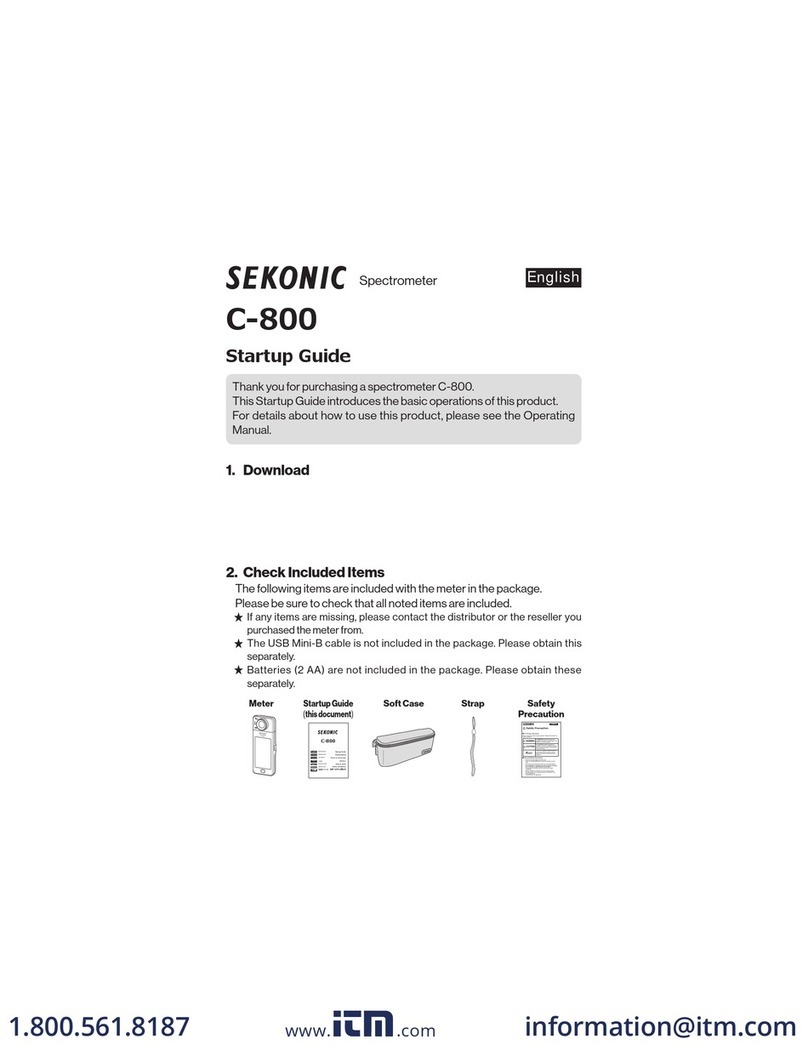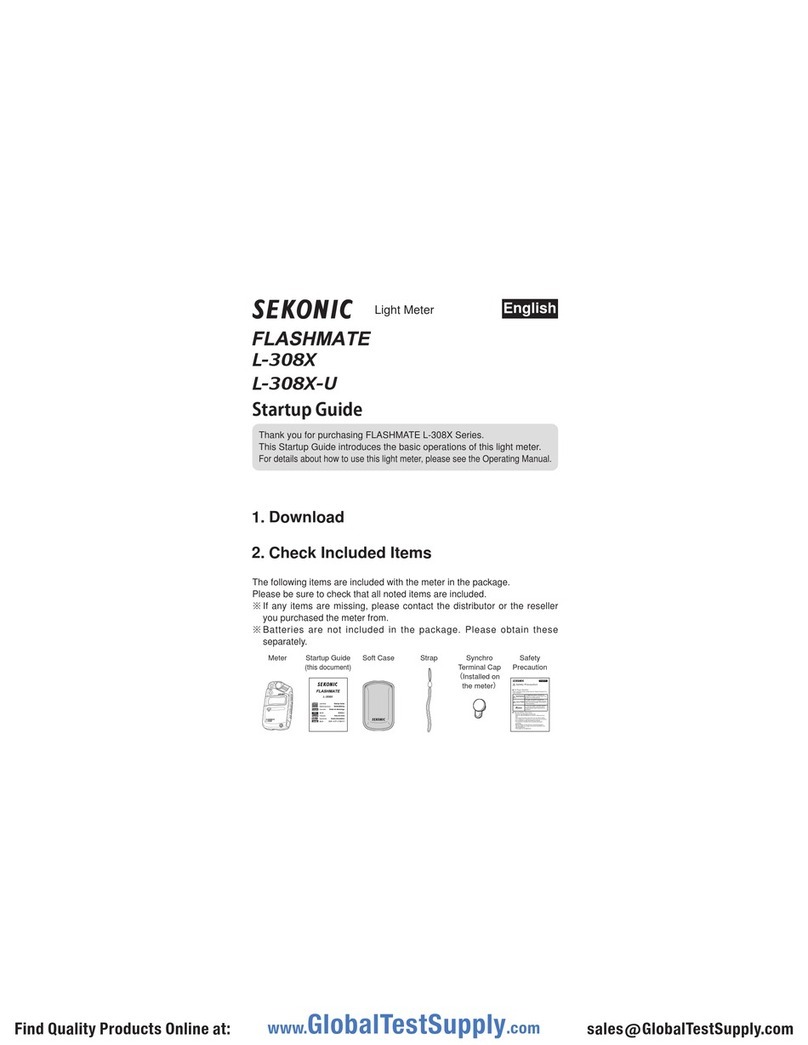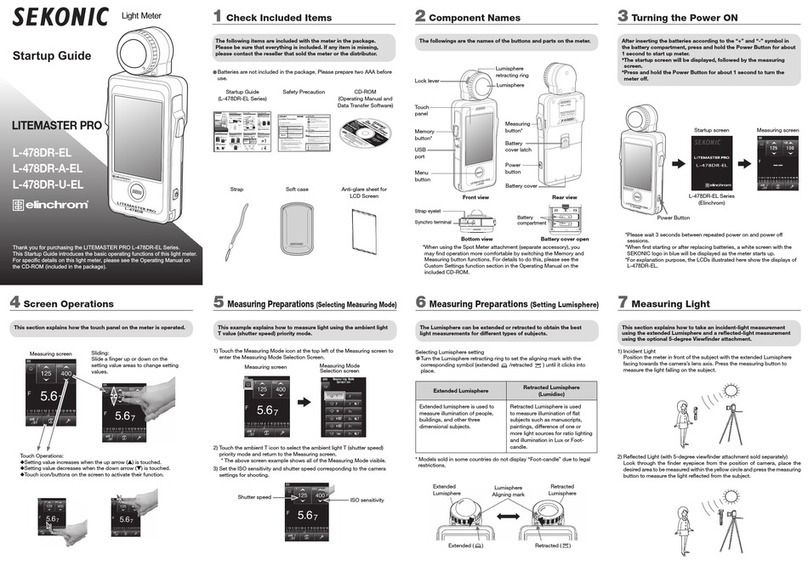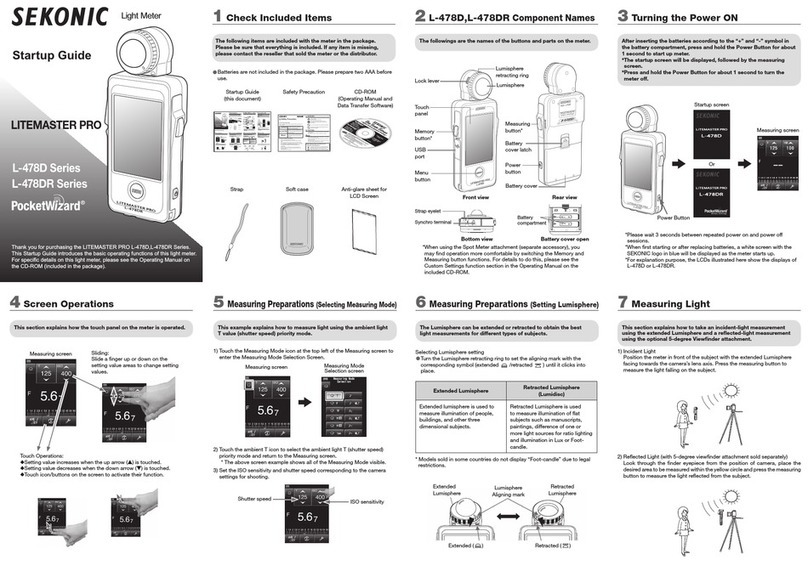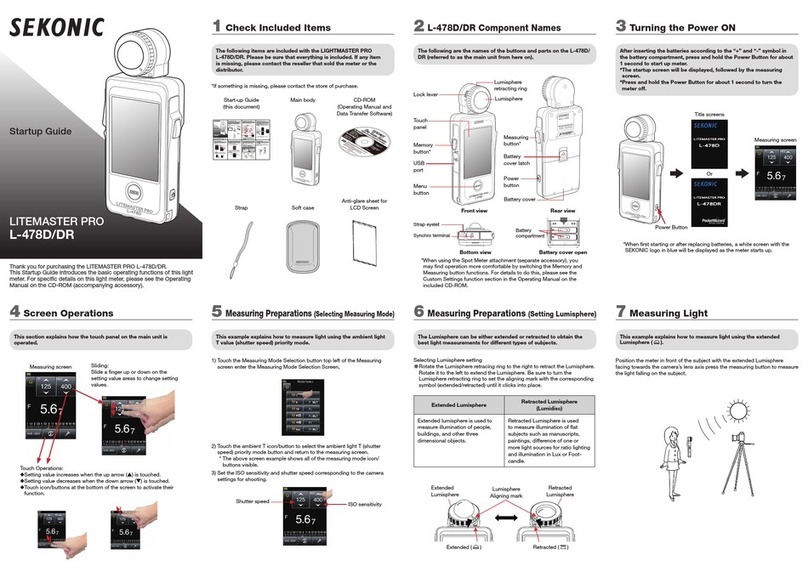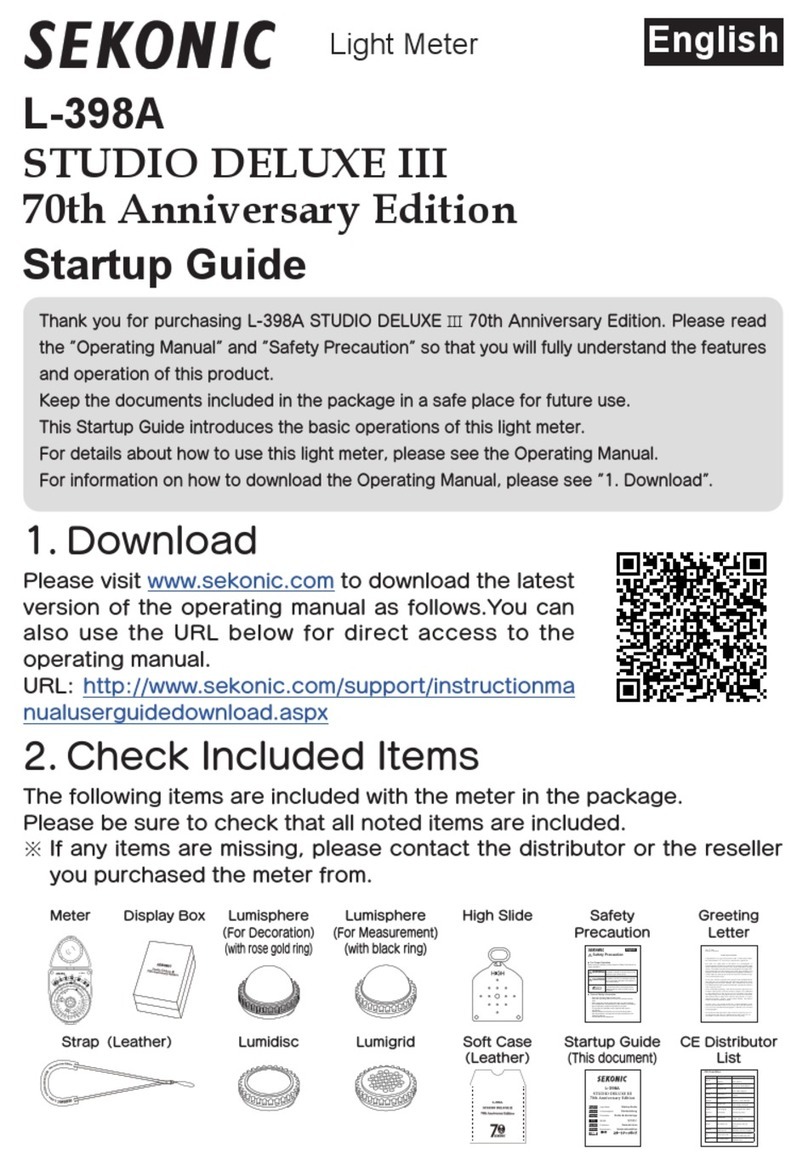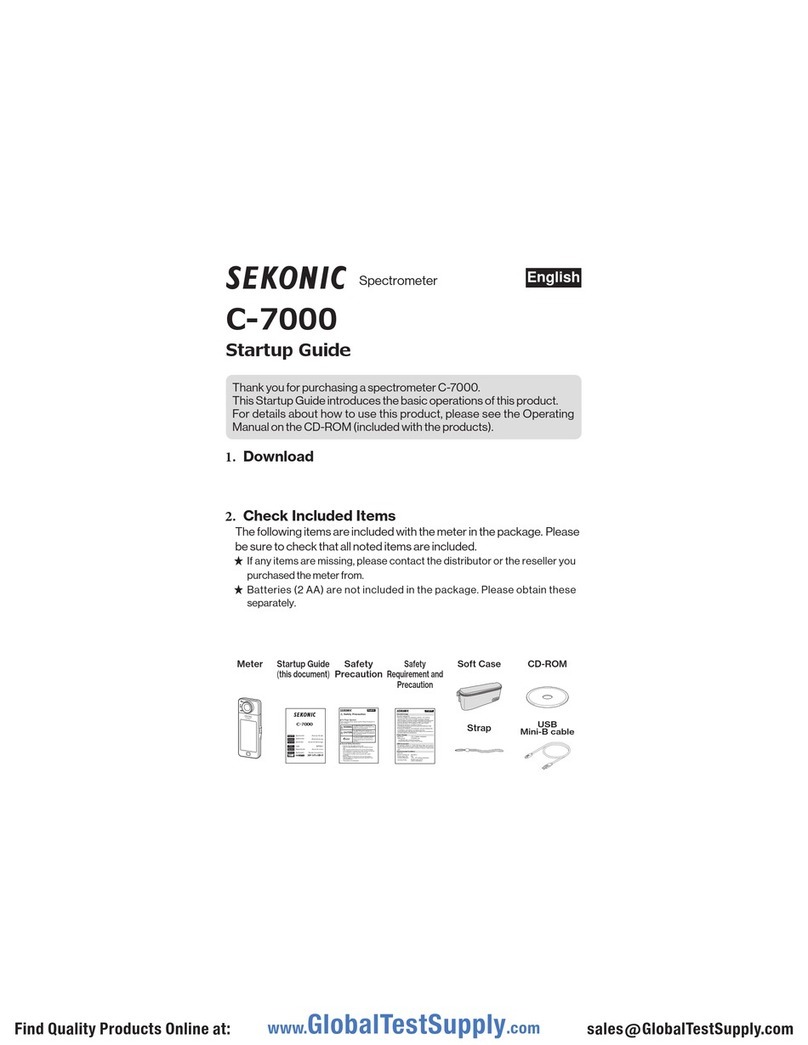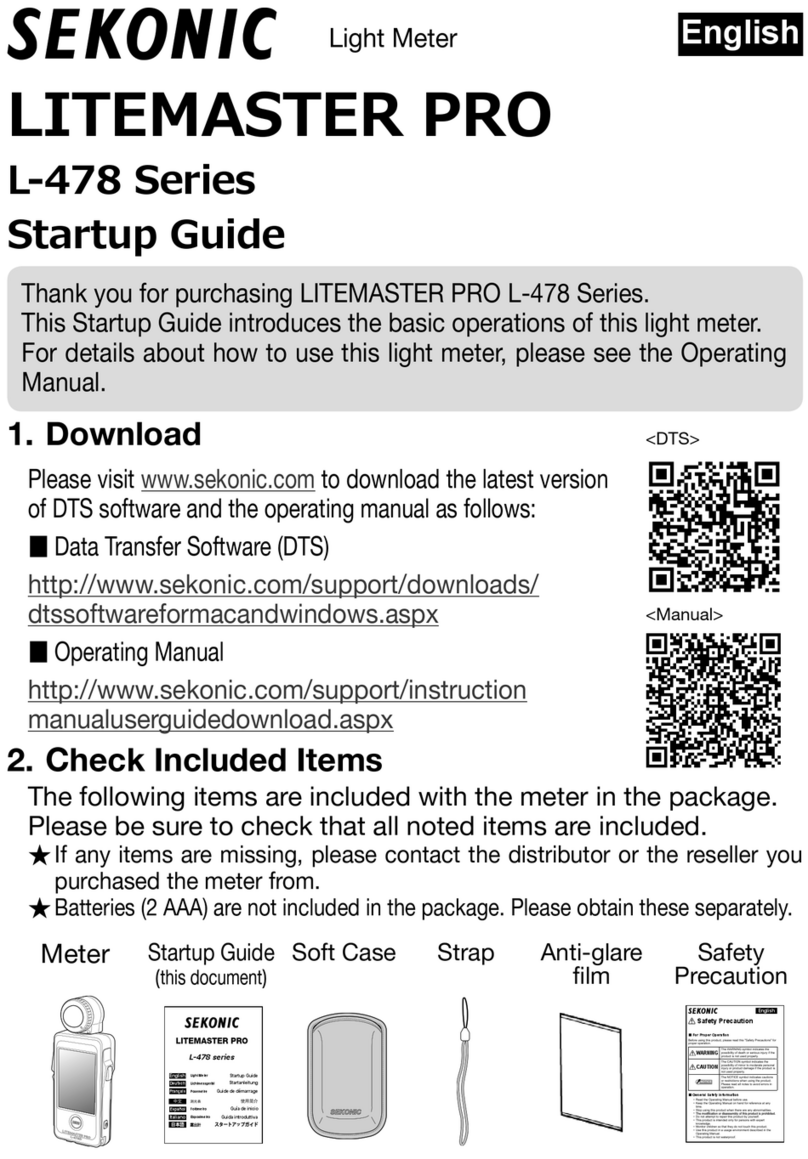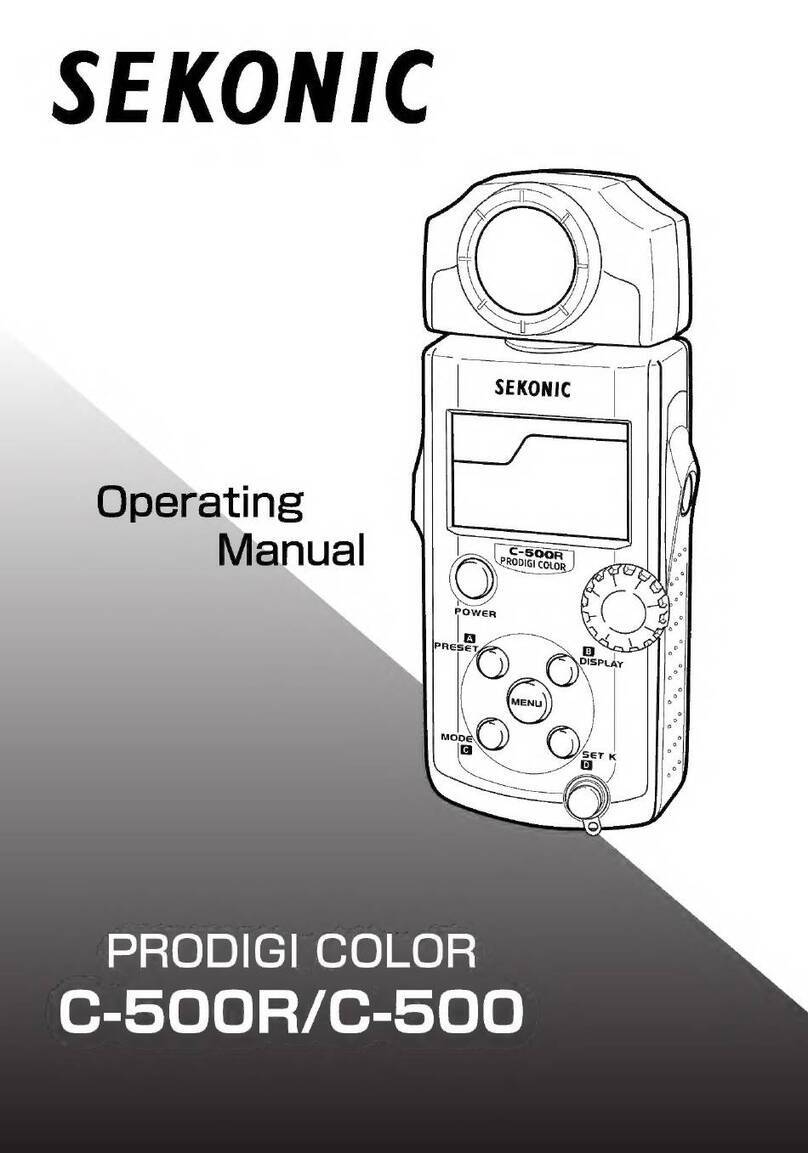4.Screen Operations
This section explains how to operate the touch panel on the meter.
Touch an icon with your nger to select a desired menu or item.
Slide operations
Slide a nger up or down on the setting value
areas at any time to change setting values.
Scroll bars
Slide the vertical or horizontal scroll bars to view
a different part of the screen.
Radio button operations
Radio buttons are displayed
when you can only select one
item. Touch a desired item to
select.
Check box operations
Check boxes are displayed when multiple
selections are available.
Touch a desired item(s) to select.
Touch operations
Touch each icon to change the display to a
desired screen.
Setting value increases when is touched.
Setting value decreases when is touched.
[Screen For Selecting LCD
Backlight Brightness]
[Flash Mode
screen]
[Ambient Mode
screen]
Scroll bars
[Measuring screen]
Item selected Items selectedItems not selected Item not selected
1.Check Included Items
The following items are included with the meter in the package.
Please be sure to check that all noted items are included.
* If any items are missing, please contact the distributor or the reseller you
purchased the meter from.
* The USB cable (that has the A connector and Micro-B connector) is not
included in the package. Please obtain this separately.
*
Batteries (two AA, Alkaline and manganese batteries are recommended)
are not included in the package. Please obtain these separately.
Meter
Startup Guide
(this document)
Strap Lens Cap
(Installed on the meter)
Soft Case
Anti-glare Sheet
for LCD Screen
Safety
Precaution
Safety Precaution
For Proper Operation
Before using this product, please read this "Safety Precautions" for
proper operation.
WARNING
The WARNING symbol indicates the
possibility of death or serious injury if the
product is not used properly.
CAUTION
The CAUTION symbol indicates the
possibility of minor to moderate personal
injury or product damage if the product is
not used properly.
NOTICE
The NOTICE symbol indicates cautions
or restrictions when using the product.
Please read all notes to avoid errors in
operation.
General Safety Information
• Read the Operating Manual before use.
• Keep the Operating Manual on hand for reference at any
time.
• Stop using this product when there are any abnormalities.
• The modication or disassembly of this product is prohibited.
• Do not attempt to repair this product by yourself.
• This product is intended only for persons with expert
knowledge.
• Monitor children so that they do not touch this product.
• Use this product in a usage environment described in the
Operating Manual.
• This product is not waterproof.
WARNING
There is a danger of electrical shock when using high
voltage strobes.
Avoid contacting the terminals.
This product emits electromagnetic waves.
Do not bring this product close to persons with
pacemakers.
Do not use this product in an explosive atmosphere.
Use of devices emitting electromagnetic waves is
prohibited in hospitals.
CAUTION
• Check the material of the neck strap to see if there is any
risk of allergy.
• Be careful of sudden emission of lights from strobes.
NOTICE
• Do not leave this product on car dashboards in hot weather.
This may damage the product.
• Remove the batteries when this product is not in use for a
long period of time.
• When the desired performance is not achieved, stop using
this product and contact the service center.
Information for Users on Collection and
Disposal of Old Equipment
To protect environment, do not through this device
and batteries away with the normal household waste
at the end of those life, but bring them in at an
ofcial collection point of your country for recycling.
2.Names of Parts
The following is a list of names of buttons and parts on the meter.
* The function of the Measuring button 6and Memory button 7can be
interchanged using the Custom Setting function.
[Bottom (rear) view,
battery cover]
[Rear view][Front view]
Tabs (Three)
Retracted
mark
Extended
mark
[Lumisphere (Switchover
between Extended/Retracted)]
2Lumisphere
1
Lumisphere retracting ring
6Measuring button*
3Objective lens
4 Viewnder eyepiece
(with diopter adjustment)
5
Power button
7Memory button*
0USB connector
aUSB connector cover
bSynchro terminal
cSynchro terminal cover
dBattery cover
eBattery cover latch
fStrap eyelet
8Touch panel LCD
9
Menu button <<MENU>>
gTripod socket hole
jBattery
compartment i
Transmitter connector cover
hTransmitter
(sold separately)
compartment
3.Turn the Power ON/OFF
After installing batteries, press the power button
5
to start up the meter.
The Startup screen appears on the LCD for 1 second.
Then the settings for the Measuring button (MEASURE) and Memory
button (MEMORY) are displayed on the Measuring screen for 2 seconds.
To turn the power off, press and hold down the Power button for at least 1
second.
The meter power turns off after the display disappears.
Please wait 3 seconds between repeated power on and power off sessions.
NOTICE
●The blue lettered "SEKONIC" logo
screen is displayed after battery
replacement and 24 hours after
power OFF.
●Movement of the blue status bar
indicates that the meter is checking
its memory and preparing to operate.
Do not turn the power OFF. Otherwise,
the meter may be damaged.
* By touching the Startup screen, you can
immediately skip the screen.
[Measuring screen]
[Startup screen]
Power button 5
Memory button 7
Measuring button 6
7.Select Measuring Mode
Different measuring modes can be selected to meet various
requirements.
* In the custom setting, you can select whether to display or hide the
measuring modes. Content to be displayed differs depending on which
transmitter (sold separately) is installed.
<Ambient Mode>
No. Description of mode
1Ambient light T (shutter speed) priority mode
Displays F-stop value (aperture) for input shutter speed and ISO
values.
2Ambient light F-stop (aperture) priority mode
Displays shutter speed value for input F-stop and ISO values.
3Ambient light TF (shutter speed and F-stop) priority mode
Displays ISO sensitivity for input shutter speed and F-stop values.
4Ambient light HD Cine mode
Displays F-stop value for input shutter speed, frame rate and ISO values.
5Ambient light Cine mode
Displays F-stop value for input frame rate, ISO and shutter angle values.
6
Ambient light Illuminance (lux or fc) mode (Incident light measurement)
Displays brightness value in lux or foot-candle unit.
Ambient light Luminance (cd/m
2
or ) mode (Reected light measurement)
Displays brightness value in cd/m2or foot-lambert unit.
1[Ambient Light T Priority Mode
Measuring screen]
[Measuring Mode
Selection screen]
Settings
Measured
values
1
2
3
4
5
6
6.Measuring Preparations
The mode and other settings required to make a
measurement can be selected from the Measuring screen.
For information on how to switch the display to each
screen, see the relevant item.
* When another
function has been
assigned by using
the custom setting,
select Incident/Spot
from Tool Box.
[Measuring Mode
Selection screen]
[Select Incident/Spot
screen]
[Menu screen]
[Tool Box screen]
Settings
[Meter]
(Measuring screen)
5.Input Numbers or Characters
How to input a numerical value
(Numeric Number Input screen)
No. Key Description
10-9,
Decimal point,
Sign (+/-)
Inputs a numeric value.
When touched, the input
value is displayed at the top of
screen.
2DEL
Deletes the input value.
3OK
Applies the input value, and
returns to the previous screen.
4Cancel
Cancels the input value, and
returns to the previous screen.
How to input characters and numbers
(Character Input screen)
No. Key Description
1
■
The cursor indicates the position
at which to enter a character.
2
ABC, abc,
0-9,
Decimal point,
Space,
Hyphen
When touched, the input
value is displayed at the top of
screen. Repeated touching of
the same button for alphabet
(ABC/abc) will change the
alphabet character in order.
31/A/a
Switches between numbers,
upper-case characters, and
lower-case characters.
4← →
Moves the input position.
5DEL
Deletes the input value.
6OK
Applies the input value, and
returns to the previous screen.
7Cancel
Cancels the input value, and
returns to the previous screen.
[Upper Case
Input screen]
[Numeric Value
Input screen]
[Lower Case
Input screen]
1
3
2
4
1
2
3 76
5
4
2