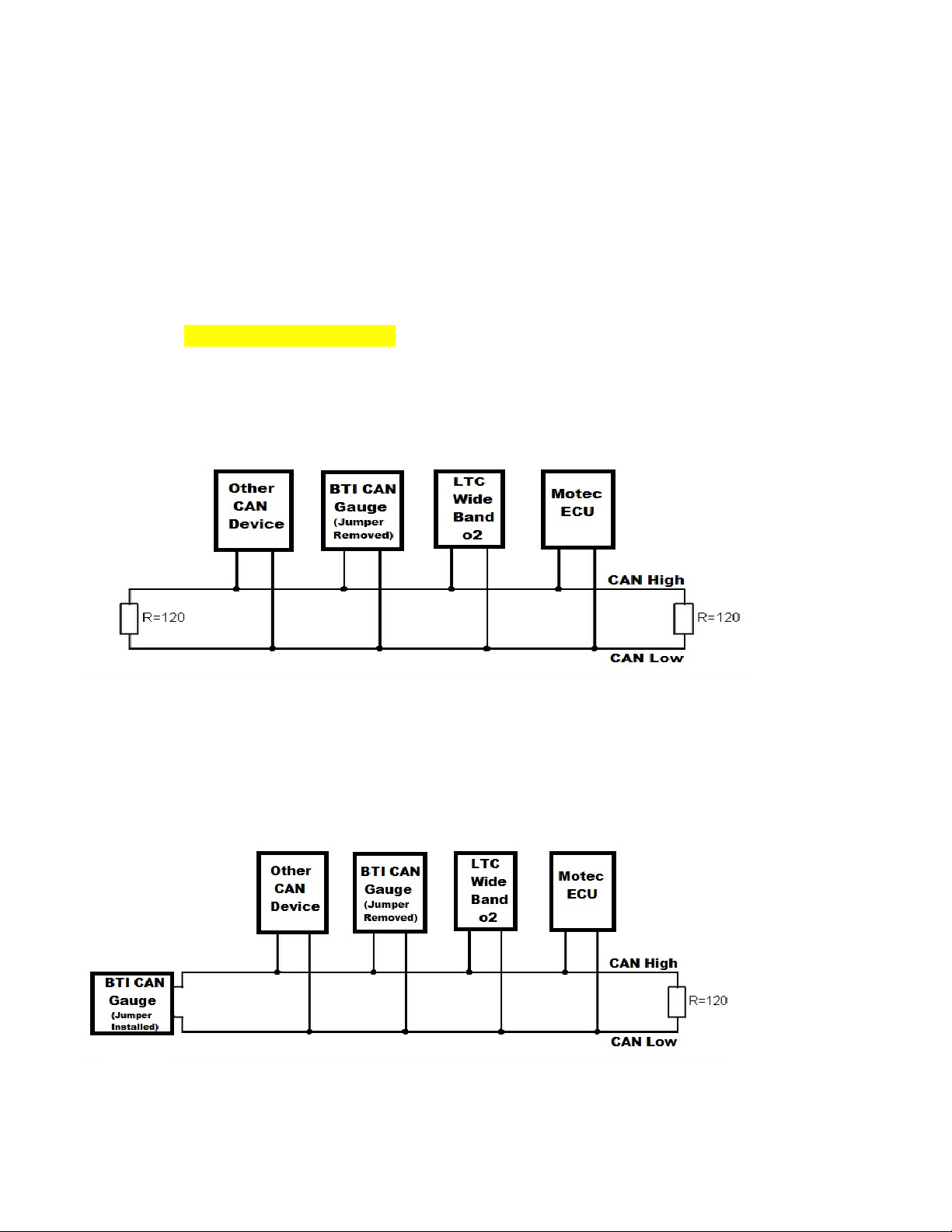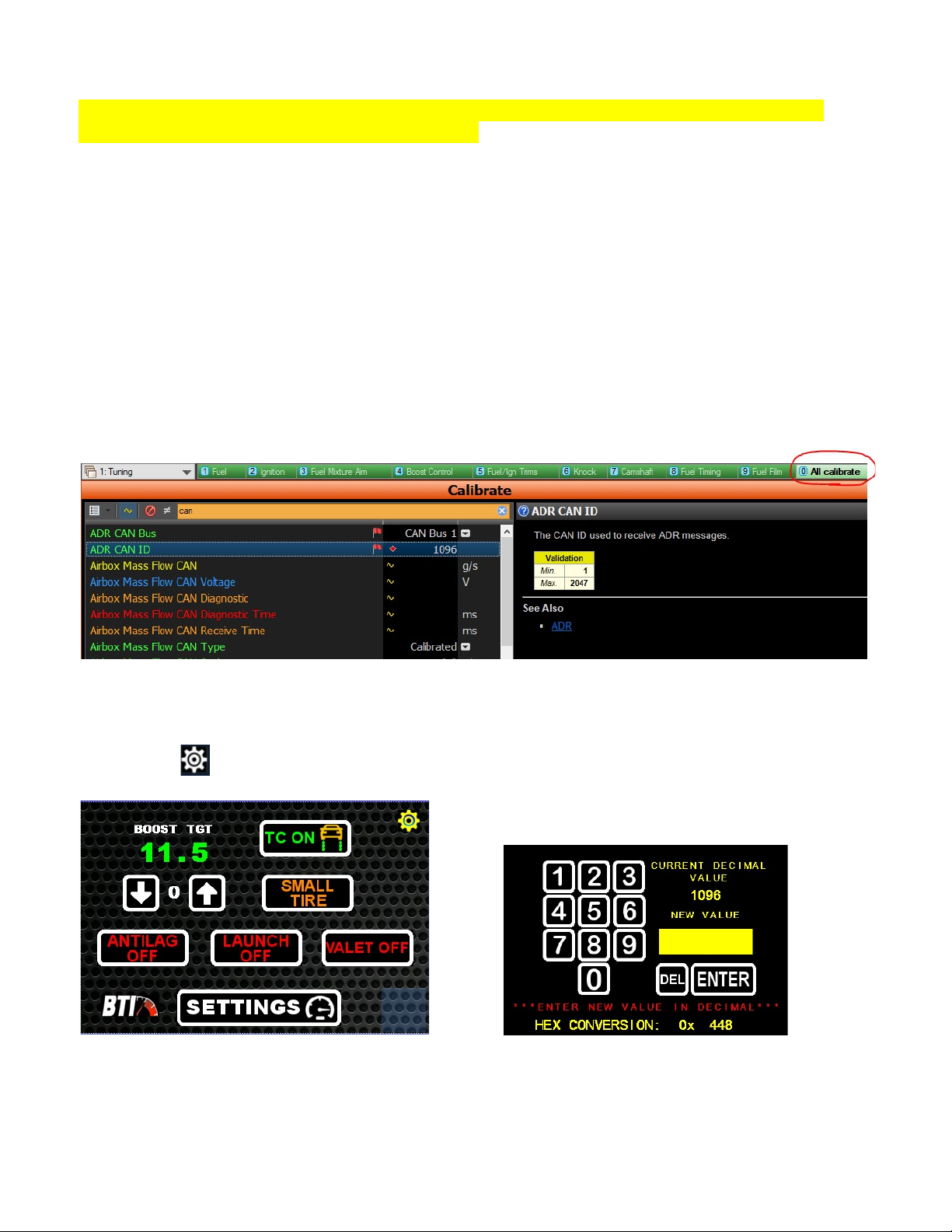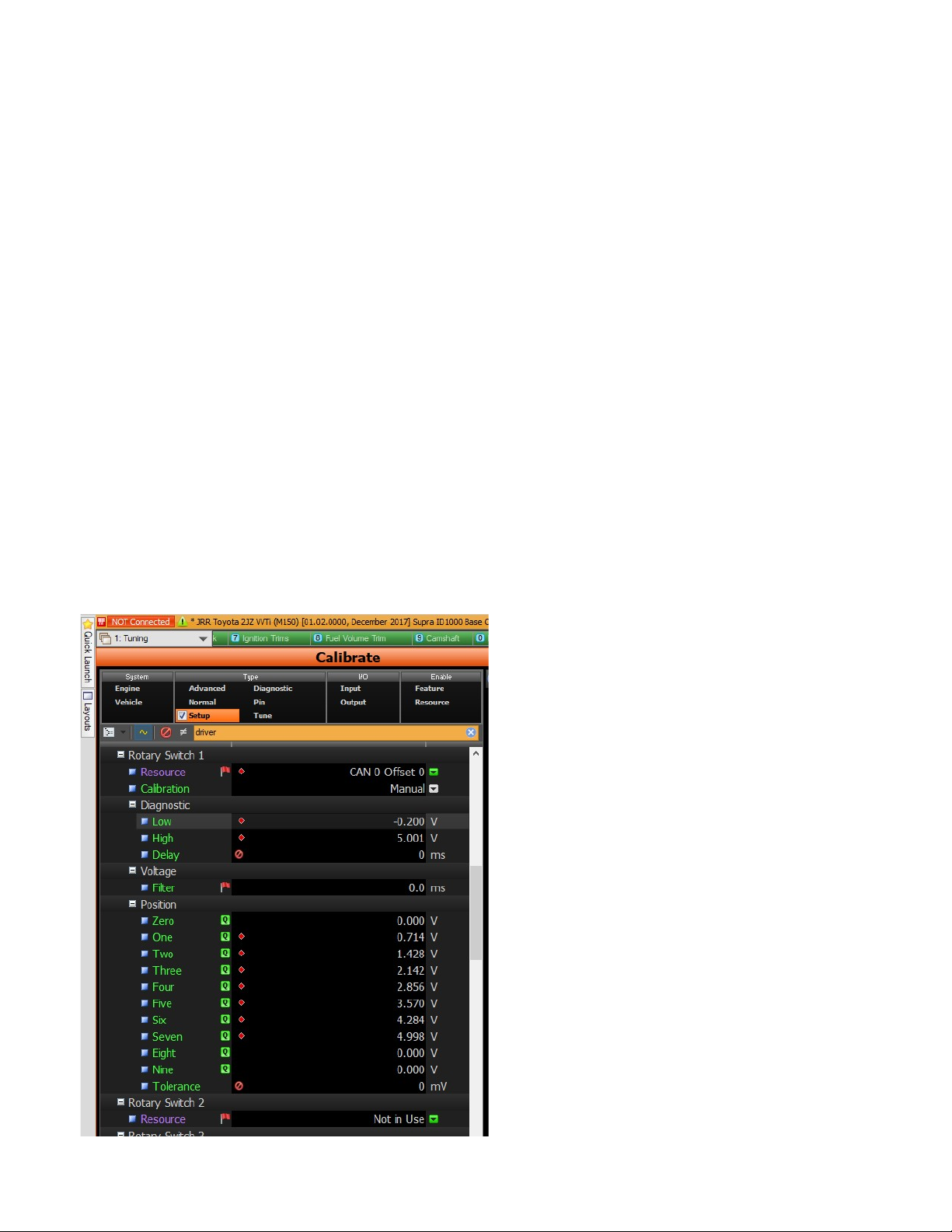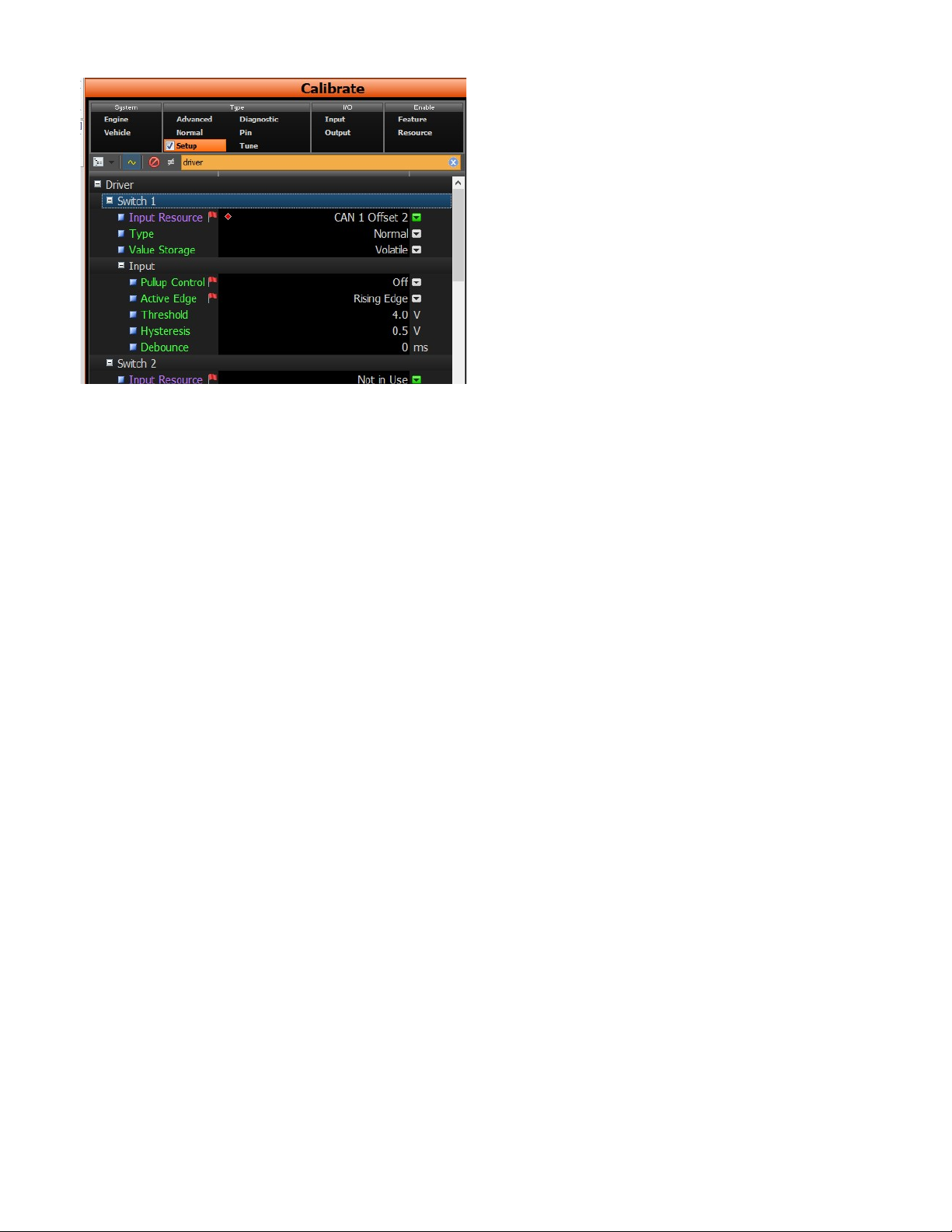BTI MoTeC M130 User manual
Other BTI Measuring Instrument manuals
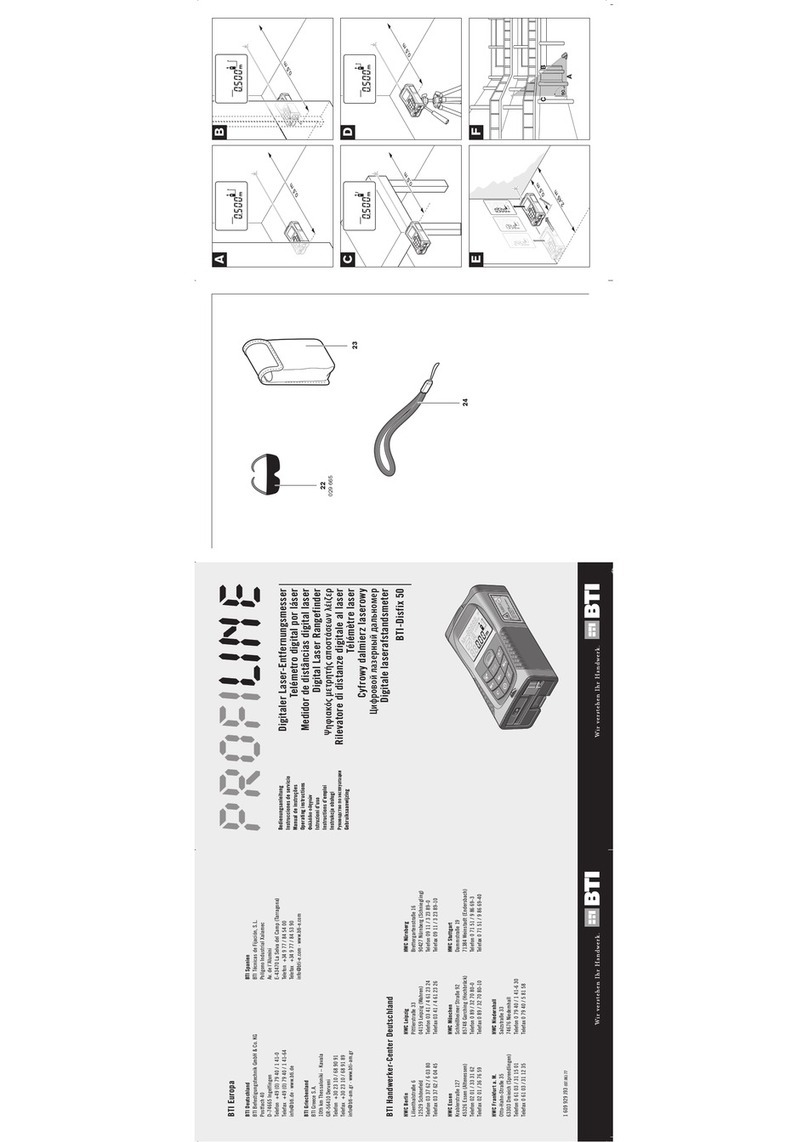
BTI
BTI PROFILINE Disfix 50 User manual

BTI
BTI Disfix 80 User manual
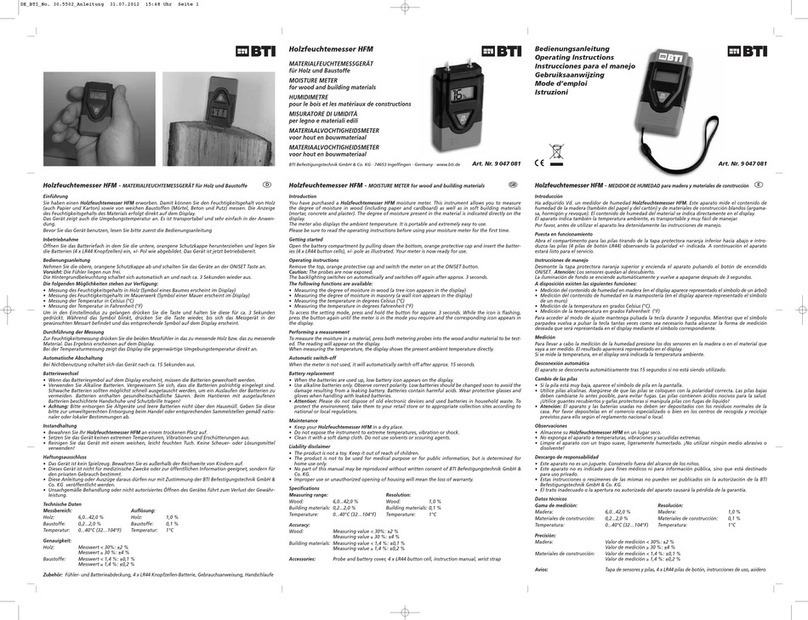
BTI
BTI 9 047 081 User manual

BTI
BTI MLL 360 User manual
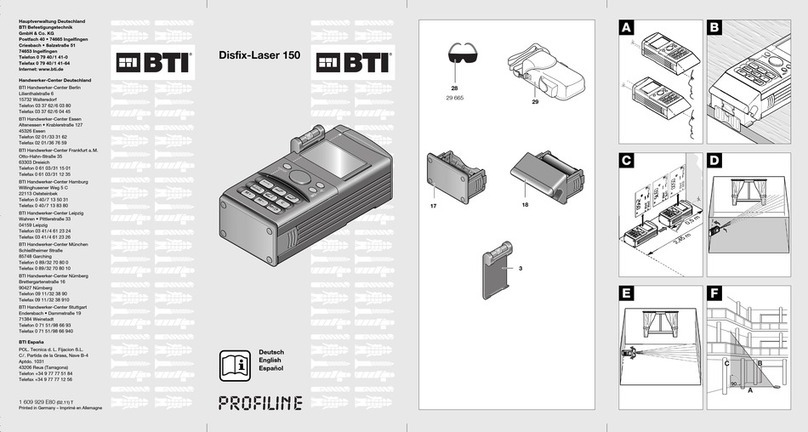
BTI
BTI PROFILINE Disfix-Laser 150 User manual
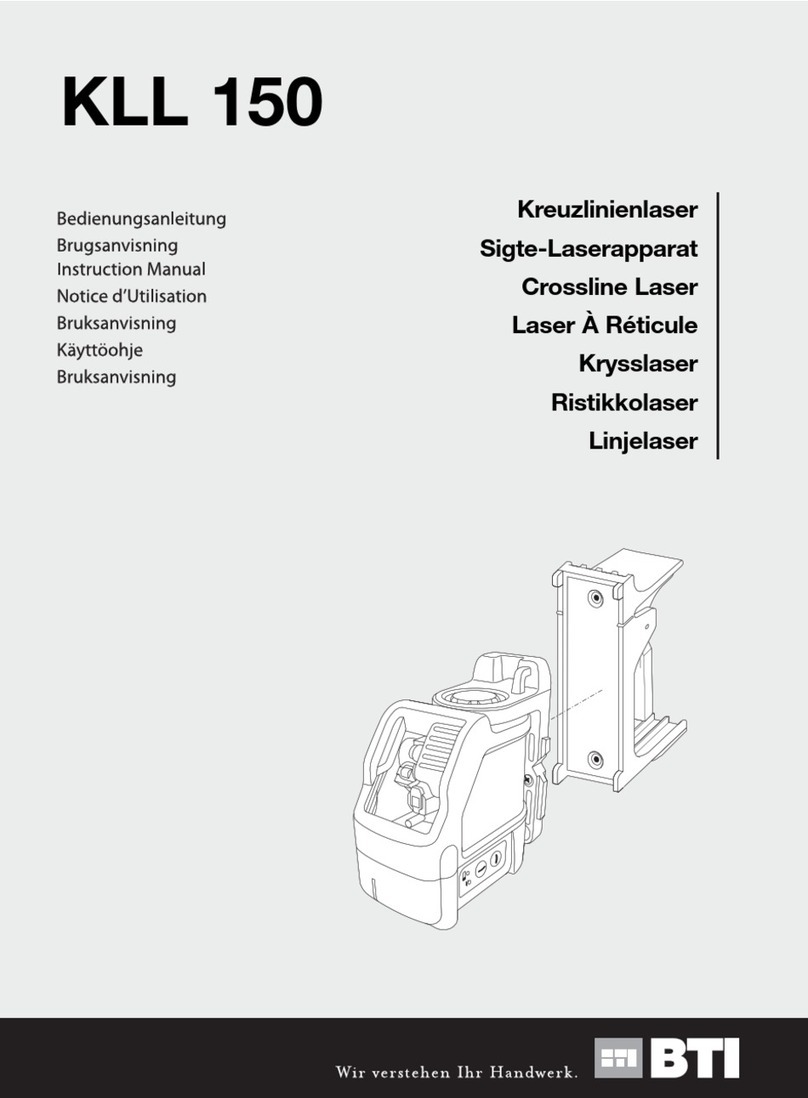
BTI
BTI KLL 150 User manual
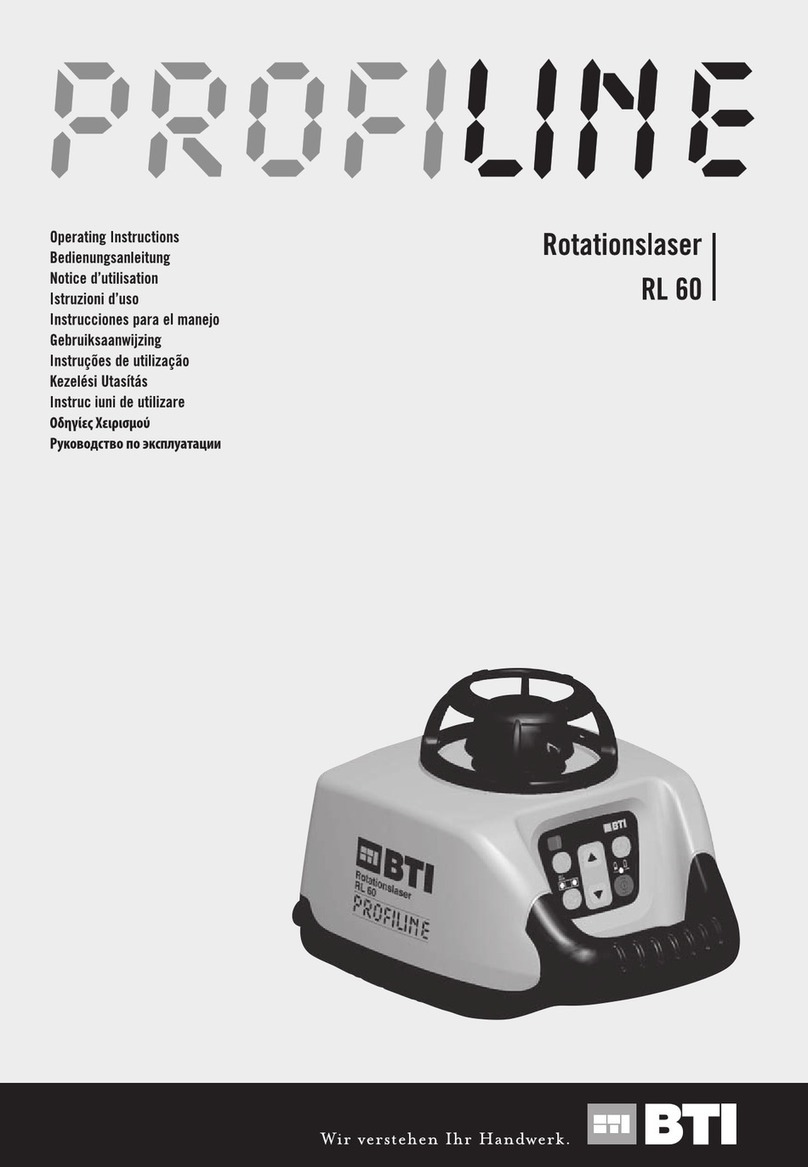
BTI
BTI Profiline RL 60 User manual

BTI
BTI HV-R 250M User manual

BTI
BTI MLL 150 User manual
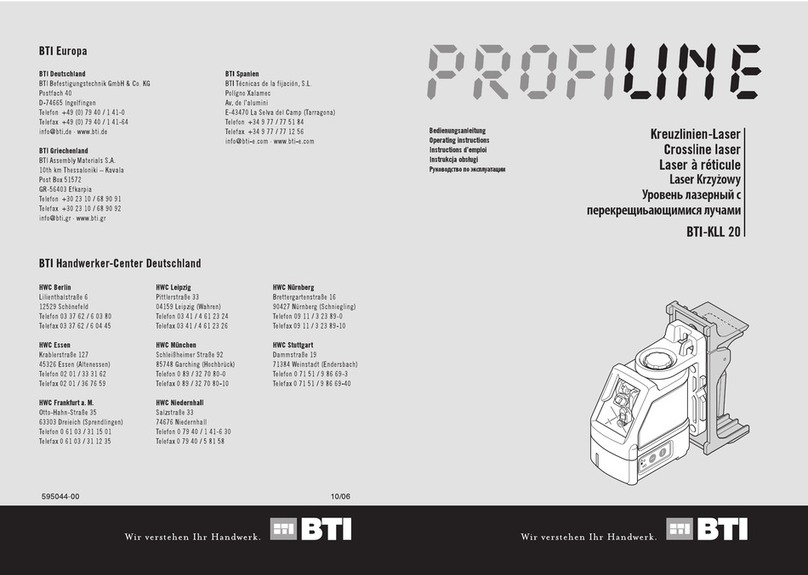
BTI
BTI Profiline BTI-KLL 20 User manual
Popular Measuring Instrument manuals by other brands

Powerfix Profi
Powerfix Profi 278296 Operation and safety notes

Test Equipment Depot
Test Equipment Depot GVT-427B user manual

Fieldpiece
Fieldpiece ACH Operator's manual

FLYSURFER
FLYSURFER VIRON3 user manual

GMW
GMW TG uni 1 operating manual

Downeaster
Downeaster Wind & Weather Medallion Series instruction manual

Hanna Instruments
Hanna Instruments HI96725C instruction manual

Nokeval
Nokeval KMR260 quick guide

HOKUYO AUTOMATIC
HOKUYO AUTOMATIC UBG-05LN instruction manual

Fluke
Fluke 96000 Series Operator's manual

Test Products International
Test Products International SP565 user manual

General Sleep
General Sleep Zmachine Insight+ DT-200 Service manual