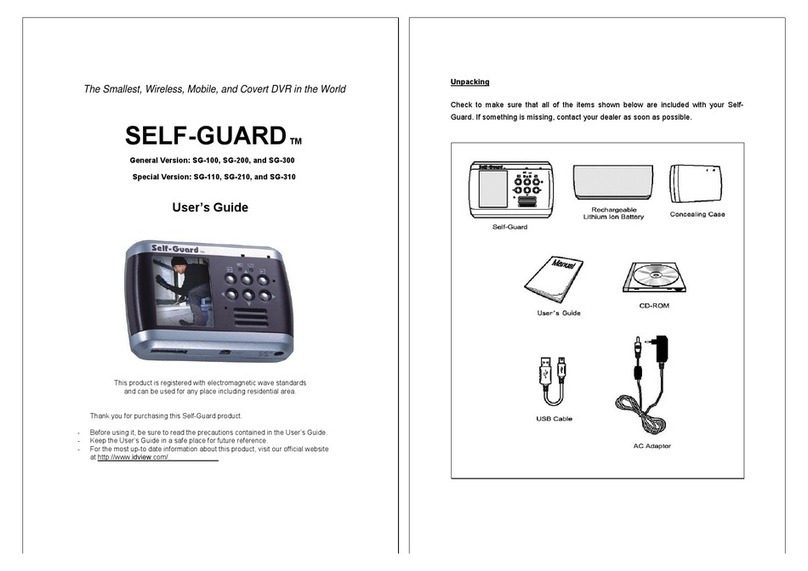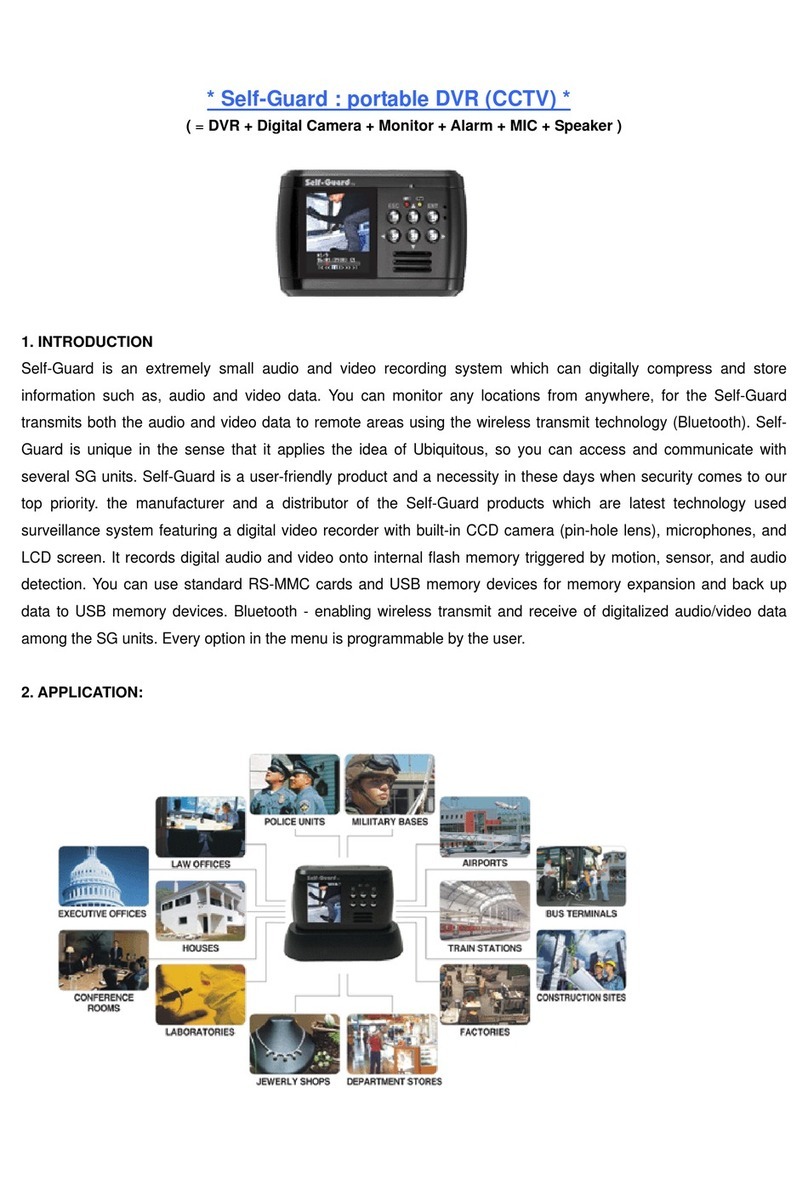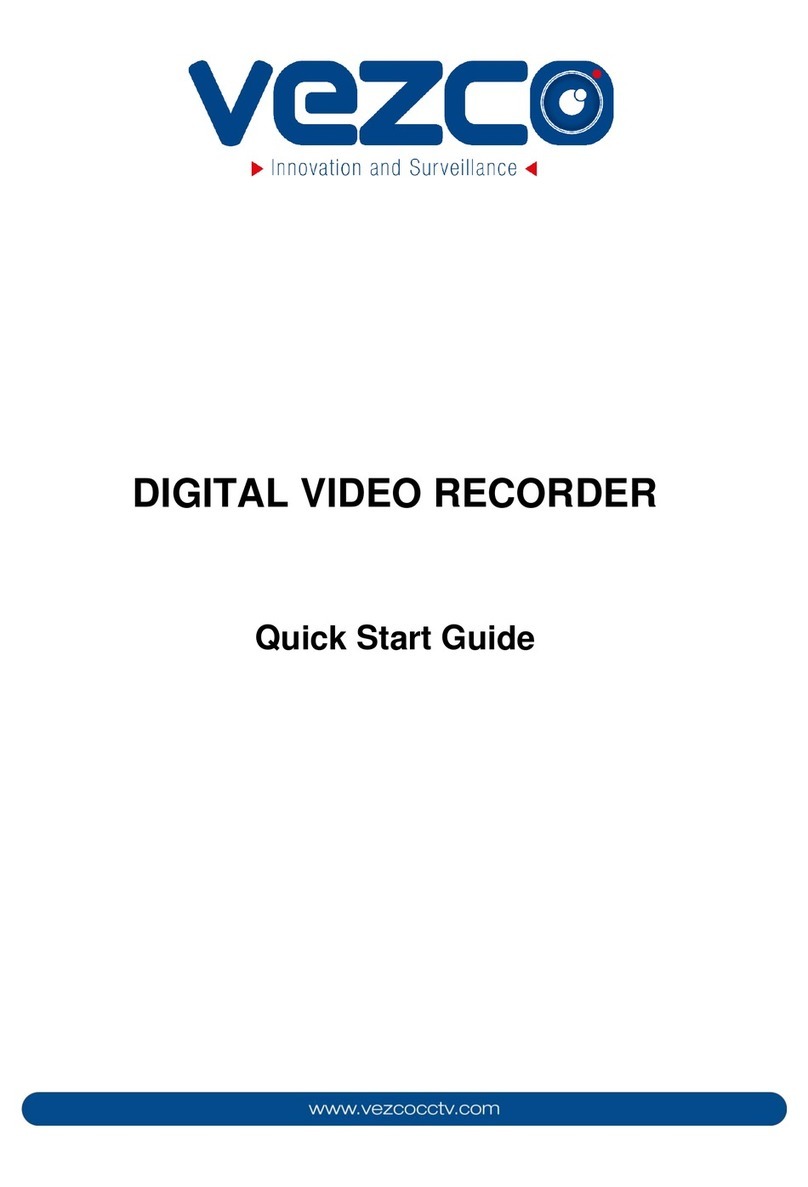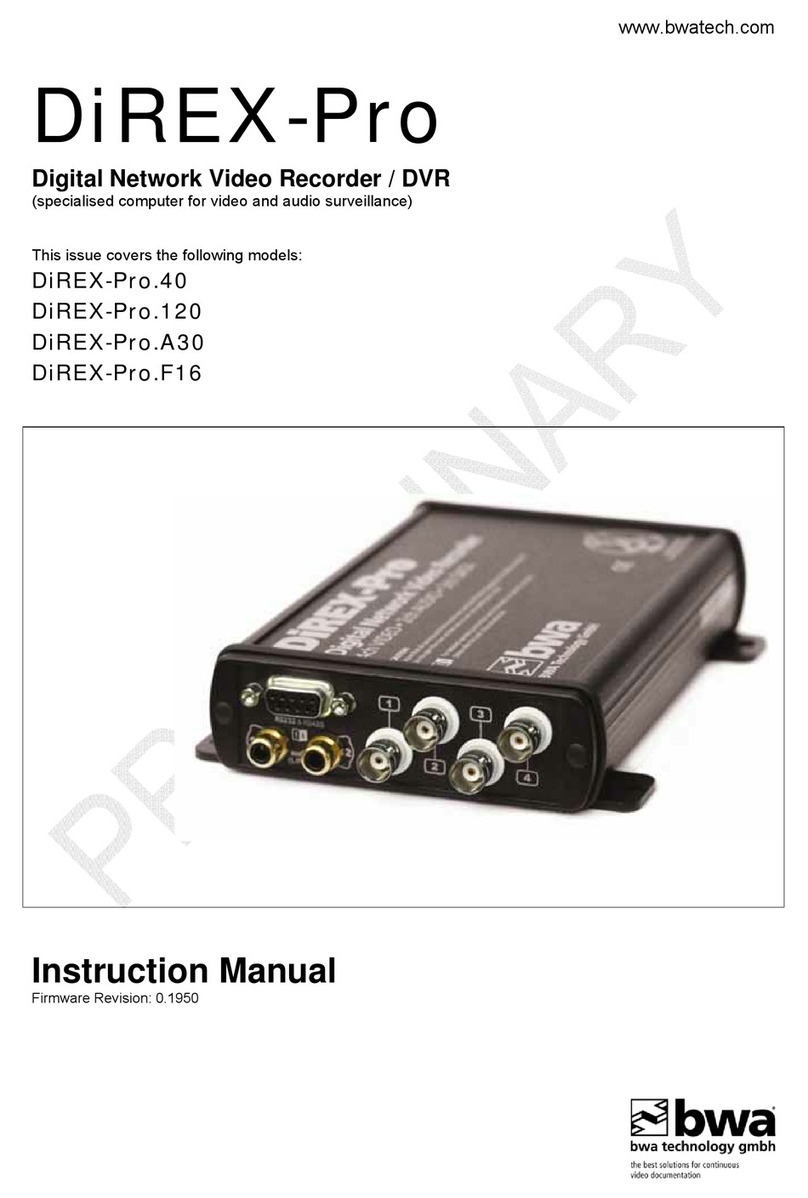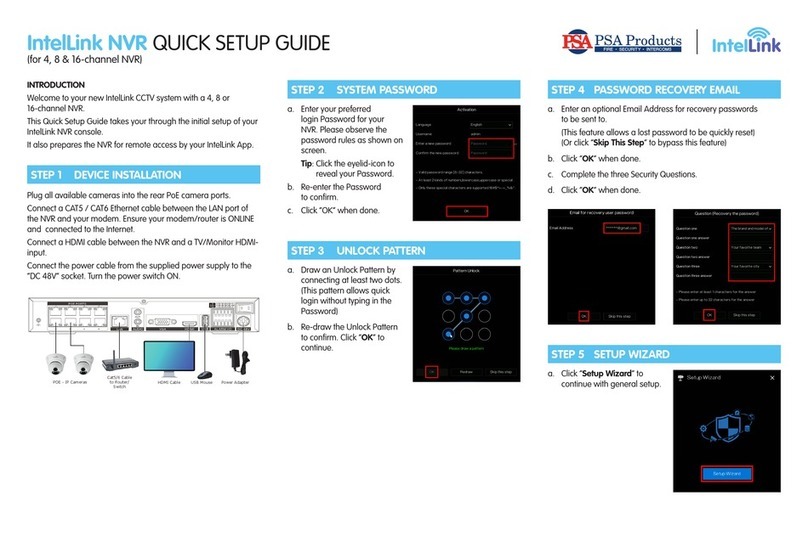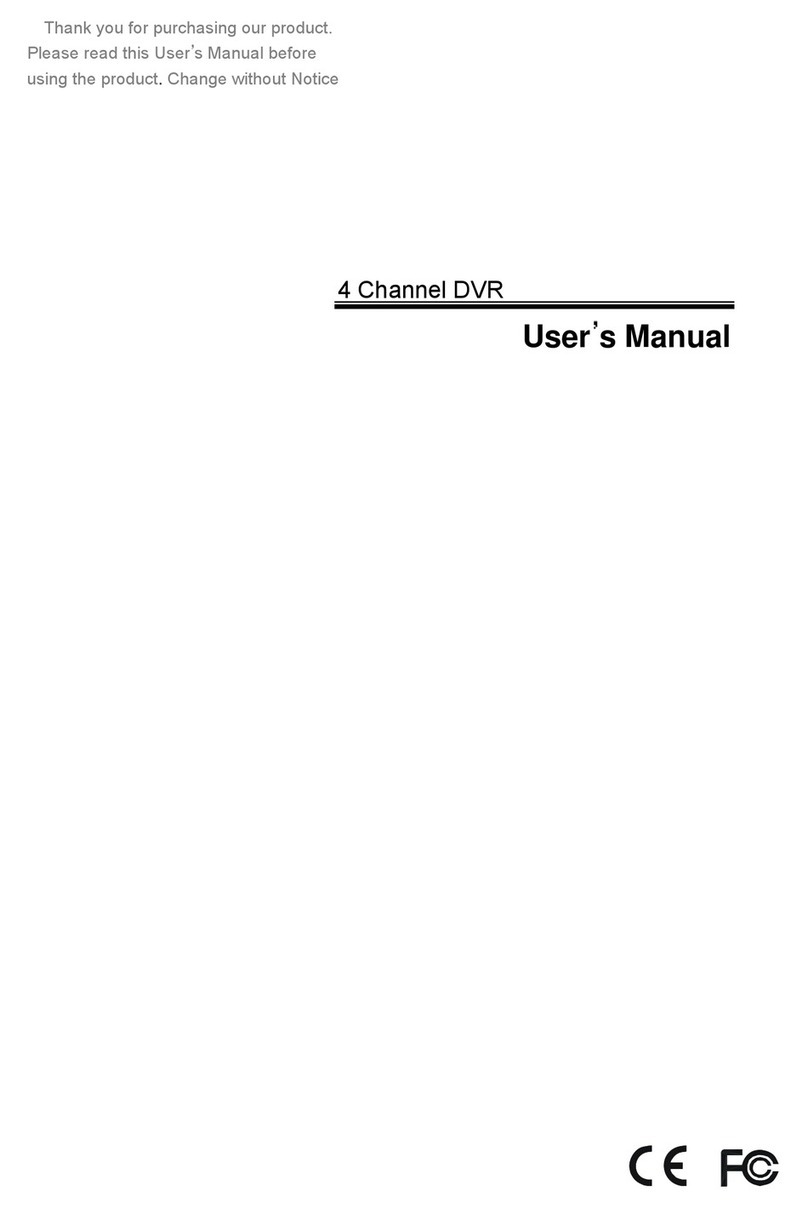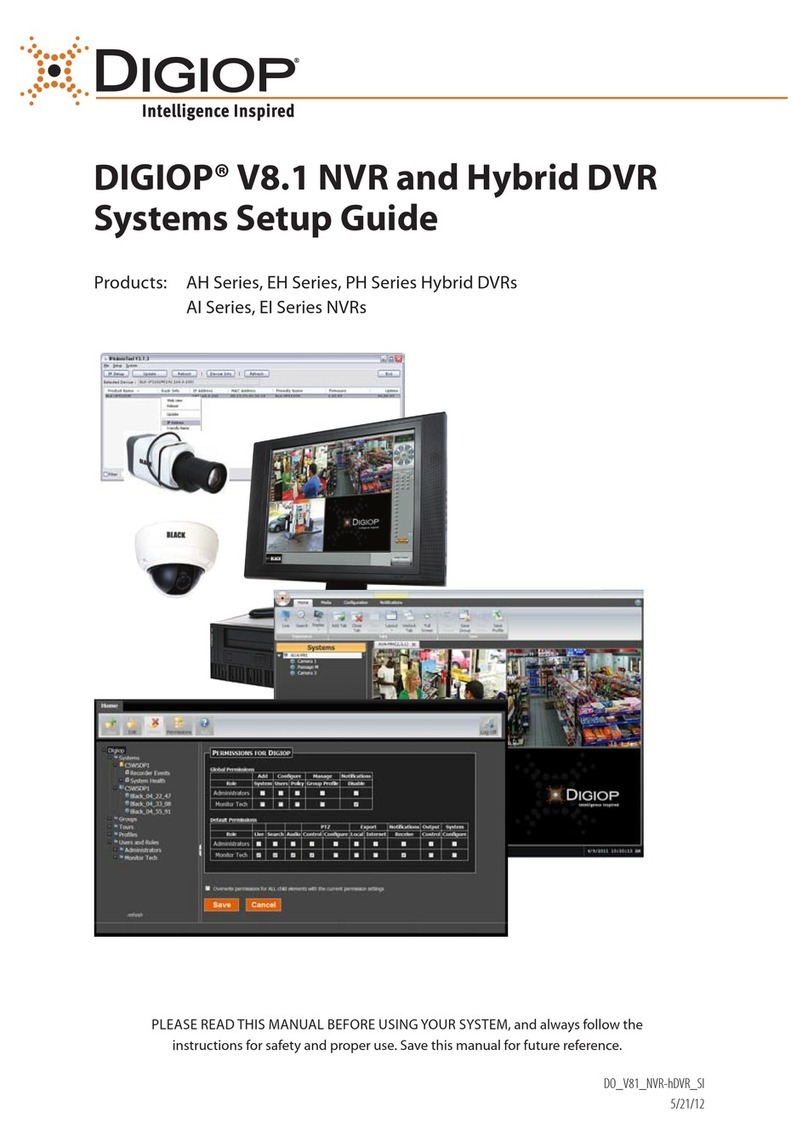SELF-GUARD SG-1000 User manual

Micro-sized, Portable, Wireless, Covert DVR
Professional Version: SG-1000/ SG-2000/ SG-3000
MANUAL
*EXCEPT FOR SECURITY PURPOSE, DO NOT USE THIS PRODUCT FOR ANY OTHER
PURPOSES WHICH MAY DISTURB PRIVATE LIFE OF OTHERS.
THIS PRODUCT IS REGISTERED WITH ELECTROMAGNETIC WAVE STANDARDS AND
CAN BE USED FOR ANY PLACE INCLUDING RESIDENTIAL AREA. BEFORE USING THIS
PRODUCT, BE SURE TO READ THE PRECAUTIONS CONTAINED IN THE MANUAL.

2
Unpacking
Check to make sure that all of the items shown below are included with your Self-
Guard. If something is missing, contact your dealer as soon as possible.
Concealment Case

3
– Contents –
INTRODUCTION ----------------------------------------------------------------------------------- 6
1. Precautions --------------------------------------------------------------------------------------- 6
2. Features ------------------------------------------------------------------------------------------- 11
3. Specifications and Comparison of each Model ------------------------------------------ 14
4. Applications --------------------------------------------------------------------------------------- 16
QUICK START GUIDE -------------------------------------------------------------------------- 17
1. Charging the Battery ---------------------------------------------------------------------------- 17
2. Turning the Self-Guard On and Off --------------------------------------------------------- 17
3. To Configure Clock Settings ------------------------------------------------------------------ 17
4. To Record a Moving Image ------------------------------------------------------------------- 19
5. To Playback a Moving Image ---------------------------------------------------------------- 20
6. BLUETOOTH (SG-3000 Only) ----------------------------------------------------------------- 23
GETTING READY -------------------------------------------------------------------------------- 25
1. Self-Guard -------------------------------------------------------------------------------------- 25
2. Docking Station -------------------------------------------------------------------------------- 29
GENERAL GUIDE -------------------------------------------------------------------------------- 31
I. Functions ------------------------------------------------------------------------------------------ 31
I-1. RECORD ------------------------------------------------------------------------------------ 31
I-2. CAMERA ------------------------------------------------------------------------------------ 33
I-3. SEARCH ------------------------------------------------------------------------------------- 35
I-4. OPTION -------------------------------------------------------------------------------------- 41
4-1. Camera Set ------------------------------------------------------------------------------ 41
4-2. Record Set ------------------------------------------------------------------------------- 45
4-3. Search Set ------------------------------------------------------------------------------- 53
4-4. Date/Time Set ------------------------------------------------------------------------- 55
4-5. Remote Set ----------------------------------------------------------------------------- 57

4
4-6. Sensor Set ------------------------------------------------------------------------------- 63
4-7. USB Set ---------------------------------------------------------------------------------- 65
4-8. MEMORY Set --------------------------------------------------------------------------- 67
4-9.Others -------------------------------------------------------------------------------------- 70
4-9-1. Password Set --------------------------------------------------------------------- 71
4-9-2. EXT MON Set ------------------------------------------------------------------- 72
4-9-3. Power Set ------------------------------------------------------------------------- 73
4-9-4. Alarm Set -------------------------------------------------------------------------- 78
4-9-5. SG-921 ---------------------------------------------------------------------------- 81
4-9-6. Language ------------------------------------------------------------------------- 82
4-9-7. Upgrade --------------------------------------------------------------------------- 82
4-9-8. Default Set ------------------------------------------------------------------------- 83
4-9-9. SG Name -------------------------------------------------------------------------- 83
I-5. TRANSMIT ----------------------------------------------------------------------------------- 85
I-6. BLUETOOTH (SG-3000 Only) ------------------------------------------------------------- 86
II. Remote Access and Data Search/Playback Program --------------------------------- 91
II-1. How to Install ------------------------------------------------------------------------------- 92
ll-2. Network Setting ------------------------------------------------------------------------------ 98
II-3. Remote Monitor and Save -------------------------------------------------------------- 104
II-4. Remote File Playback -------------------------------------------------------------------- 105
II-5. Remote File Copy ------------------------------------------------------------------------- 106
II-6. File Search and Playback ------------------------------------------------------------- 107
II-7. Other Functions --------------------------------------------------------------------------- 108
III. Others ----------------------------------------------------------------------------------------------- 113
III-1. Button Camera ---------------------------------------------------------------------------- 113
Trouble Shooting Guide ---------------------------------------------------------------------- 114
(*SG is short for Self-Guard)

5
<< Copyright Restrictions >>
Except for the security purpose, unauthorized copy, reproduction and
circulation of snapshot or movie files violate copyright and international
contract laws. Distribution to third parties of such files over the Internet
without permission of the copyright holder, whether or not for profit violates
international contract law and strictly prohibited.
<< Important Notice >>
9The contents of this manual are subject to change without notice.
9STARNEX CO., LTD. has the responsibilities as the manufacturer of Self-
Guard to tell each distributor that using the Self-Guard unit in the public
domain may be in violation of federal privacy statues.
9STARNEX CO., LTD. assumes no responsibility for any damage or loss
resulting from the use of this manual.
9STARNEX CO., LTD. assumes no responsibility for any loss or claims by third
parties which may arise through the use of the Self-Guard.
9STARNEX CO., LTD. assumes no responsibility for any damage or loss
caused by deletion of data as a result of malfunction, repairs, or battery
replacement. Be sure to back up all import data on other media to protect
against its loss.
9Note that the example screens and product illustrations shown in this User’s
Guide may differ somewhat by the screens and configuration of the actual
product.
9The buttons and functions, which are not explained in this manual, are aimed
to improve the functions in the future.
9The features of this product can be changed at any time without notice for the
purpose of improvement of the product.

6
INTRODUCTION
1. Precautions
General Notice
¾The AC/DC adaptor of this product can be used for both 110V and 220V.
¾Never try to open the case of the Self-Guard or attempt your own repairs.
High-voltage internal components create the risk of electric shock when
exposed. Always leave maintenance and repair work up to a STARNEX
authorized service center.
¾Never look at the sun or other bright light through the LCD screen. Doing
so can damage your eyesight.
¾Keep the small parts and accessories of this Self-Guard out of the reach of
small children. If swallowed accidentally, contact your physician
immediately.
¾Keep the Self-Guard away from water and other liquids, and never let it get
wet. Moisture creates the risk of fire and electric shock. Never use the Self-
Guard outdoors in the rain or snow, at the seashore or beach, in the
bathroom, etc.
¾Should foreign matter or water ever get into the Self-Guard, immediately
turn it off. Next, remove the Self-Guard’s battery and/or unplug the AC/DC
adaptor power cord from the power outlet, and contact your dealer or
nearest STARNEX authorized service center. Using the Self-Guard under
these conditions creates the risk of fire and electric shock.
¾Should you ever notice smoke or a strange odor coming out of the Self-
Guard, immediately turn it off. Next, taking care you do not burn your
fingers, remove the Self-Guard’s battery and/or unplug the AC/DC adaptor
power cord from the power outlet, and contact your dealer or nearest
STARNEX authorized service center. Using the Self-Guard under these
conditions creates the risk of fire and electric shock. After making sure
there is no smoke coming from the Self-Guard, take it to your nearest
STARNEX authorized service center for repair. Never attempt your own
maintenance.
¾Never use the AC/DC adaptor to power any other device besides this Self-

7
Guard. Never use any other AC/DC adaptor besides the one that comes
with this Self-Guard.
¾Never cover the AC/DC adaptor with a quilt, blanket, or other cover while it
is in use, and do not use it near a heater.
¾At least once a year, unplug the AC/DC adaptor power cord from the power
outlet and clean the area around the prongs of the plug. Dust build up
around the prongs can create the risk of fire.
¾If the Self-Guard’s case should ever become cracked due to dropping it or
otherwise subjecting it to rough treatment, immediately turn it off. Next,
remove the Self-Guard’s battery and/or unplug the AC/DC adaptor power
cord from the power outlet, and contact your dealer or nearest STARNEX
authorized service center.
¾Never use the Self-Guard inside of an aircraft or in any other area where
its use is prohibited. Doing so creates the risk of accident.
¾Physical damage and malfunction of this Self-Guard can cause the data
stored in its memory to be deleted. Always keep backup copies of data by
transferring them to USB memory stick or USB Hard Disk.
¾Never remove the battery, disconnect the AC/DC adaptor from the Self-
Guard, or unplug the AC adaptor from the wall socket while a moving
image is being recorded. Doing so will not only make storage of the current
image impossible, it can also corrupt other image data already stored in
the file memory.
When you are not using the external antenna, do not open the cover of this to
prevent from getting in other substances into this hole, which may cause
problems to the product.
If you want to use a LAN cable which is not provided in the package, then it
must be the cable with core.
Test for proper operation before using the Self-Guard
Before using the Self-Guard to record important moving images, make sure
you first record a moving image and check the result to ensure that the Self-
Guard is configured correctly and operating properly.

8
Data Error Precautions
Your Self-Guard is manufactured using precision digital components. Any of
the following creates the risk of corruption of data in file memory.
¾Removing the battery, flash memory card, or USB memory device while
the Self-Guard is performing a record or memory access operation.
¾Disconnecting the USB cable, removing the Self-Guard from the Docking
Station, or disconnecting the AC/DC adaptor from the Docking Station
while a data communication operation is being performed.
¾Low battery power.
¾Other abnormal operations.
Any of the above conditions can cause an error. Follow the instructions
provided by this manual to eliminate the cause of the error.
USB Memory Device Precautions
Do not insert or remove USB memory devices from the USB port in the Self-
Guard while recording or searching. When you remove the USB memory
device from the Self-Guard, you must exit from “RECORD” or “SEARCH”
mode, and select “REMOVE USB” from main menu and press [ENT] button.
After “REMOVE USB NOW” message appears on the LCD, you can remove
the USB memory device from the Self-Guard.
When you back up the Self-Guard’s data to your computer, first, copy the data
in the Self-Guard to a USB memory device, and then insert that USB memory
device to the USB port in the computer to copy the data in USB memory
device to the computer. Use only the USB cable provided in the package. It
may cause damage to both the Self-Guard and the computer if you connect
the Self-Guard to the computer using other USB cables directly.
When you want to use USB hard-disk, connect AC adaptor to the Self-Guard
before connecting the USB hard-disk to the Self-Guard. Otherwise it may
cause damage to the Self-Guard.
Flash Memory Card Precautions
Do not insert or remove the memory card from the Self-Guard while recording
or searching. If you want to remove the memory card from the Self-Guard,

9
then you must exit from “RECORD” or “SEARCH” mode, before removing the
memory card from the Self-Guard.
AUTO (POWER) OFF Function
The Self-Guard automatically turns off the power or goes into the power-
savings mode if you don’t press any button for a certain amount of time (1-9
minutes). This does not indicate malfunction of the system.
In “RECORD” and “TRANSMIT” modes, Self-Guard turns off only the LCD,
battery status LAMP, and recording status LAMP to save the battery. But, in
the rest of the modes except for “RECORD” or “TRANSMIT”, it turns off the
power completely. Set the time to 0 to deactivate “AUTO (POWER) OFF”
function.
Caution: To maximize the life of the battery, do not turn off “AUTO
(POWER) OFF” function.
Discontinuance of audio sound during playback
You may encounter discontinuance of audio sound when you playback files.
This does not mean a product defect. Self-Guard is designed and set for the
power saving mode to intend longer battery life. Self-Guard goes into sleep
mode and does not record when there is no motion detected for selected time
(1-9 sec., default 5 sec.) after the very last motion detection. Self-Guard
comes out of the sleep mode every 2 seconds to check if there is a motion,
and if it does not detect a motion, then it repeats of going into sleep mode and
checking any motions in every two seconds. However, it does not record
audio when there is audio if there is no motion. This will result in
discontinuance audio sound during playback. Self-Guard can be programmed
to go into sleep mode even when there is audio sound but without a motion,
and this causes audio discontinuance during playback. If you want to record
audio sound without disruption, then you should turn ON audio detection
function from “Power Set”. For detailed information on this, refer to 4-9-3-7.
AUDIO DET: OFF
Operating conditions

10
This Self-Guard is designed for use in temperatures ranging from -10℃to
+50℃(14℉to 122℉).
Do not expose this product directly to intense sun-light or heat.
Do not expose to rain or extreme humidity or dirty environment.
Keep this product away from extreme vibration or any magnetic devices.
Only use the battery and adaptor provided by us.
Do not open the cover of this product. Otherwise, the warranty will be void.
Before using our product, read the user’s guide carefully and become familiar
with all the features and warnings associated with this product.
Do not touch this product with wet hands.
Condensation
¾When you bring the Self-Guard indoors on a cold day or otherwise expose
it to a sudden change of temperatures, there is the possibility that
condensation can form on the exterior or on interior components.
Condensation can cause malfunction of the Self-Guard, so you should
avoid exposing it to conditions that might cause condensation.
¾To keep condensation from forming, place the Self-Guard into the Carry-
Along Bag before moving it into a location that is much warmer or colder
than your current location. Leave it in the plastic bag until the air inside the
bag has a chance to reach the same temperature as the new location. If
condensation does form, remove the battery from the Self-Guard for a few
hours.
Lens
¾Never apply too much force when cleaning the surface of the lens. Doing
so can scratch the lens surface.
¾Dust or any other soiling of the lens can interfere with proper image
recording. You can remove dust particles from the lens surface by using a
lens blower to blow them off. Next, wipe the surface of the lens with a soft
lens cloth.
Others
¾The Self-Guard may become slightly warm during use. This does not

11
indicate malfunction.
¾If the exterior of the Self-Guard needs cleaning, wipe it with a soft cloth.
NOTE
This equipment has been tested and found to comply with the limits for a
Class B digital device, pursuant to Part 15 of the FCC Rules. These limits are
designed to provide reasonable protection against harmful interference in a
residential installation. This equipment generates uses and can radiate radio
frequency energy and, if not installed and used in accordance with the
instructions, may cause harmful interference to radio communications.
However, there is no guarantee that interference will not occur in a particular
installation. If this equipment does cause harmful interference to radio or
television reception, which can be determined by turning the equipment on
and off, the user is encouraged to try to correct the interference by one or
more of the following measures:
¾Reorient or relocate the receiving antenna.
¾Increase the separation between the equipment and receiver.
¾Connect the equipment into an outlet on a circuit different from that to
which the receiver is connected.
¾Consult the dealer or an experienced radio/TV technician for help.
¾Changes or modifications not expressly approved by the party responsible
for compliance could void the user's authority to operate the equipment.
2. Features
Self-Guard is an extremely small digital recording system, which can digitally compress,
store, search, and transmit/receive information such as, image and audio captured by
the camera and microphone.
The Self-Guard defines all the existing technologies of the DVR/CCTV combination, as
well as integrating other revolutionary security innovations: Remote Access and
Bluetooth.

12
You can monitor any place from anywhere, because the Self-Guard transmits image
and audio to remote areas using wireless transmit technology. By applying this
technology, Self-Guard is the Ubiquitous security system.
You can connect to the Self-Guard by the internet with a computer, and view the live
images of the Self-Guard. Also, you can copy the files saved in the Self-Guard to your
local computer and playback.
Self-Guard is a user-friendly system, and a necessity in these days when security
comes to our top priority.
zUnlimited Fields of Application
zProvides Total Solution for Security
zEasy Covert Operation using the Concealing Case, Button Camera etc.
zBuilt-In 1 (up to 2) CMOS Color Camera
z2 Built-In Microphones and 1 speaker
zBuilt-In color LCD (1.8 Inch) for Immediate and Easy Search / Playback
z4 Color Camera Input Ports
z3 Sensor Input/Output Ports
z1 Microphone Input Port
z1 TV (Audio/Video) Output Port
zIntelligent Algorithm for Motion, Audio and Sensor Detection
zRemote Monitor, Copy, and Record via LAN
zWireless Transmit and Receive of Digitalized Audio/Video Data- Bluetooth &
WiFi (optional)
zSubminiature Size (Less than a Cigarette Pack)
zDurable Design against Impacts
zProgrammable Settings for the Option in the Menu – You can configure
different values for every option in the menu.

13
zSnapshot Mode
zBuilt-In (128MB) Flash Memory - Free of Data Loss, Images can be recorded
without using a memory card
zMemory Card for Memory Expansion
zExtensive Recording Time and Data Back-up using External USB HDD or USB
Memory Stick
zLong Battery Life (Low-power Consumption technology for long lasting
recording and playback between charges.)
zFile Conversion to .avi or .jpeg
zUser-friendly Operation

14
3. Specifications and Comparison of each Model
3.1 Specifications
SECTION DESCRIPTION REMARKS
Internal Storage Device Built-In Flash memory:128 MB (Up to 1 GB)
Memory Expansion Micro SD Card: 128MB–Up to 8GB (SDHC)
Extensive Storage
Device & Data Backup USB Memory Stick, USB HDD
Built-In 1 CMOS Color (Up to 2EA)
Angle(56 Degrees), Unlimited Focus 307,200 pixels
Camera
External NTSC/PAL (4EA)
Recording
Resolution NTSC/PAL Up to 640 x 480 pixels
Display
Speed NTSC/PAL Up to 25 fps
Recording
Speed NTSC/PAL Up to 12 fps @240 x 240
pixels
Light Sensitivity
Audio Input 2 Built-In Microphones and 1 Audio Input Audio Detection
Audio Output Built-in Speaker
Sensor In/Out 3 Sensors In/Out NO/NC
Display Built-In Color LCD, TV Output (NTSC/PAL)
*Only suitable for small screens 1.8"LCD
Search(Playback) Date/Time, Motion, Sensor
Compression Method Optimized Algorithm for Security
Storage Capacity
High Quality (1-2 days)
Medium Quality (2-5 days)
Low Quality (5-10 days)
128MB @1fps,
240x240pixels
(Indoor Use)
Motion Detection Digital Image Processing,
External Signal Input(PIR Sensor Etc.)
Recording Methods Continuous/Motion & Audio Detection
Remote Access LAN
Wireless
Communication Bluetooth, Wi-Fi(optional)
Wireless Receiver 2.4 GHz wireless camera receiver Up to 4 cameras
Source of Power Built-in Li-Polymer Battery (3.7VDC,
1400mAh) & Adaptor (5V DC, 2A)
Battery Duration
Continuous Recording Mode (5.5 hours)
Power Saving Mode (up to 24 hours)
Ultra Power Saving Mode (up to 3 days)
Dimensions: 85(W) × 55(H) ×22(D) mm Weight (Including Battery): 116g (2.5 lbs.)
3.3(W) × 2.2(H) × 0.9(D) inch Humidity: Under 80%
Operating Temperature: -10 °C to + 50 °C (14°F to 122 °F)

15
3.2 Comparison of each Model
Functions SG-1000 SG-2000 SG-3000
Video Recording O O O
Audio Recording - O O
Bluetooth - - O
Wi-Fi (optional) O O O
Sensor Input/Output O O O
Network Access O O O
TV Output O O O
Audio Input - O O
Video Input O O O
Snap Shot O O O
Motion Detection O O O
Audio Detection O O O
USB O O O
Docking Station O O O

16
4. Applications
zHouse, Apartment (Residential Areas), Hotel, School/University Facility,
Daycare Center, Kindergarten
zLaboratory, Hospital, Law Office, Museum, Church, Public Library, Commercial
Buildings
zBanks, Jewelry Shop, Restaurants, Department Stores, Liquor Stores,
Convenience Stores, Book Store, Gas Station
zFactories, Construction Site, Farm, Powerhouse, Parks, Amusement Park,
Public Facility
zFire Department (Fire Fighters), Security Guards, Police Units (Police Officers),
Mailman, Jailor
zMilitary Base (Soldier), Anti-Terror, Special Agents, Airports, Bus Terminal
zTaxi, School Bus, Car, Traffic Signs/Signals, Airplane, Parking Lot, Cash
Transporting Truck, Subway
zCourts, Executive Office, Conference Rooms, Governmental Offices, Cultural
Property Controlling Office

17
QUICK START GUIDE
1. Charging the Battery
zLoad the battery into the Self-Guard.
zPlug the AC/DC adaptor directly into the power input port of Self-Guard.
Or, place Self-Guard unit onto the Docking Station to charge the battery.
zTotal recharging time is 3 hours for a full recharge.
2. Turning the Self-Guard On and Off
zPush [ENT] for 2 seconds to turn on the power.
zPush [ESC] for 2 seconds and release it to turn off the power.
3. To Configure Clock Setting
Be sure to configure the following setting before using Self-Guard.
→
↓

18
1. Press [ENT] for 2 seconds to turn on Self-Guard.
2. Use [ ] and [ ] to s△▽elect “4. OPTION” and press [ENT].
3. Use [ ] and [ ] to select “△▽ 4.DATE/TIME SET” and press [ENT].
4. Use [ ] and [ ] to move the cur◁▷ sor to month, date, year, and time.
5. Use [ ] and [ ] to change the value△▽ s for each set.
6. Use [ ] and [ ] to move the cursor to “DATE TYPE”.◁▷
7. Use [ ] and [ ] to select one from 3 types.△▽ (DD/MM/YY, MM/DD/YY, YY/MM/DD)
8. Press [ENT] to register the settings and exit the setting menu.
(There are 3 ways to arrange the “DATE TYPE” setting, and it varies in different
geographic areas. The types will be changed in a regular sequence of (DD/MM/YY
ÆMM/DD/YY ( YY/MM/DD) as you press [△] and [▽].
3-1. DST SET
First, set DST function to on, and use [ ] and [ ]◁▷to move the cursor to the Date, Month,
and Hour and use [ ] and [ ]△▽to change those variables.

19
4. To record a moving image
Use [△] and [▽] to select RECORD, and then press [ENT]. Then, it will appear with
the sight that’s being recorded as below and the Self-Guard starts to record images.
- Before you start to record, be sure to check from the LCD that the camera can
capture the sight where you want it to be recorded.
- Press [ESC] to stop recording and exit from the “RECORD” mode.
- If you are recording with more than one camera, you can choose either a
single-channel mode or a 4 channel mode by pressing [ ] button.▽
zREC AV: Indication of recording both A (Audio) and V (Video).
Shows “REC V” when recording the video only.
zC1: Camera channel number 1 being used for recording.
If it shows C1345, then ‘C’ indicates of camera and 1345 indicates

20
for camera channel numbers.
If it shows C1B123, then ‘C1’ indicates of camera number 1 and
‘B123’ indicates of Bluetooth channel 1, 2 and 3.
z13:40:34: current time.
z(10): elapsed recording time (10 minutes).
z39%: 39 percent of the total memory(Built-in, MICRO SD, USB) is being
used for recording.
5. To Playback a Moving image
Use [ ] and [ ] to select “SEARCH”, and press [ENT].△▽ Then the next screen appears
as below.
You can search the data either by 1.MOTION/SENSOR or 2.SENSOR.
Other manuals for SG-1000
1
This manual suits for next models
2
Table of contents
Other SELF-GUARD DVR manuals