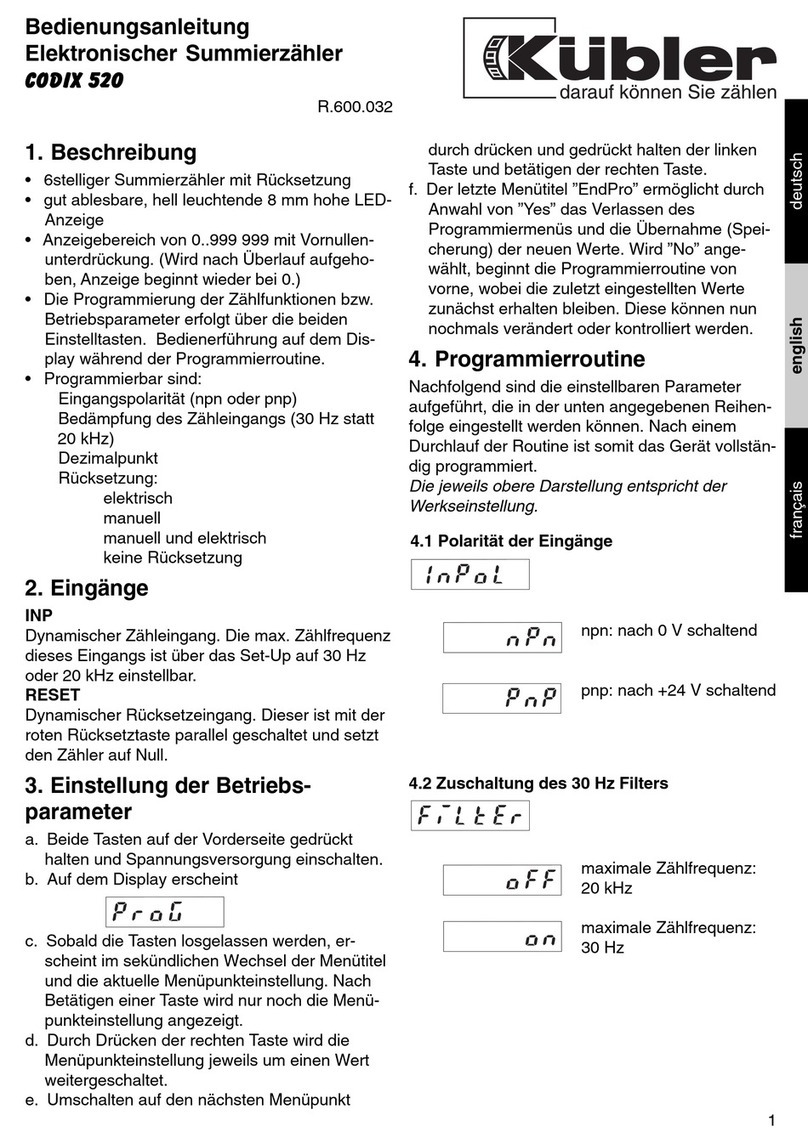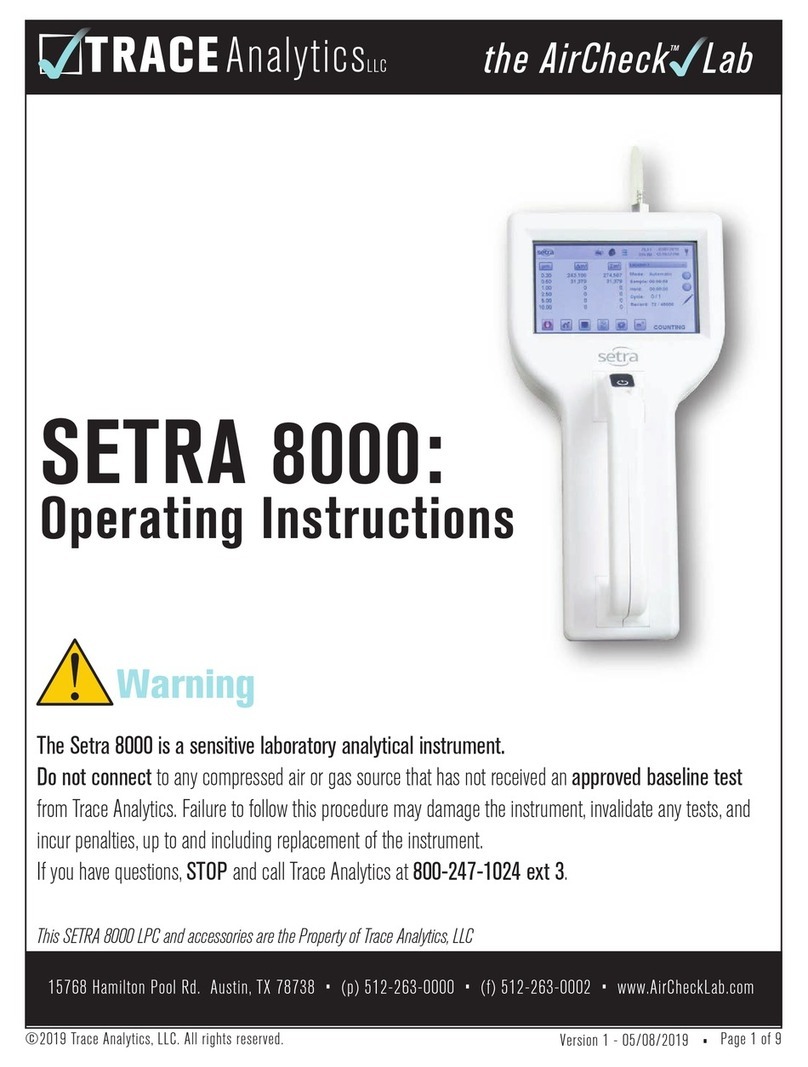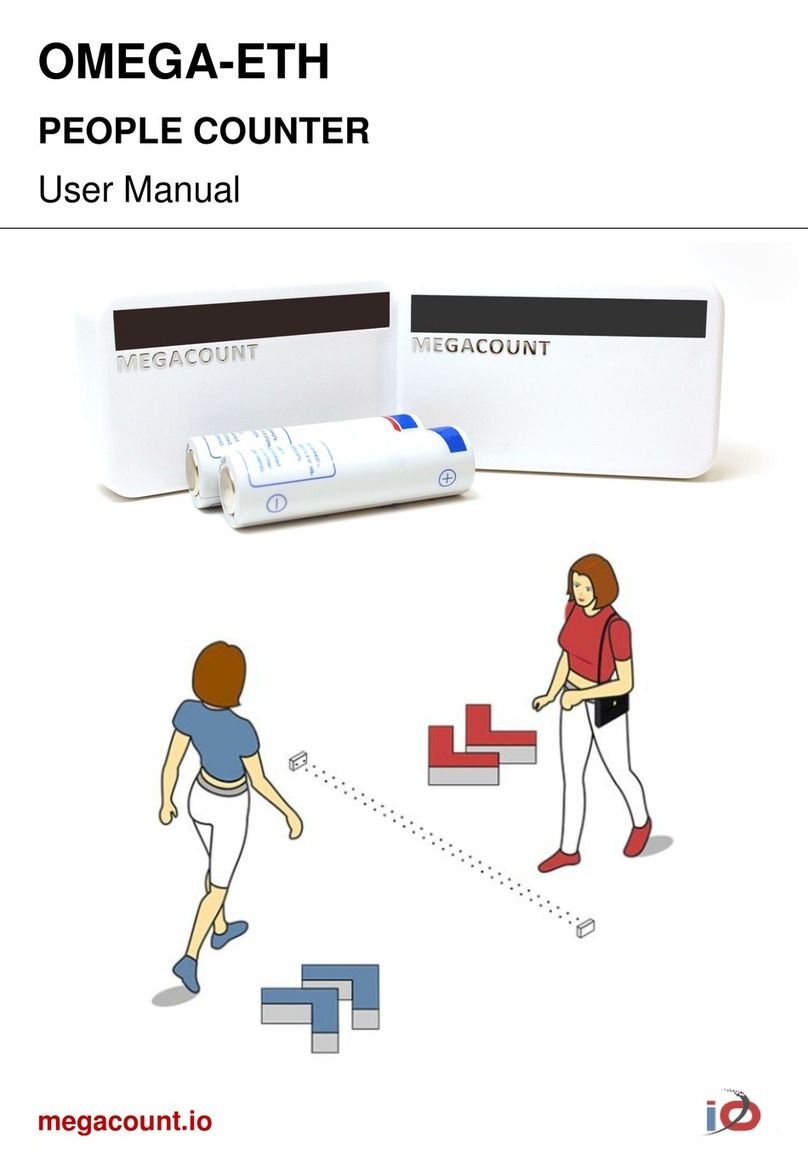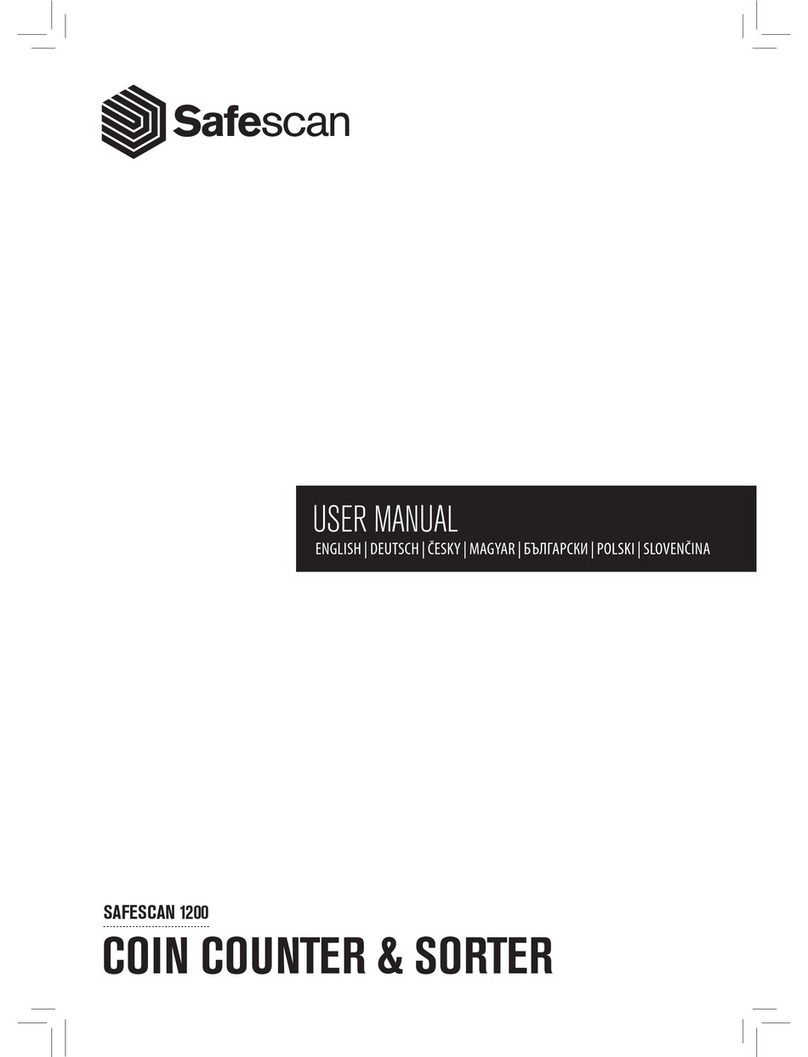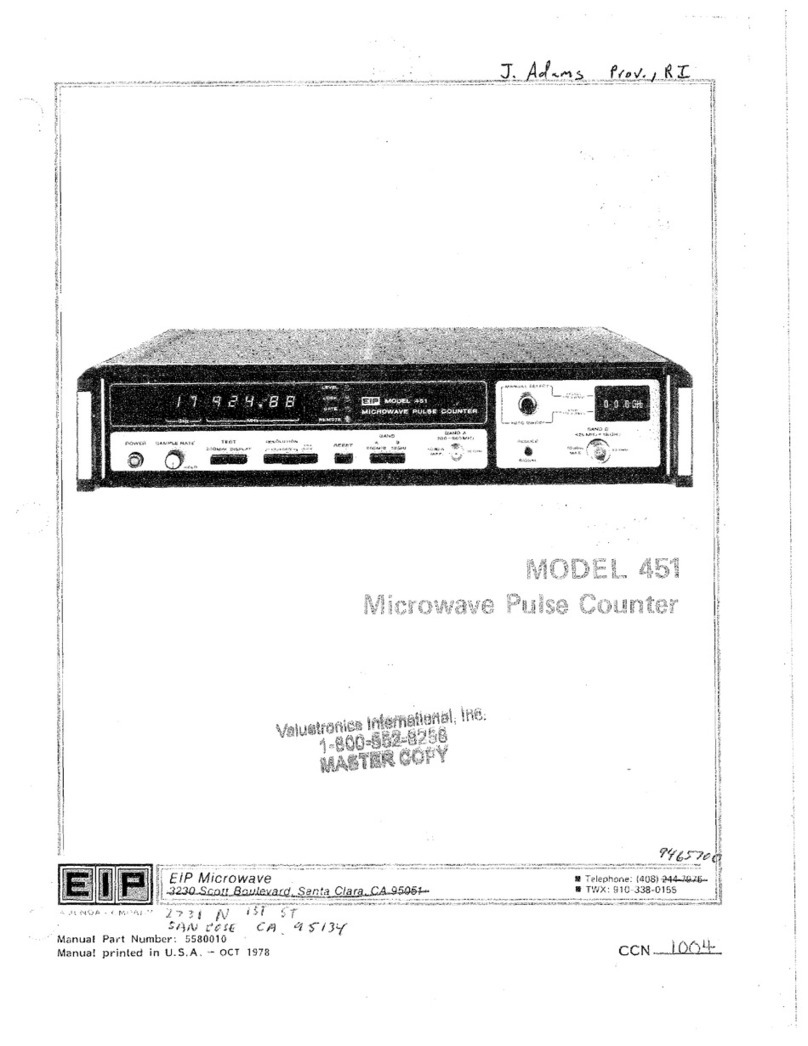Semacon S-120 User manual

Coin Counter / Offsorter
Operating Manual
Models S-120 & S-140

Contents
Copyright © 2002-2015 Semacon Business Machines, Inc. All Rights Reserved.
No part of this document may be copied or reproduced by any individual or entity for any reason without
prior written permission from Semacon.
(Revision: O06)
Page
1) Contents 1
2) Introduction 2
3) Coin Counter Machine Diagram 3
4) Coin Counter Control Panel Diagram 4
5) Operating Instructions: Normal Counting Mode 5
6) Operating Instructions: Batch Counting Mode 6
7) Operating Instructions: Add Mode 6
9) Counting Order For Mixed Coins 6
10) Attaching A Coin Bag 7
11) Attaching A Coin Packaging Tube 7
13) Clearing A Jam 8
14) Adjusting The Feed Belt Tension 8
15) Maintenance 9
16) Troubleshooting 9
12) Setting the Diameter and Thickness Adjustment Knobs 7
8) Operating Instructions: Subtotal Mode 6
1

Congratulations on your purchase of a Semacon Coin Counter. You have just taken the first
step towards counting, bagging and/or packaging/wrapping your coins in a more efficient
manner. We understand that you had a variety of choices when selecting your counter and we
would like to thank you for choosing Semacon for your money handling needs.
Important! Save the original box and all packing materials for future shipping needs
should you ever need to send your counter in for maintenance or repair.
Before operating your new coin counter for the first time, please read carefully through these
instructions to become familiar with the proper operation of the counter. Should you have any
questions, please contact your distributor or Semacon for further assistance.
Semacon’s S-100 Series Coin Counters are designed to help you reduce the amount of time you
spend counting and packaging coins. These counters require a small amount of space and are
designed to handle large volumes of coin in a very high speed manner.
The S-120 and S-140 Coin Counters are designed to count a single denomination of coin while
simultaneously offsorting and separating the smaller diameter denominations. You simply start
counting the largest diameter coins first and all of the smaller diameter coins will be offsorted
into the side offsort tray or bag. This process can then be repeated until all of your mixed
denominations of coins are separated and counted.
7430 Trade Street
San Diego, CA 92121 USA
Tel: 858-638-0100
Fax: 858-638-0110
www.semacon.com
Introduction
2

S-120 Coin Counter Diagram
Figure 1
Note: The S-140 Coin Counter has a similar feature layout but includes a
large hopper on top of the counter instead of a folding lid.
3

Control Panel Functions
KEY FUNCTION
START/STOP Start or stop the counting.
BATCH
Select Batch mode when you want the counter to stop
after a selected number of coins is reached when bagging
or packaging/wrapping coins.
ADD/STORE
Select Add mode when you want the counter to
continuously add (accumulate) the total counts. Press this
button for 2-3 seconds to store the current coin count in
the subtotal list.
CLEAR Clears the count display.
1 Set the batch number (from 1 to 9)
10 Set the batch number (from 1x to 9x)
100 Set the batch number (from 1xx to 9xx)
1000 Set the batch number (from 1xxx to 9xxx)
SUB Press this button to enter the subtotal list display mode.
Continue pressing the button to step through the saved
subtotals. The grand total will be displayed at the end of
the subtotal list. Press this button for 2-3 seconds to exit
the subtotal list display mode.
Figure 2
4

Operating Instructions
Normal Counting Mode
1) Turn on the power switch located at the back of the machine. The counter will power on
and the machine will go through a self test cycle. When the display shows “0” the test cycle is
complete and you are ready to count.
2) To count coins in normal mode, the LEDs above the ADD and BATCH buttons should be
off.
3) Select the proper setting for the diameter and the thickness of the coin denomination to be
counted before any coins are placed in the hopper. Always start with the largest diameter coin
first, then proceed from the largest to smallest diameter coin.
While you are in the process of counting, bagging or packaging the largest diameter coin, all
coins smaller in diameter than the coin denomination currently being counted will be offsorted
through the side chute into the offsort coin tray or side bagging attachment. Both accessories
are included with your counter.
Use the offsort tray when you have a small quantity of coins to be offsorted from the primary
coin being counted. Use the offsort bag holder attachment when you are expecting to separate
larger quantities of mixed denomination coins.
4) Press the START/STOP button to begin counting the coins. The indicator light above the
START/STOP button will tur n on during counting. The LED display will continuously show
the quantity of coins that have been counted.
Note: The displayed coin count includes only the quantity of the primary coin size being
counted. It does not include the number of coins that have been offsorted.
5) A few seconds after the last coin is detected, the counter will proceed into a quick, automatic
reverse cycle to clear any left over coins in the coin hopper. After the reverse cycle, if there are
no more coins to be counted, the counter will stop automatically. To manually stop the counter
at any time, press the START/STOP button.
5
Model S-120: Do not put too many coins into the hopper. Feed the coins from the coin
inspection tray (open cover) into the hopper while keeping the hopper less than half
full in order to maximize the counting speed.

Batch Counting Mode
1) Batch mode is typically used when bagging or wrapping/rolling coins. Select the batch
counting mode by pressing the BATCH button. The LED indicator light above the BATCH
button will turn on.
2) Select your desired batch stop quantity, a number from 1-9999, by pressing the 1, 10, 100
and 1000 digit selection buttons until you reach the desired setting. The batch stop setting will
appear on the upper LED display.
3) Press the START/STOP button to start counting. The indicator light above the
START/STOP button will turn on during counting. When the selected batch count has been
reached, the counter will stop automatically so you can change bags or wrappers. Press the
START/STOP button again to start the next batch counting cycle.
4) If the last batch count is not complete, add additional coins to the hopper and press the
START/STOP button again. The counter will continue counting from where it left off until
the desired batch quantity is reached and then it will stop.
5) To clear the batch setting, hold down the CLEAR button and then press the 1button.
Add Mode
In the normal counting mode, as you count multiple groups of coins, the machine will reset the
total count between groups when the STORE button is pressed. If you press the ADD button so
the LED above the button is lit, then Add mode is on and the machine will continuously add
each coin count to the previous total after the STORE button is pressed.
Subtotal Mode
After each group of coins is counted, press the ADD/STORE button for 2-3 seconds to store the
count in the subtotal list. Press the SUB button to enter the the subtotal list display mode. Each
time the SUB button is pressed, the next subtotal will be displayed. The grand total will be dis-
played at the end. Press the SUB button for 2-3 seconds to exit the subtotal list display mode.
Counting Order For Mixed Coins
When counting a mix of different denomination coins, always count the coins with largest
diameter first, then work down to the smallest diameter coins. Set the diameter and thickness
knobs according to the setting for the coin with the largest diameter. Any smaller coins will be
rejected into the offsort tray or offsort bag holder on the right side of the counter. Then
similarly count the rejected coins. Do this repeatedly until all coins are counted.
6

7
Attaching A Coin Bag
Slide the metal ring on the bag holder upward and place a plastic or cloth coin bag around the
bagging attachment. Then lower the metal ring around the top of the bag firmly so the bag is
secure.
Attaching A Coin Packaging Tube
To package coins into a paper coin wrapper, attach the appropriate size packaging tube to the
counter by inserting the larger end of the tube into the front bagging attachment and then
tightening the thumbscrew. Then set the appropriate batch stop setting by following the
instructions in the “Batch Counting Mode” section. Following are the Packaging Tube sizes
and colors:
Penny: Red, Light Gray or Black
Nickel: Blue
Dime: Green
Quarter: Orange
Half-Dollar: Dark Gray
Dollar or Loonie: Gold
Toonie: Brown or Dark Gray
Setting the Diameter and Thickness Adjustment Knobs
For US and Canadian coins, set the Diameter and Thickness Adjustment Knobs as shown
below. These settings are marked in red on the control panel.
WARNING!
Always support the coin bag from the bottom of the bag. Failure to properly support
the bag from the bottom could cause the coin counter to tip or fall or cause the bag to
detach from the bag holder. A chair or stool may be used for this purpose.
US Coin Size Diameter
Setting (mm)
Thickness
Setting (mm)
Penny 19.0 1.6
Nickel 21.2 2.0
Dime 17.8 1.4
Quarter 24.2 1.8
Half-Dollar 30.6 2.2
Dollar 26.6 2.0
Canadian
Coin Size
Diameter
Setting (mm)
Thickness
Setting (mm)
Penny 19.0 1.6
Nickel 21.4 1.8
Dime 18.2 1.2
Quarter 24.0 1.6
Loonie 26.6 1.8
Toonie 28.0 1.8

Clearing A Jam
Always switch the power off and unplug the
power cord from the machine before opening
the right side cover to access the feeding system.
Warning: Never place your fingers inside the
hopper during operation.
Should there be a bent coin inside the counting
mechanism, the following procedure should be
followed to remove the coin:
1) Turn the power switch to the OFF position and
unplug the power cord from the machine.
2) Lift the feed belt by pivoting the belt system
upward, lifting the flange marked “UP” towards
the front of the machine. Lift at point “A” as
shown in Figure 3.
3) Remove the thickness block assembly by
sliding the lever to the right and lifting upward on
the thickness block assembly as shown in Figure 4.
4) If a bent coin or foreign object is found under
the thickness assembly, remove it, clean the area
thoroughly and reassemble the machine by
reversing the steps above.
Adjusting The Feed Belt Tension
1) Turn the power switch to the OFF position and
unplug the power cord from the machine.
2) Adjust the A and B screws as shown in Figure
5 to narrow the gap between the feeding pulley and
the guide plate underneath the feed belt so that the
clearance between the feed belt and the metal
below is less than the thinnest coin by
approximately 0.5 mm.
This procedure may need to be applied if there is
coin slippage begins to occur as the feed belt wears
over time or when replacing the feed belt.
Figure 4
Figure 5
8
Figure 3

Troubleshooting
Problem 1: Coins are jamming and are not being smoothly discharged.
Solution: Adjust the diameter knob one click in both directions. The machine can jam
if the diameter is set too large or too small. Also, if the diameter size is set too large, some of
the primary coins may be offsorted instead of counted.
Problem 2: Coins rotate inside the coin counter’s hopper but they are not discharged.
Solution: Adjust the thickness knob one click larger. Note that if the thickness setting
is adjusted too high, two coins may overlap and cause excessive jamming.
Problem 3: The counter displays a “SAFTY FAIL” error message on the LED display.
Solution: The right side cover safety switch is indicating the right side cover is not
seated properly or the safety switch has malfunctioned. Remove the right side cover and place
it firmly back onto the counter. If this doesn’t solve the problem, the safety switch may be
faulty.
Problem 4: The counter displays a “CSERR” error message on the LED display.
Solution: This is a blocked or dirty count sensor error. Clear the jam (if any) in the
feed path and clean the count sensor, inside and out, using a cotton swab dipped in alcohol or
windex. If this doesn’t solve the problem, the count sensor may be faulty.
Should you experience any other problems, please contact an authorized Semacon service
center, your distributor or Semacon for technical support.
9
Maintenance
1) Turn the power switch to the OFF position and unplug the power cord from the machine.
2) Clean the coin track at regular intervals to ensure the optimum level of performance. Raise
the feed belt by lifting near the front pulley as shown in Figure 3, lifting near the letter “A”.
3) Slide the thickness block assembly release lever to the right and lift up on the thickness
block assembly.
4) With full access to the coin track, remove any dirt from the coin track with a stiff brush and
then clean any excess debris with a clean rag and alcohol.
5) Clean the count sensor with a cotton swab dipped in alcohol or windex. The sensor is
located near the large feed belt roller toward the front of the coin counter.
6) The inside of the coin counter should be blown out with a can of compressed air that can be
purchased at an office supply store. Removing excess dust and debris from the inside of the
counter will help maintain your counter in proper working order. Cleaning should be per-
formed on a regular basis.
This manual suits for next models
1
Table of contents
Other Semacon Cash Counter manuals