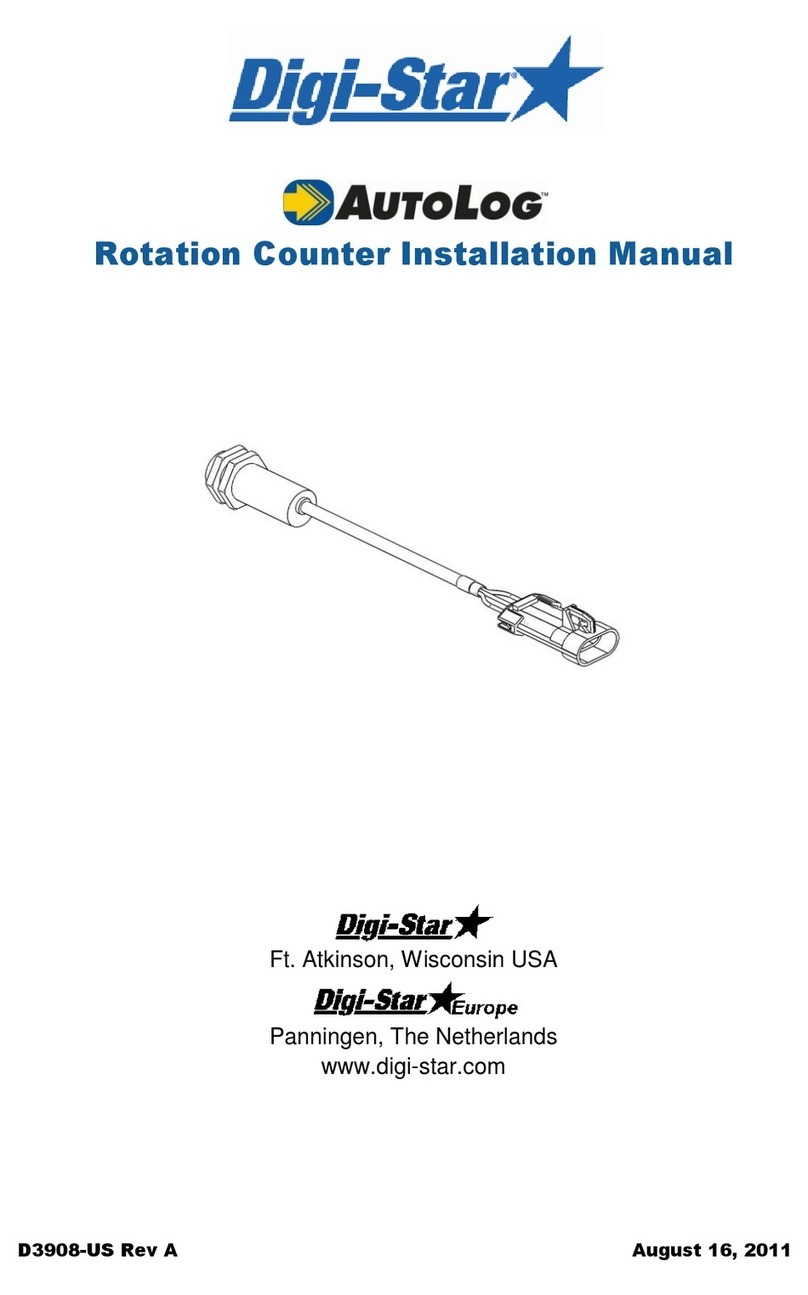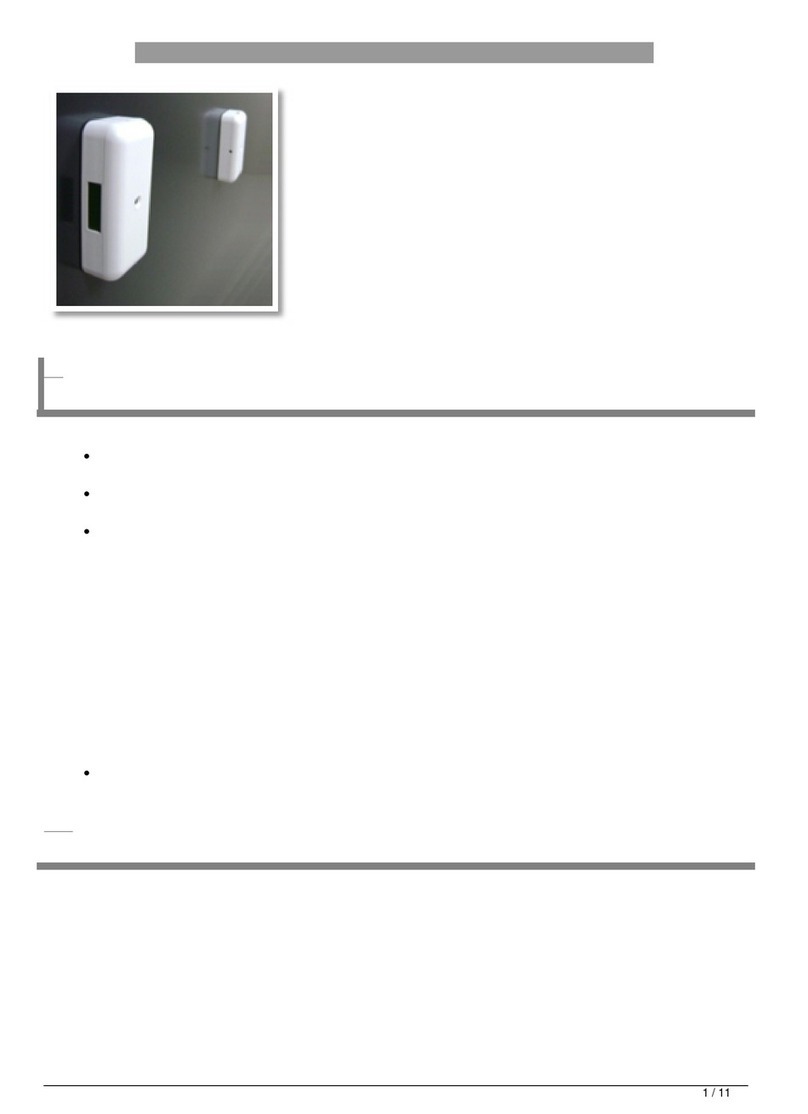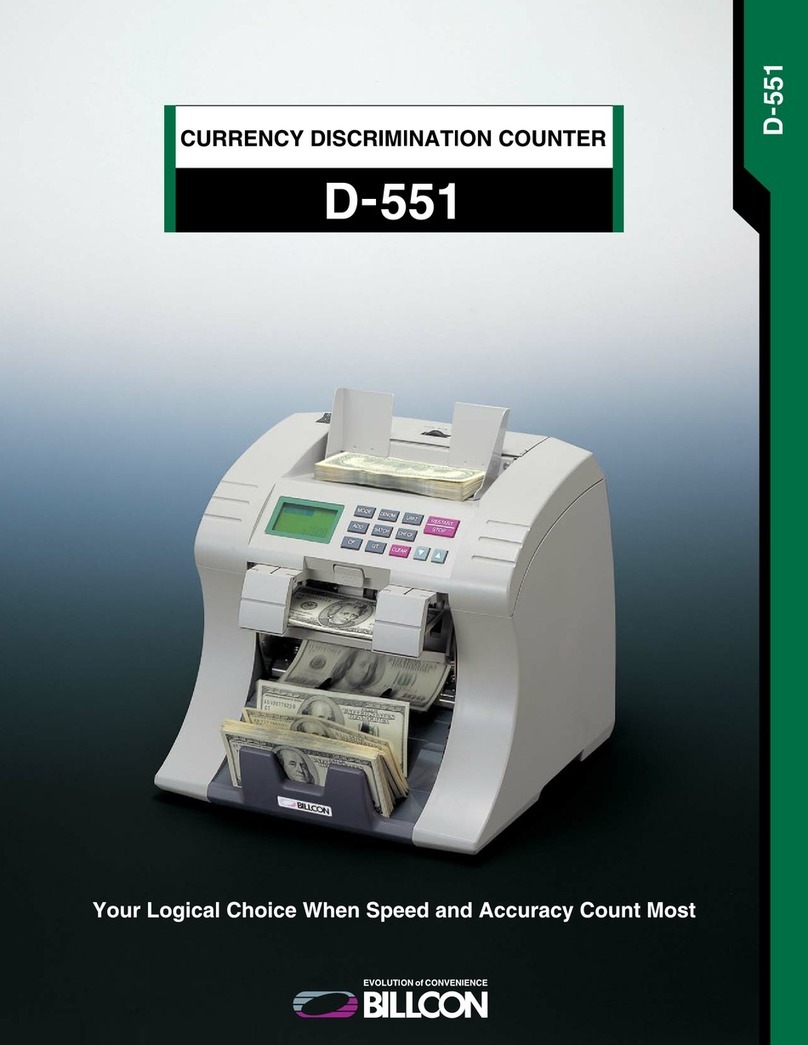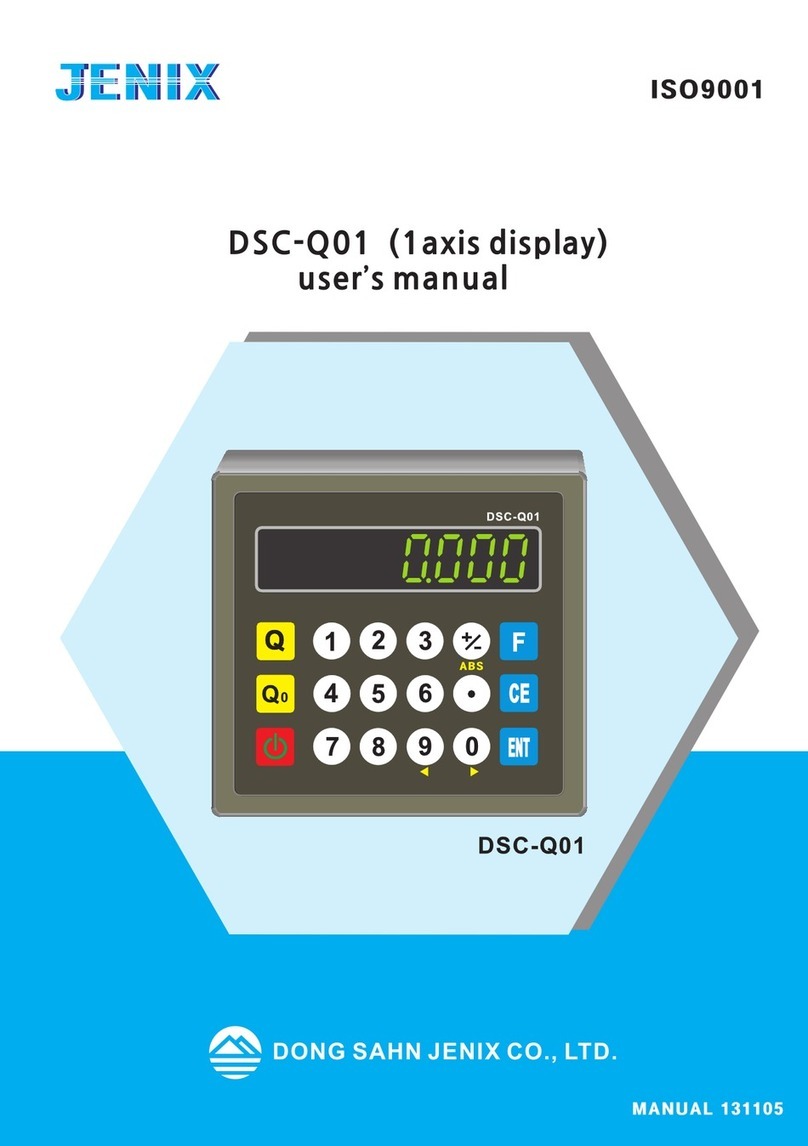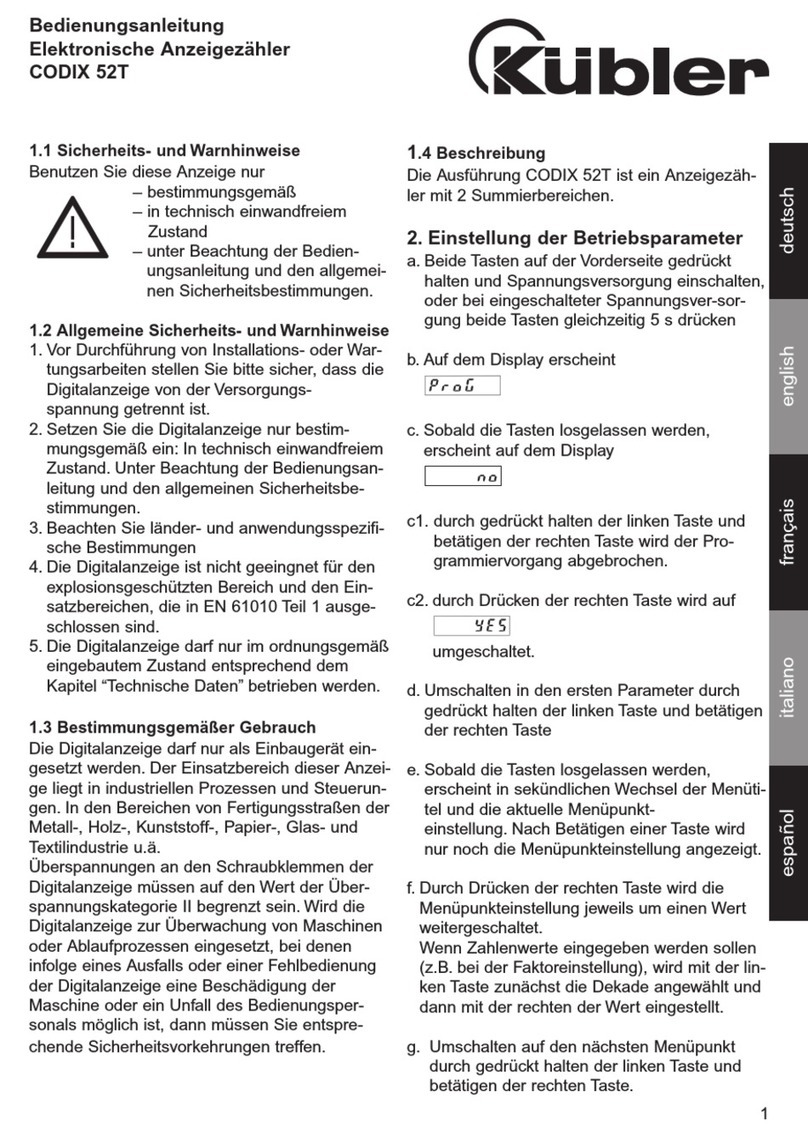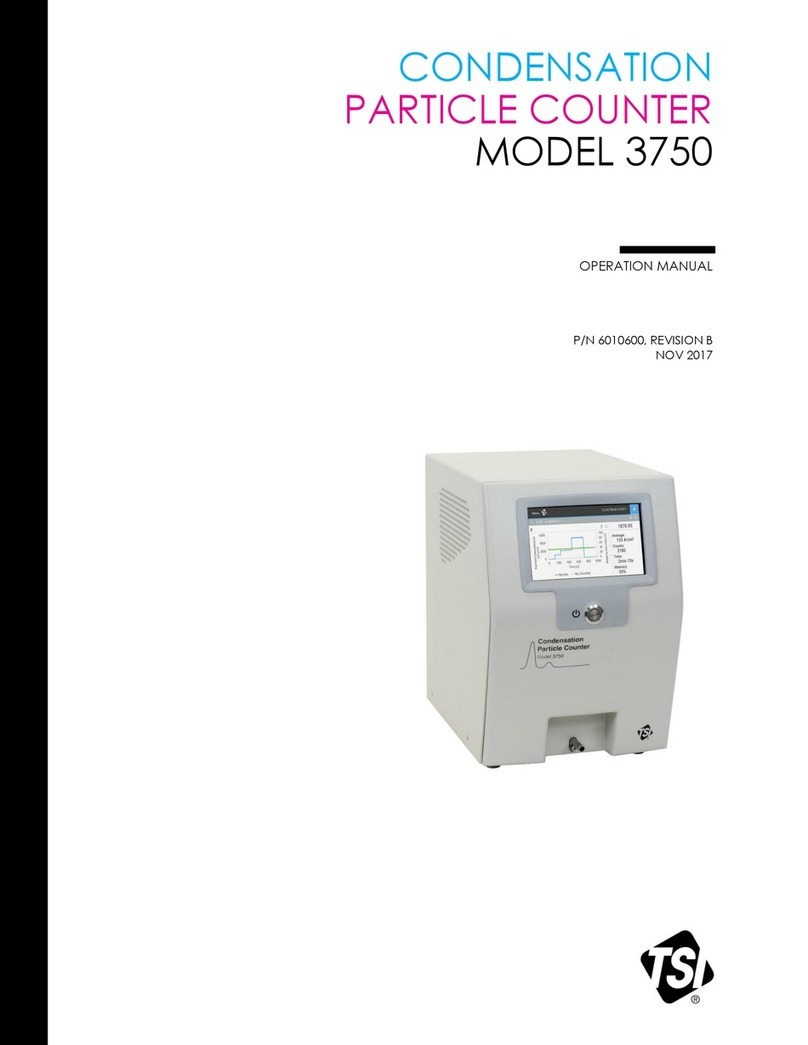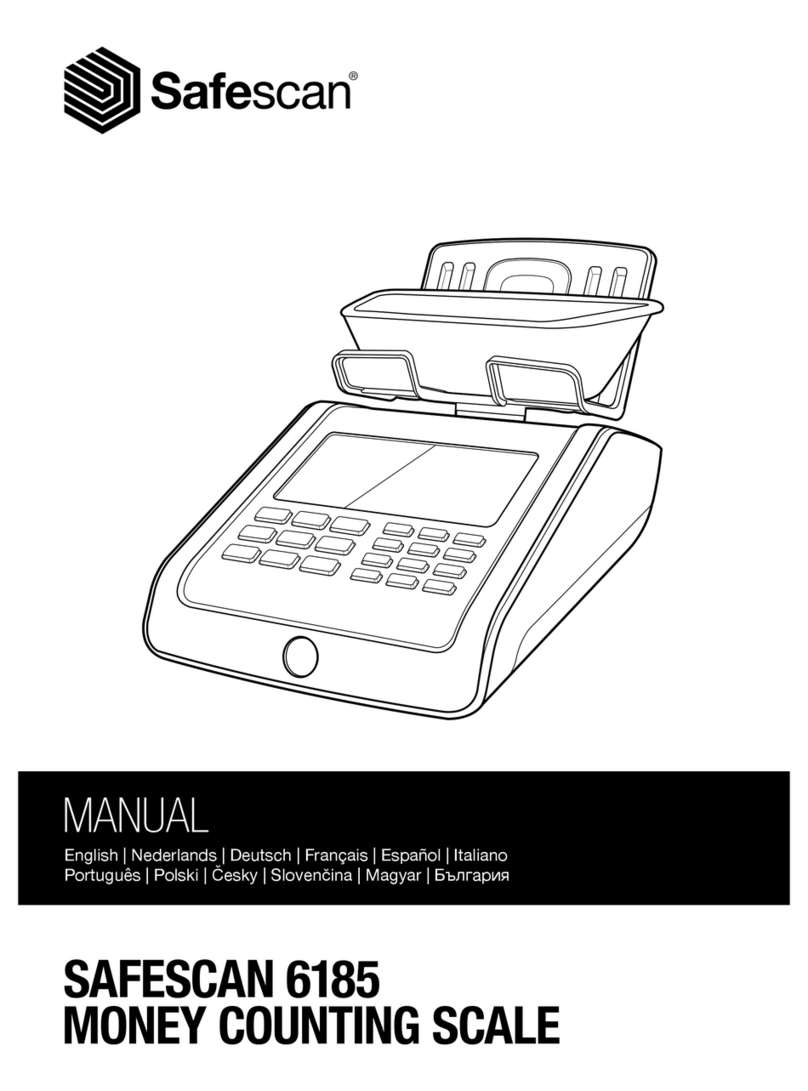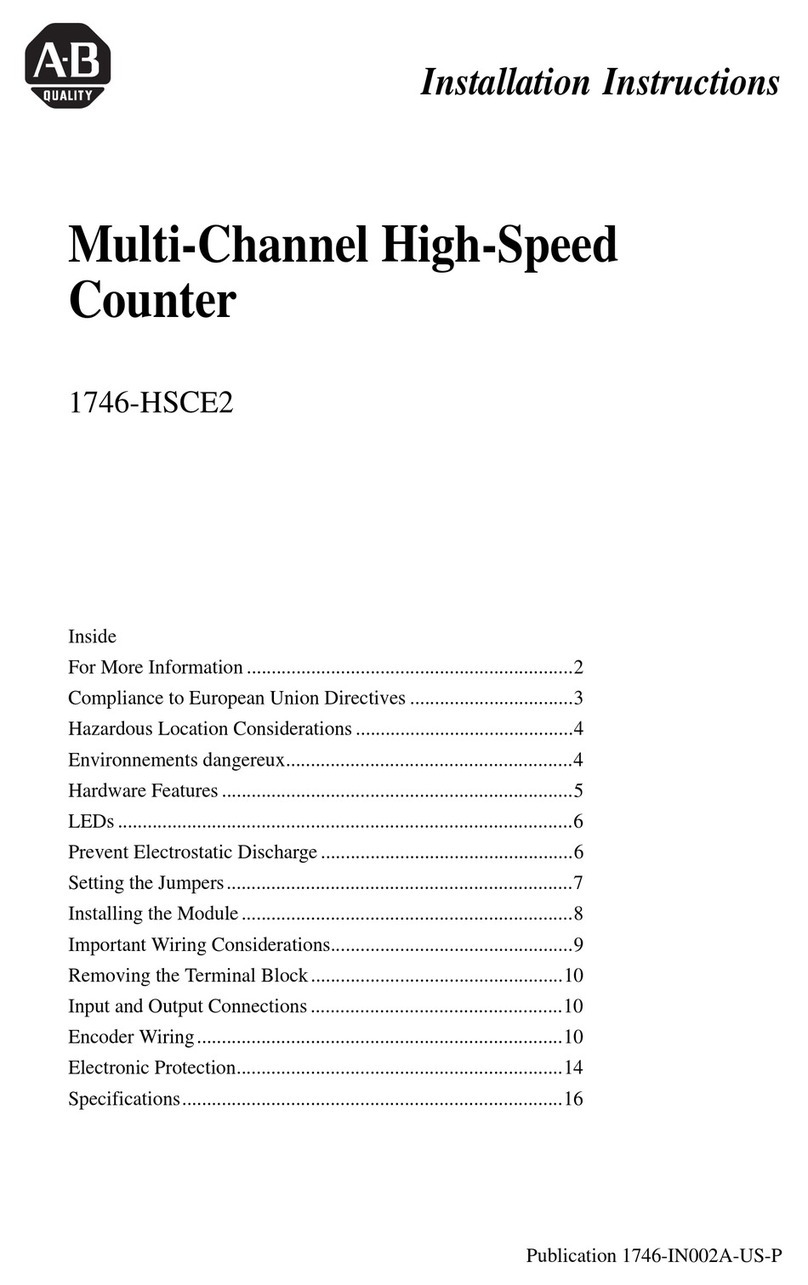Sterling Scale XC780 User manual

STERLING SCALE
XC780 HIGH ACCURACY PIECE COUNTER
OPERATION MANUAL
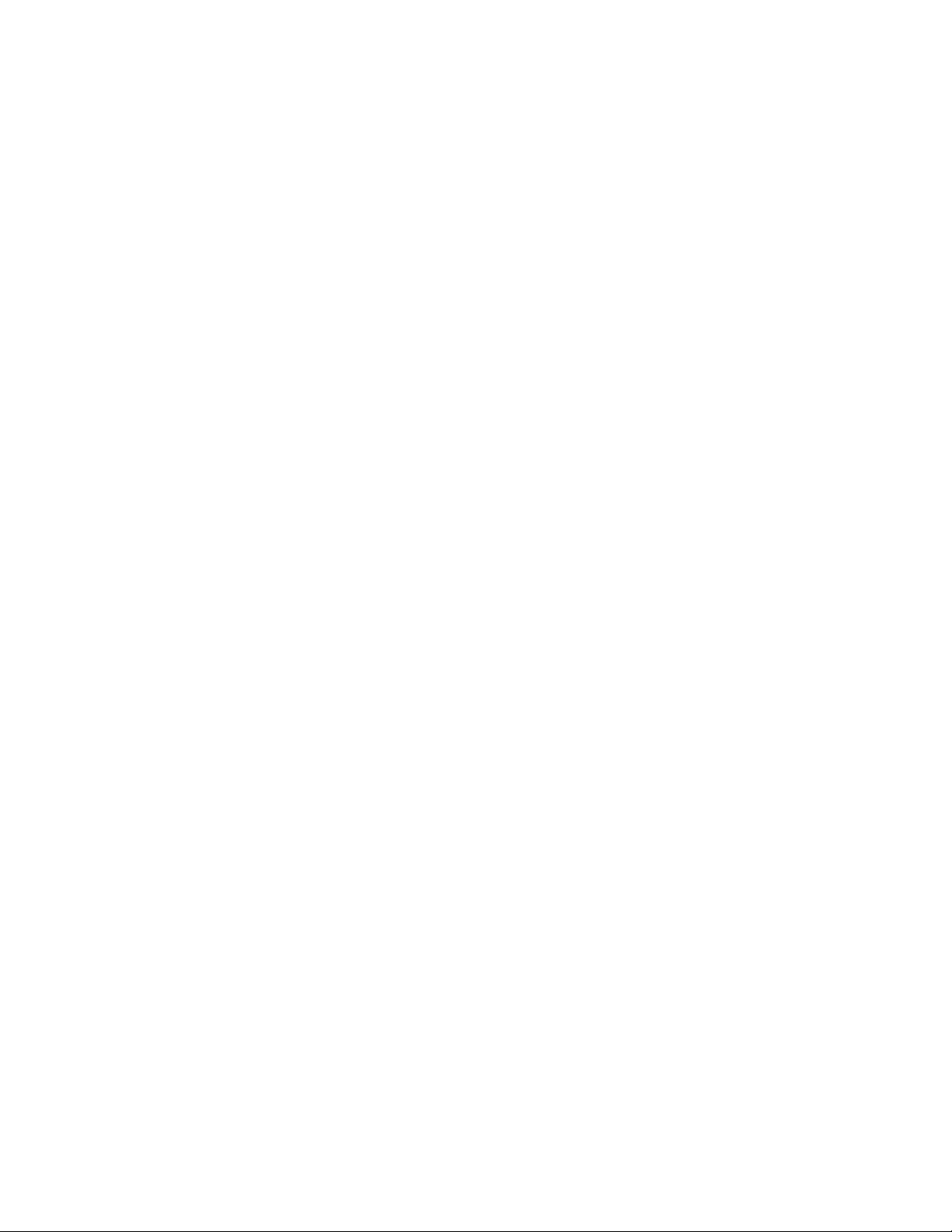
rev. V1.1 07/02/91

TABLE OF CONTENTS
page #
Chapter 1
General Information 1
Installation 2
Chapter 2
Keyboard Functions 5
Annunciator Lights 8
Operation
Single Scale Operation 10
Multiple Scale Operation 11
Standard Features Operation 11
General Operation 14
Tips for Piece Counting 15
Chapter 3
Parameter Setup 17
Parameter List 19
Calibration
Quick Calibration 31
Calibration Setup 34
Static Prevention 38
Chapter 4
Glossary of Terms 44
Specifications 46
Warranty 47

Sterling Scale reserves the right to make any refinements or changes without
notice.

1
GENERAL INFORMATION
The Sterling Scale Model XC780 is a high accuracy piece counter designed
for industrial applications.
Standard Features include:
-High Resolution-1,000,000 internal counts for optimum accuracy
-Fast Update Rate-10 times per second
-Up to four scale operation
-Full keyboard calibration-with fine span digital adjust
-All steel industrial enclosure
-Mechanical keyswitches-maximum reliability
-EMI/RFI/Static protection
-Comprehensive setpoint control
-Over/Under/Go operation
-Bi-directional RS-232 port
-Built in self test
-Single keystroke parts counting
-Sample enhancement
-Reverse Sampling
-Sample Guide-Percent accuracy display
-APW/Tare/ID storage
-Auto accumulation
-lb,kg,g operation
-Operator Programmable Ticket Format
-Operator Programmable Output Format-Programmable RS-232 output
Available Options include:
-Additional scale inputs
-Battery operation
-Barcode reader
-Barcode printer
-Ticket printer
-Tape printer
-Time/date with battery memory backup
-20 ma current loop
-Additional RS-232/RS-485 ports
-Memory Upgrades(Custom only)
-0-10VDC/4-20ma analog output
-Wall mount enclosure
-External relays
-Over/Under/Go Comparator display
-Alpha-numeric keyboard and display
The Sterling XC780 is a precision instrument which will provide years of
dependable use when installed and maintained correctly. This manual provides
important information on the care and operation of the XC780. Please read the
entire manual thoroughly and store it in a convenient place for reference. Pay
special attention to any NOTEs or WARNINGs. These messages contain information
which can help prevent damage to the unit or cause inaccurate counts. Happy
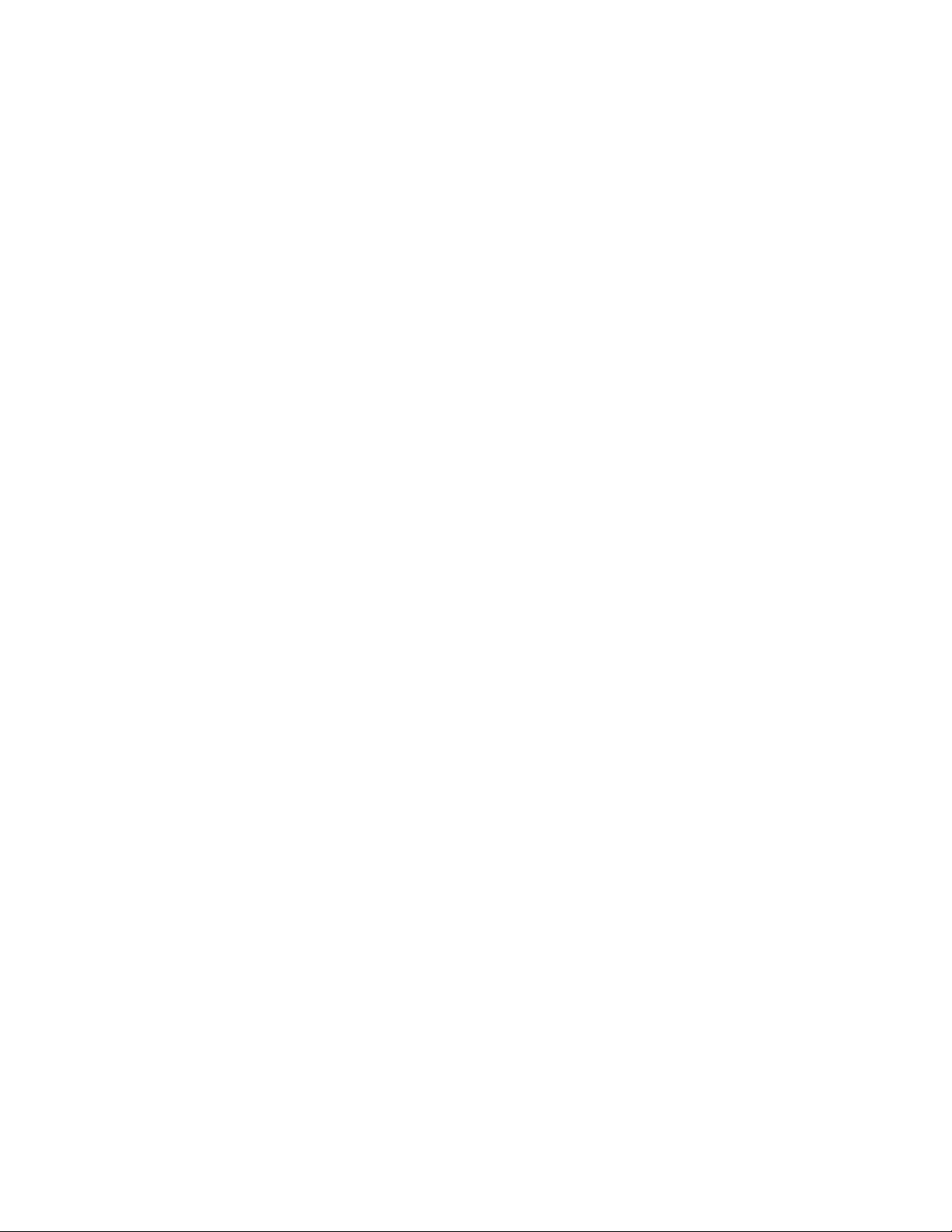
2
Counting.
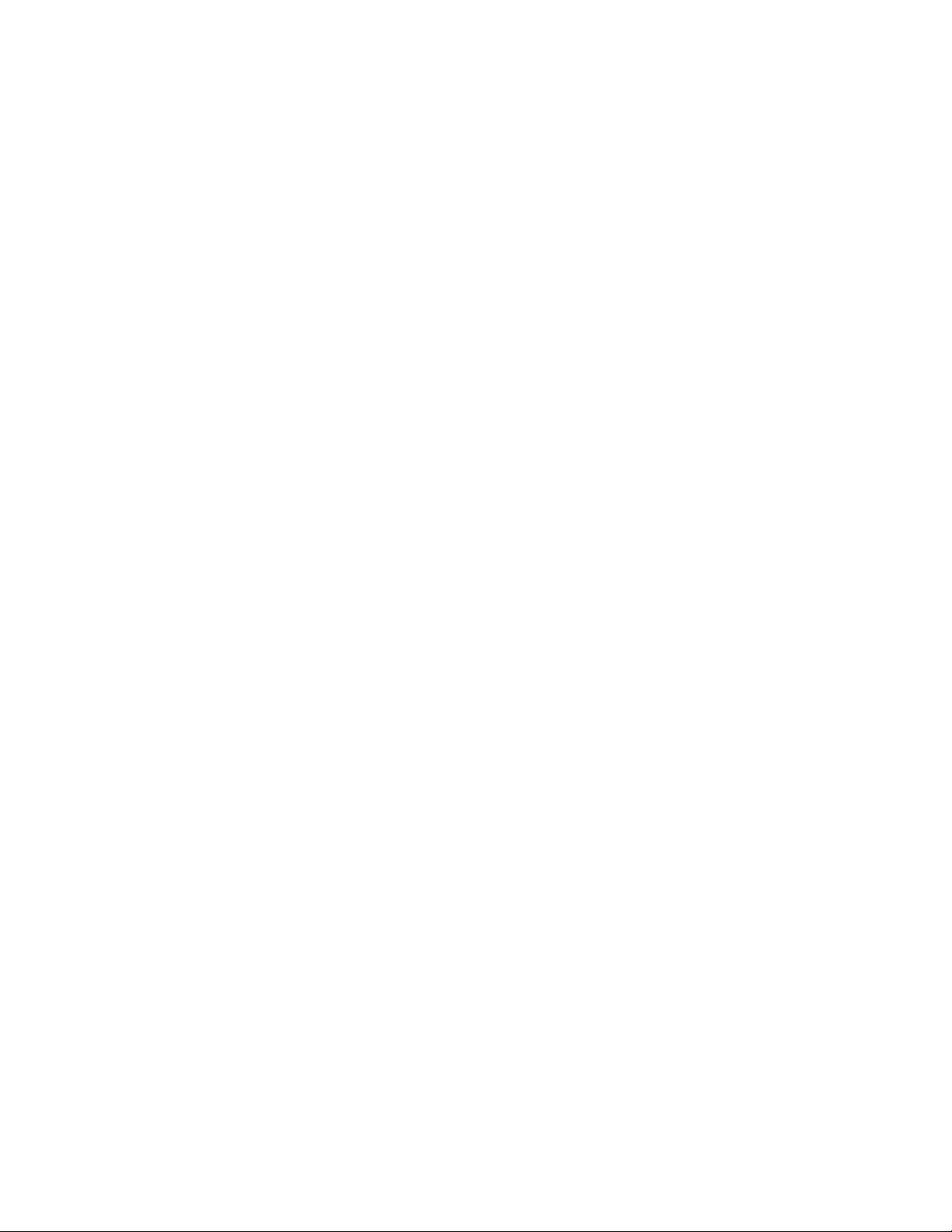
3
INSTALLATION
The XC780 is shipped to you complete with all options installed. Upon receipt,
check the packaging for shipping damage and report any damage to your carrier.
In the package you should find:
1 XC780 with options installed
1 External Power Supply
1 Platter Support assembly
1 Platter
1 Hardware kit(mounting screws, spare fuse, cable clip,
capacity label, jumpers, etc.)
1 XC780 Manual
1 Battery Pack(if purchased with the Battery Operation
option)
Carefully unpack all contents, saving the packing material for storage or
transportation later. If any of the contents are missing, contact your dealer
immediately. (If the Battery Operation option was not purchased, the battery
pack space in the shipping package will be empty).
The XC780 is shipped with the platter assembly disconnected to avoid load cell
damage during shipping. The assembly is quite simple.
WARNING: DO NOT APPLY EXCESSIVE DOWNWARD,UPWARD, OR TWIST PRESSURE ON THE LOAD
CELL WHEN WORKING WITH THE PLATTER ASSEMBLY!!! THIS COULD CAUSE LOAD CELL
DAMAGE.
Installation:
1. Set the XC780 on a flat level surface.
2. If the built-in scale is used no load cell wiring will be necessary. If an
external load cell is connected to the XC780, remove the dust cover and connect
the load cell cable to the seven pin load cell input terminal block(P6) as
shown in figure 1. The pins are labeled on the analog board:
Pin 1 +EX +Excitation Voltage(10 VDC)
Pin 2 +SEN +Sense line for external sensing(remove
J1,J4 if sense used)
Pin 3 +SIG +Signal line
Pin 4 -SIG -Signal line
Pin 5 -SEN -Sense line for external sensing(remove
J1,J4 if sense used)
Pin 6 -EX -Excitation Voltage(GND)
Pin 7 Shield Shield connection

4
Figure 1
3. If an external remote scale base is to be connected, do so now following
the instructions described in the "Remote scale input option" section of the
XC780 Technical Manual.
4. Position the platter support assembly on the load cell as shown in figure
2.
5. Insert the 1/4 20 x 1 1/4" screws into the mounting holes and tighten
firmly but not excessively (40 to 60 inch-pounds of torque).
WARNING!! Do not press DOWN on the load cell screws with more force than the
capacity of the cell. The overload stops will not protect the cell when the
screws are loose.
Figure 2
6. Mount the platter to the platter support assembly by lining up the pins on
the bottom of the platter with the grommets on the platter support. The
platter should slide into place. See
figure 3.
7. Connect any external printer or computer cables required.
8. Connect the AC/DC adaptor to the input plug in the back of the XC780. The
clip supplied in the hardware kit may be used to hold the cable in place so it
cannot be accidentally removed. See figure 3.
9. Be sure that the input voltage on the AC/DC adaptor matches the ac power
used. Plug the AC/DC adaptor into a suitable ac wall plug. The AC/DC adapter
is specially selected for the XC780, another power supply may not perform as
well.

5
10. Turn the power switch located on the back of the XC780 to on(the switch
will show red when on).
11. The XC780 will run through a display check(all display segments on), an
internal self test, and then be ready for use. (For maximum accuracy, the unit
should be allowed to warm up for five minutes)
Note: Each XC780 is pre-calibrated at the factory for the built in scale. If
an external scale base is connected or the unit displays incorrect weight,
please consult the chapter on "Calibration Setup".
Note: If the XC780 is to be used in a potentially high static area, such as
plastic filling or counting, special precautions MUST be taken. See the
section on "Static Protection" for more information.

6
KEYBOARD FUNCTIONS
The XC780 keyboard contains 20 switches, 21 annunciator lights, and an 8 digit
display.
The SHIFT key is used to activate the upper functions on some of the
keyswitches, similar to the way the SHIFT key works on a typewriter. The SHIFT
actuated function is the function shown on the upper portion of the key.
The convention used when operating the function keys is to always enter numeric
data([0]-[9], [.]) first on the keypad and then press the required function key
(count, tare, APW, store, id, etc.).
KEYS:
ZERO: The ZERO key returns the scale to the center of zero. If any
weight is on the scale when ZERO is pressed, it will be zeroed out. Pressing
the zero key also initiates an internal calibration cycle which will factor out
errors due to temperature or drift factors. The scale must be stable to
complete zero. (i.e. the motion band set by the motion Band parameter must be
within the motion window for the scale to clear zero.)
TARE: The PUSH/TARE key, like all keys with dual markings, has different
functions for SHIFT and non-SHIFT operation. The TARE key is operated by
pressing the TARE key without shift being activated. The TARE key is used for
keyboard entered tare and tare recall. For keyboard tare operation, simply
enter the tare value on the numeric keypad and press the TARE key. The XC780
switches to net weight mode, stores the tare weight, and displays the net
weight. The TARE key, when pressed without first entering data, is used to
display the current tare value. The tare may be cleared by entering 0, then
pressing the TARE key.
push to TARE: The PUSH to TARE key is used for auto-tare operation. For
auto-tare, place an empty container on the scale and press the SHIFT key
followed by the TARE key. The XC780 switches to net weight mode, stores the
tare weight, and displays a reading of zero. Tare or tare weight is the term
used to describe the deduction from the gross weight of a substance and its
container to account for the weight of the container. The tare weight is the
weight of the container.
PRINT: The PRINT key is used to output weight and scale information to a
printer or computer. For customizing this output see the sections on "Operator
Programmable Ticket Format" and "Operator Programmable Output Format" in the
XC780 Technical Manual. During the SETUP modes, the PRINT key is used to
select the current value and continue to the next parameter. (See "Parameter
Setup" and "Calibration" for details)
SCALE SELECT: The SCALE SELECT key switches the displayed value(count or
weight) to the next operational scale. If only one scale is selected during
calibration setup, the SCALE SELECT key will have no effect. During the SETUP

7
modes, SCALE SELECT is used to select from the various options available for
each parameter. (See "Parameter Setup" and "Calibration" for details).
COUNT: The COUNT key is used to enter the piece count mode in the XC780.
There are several ways to use this key to count parts:
1) Variable sampling - While in the weight mode, entering the
number of samples followed by pressing the COUNT key
samples that number of parts.
2) Fixed sampling - Pressing the COUNT key alone samples the
number of parts set with the "SAMP " parameter.
3) Sample enhancement - While in the count mode, pressing the
COUNT key activates manual sample enhancement.
4) Reverse sampling - With a full load of parts on the scale,
press the COUNT key to initialize the reverse sampling
feature.
Please see the section on "Operation" for complete instructions.
SHIFT/COUNT: The SHIFT/COUNT combination is used when operating the reverse
sample feature of the XC780. See "Piece Counting Operation/Reverse Sampling"
for details.
APW: The APW key is used to enter a known Average Piece
Weight(APW) for counting or for displaying the current APW. The APW key is
operated by pressing the APW/STORE key without shift being activated. Enter
the Average Piece Weight on the numeric keyboard(be sure to use sufficient
precision) and press the APW key. The XC780 will store the entered APW as the
current APW and switch to the count mode. Once in the count mode, pressing the
APW key without entering data displays the currently entered Average Piece
Weight.
STORE: The STORE key is used to enter ID, APW, and tare information into
the XC780 memory for recall later. The STORE key is operated by first pressing
the SHIFT key, then the APW|STORE key. After counting a part, simply enter the
numeric ID you would like to use on the keypad and press SHIFT followed by the
APW|STORE key. For complete instructions see the section on "Piece Counting
Operation" and "ID/Accumulation" in the XC780 Technical Manual.
ID: The ID key is used to make a new ID the current ID. After
storing piece count information with the STORE key, the ID key is used to
recall the quantity, APW, and tare information to be used in counting parts.
The ID recall is performed by entering the ID number of the part whose piece
count information you wish to retrieve on the numeric keypad and pressing the
ID key. The quantity, and/or APW and/or tare for that ID will now be the
current APW and/or tare used by the XC780 for counting and accumulation. The
ID may be reset to the default value of zero, by entering 0 for the ID. See
the section on "ID/Accumulation" in the XC780 Technical Manual for more
details.
SHIFT: The SHIFT key is used to activate the second function on all dual
function keys. Pressing the SHIFT key enters the shift mode(the shift light
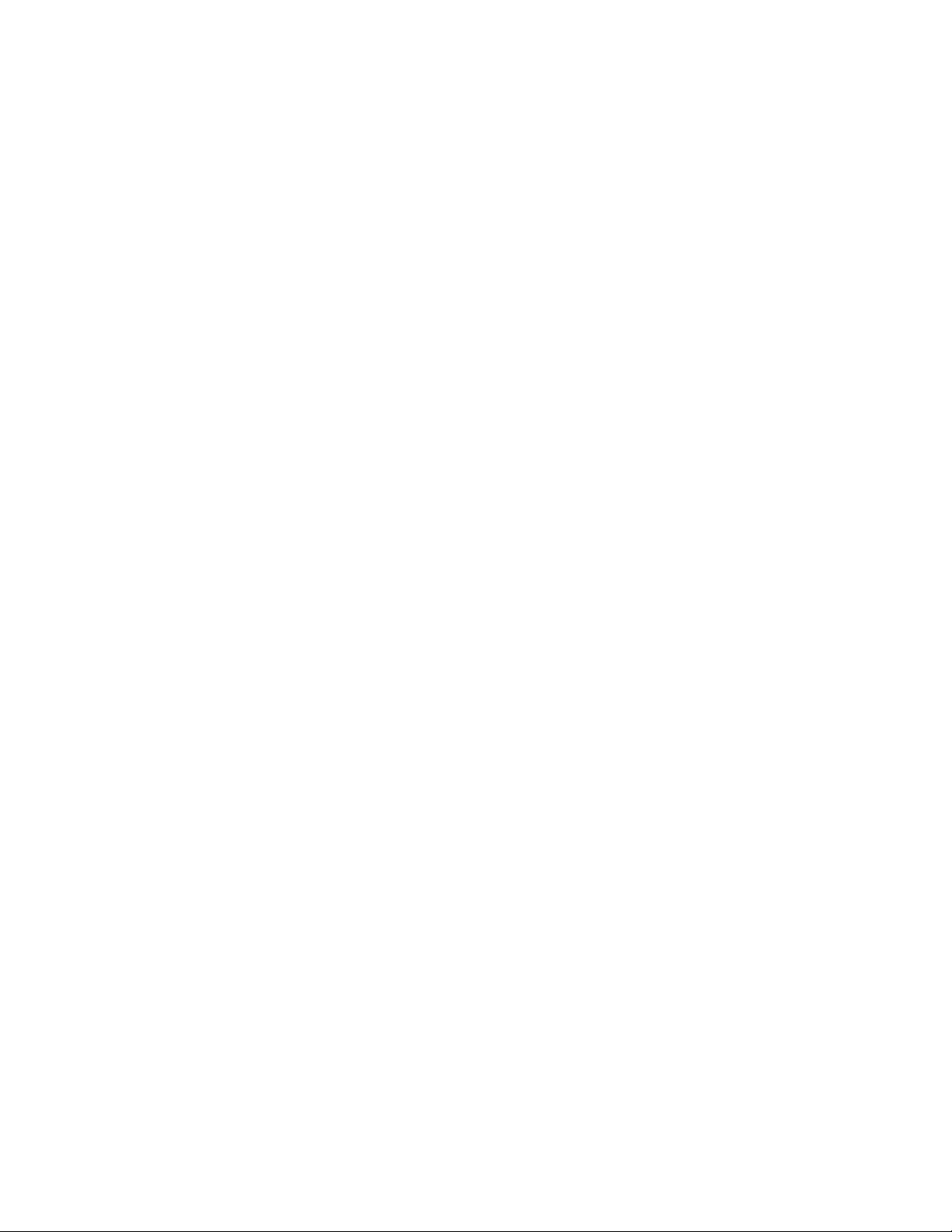
8
comes on). Pressing the SHIFT key again exits the shift mode. Entering any
valid second function key also exits the shift mode.
RESET: The RESET key is used to exit the current mode and return to the
weight mode.
CLEAR: The CLEAR key is used to erase the current keyboard entry, without
resetting to the weight mode. Press the SHIFT key followed by the RESET|CLEAR
key.
[.]:The decimal point key is used to enter a decimal point into
any numeric entry string.
TIME: The TIME key is used to enter the time/date mode if your XC780 is
equipped with the time/date option. Press the SHIFT key followed by the
[.]|TIME key. The display will show the current month. Press the PRINT key to
display date, year, hour, and minute. See the "Time/Date with Battery Memory
Backup" section of the XC780 Technical Manual for more details.
[0]-[9]:The numeric keys are used to enter data into the XC780. The
convention for data entry is to enter the data on the numeric keys, and then
press the appropriate function key.
+ACCUM: The +ACCUM key adds the current quantity to the total stored
quantity. Press the SHIFT key followed by the [7]|+ACCUM key. The accumulated
value is stored by ID. See the "Accumulator Operation" section for details.
-ACCUM: The -ACCUM key subtracts the current quantity from the total
stored quantity. Press the SHIFT key followed by the [8]|-ACCUM key. The
accumulated value is stored by ID. See the "Accumulator Operation" section for
details.
MEMORY: The MEMORY key is used to retrieve the total accumulated
quantity value (for the current ID) from memory. Press the SHIFT key followed
by the [9]|MEMORY key.
GROSS: The GROSS key switches the display from net weight to gross weight
if a tare weight is entered. Press the SHIFT key followed by the [6]|GROSS
key. Pressing the SHIFT|GROSS key while in the count mode will display the
gross weight until the key is released.
NET: The NET key switches the display from gross weight to net
weight if a tare weight is entered. Press the SHIFT key followed by the
[7]|NET key. Pressing the SHIFT|NET key while in the count mode will
temporarily display the NET weight.
RECALL: Reserved for future use.
SP1: The SP1 key is used to enter and view data for setpoint 1 and
the low cutoff for the comparator. To store a value, enter the setpoint/cutoff

9
value on the keypad and press the SHIFT key followed by the [1]|SP1 key. To
review the entered value press the SHIFT key follow by the [1]|SP1 key without
entering any data. See the section on "Setpoint/Comparator Operation" for more
information.
SP2: The SP2 key is used to enter and view data for setpoint 2 and
the high cutoff for the comparator. To store a value, enter the
setpoint/cutoff value on the keypad and press the SHIFT key followed by the
[3]|SP2 key. To review the entered value press the SHIFT key follow by the
[3]|SP2 key without entering any data. See the section on "Setpoint/Comparator
Operation" for more information.
F1: The F1 key is used to display the Percent Accuracy expected
from the current piece count sample. After sampling a part, press the SHIFT
key followed by the [2]|F1 key to display the minimum percent accuracy. If the
value is too low, re-sample using more parts. See "Piece Count Operation" for
more details.
F2: Reserved for future use.
ANNUNCIATOR LIGHTS:
kg: The kg lamp is on when the XC780 is displaying weight in
kilograms(kg).
g: The g lamp is on when the XC780 is displaying weight in
grams(gr).
lb: The lb lamp is on when the XC780 is displaying weight in
pounds(lb).
pcs: The pcs lamp is on when the XC780 is displaying the
number of pieces(pcs).
SET1: The SET1 lamp is on when the value of setpoint 1 has been
exceeded.
SET2: The SET2 lamp is on when the value of setpoint 2 has been
exceeded.
OVER: The OVER lamp comes on when the weight or count is over
the upper limit of the comparator set by SET2.
UNDER: The UNDER lamp comes on when the weight or count is under
the lower limit of the comparator set by SET1.
ADD: The ADD light comes on during piece counting when the
sample size used is too small(less than "PCT " percent
full scale capacity as set in parameters).
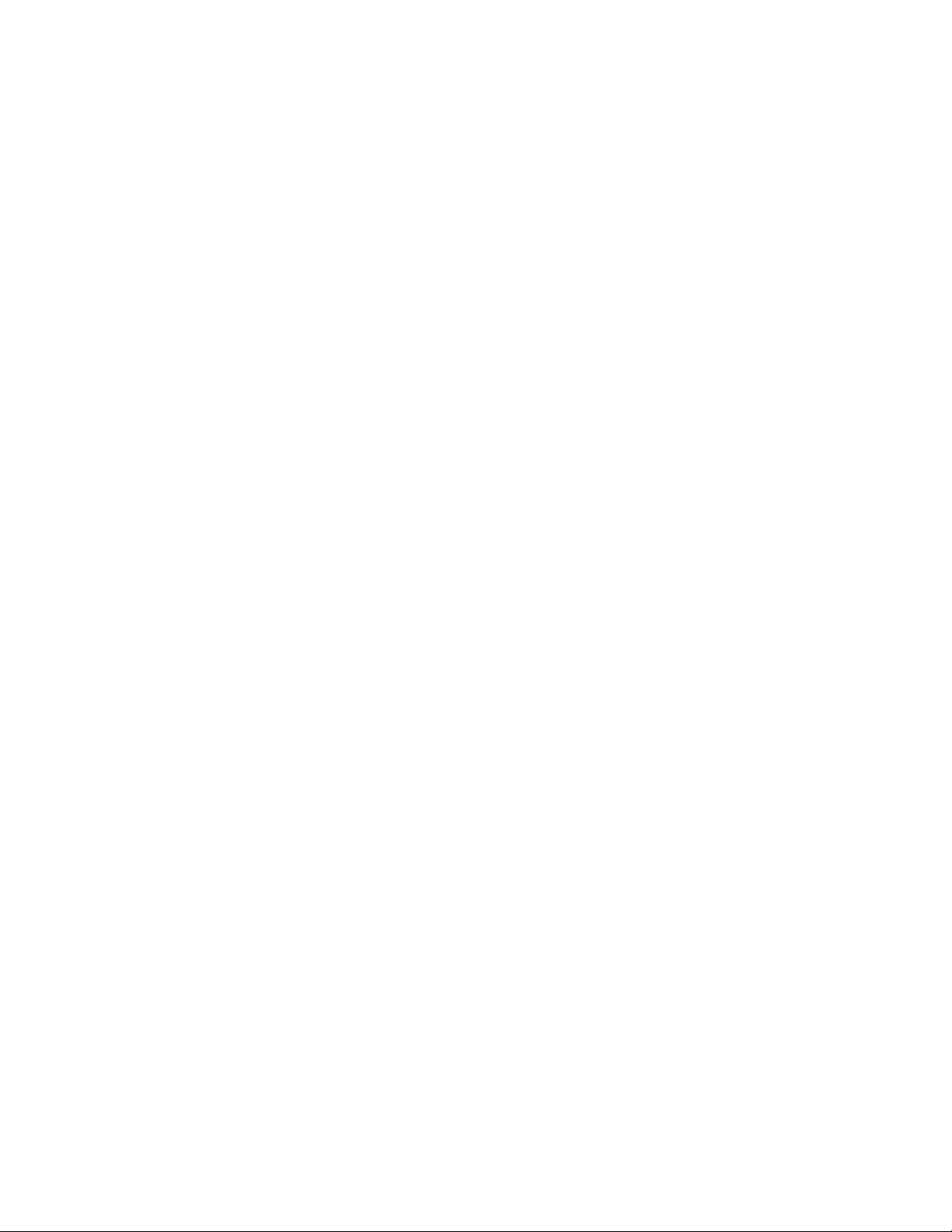
10
MOTION: The MOTION light comes on when the scale is not stable.
GROSS: The GROSS lamp is on when the XC780 is displaying the
gross weight.
NET: The NET lamp is on when the XC780 is displaying the net
weight.
ZERO: The zero light comes on when the scale is within +/- 1/4
graduation of center zero.
TARE: The TARE light comes on when any positive tare weight is
in XC780 memory.
SCALE 1-4: The SCALE 1,2,3,4 lights indicate which scale is
currently being displayed.
COUNT: The COUNT light comes on when the XC780 is in the piece
count mode.
ID: The ID light comes on when a non zero ID is made the
current ID in XC780 memory.
SHIFT: The SHIFT light comes on when the shift key is pressed
to indicate that the next key press will activate the
key's second function.

11
OPERATION
General Operation:
1) Switch the On/Off switch to on. The On/Off switch is
located on the back of the XC780 enclosure.
2) The XC780 will run a display check(all segments on), an
internal self test, and display gross weight in the units
set in parameters. If the Time/Date option is installed,
the XC780 will return to the same mode it was in when
power was interrupted. Allow five minutes to warm up for
maximum precision.
SINGLE SCALE OPERATION
COUNTING OPERATION:
Fixed Sample Operation:
1) Place the fixed number of sample parts on the scale
platform and press the COUNT key. The display will show
the sample count.
2) Place the product to be counted on the scale platform.
The display will show the total piece count.
Press the RESET key and repeat steps one and two to count a
different part.
Variable Sample Operation:
1) Place the sample parts on the scale platform and enter the
number of samples used via the keyboard.
2) Press the COUNT key. The display will show the sample
count.
3) Place the product to be counted on the scale platform.
The display will show the total piece count.
ENTER TARE WEIGHT:
Entering tare weight of full container:
1) Place a container of parts on the scale platform
2) Enter the weight of the container via the keyboard and
press the TARE key. The weight of the container is
subtracted.
Taring an empty container:
1) Place an empty container on the scale platform
2) Press the SHIFT key and then press the TARE key. The
weight of the container is subtracted.
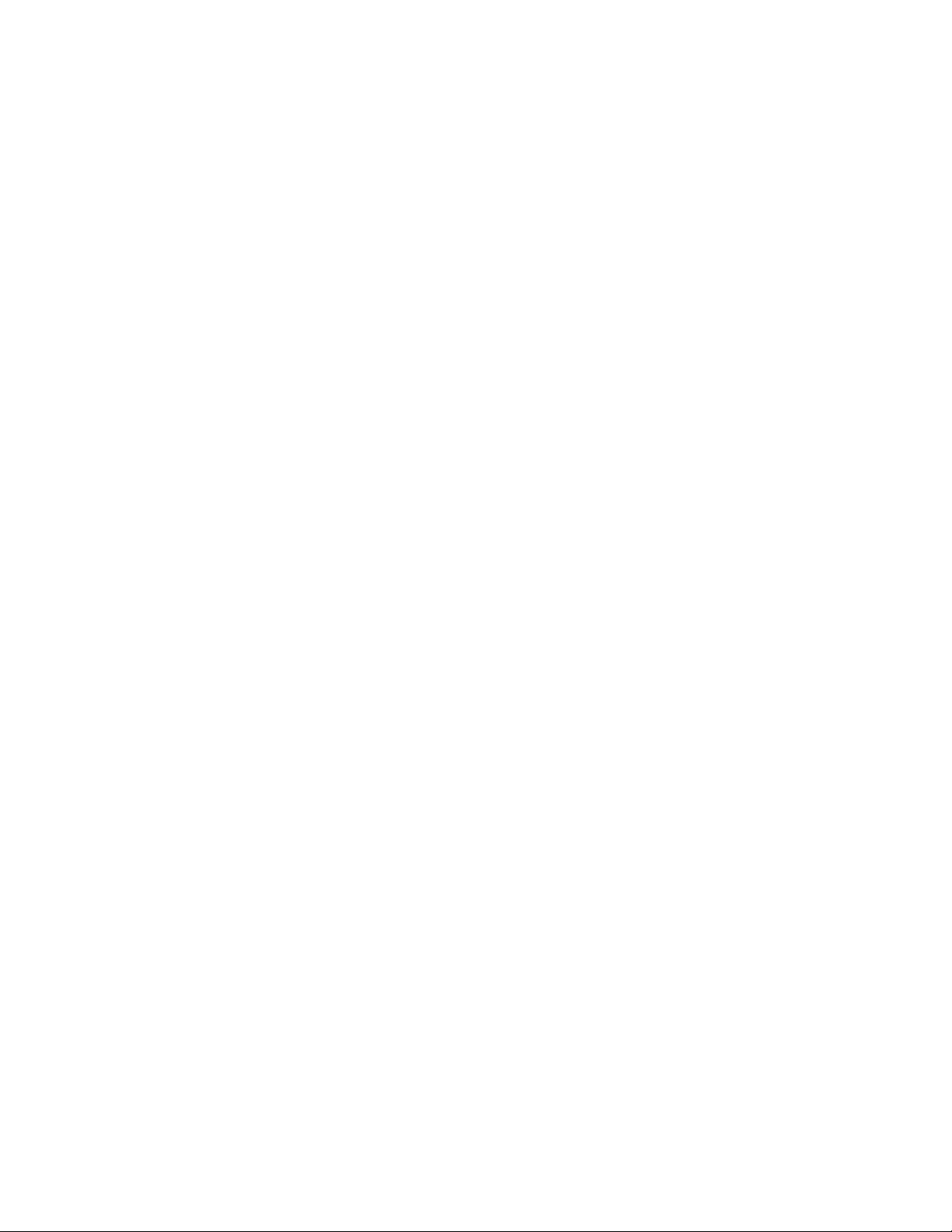
12
MULTI SCALE OPERATION
COUNTING OPERATION:
Fixed sample operation:
Press the SCALE SELECT key to select the scale you will use to
sample parts.
1) Place the fixed number of sample parts on the scale
platform and press the COUNT key. The display will show
the sample count.
2) Press the SCALE SELECT key to select the desired platform.
3) Place the product to be counted on the scale platform.
The display will show the total piece count.
Press the RESET key and repeat steps one through four to count a different
part.
Variable sample operation:
Press the SCALE SELECT key to select the scale you will use to sample parts.
1) Place the sample parts on the scale platform and enter the
number of samples used via the keyboard.
2) Press the COUNT key. The display will show the sample
count.
3) Place the product to be counted on the scale platform.
The display will show the total piece count.
ENTER TARE WEIGHT:
Entering tare weight of full container:
1) Place a container of parts on the scale platform.
2) Press the SCALE SELECT key to select the desired platform.
3) Enter the weight of the container via the keyboard and
press the TARE key. The weight of the container is
subtracted.
Taring an empty container:
1) Place an empty container on the scale platform
2) Press the SCALE SELECT key to select the desired platform.
3) Press the SHIFT key and the press the TARE key. The
weight of the container is subtracted.
STANDARD FEATURES OPERATION
Counting with a known average piece weight(APW):
1) Place parts on the scale platform.
2) Enter the known average piece weight via the keyboard(use
the decimal key if required).
3) Press the APW key. The display will show the total piece
count.
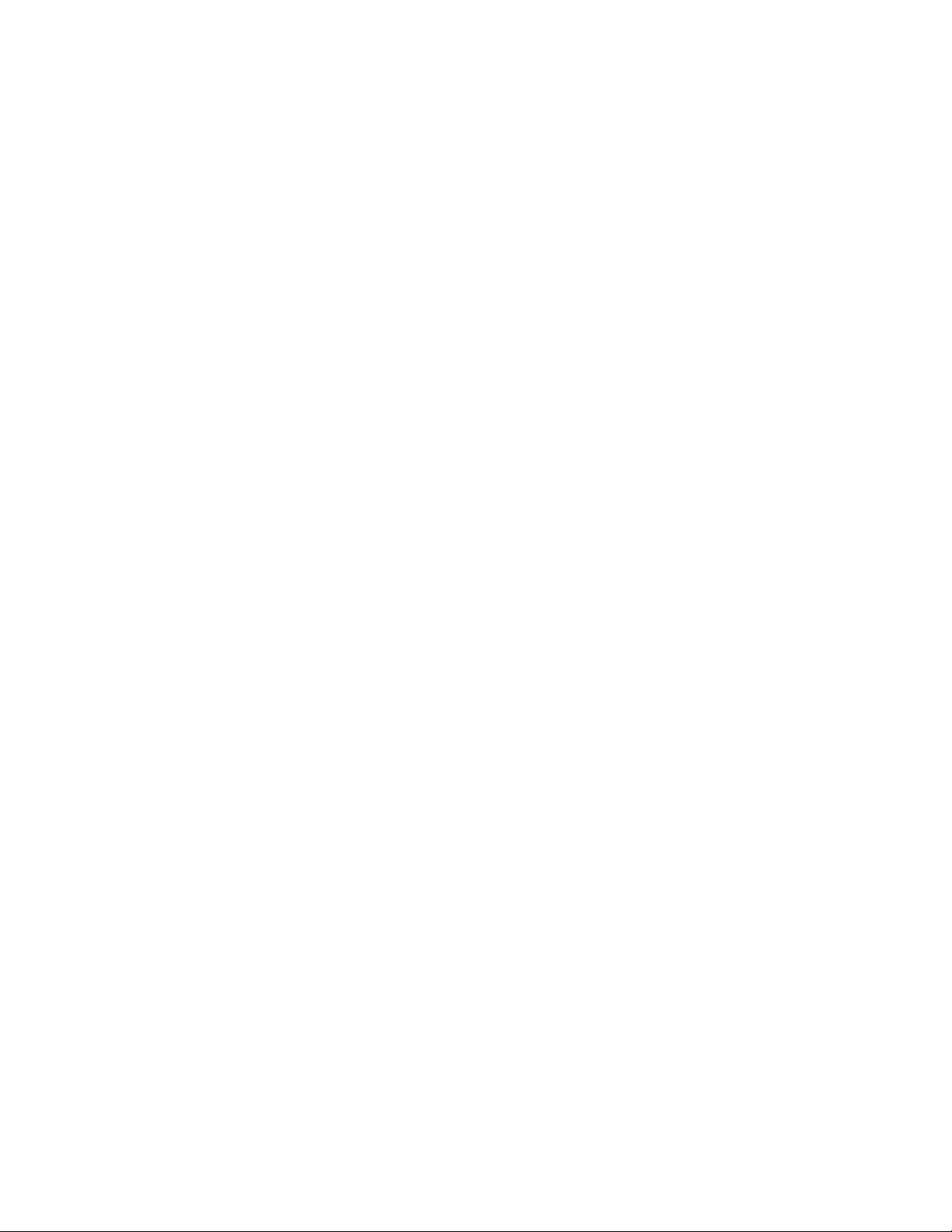
13
Storing an average piece weight and tare weight in memory: Note:
either or both can be stored depending on the setup of the
scale.
1) Count parts using the any method.
2) Enter an ID number 1 to 300 via the keyboard.
3) Press the SHIFT key and then the APW|STORE key. The
average piece weight and/or tare are stored in memory
under the ID number.
Counting parts using stored average piece weight and/or stored tare weight:
1) Place parts on the scale platform. Use the container if
tare weight stored.
2) Enter the ID number of the part on the keyboard and press
the ID key. The total number of parts will be displayed.
Reviewing a stored average piece weight:
The scale must be in the COUNT mode.
1) Enter the ID number of the part on the keyboard and press
the ID key.
2) Press the APW key. The stored Average Piece Weight will
be displayed.
Reviewing a stored tare value:
1) Enter the ID number of the part on the keyboard and press
the ID key.
2) Press the TARE key. The stored TARE will be displayed.
Clearing an average piece weight, tare, and accumulated quantity from memory:
1) Enter the ID number of the part on the keyboard and press
the ID key.
2) Press the SHIFT key and then the RESET|CLEAR key. The
stored average piece weight, tare, and accumulated
quantity will be cleared from memory.
Reverse Sampling:
The scale must be in the weight mode.
1) Place a full container of parts on the scale.
2) Enter the exact tare weight of the container via the
keypad and press the TARE key.
3) Press the SHIFT/COUNT keys. The display will show decimal
points until motion clears.
4) Remove an adequate number of samples(0.4%) from the
container and enter the number via the keypad.
5) Press the COUNT key. The display will show the total
piece count.
ACCUMULATION OPERATION:
Add to Accumulator:
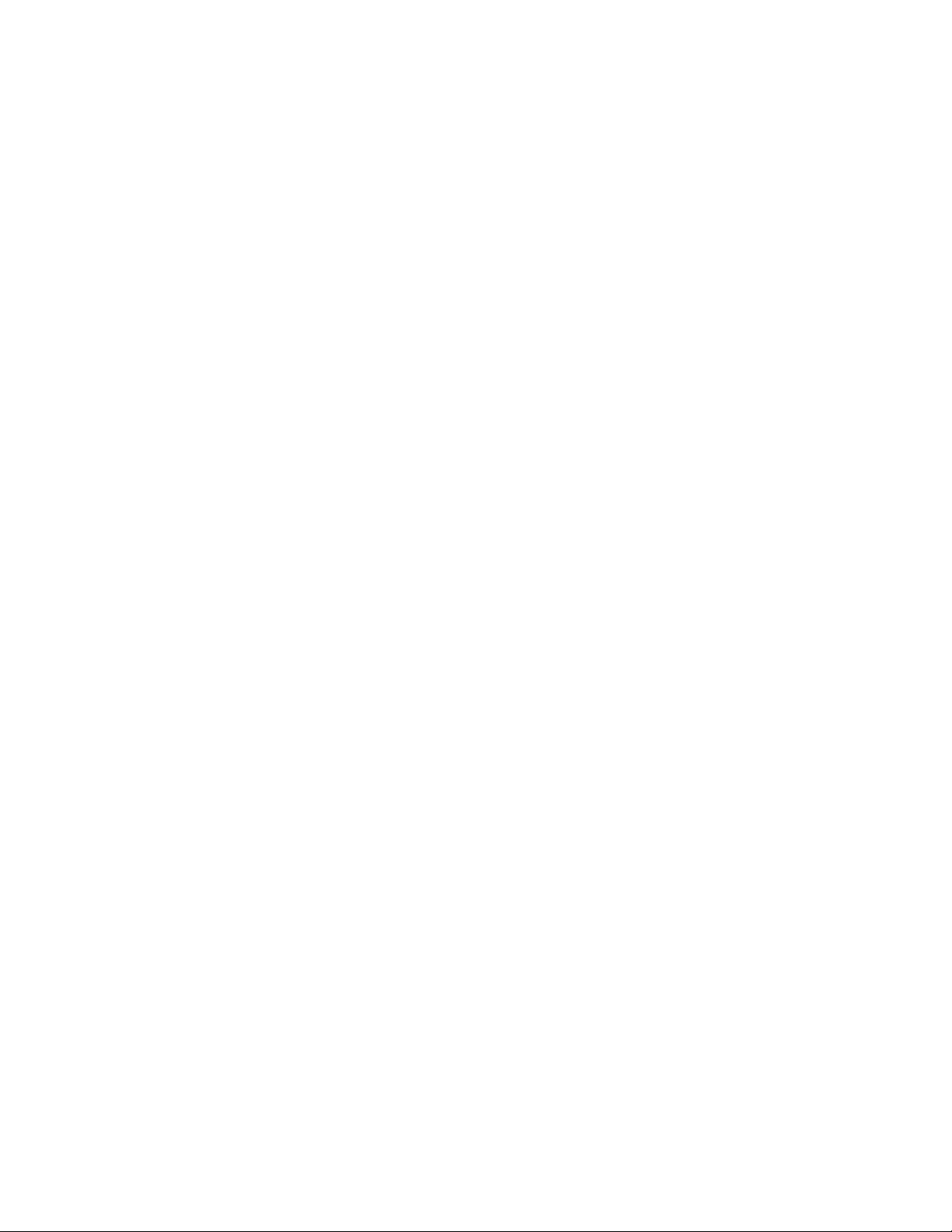
14
1) Enter the ID number of the part on the keyboard and press
the ID key.
2) Count parts using any method.
3) Press the SHIFT key and then press the 7|+ACCUM key to add
the displayed quantity to the accumulated quantity.
Subtract from Accumulator:
1) Enter the ID number of the part on the keyboard and press
the ID key.
2) Count parts using any method.
3) Press the SHIFT key and then press the 8|-ACCUM key to
subtract the displayed quantity from the accumulated
quantity.
Display Accumulated Quantity:
1) Enter the ID number of the part on the keyboard and press
the ID key.
2) Press the SHIFT key and then press the 9|MEMORY key to
display the total accumulated quantity for the entered ID.
3) Press RESET to return to the COUNT mode.
Clear Accumulated Quantity:
1) Enter the ID number of the part on the keyboard and press
the ID key.
2) Press the SHIFT key and then the 9|MEMORY key to display
the total accumulated quantity.
3) Press the SHIFT key and then the RESET|CLEAR key to clear
the quantity to zero.
COMPARATOR/SETPOINT OPERATION
Comparator: UNDER < Displayed value < OVER
Setpoints: SP 1/SP 2 > Displayed value
Enter Under/Setpoint 1 Value:
1) Enter the numeric value of the lower comparator threshold
or setpoint 1 via the numeric keypad.
2) Press the SHIFT key and then the 1|SP 1 key to enter the
value.
Enter Over/Setpoint 2 Value:
1) Enter the numeric value of the upper comparator threshold
or setpoint 2 via the numeric keypad.
2) Press the SHIFT key and then the 3|SP 2 key to enter the
value.
Display Under/Setpoint 1 Value:
1) Press the SHIFT key and then the 1|SP 1 key to display the
lower comparator or setpoint 1 value.
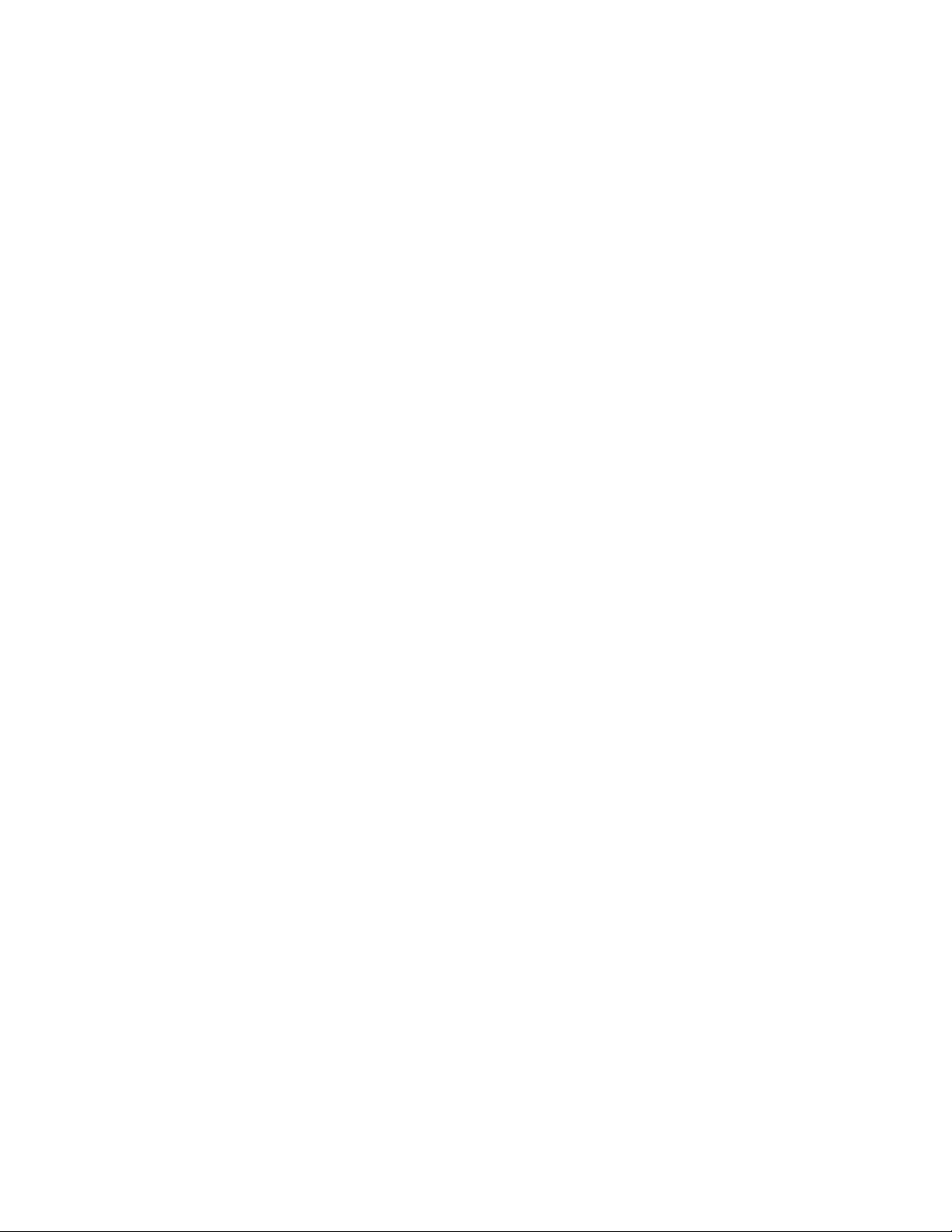
15
Display Over/Setpoint 2 Value:
1) Press the SHIFT key and then the 3|SP 2 key to display the
upper comparator or setpoint 2 value.
GENERAL OPERATION
Zero the scale:
1) Press the ZERO key. Any weight on the scale is subtracted
and the scale will display zero.
Display gross weight:
1) While in the COUNT mode, press the SHIFT key and then the
5|GROSS key to temporarily display the gross weight.
2) While in the COUNT mode, press the RESET key to return the
scale to the weight mode.
3) While in the weight mode, press the SHIFT key and then the
5|GROSS key to switch to the gross weight mode.
Display net weight:
1) While in the COUNT mode, press the SHIFT key and then the
6|NET key to temporarily display the net weight.
2) While in the COUNT mode, press the RESET key to return the
scale to the weight mode.
3) While in the weight mode, press the SHIFT key and then the
6|NET key to switch to the net weight mode.
Display count:
1) While in the weight mode, press the APW key.
2) The APW of the last part counted is recalled. The scale
switches to COUNT mode and displays the piece count.
Sample guide:
1) Count parts using any method.
2) Press the SHIFT key and then press the 2|F1 key to display
the Percent accuracy for the sample used.
3) Re-sample with more parts if the percent accuracy is too
low.
Sample Enhancement:
1) Count parts using any method.
2) Use the sample guide to check the percent accuracy.
3) If low, add 100 % more parts to the scale and press the
COUNT key to activate sample enhancement.
4) Repeat steps 2 and 3 until the percent accuracy is high
enough.
Print data:
1) Press the PRINT key to output data in the format set in
parameters.

16
Select a new scale:
1) Press the SCALE SELECT key to switch to the next scale.
This button only works if more than one scale is selected
in calibration setup.
Table of contents