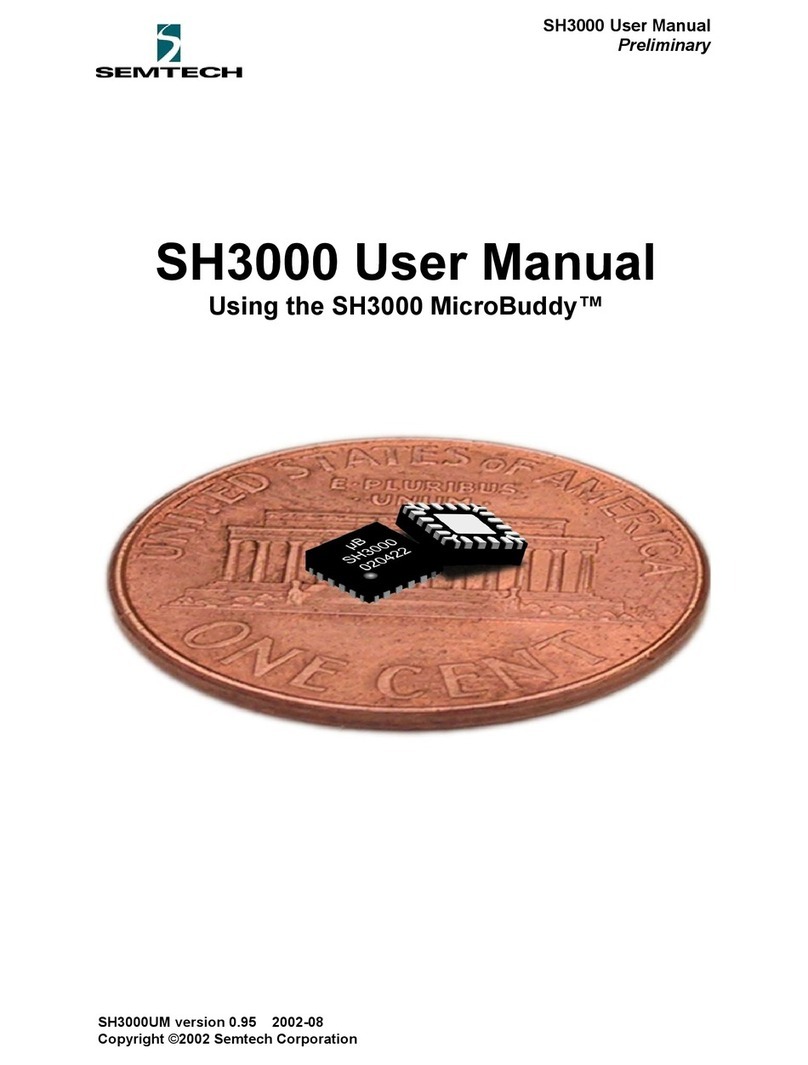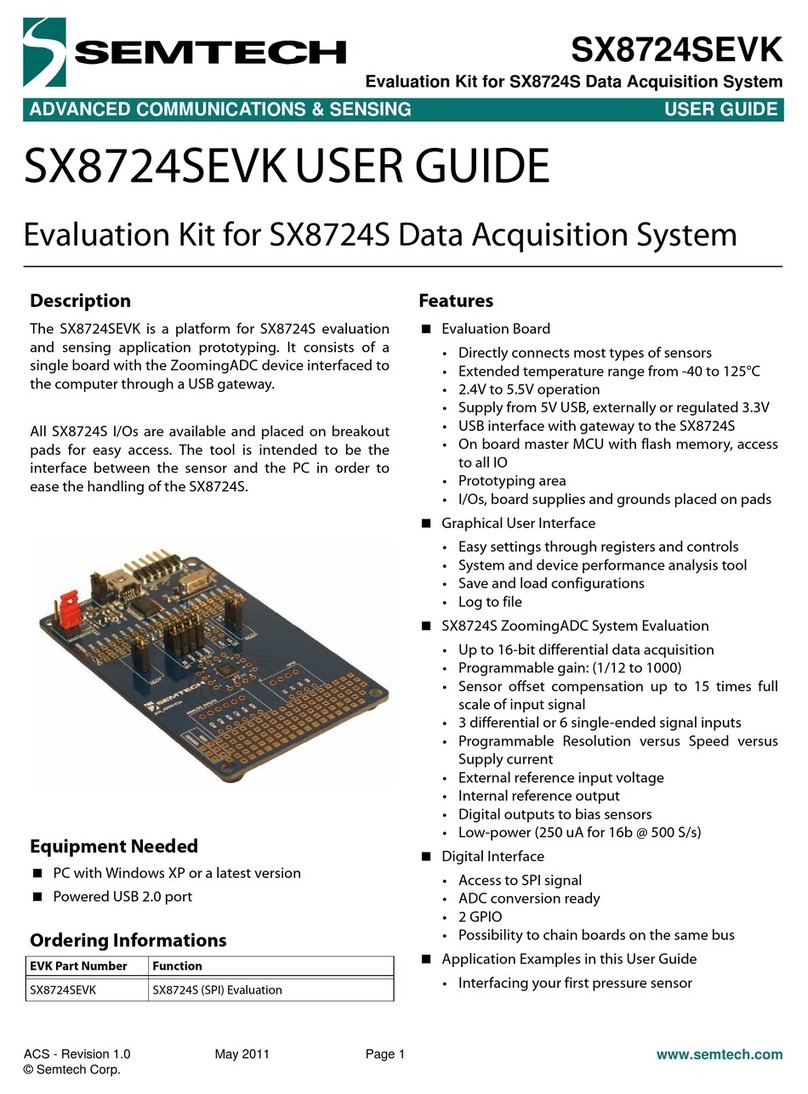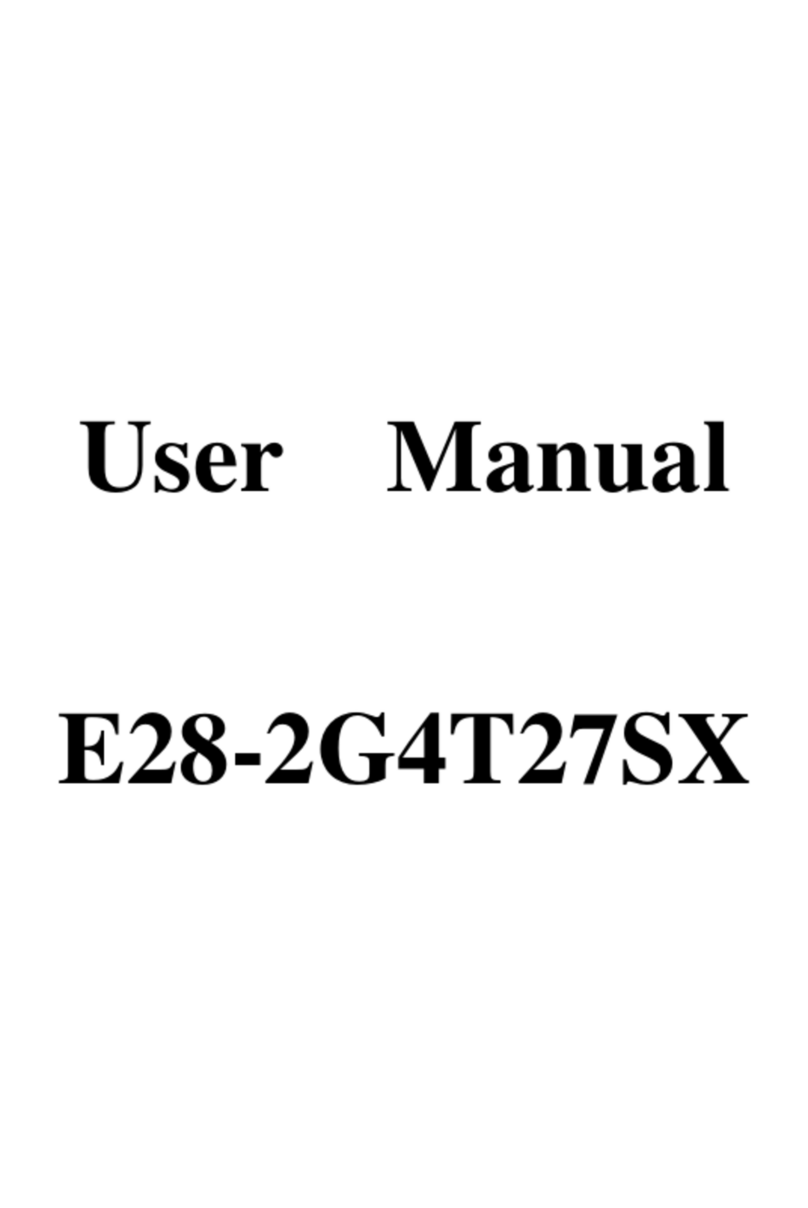1
LoRa Cloud™ Locator and
LoRa Edge™ Development Kit, LR1110 - Getting Started Guide
This document details the step-by-step instructions on how to set up the LoRa Edge™ Development
Kit, LR1110 and configure it in the LoRa Cloud™Locator web app.
Please note that as part of tracker’s configuration, you will need to decide whether you can use a
public network to connect your tracker of if you should setup your own private network. To answer
this question, you should validate if the geographical area where you expect your tracker to operate
is inside the coverage area of any of the public network operators currently supported by LoRa Cloud
Locator.
If you are okay with the public network option, you can directly order your tracker and use your
public network of choice. However, if your area of interest is not currently served by any of the
public network operators supported by LoRa Cloud Locator, then you should also acquire gateways
to setup your own private network that will serve your trackers using AWS IoT Core for LoRaWAN®
and you can refer to the Gateway Getting Started Guide for details on how to add these to LoRa
Cloud Locator.
Follow the steps below to set up and add your tracker to LoRa Cloud Locator.
1. Order a tracker from a distributor of compatible trackers
2. Set up the tracker
a. Identify the required hardware
The LoRa Edge Development Kit contains the following items:
•Modem shields:
oA: PCB_E516V02B shield, with an integrated GNSS LNA for passive
antenna applications
oB: PCB_E592V01B shield, without GNSS LNA for active antenna usage
•C: Development Board (1 each): Nucleo-L467RG STM32 Nucleo-64
development board
•D: TFT touch screen (1 each): DisplayModule DM-TFT28-116
•E: GNSS passive antenna (1 each): Taoglas GP1575252 GPS Patch Antenna
•F: Wi-Fi Antenna (1 each): 2.4GHz antenna for Wi-Fi
•G: LoRa®-compatible Antenna (1 each): Region-specific sub-GHz antenna
•H: GNSS active antenna (1 each)
•I: USB Type-A to Mini-B cable (included in the package but not pictured below)