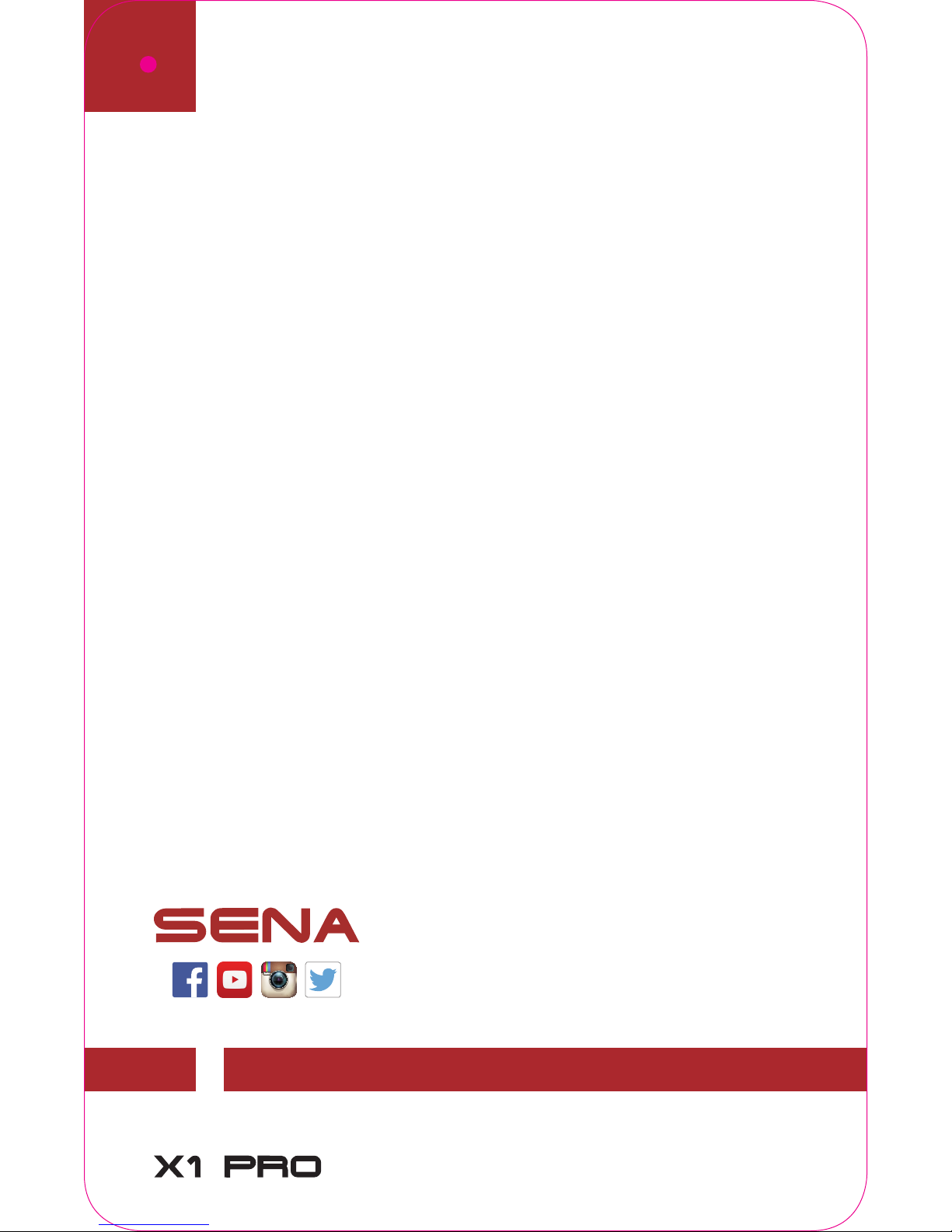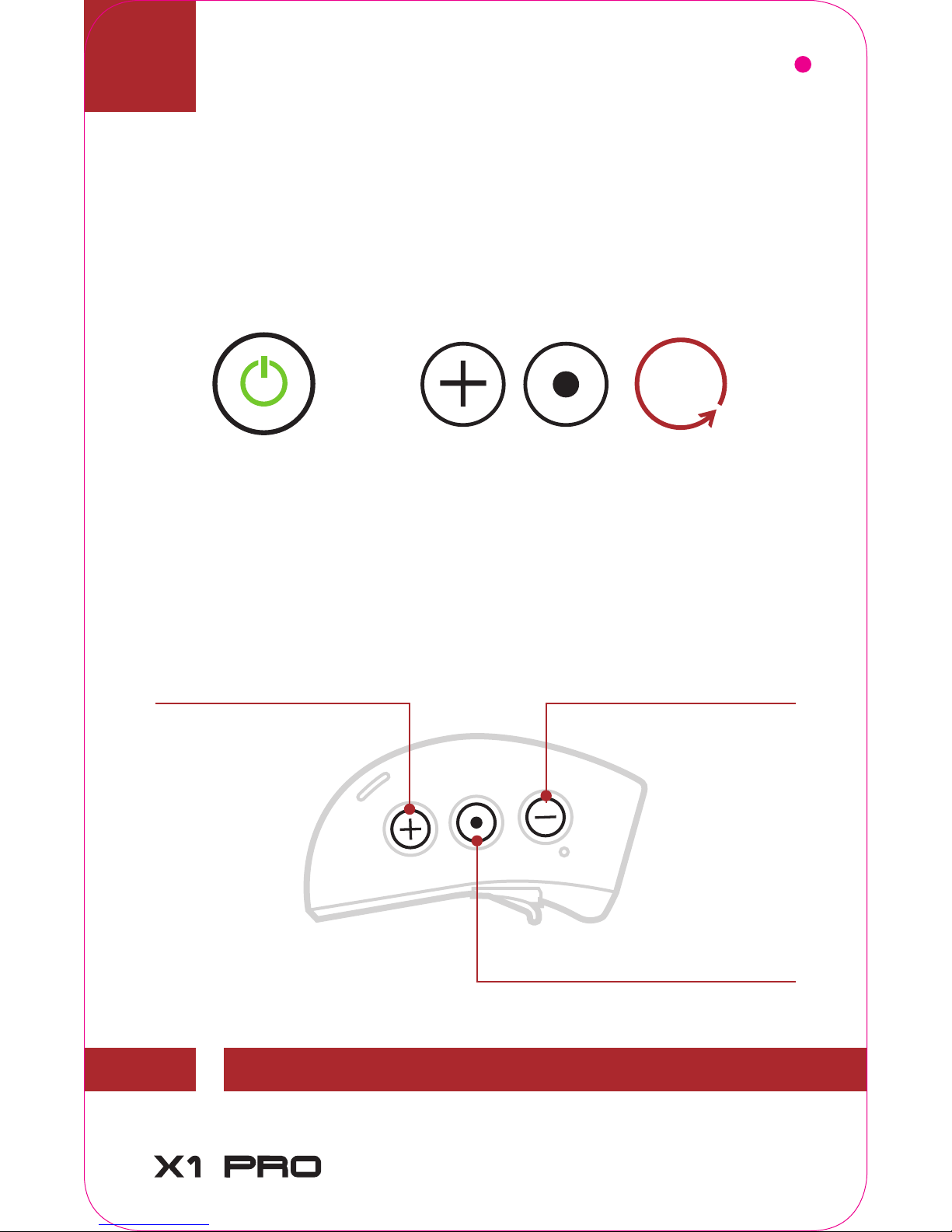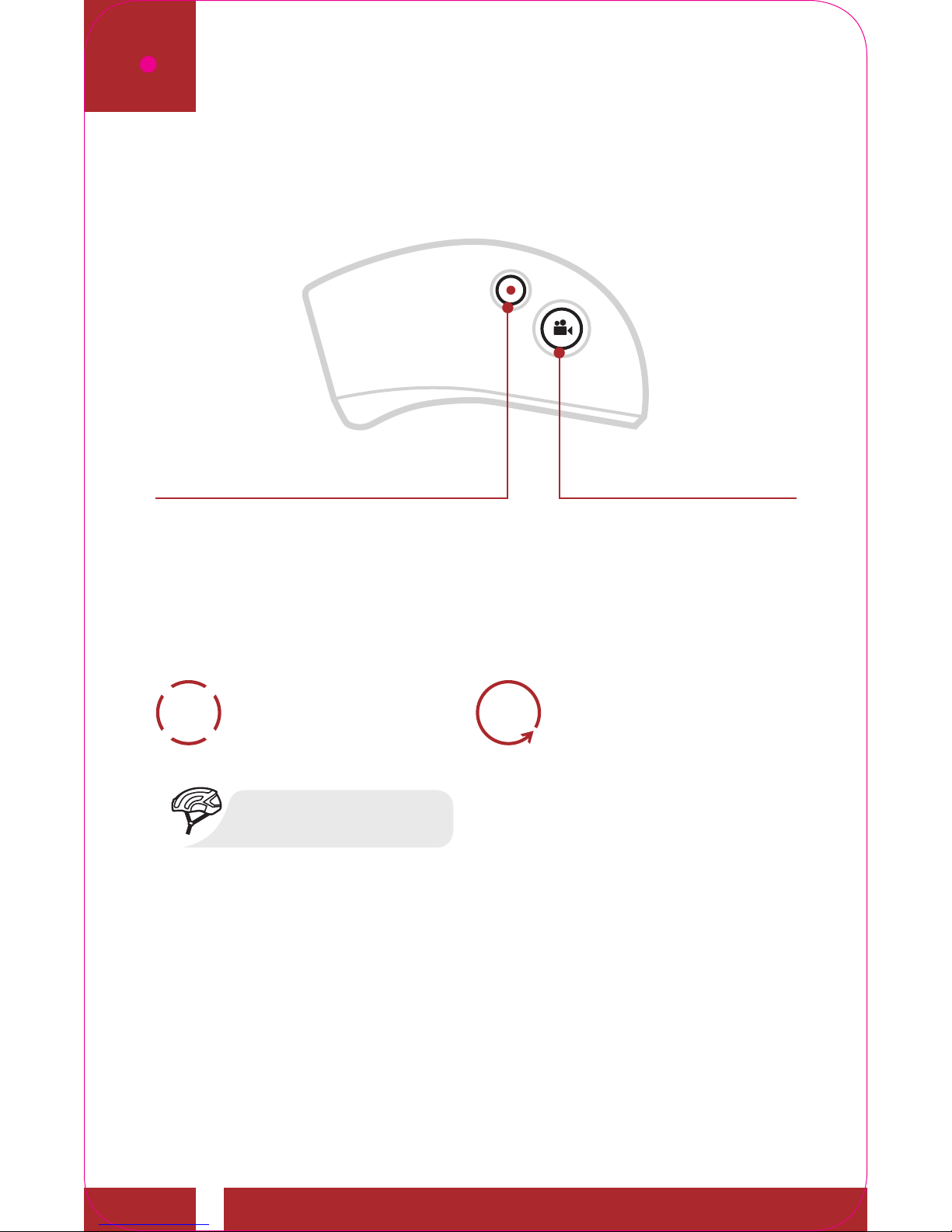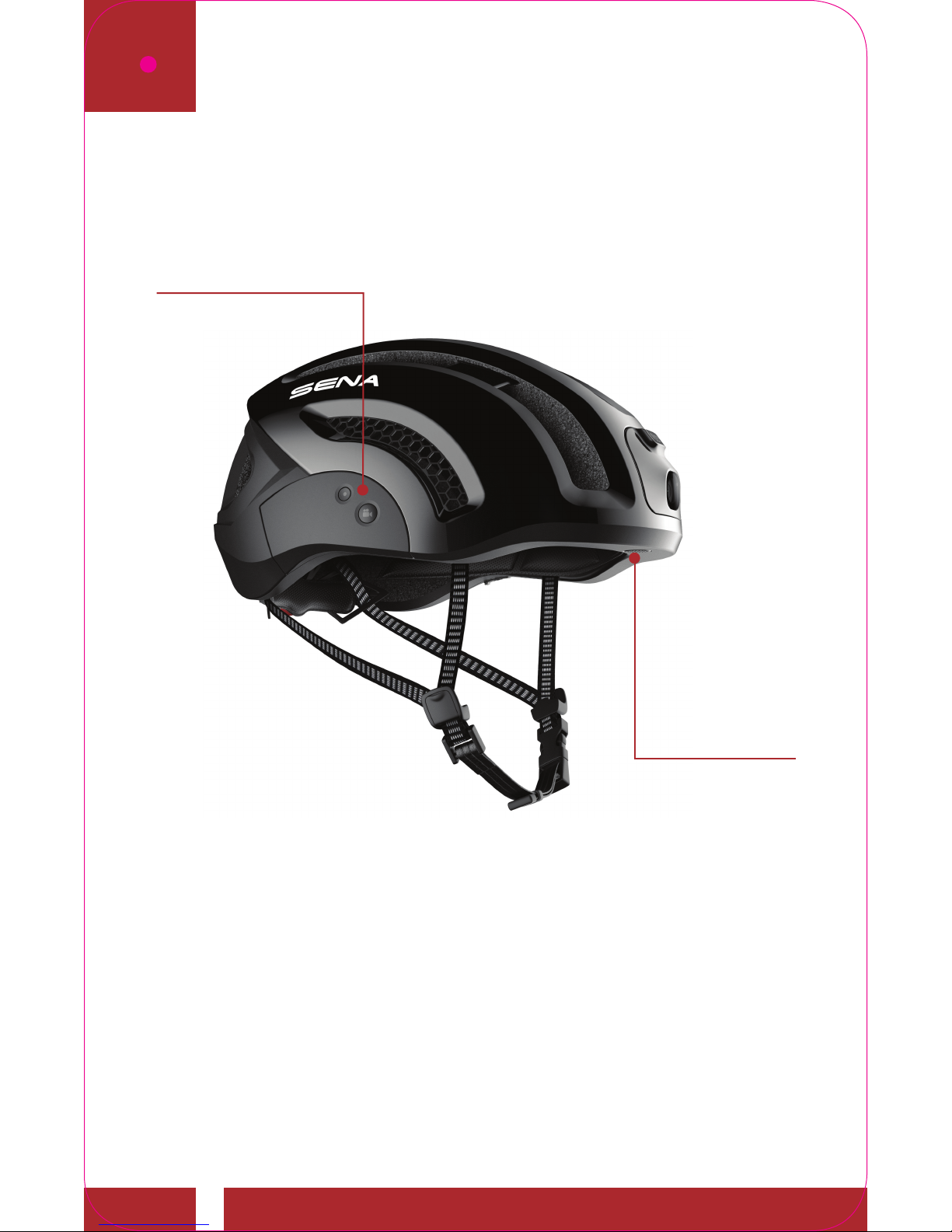GETTING STARTED
1. This product comes with a Quick Start
Guide, which is a basic version of the User’s
Guide. A FULL VERSION OF THE USER’S
GUIDE CAN BE DOWNLOADED AT
SENA.COM/DOCUMENTS.
2. Update this product for free with the latest
firmware to fully enjoy the new advanced
features built into this product. Visit Sena.
com/device-manager-download/ to see
how to update your product.
3. Users can follow Sena on Facebook,
YouTube, Twitter and Instagram to
receive the most up to date information
on products, helpful tips and all other
announcements regarding Sena products.
GETTING STARTED
SENA Technologies, Inc.
Sena.com
Customer Support: support.sena.com