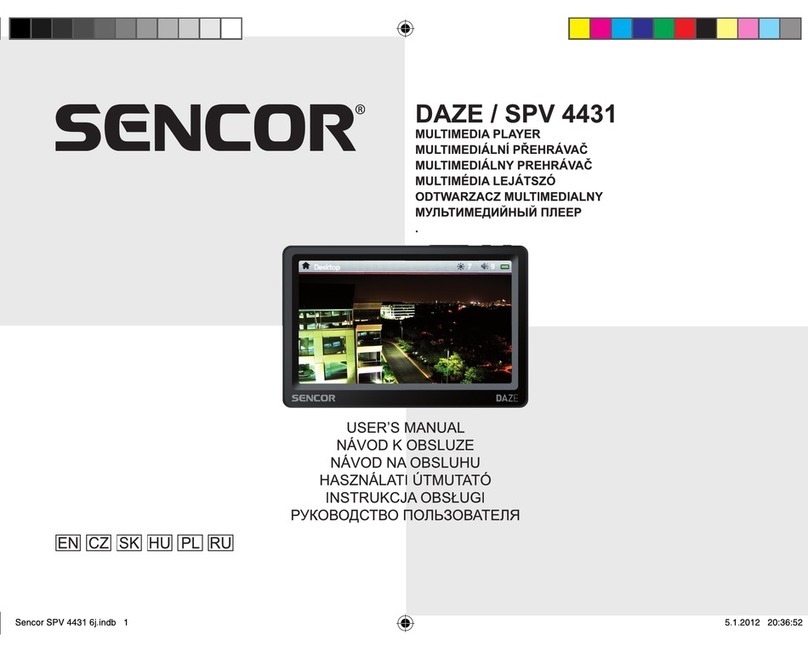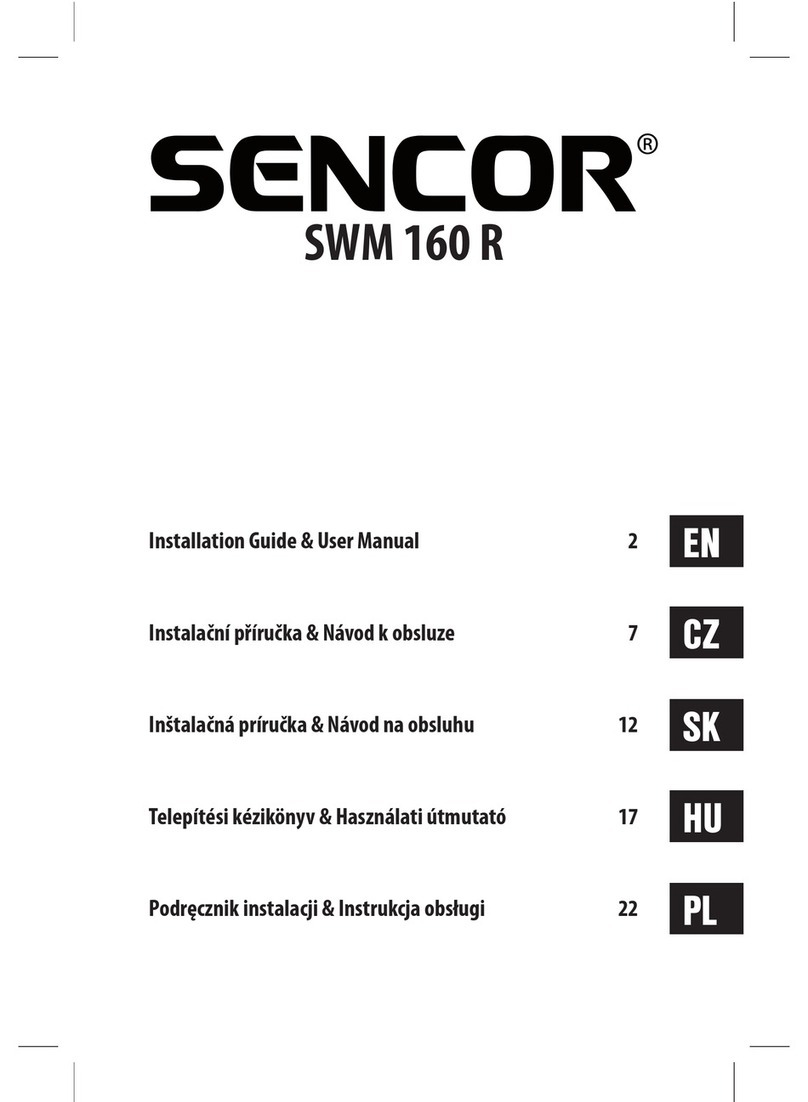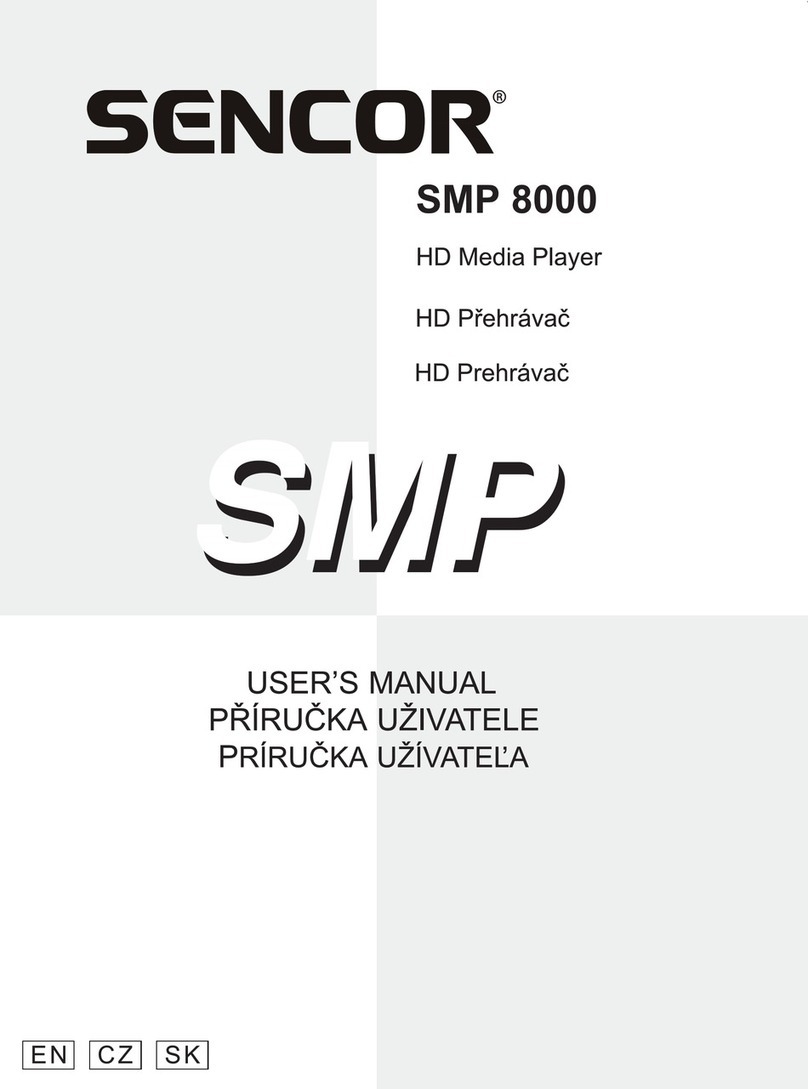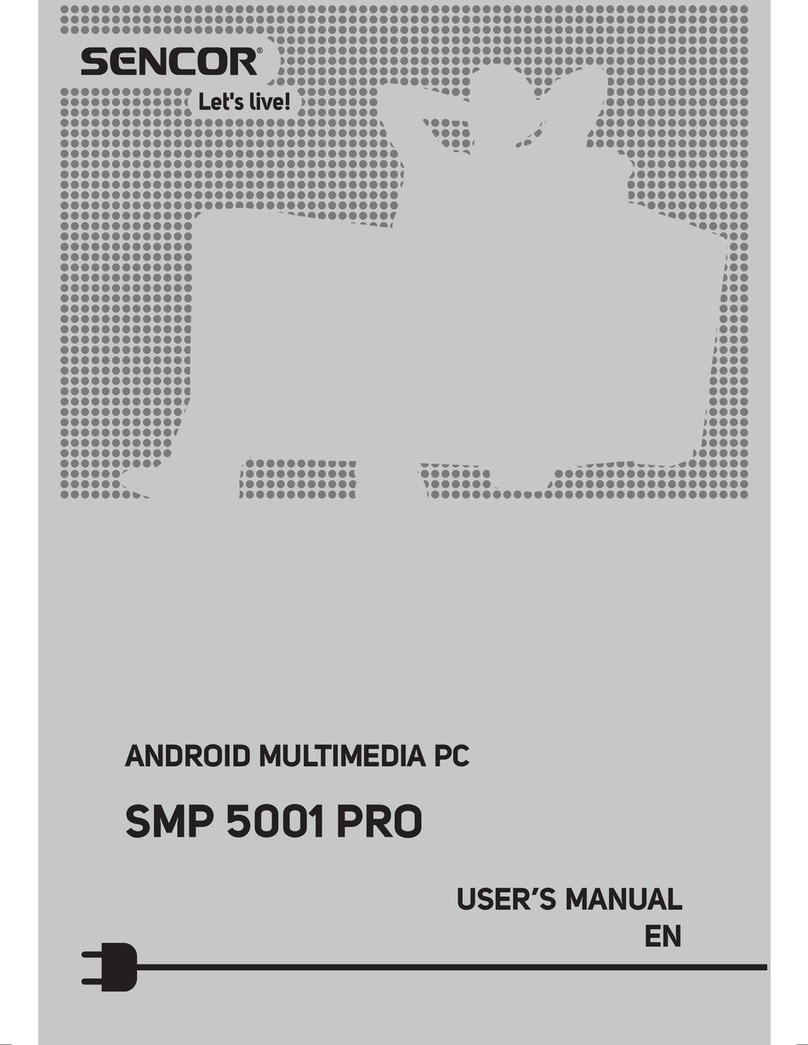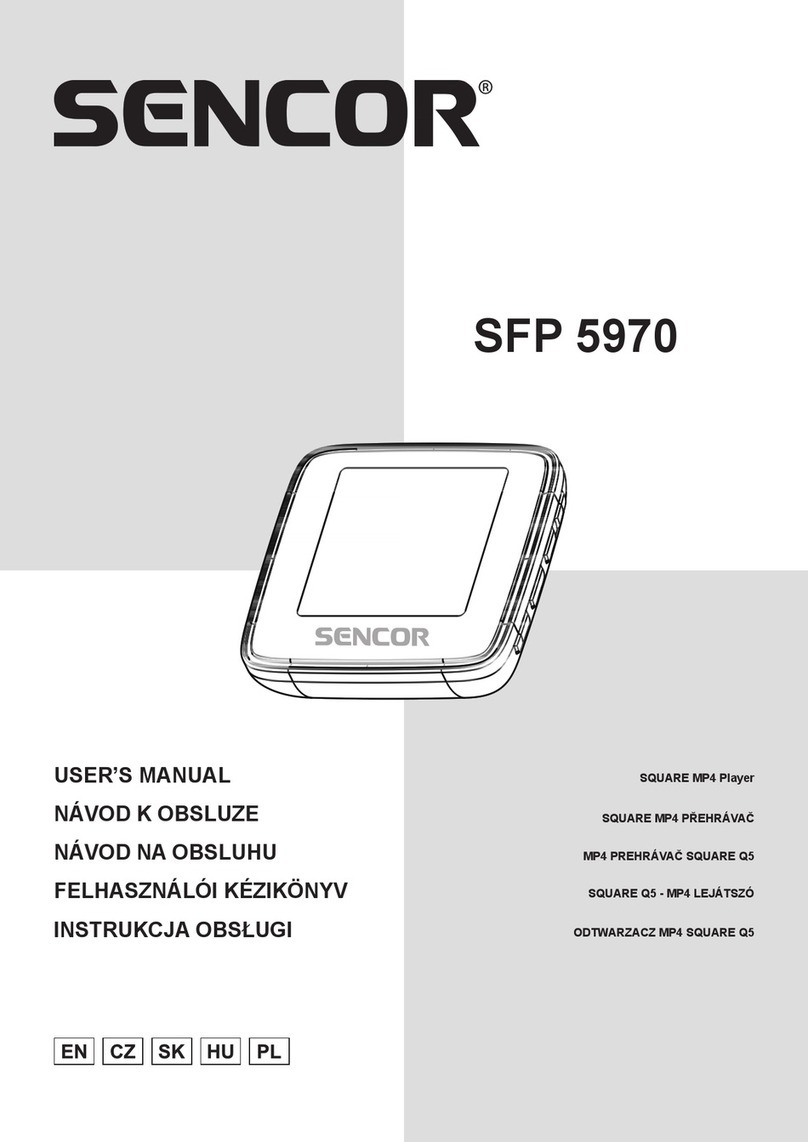EN - 5
in the memory of the player to convert videos into a format
supported by this player (see chapter 5).
3.3 FM Radio
In Main interface, press / or / to select FM Radio
menu, then press Menu / OK to enter FM radio interface.
Manual Scan: press Menu / OK button to show options, press
/ to select Manual then press Menu / OK button. Short
press or to select frequency manually. Long press or
player will auto scan and stop till it find channel.
Auto Scan: press Menu / OK button to show options, press
/ to select Auto then press Menu / OK button. Then the
player will scan channels and set the found channels to Preset
one by one. After auto scan, it’ll get to the first preset channel.
Press or to get to preset channels one by one.
Save Channel: press Menu / OK button to show options, short
press / to select Memory then press Menu / OK button.
Then press / to select position to save. Press \will
pop a warning, select Yes and press Menu / OK button to
confirm saving channel, or select No and press Menu / OK
button to cancel saving channel.
Preset: press Menu / OK button to show options, short press
/ to select Preset then press Menu / OK button. Press
/ to get to preset channel one by one.
Delete Channel: press Menu / OK button to show options,
short press / to select Delete then press Menu / OK
button. Then press / to select to be deleted channel. Press
\will pop up a warning, select Yes and press Menu / OK