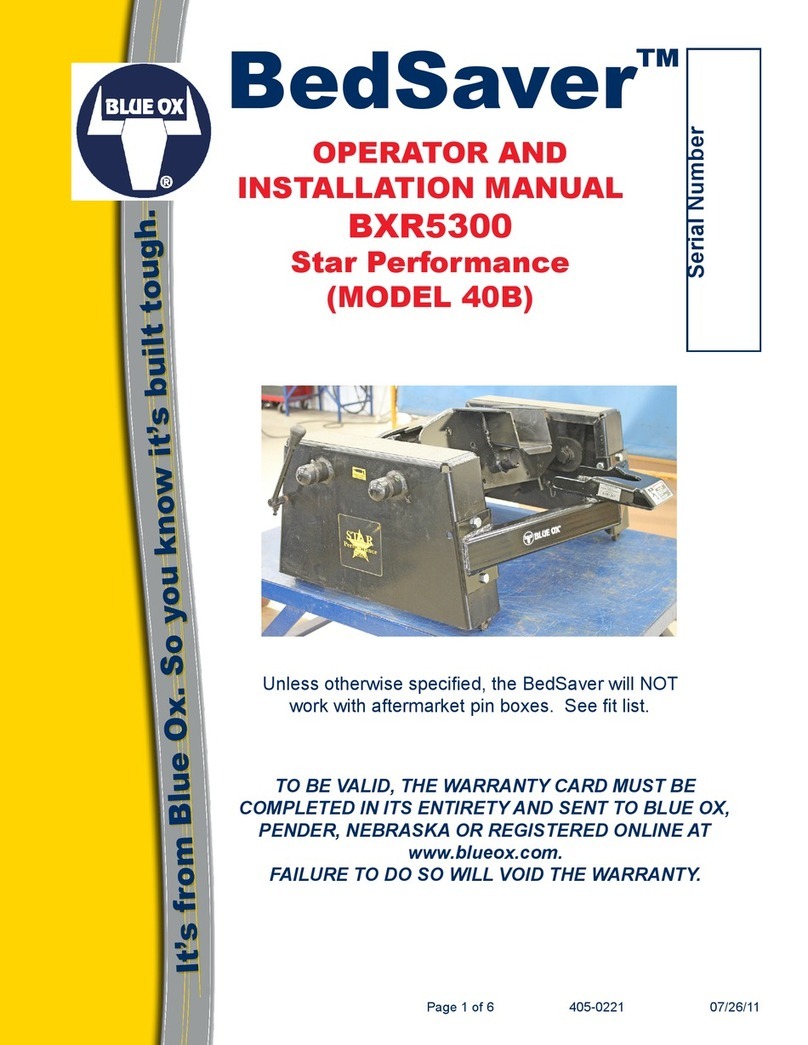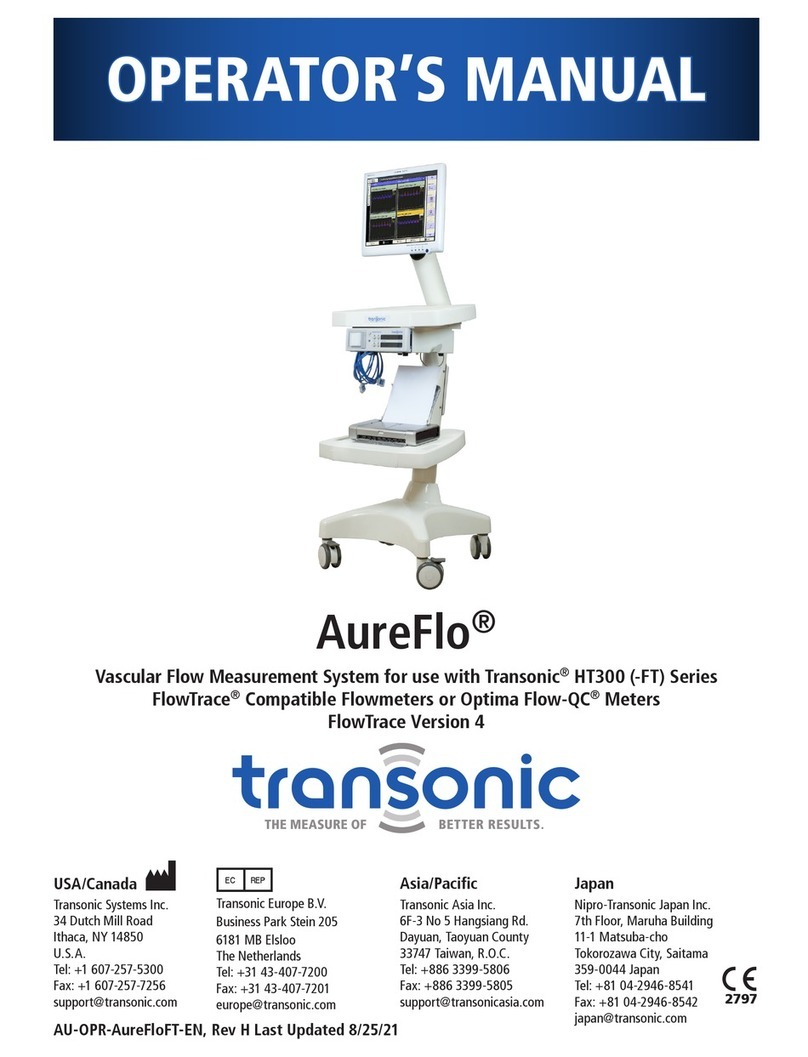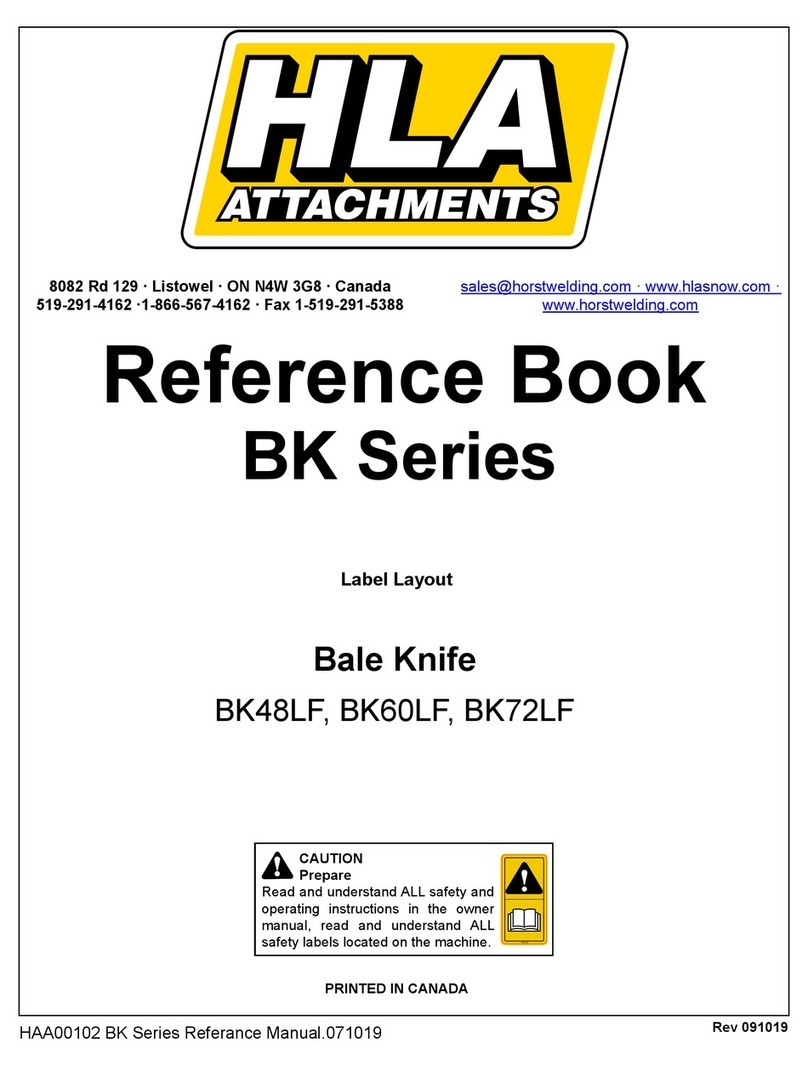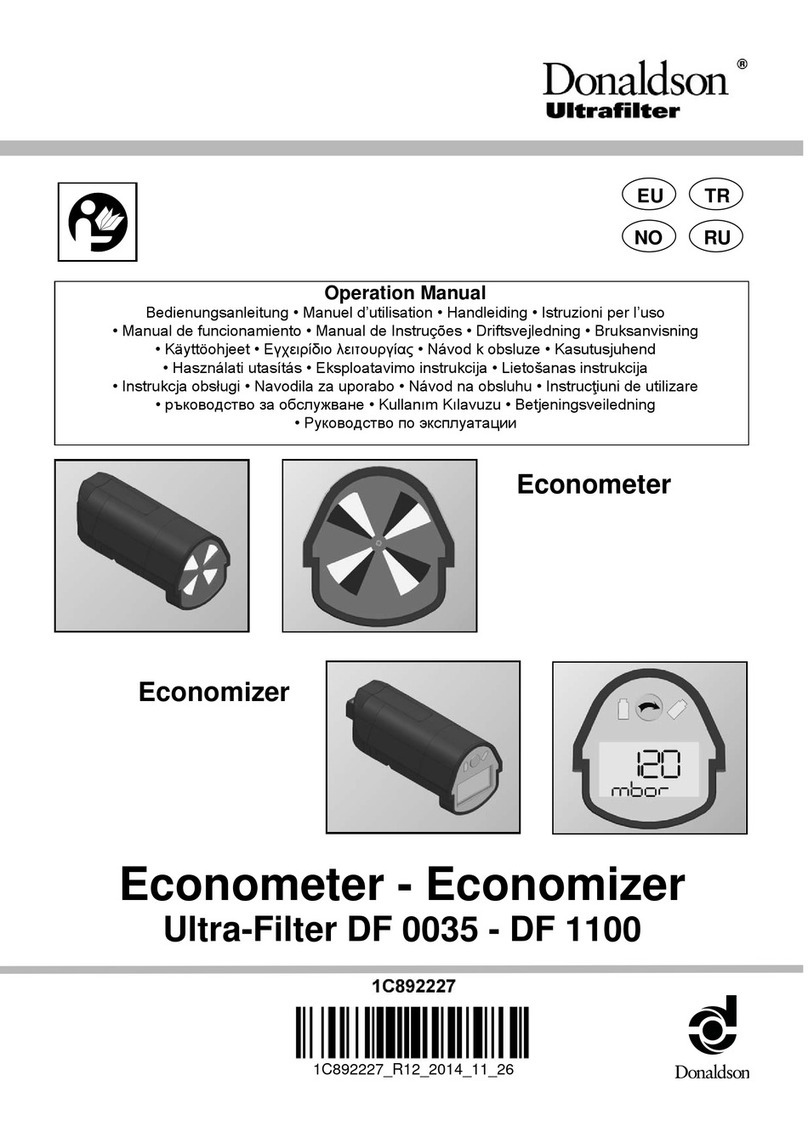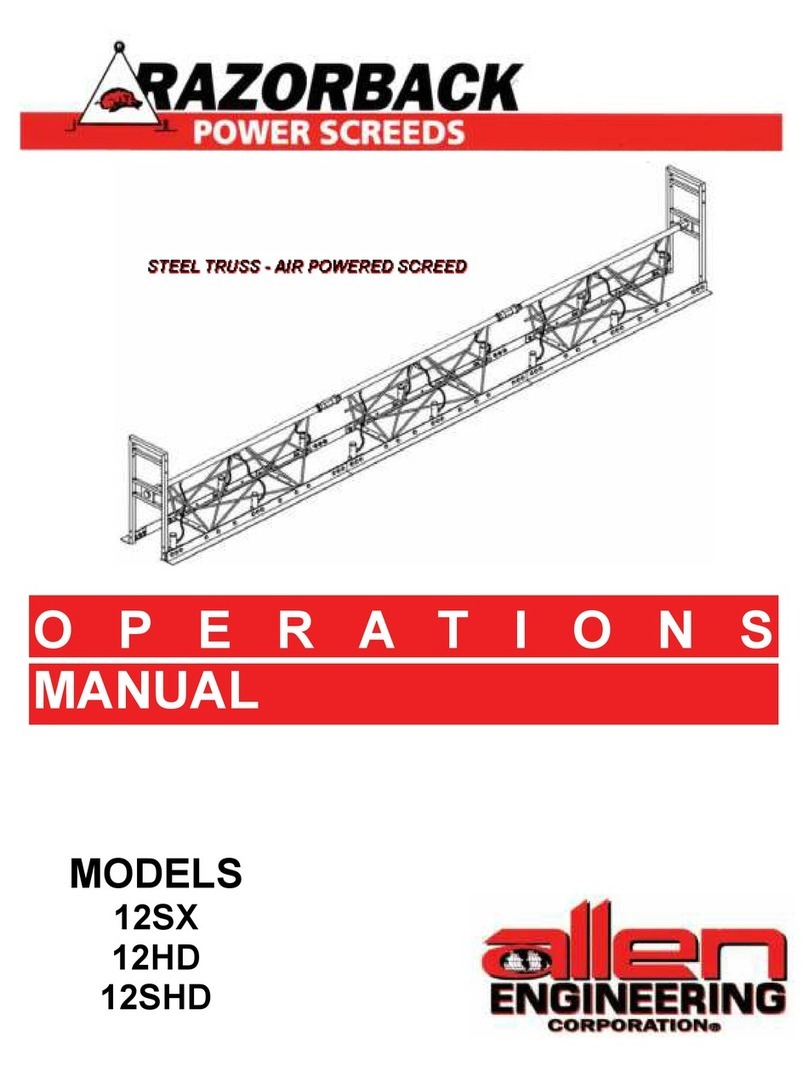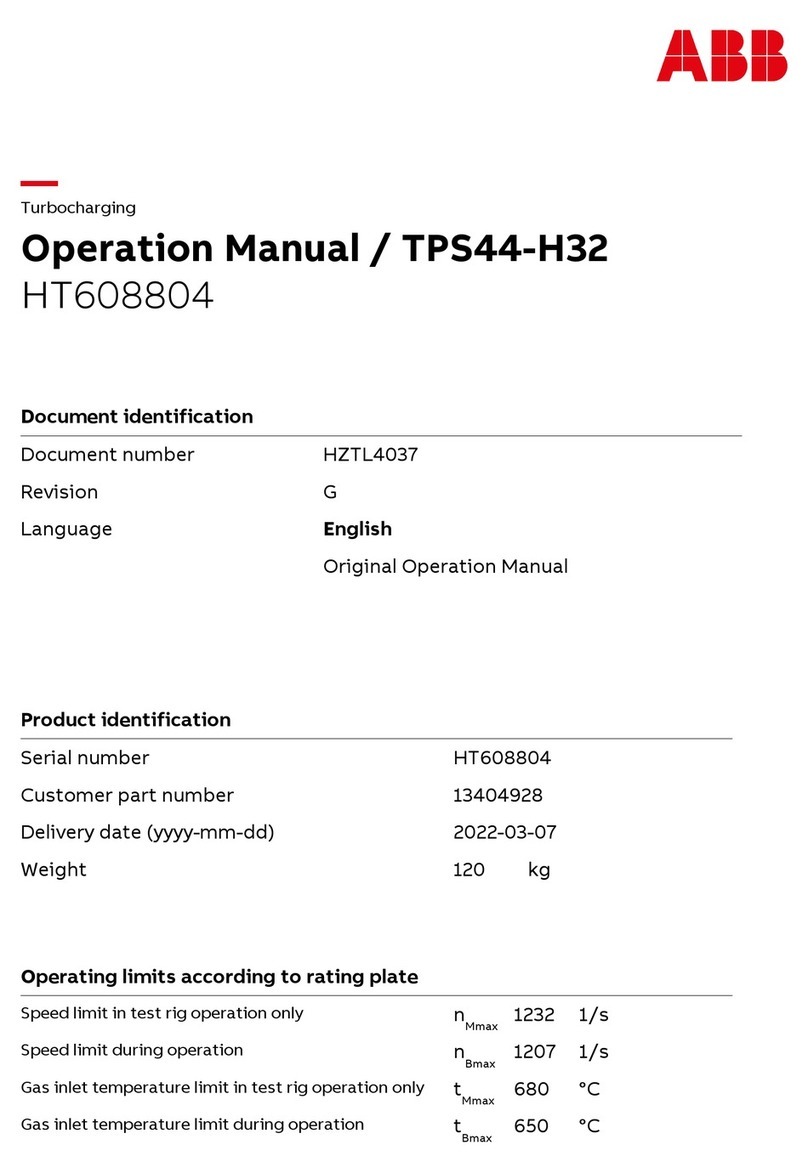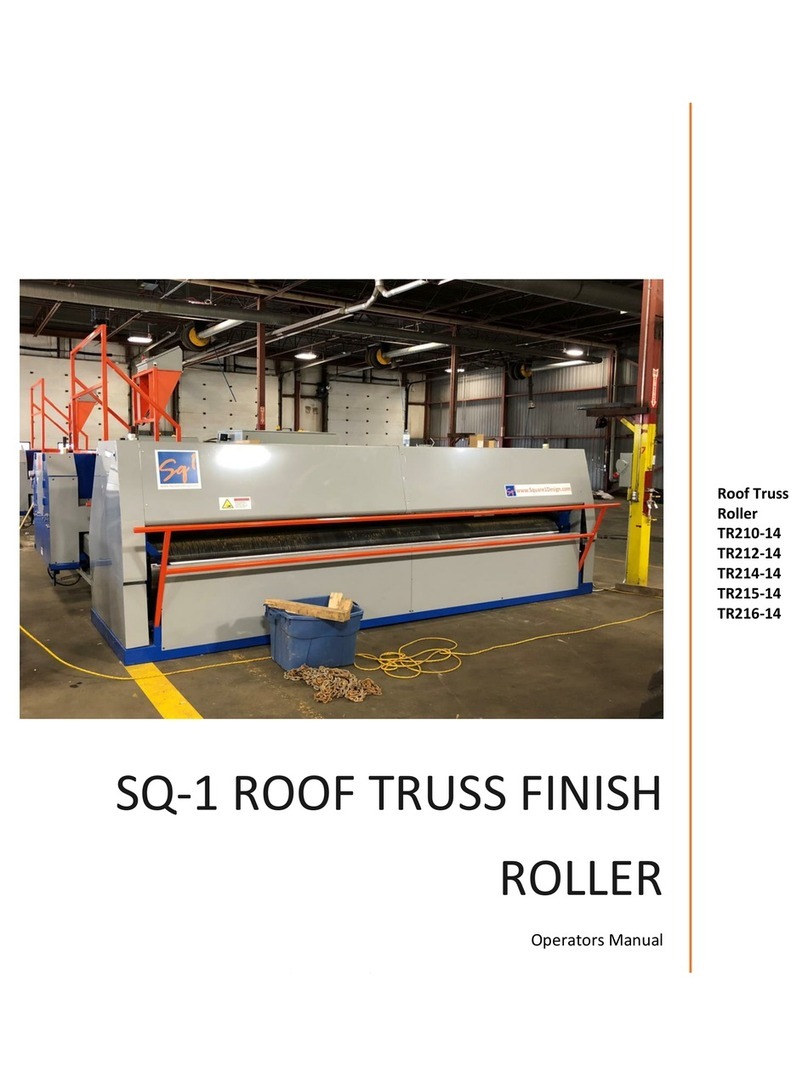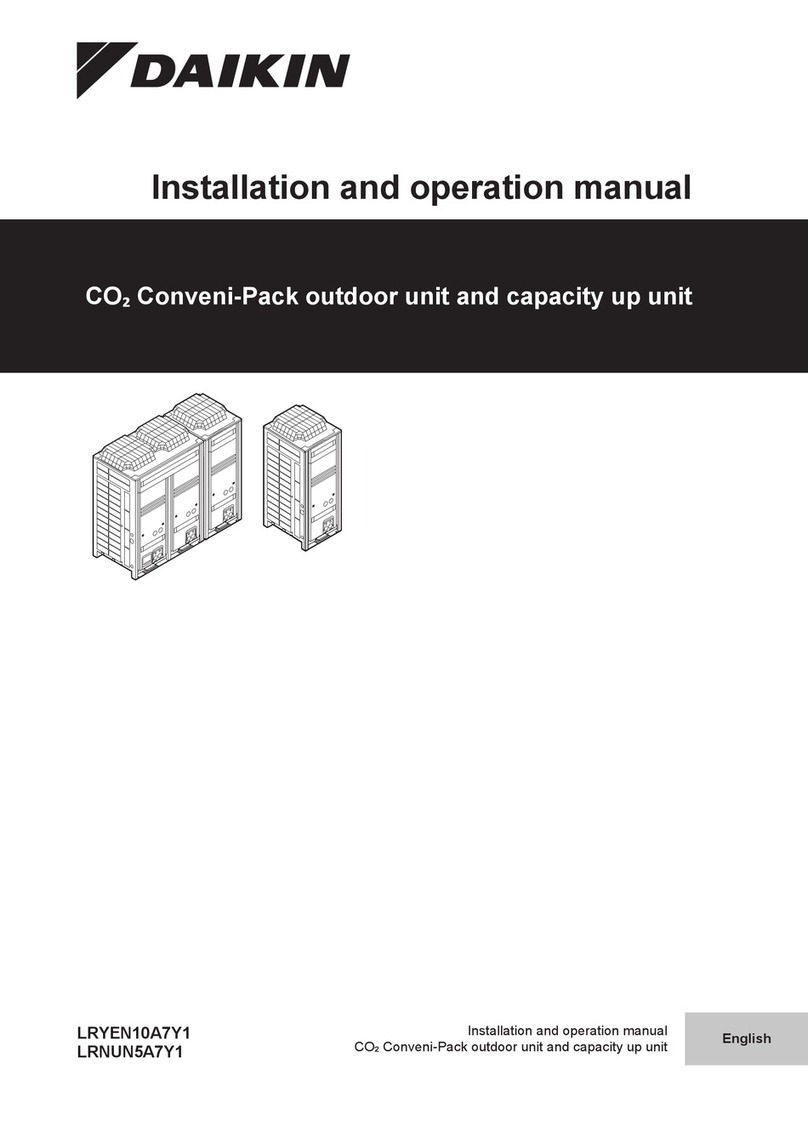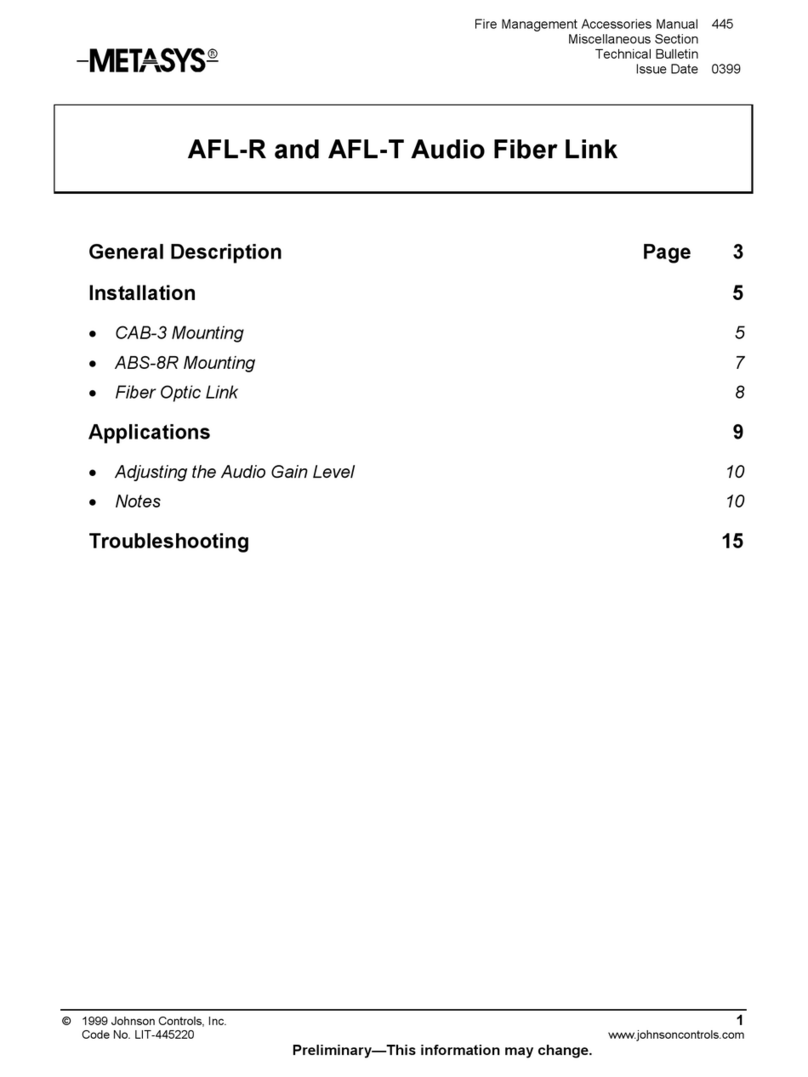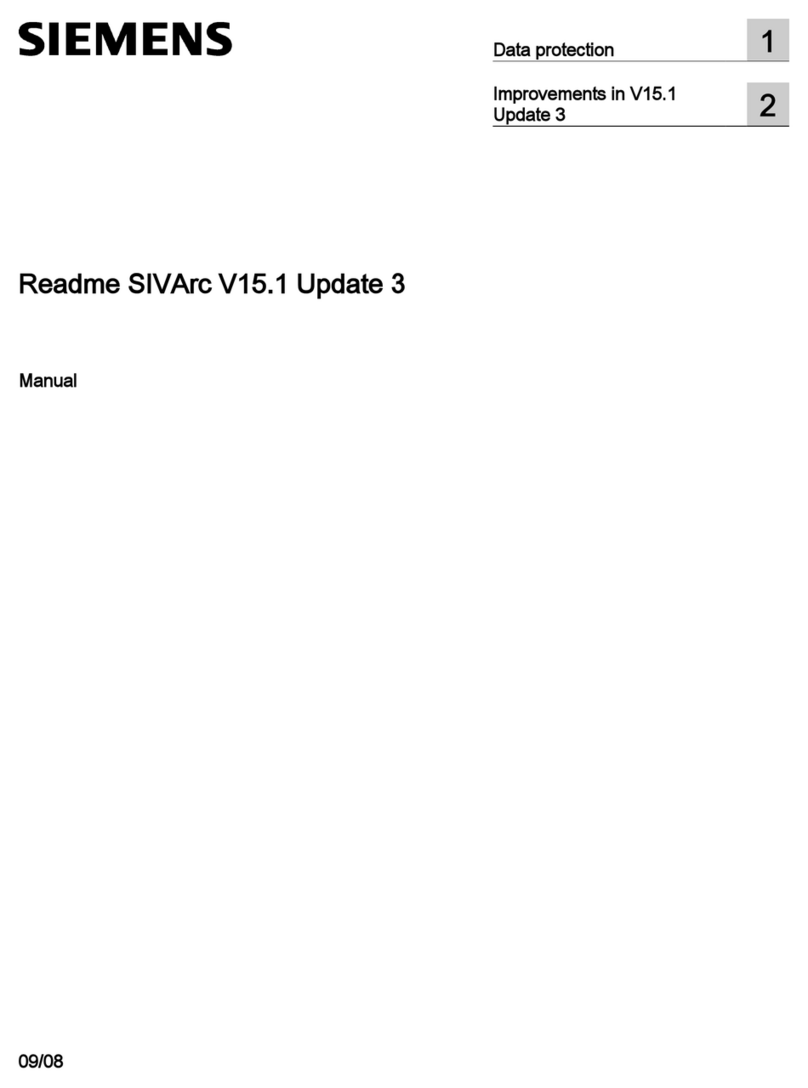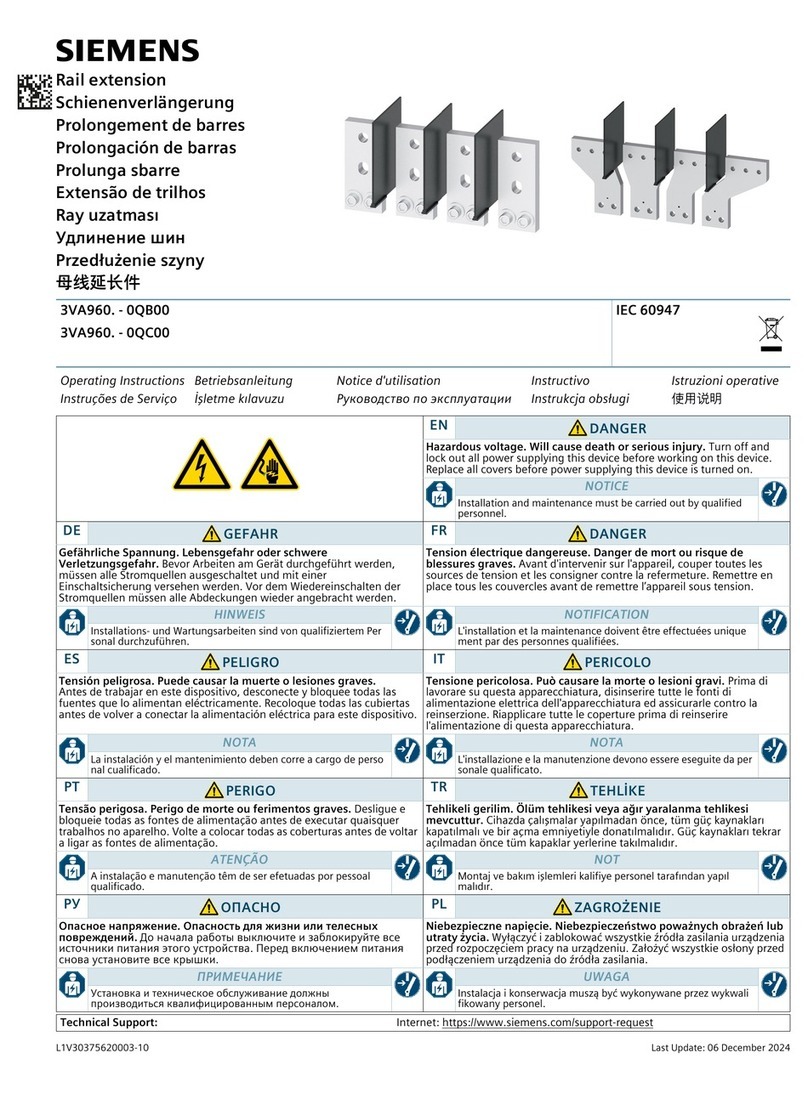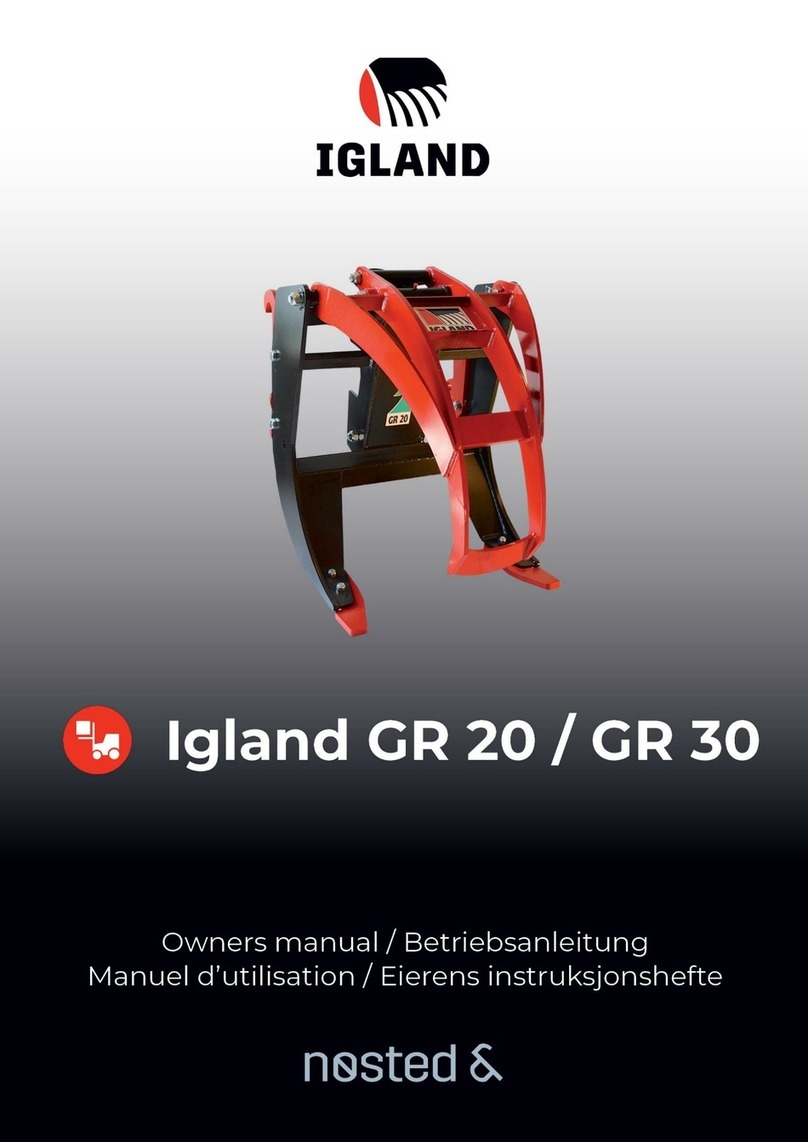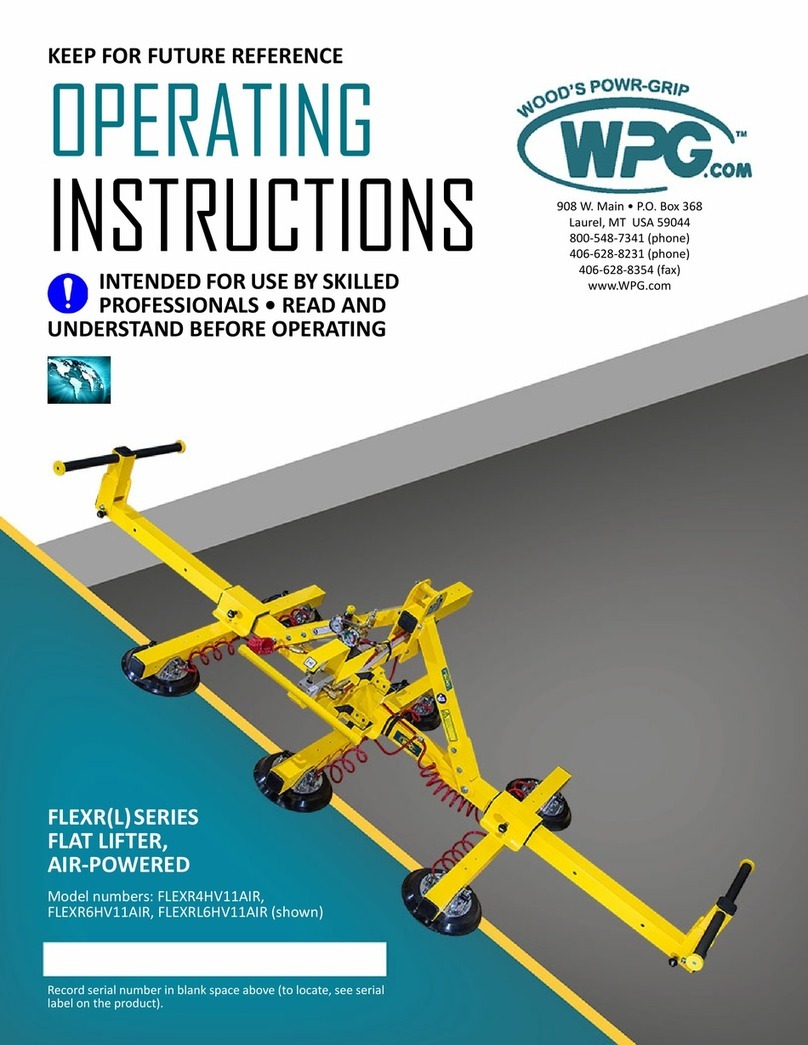Avior Quick Start Guide SeNd Tech Ltd
SeNd Technology 2019 –www.sendtech.co.uk - Call 01488 762 763 for support
Local Configuration:
Download the latest AviorSuite software from https://www.sendtech.info/avior
Unzip the folder and click on the AviorSuite.exe application.
If you have a 2 or 4G unit insert a SIM card into the base of the Avior and connect an antenna, power and the
USB programming cable to your PC.
The AviorSuite software should recognise the attached Avior and
assigned COM port. Click on the USB icon to connect to the Avior unit
Enter the password (default 0000).
Note: When you have set up either Wifi or the mobile APN details you will be able to configure and monitor your
Avior remotely.
Initial Configuration (Housekeeping) –CONFIGURATION
The following stages set up the device name and network connection details:
1. Device –Here you can give the device a name to fit the installation of application eg “Pump Station”
Note: When you edit and make changes remember to click on the tick on the second row to save the change in
the connected device.
TICK to save