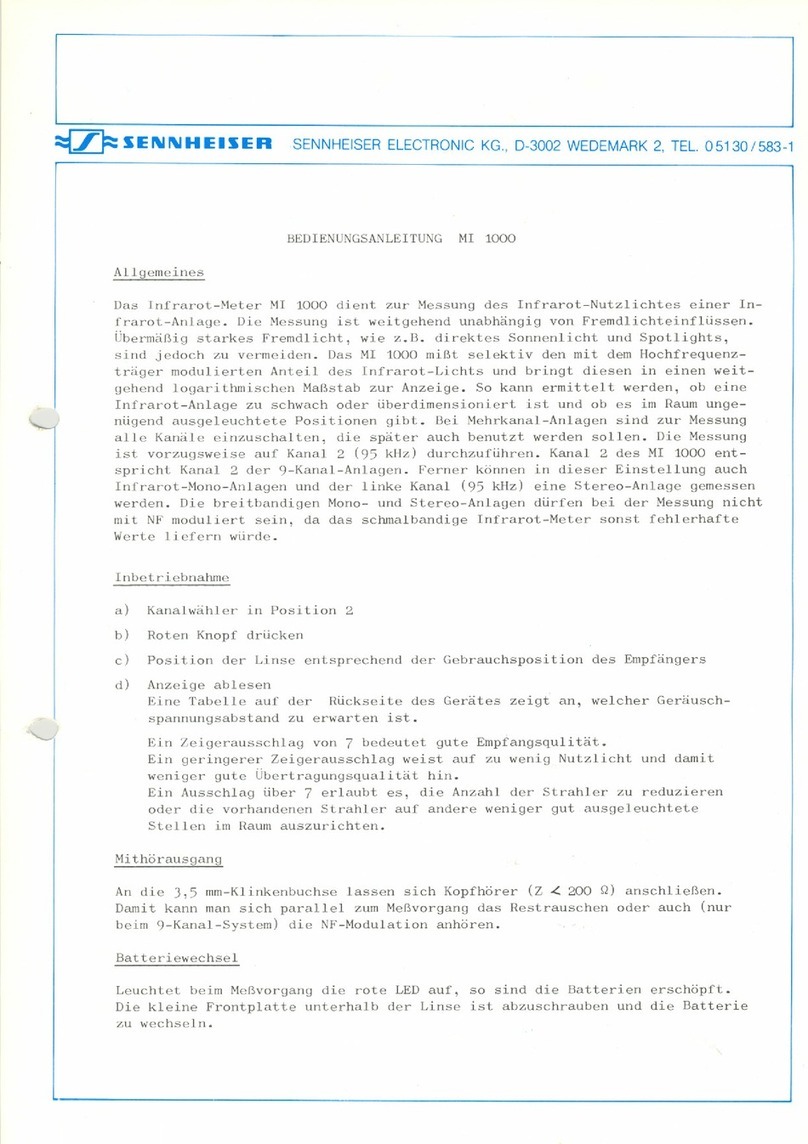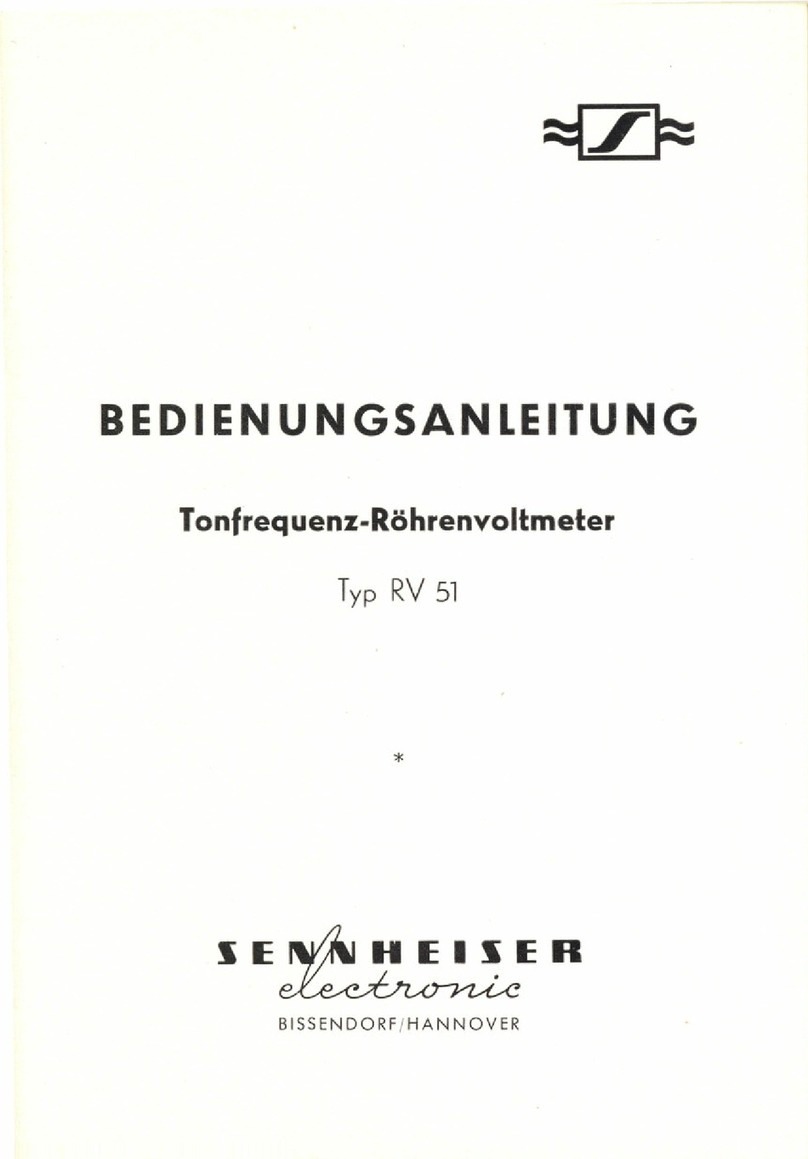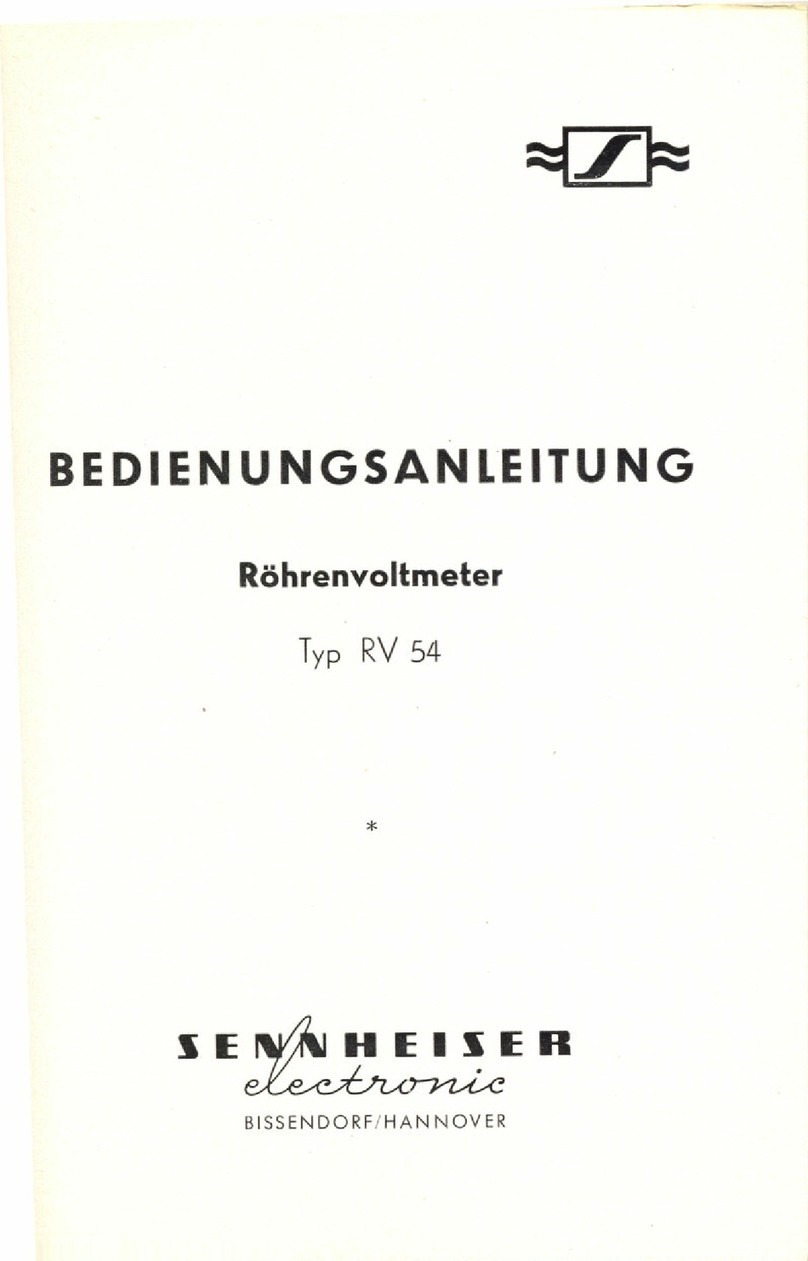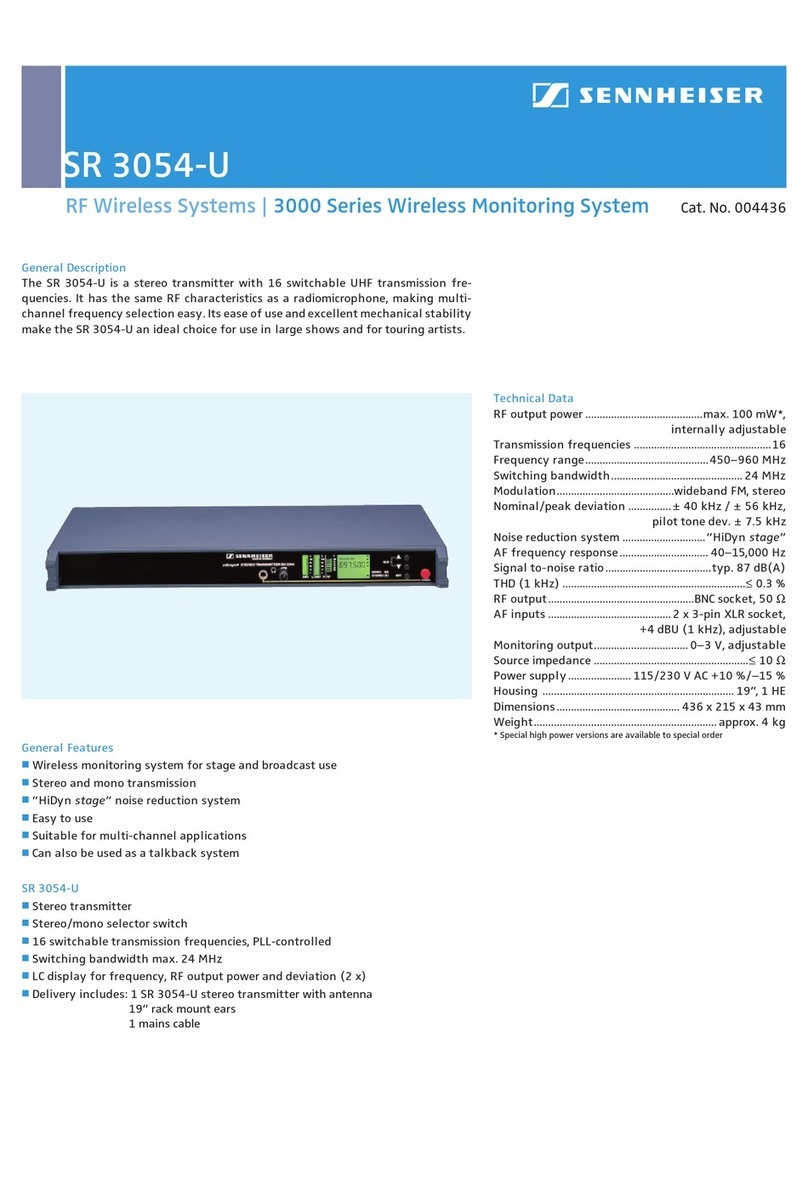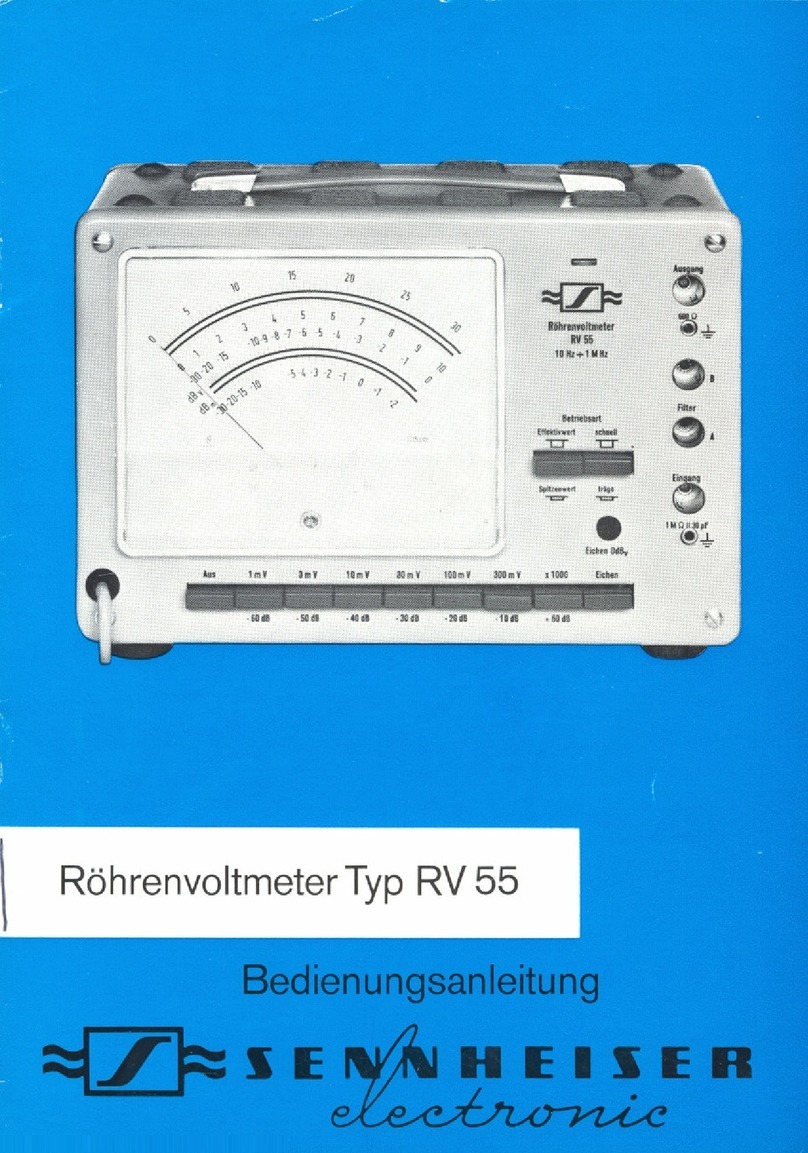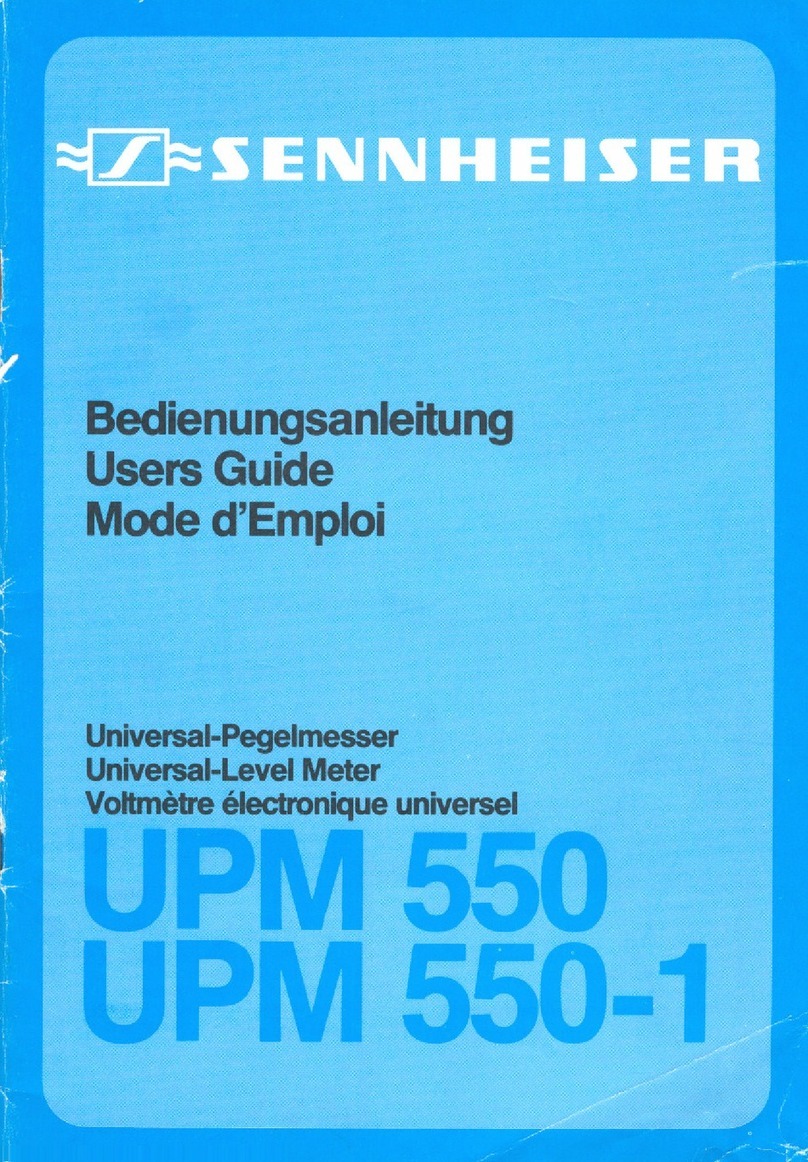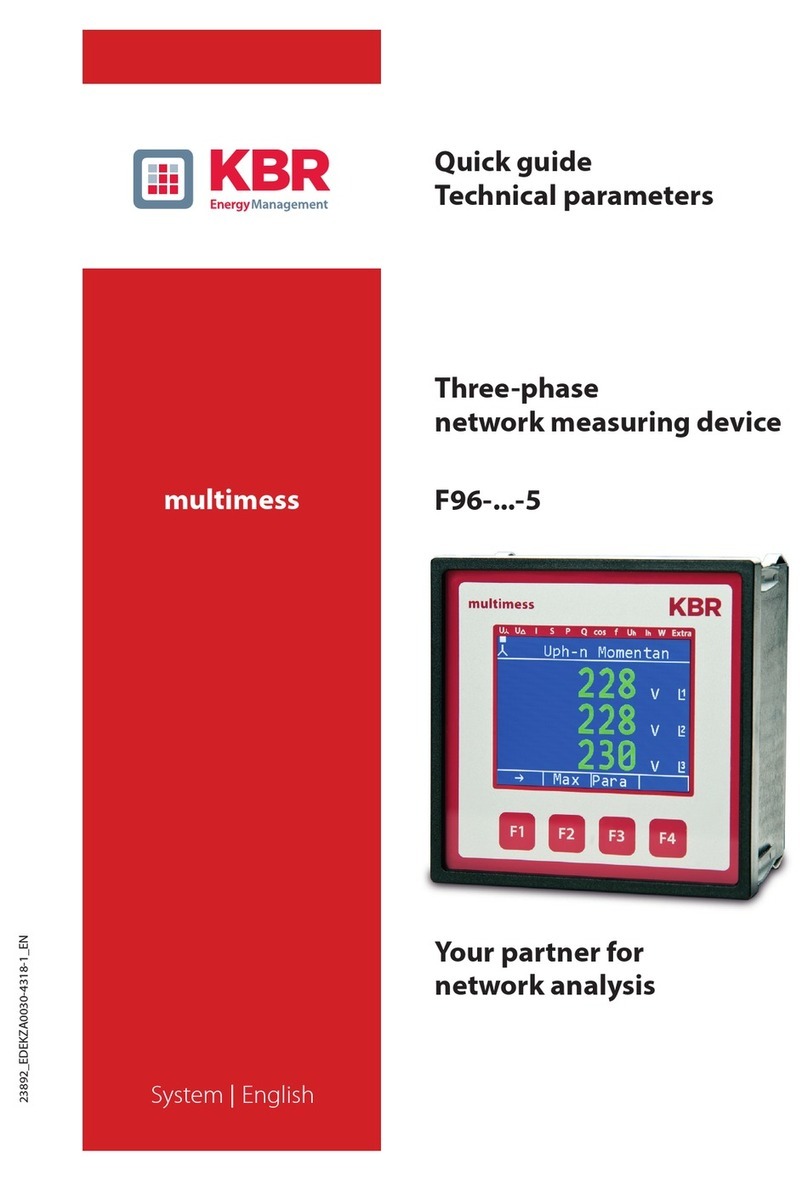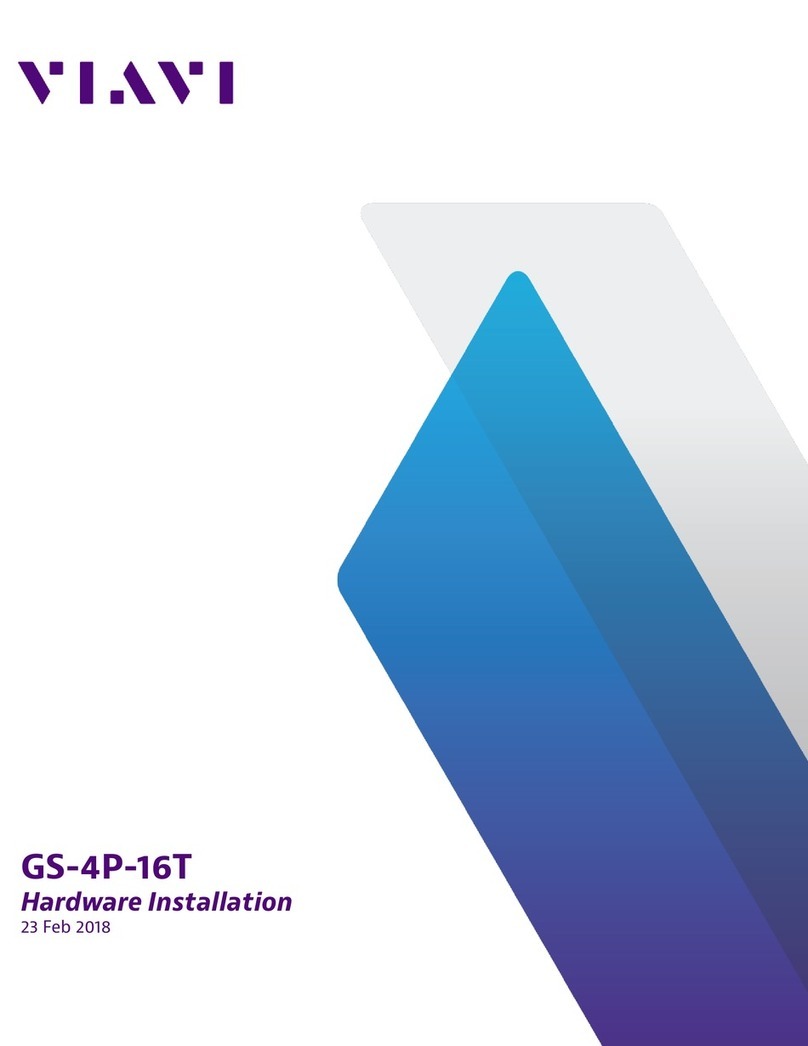4
Important safety instructions
1. Read these instructions.
2. Keep these instructions.
3. Heed all warnings.
4. Follow all instructions.
5. Do not use this apparatus near water.
6. Clean only with dry cloth.
7. Do not block any ventilation openings. Install in accordance with the
manufacturer’s instructions.
8. Do not install near any heat sources such as radiators, heat registers,
stoves, or other apparatus (including amplifiers) that produce heat.
9. Do not defeat the safety purpose of the polarized or grounding-type plug.
A polarized plug has two blades with one wider than the other. A
grounding type plug has two blades and a third grounding prong. The wide
blade or the third prong are provided for your safety. If the provided plug
does not fit into your outlet, consult an electrician for replacement of the
obsolete outlet.
10.Protect the power cord from being walked on or pinched, particularly at
plugs, convenience receptacles, and the point where they exit from the
apparatus.
11.Only use attachments/accessories specified by the manufacturer.
12.Use only with the cart, stand, tripod, bracket, or table specified by the
manufacturer, or sold with the apparatus. When a cart is used, use caution
when moving the cart/apparatus combination to avoid injury from tip-
over.
13.Unplug this apparatus during lightning storms or when unused for long
periods of time.
14.Refer all servicing to qualified service personnel. Servicing is required
when the apparatus has been damaged in any way, such as power-supply
cord or plug is damaged, liquid has been spilled or objects have fallen into
the apparatus, when the apparatus has been exposed to rain or moisture,
does not operate normally, or has been dropped.
Rack mounting
When installing the device in a closed or multi-rack assembly, please consider
that, during operation, the ambient temperature within the rack may
significantly rise above room temperature. However, the ambient
temperature within the rack must not exceed the temperature limit specified
in the specifications.
When installing the device in a rack, take good care not to affect the
ventilation required for safe operation or provide additional ventilation.
Make sure the mechanical loading of the rack is even to avoid a hazardous
condition such as a severely unbalanced rack.
When installing the device in a closed or multi-rack assembly, please note
that intrinsically harmless leakage currents of the individual devices may
accumulate, thereby exceeding the allowable limit value. As a remedy,
ground the rack via an additional ground connection.