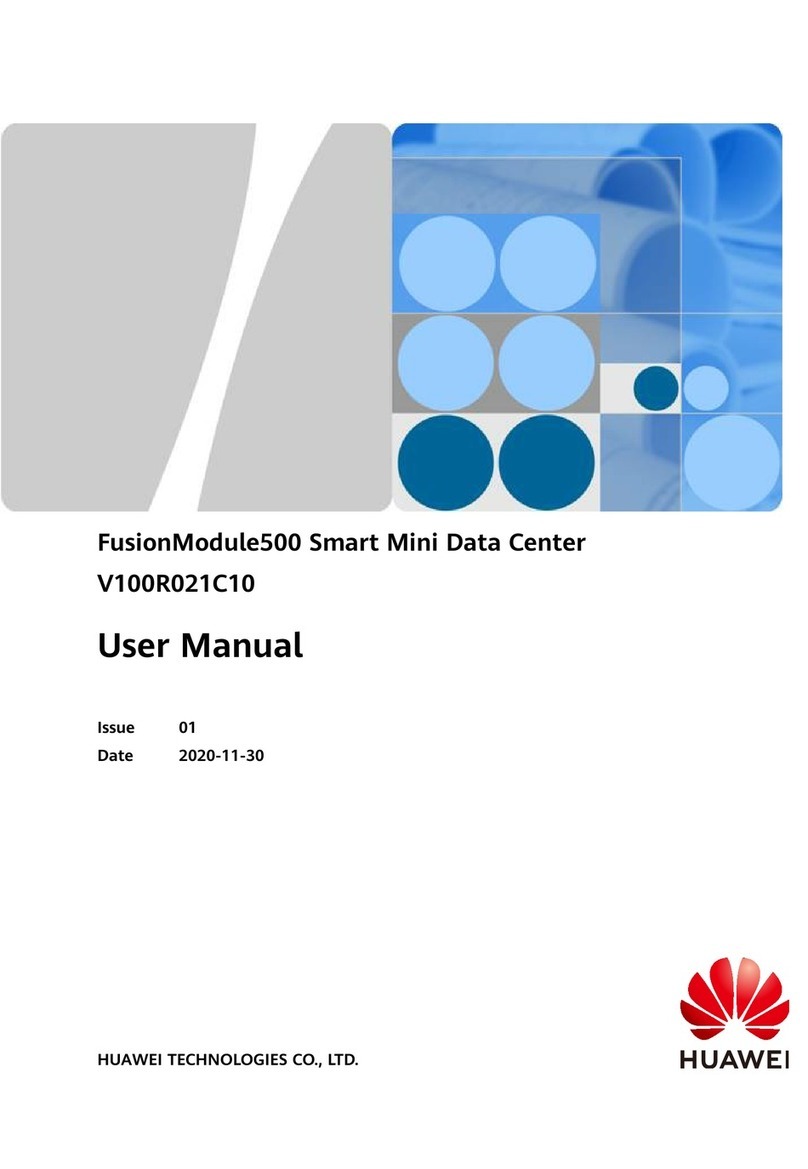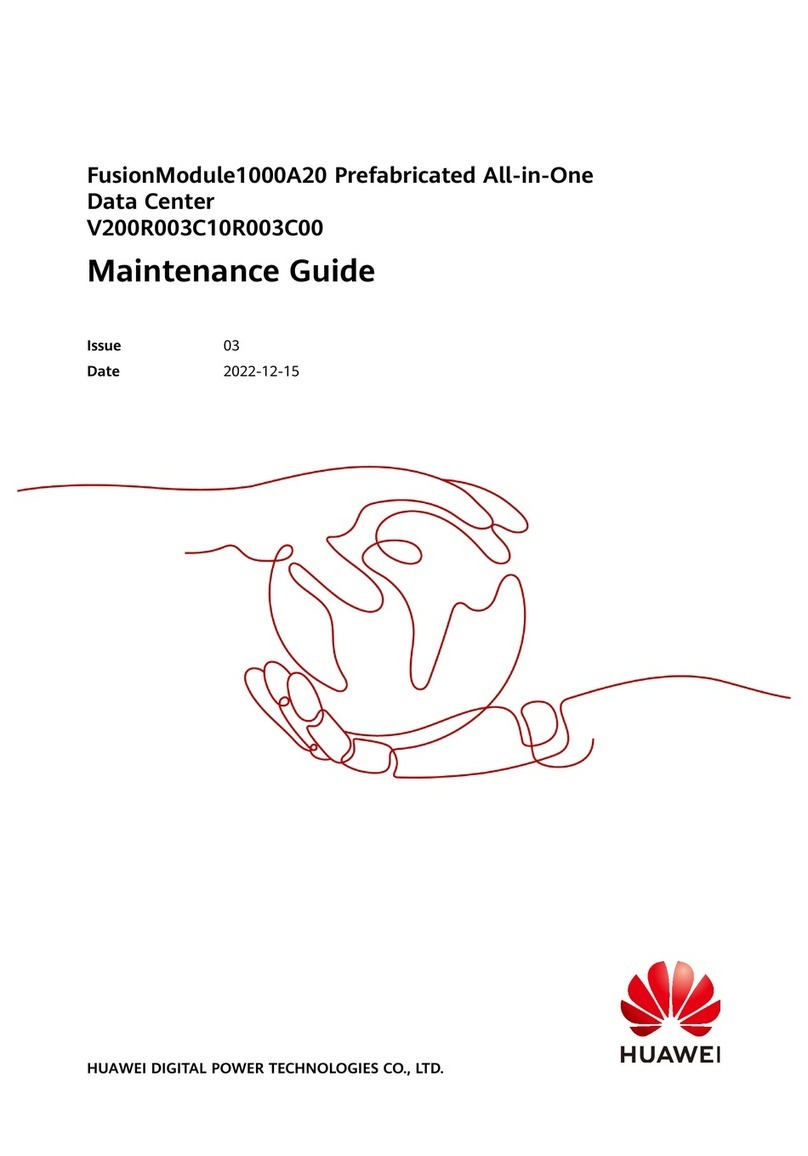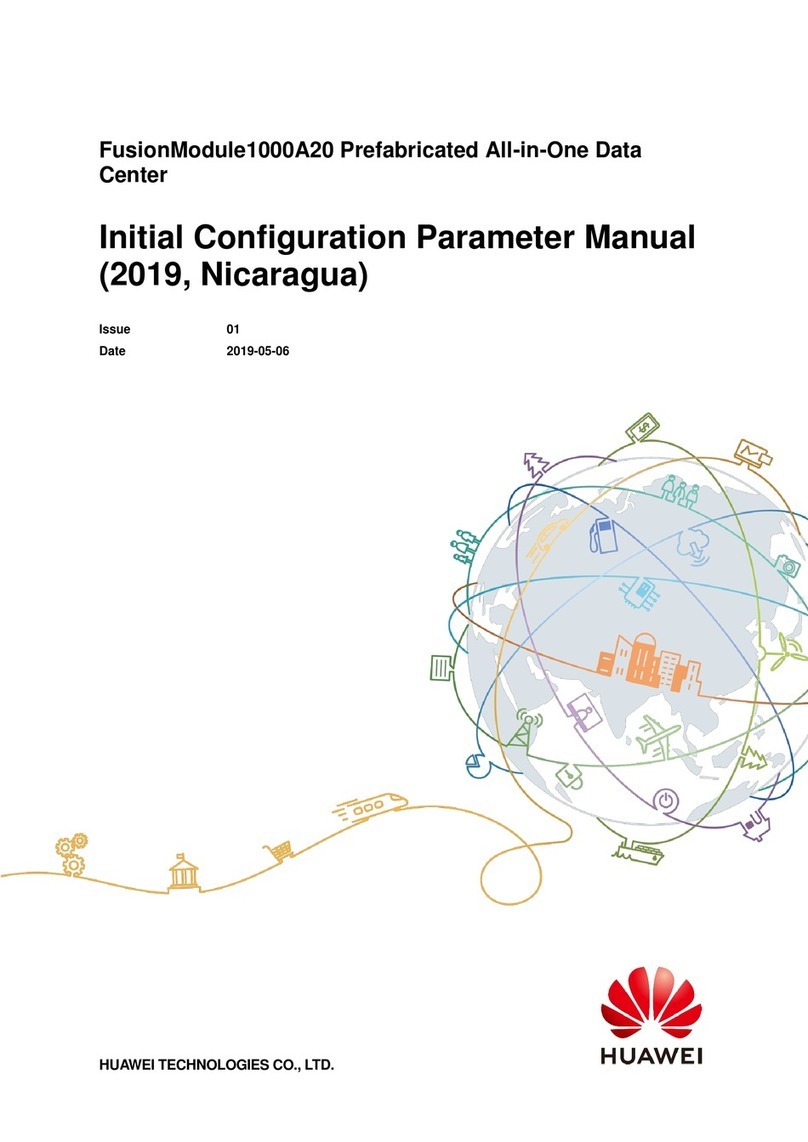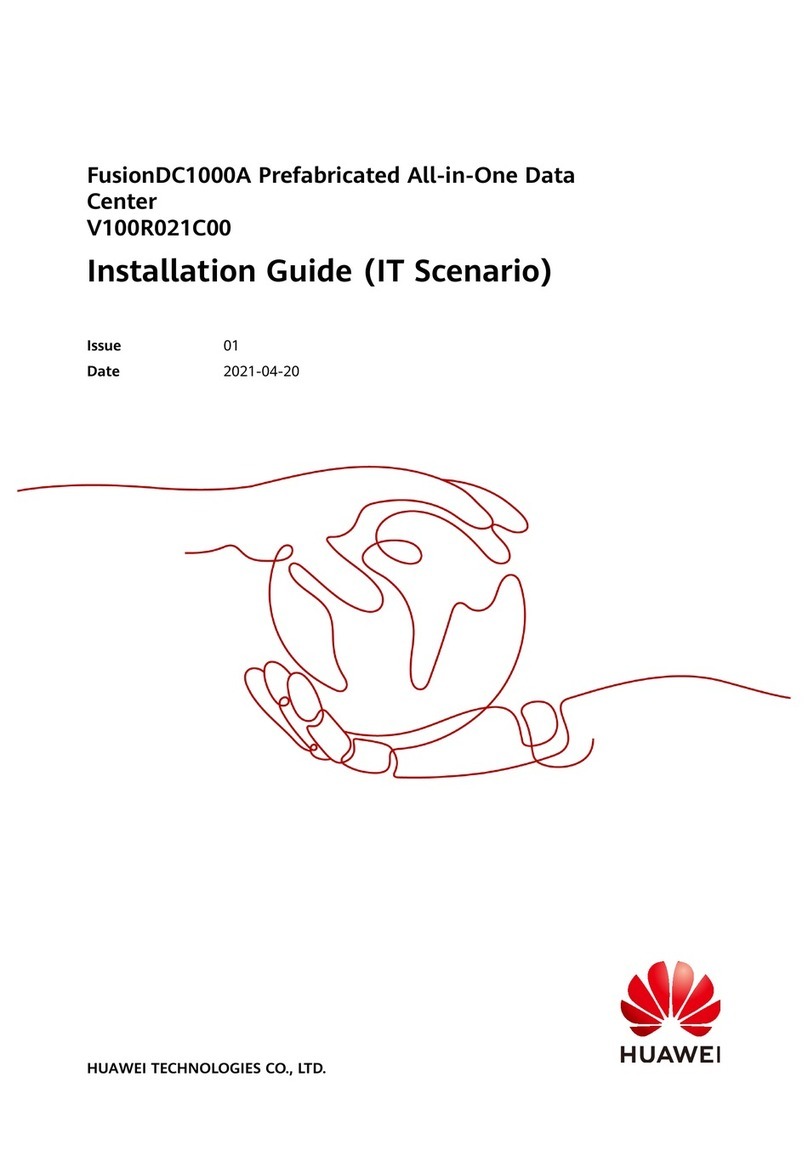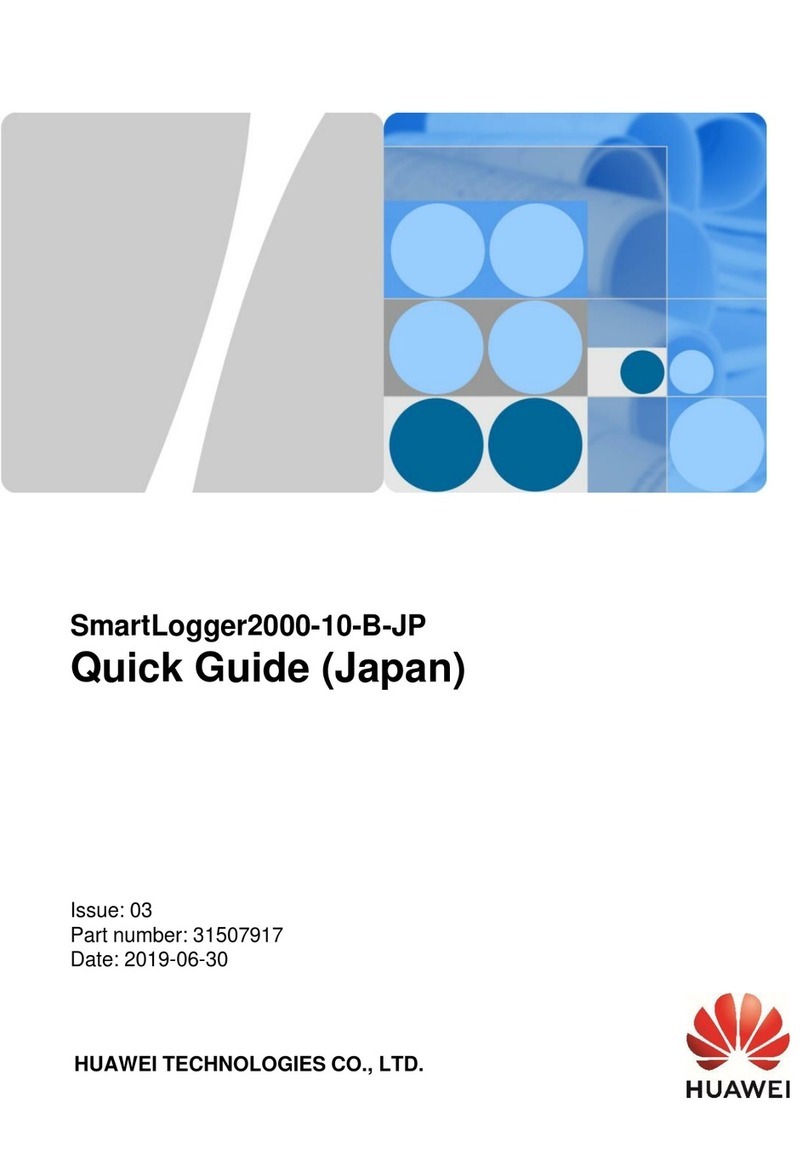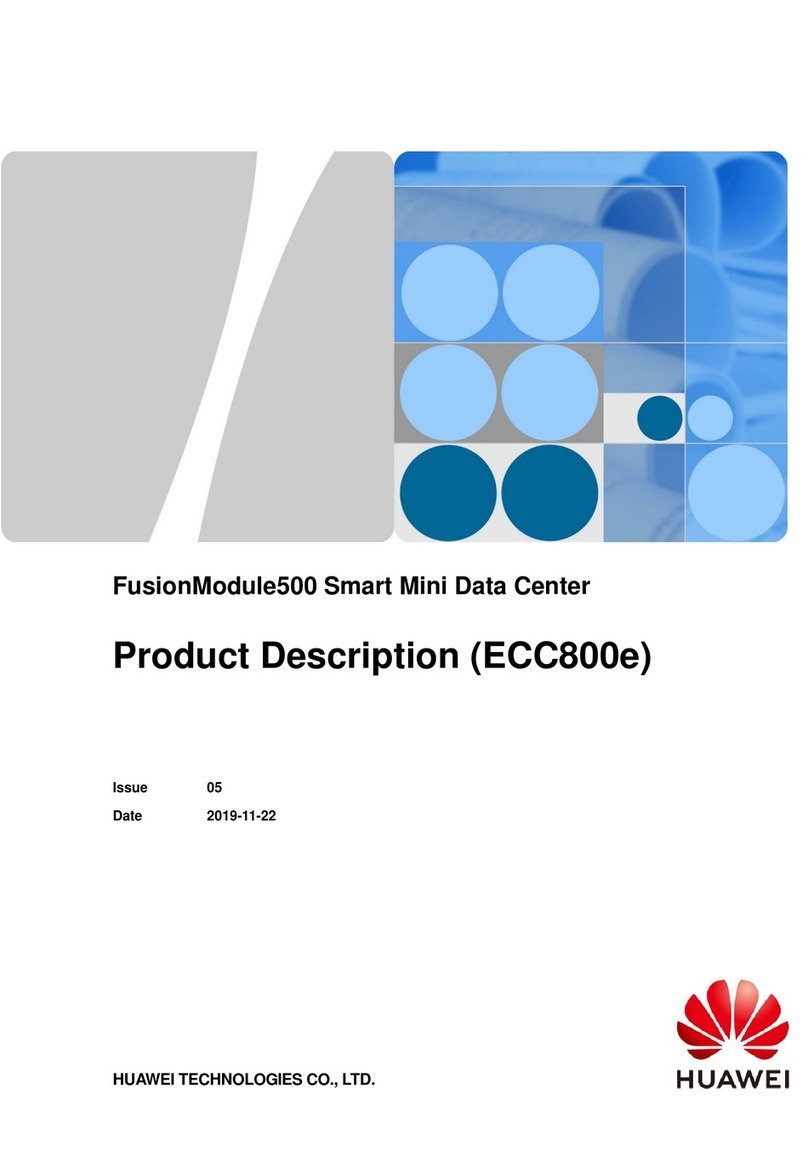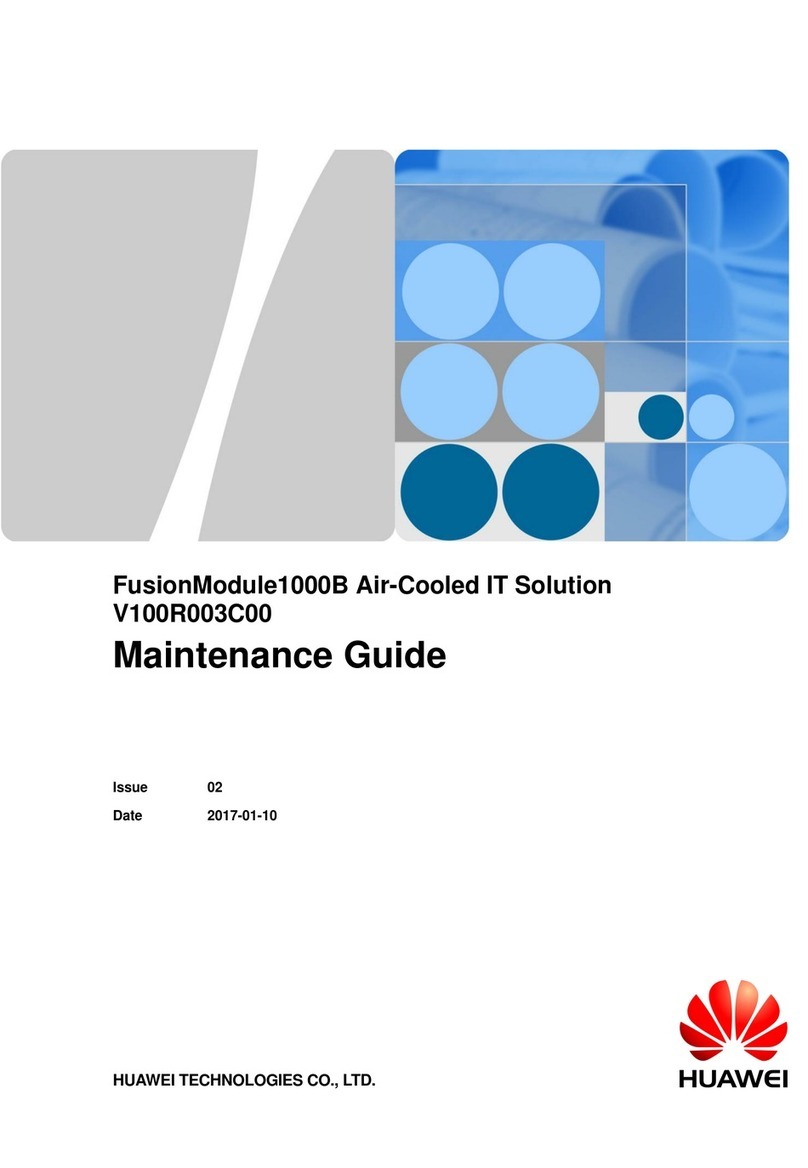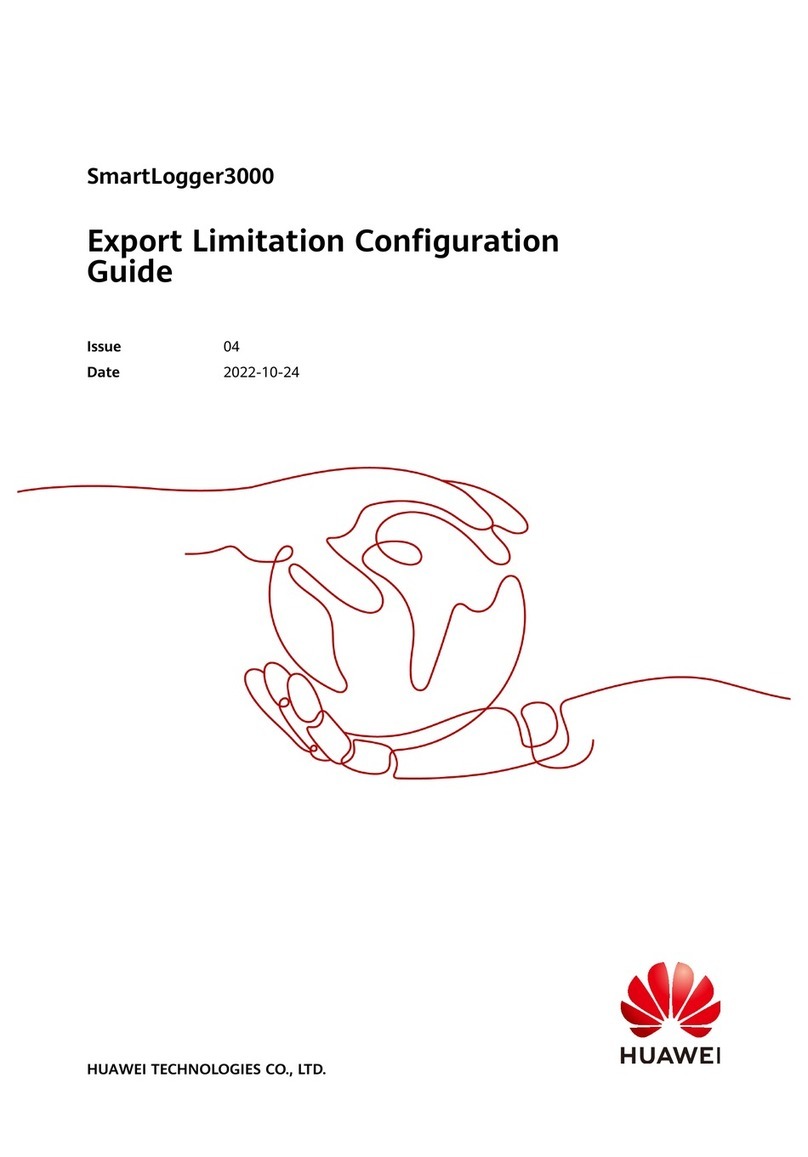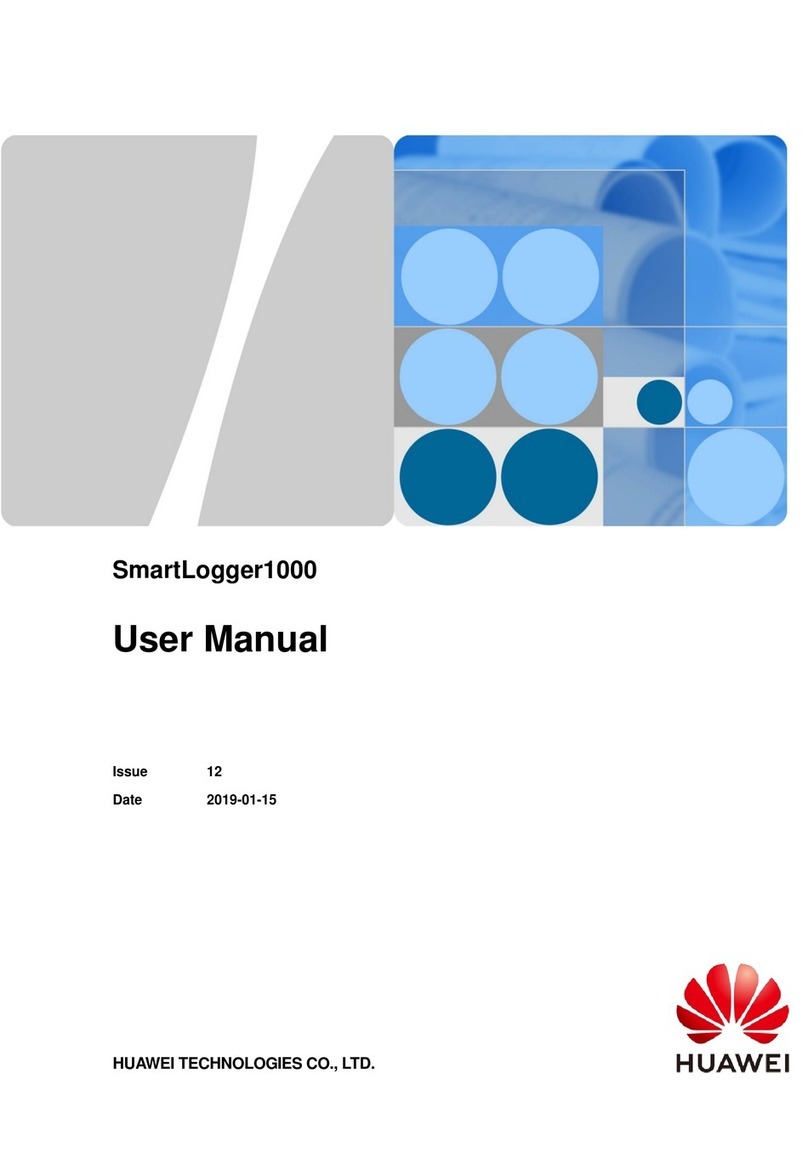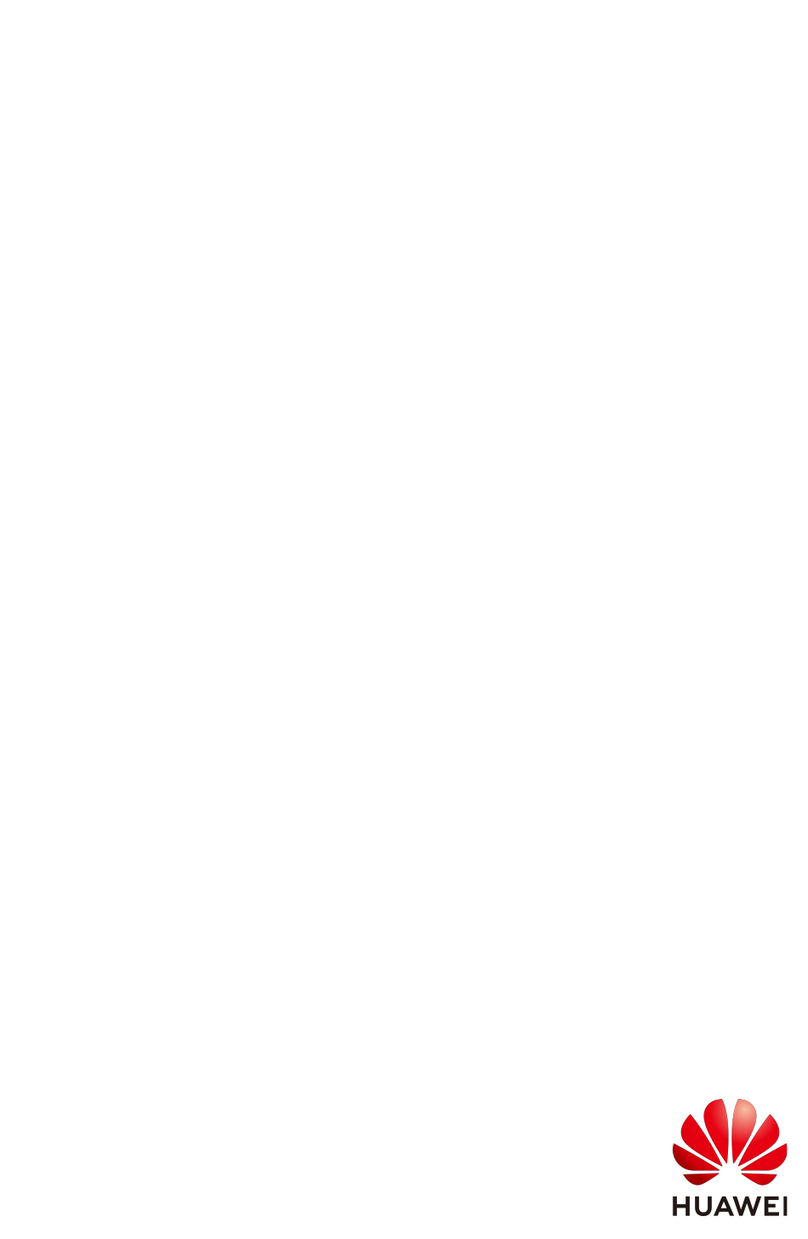1 Quick Guide Usage
This chapter describes the notes for using the quick guide.
● Before the installation, check whether the materials are intact according to
the packing list. If there is any problem, contact Huawei technical support.
● This document provides only the initial conguration parameters required for
data center commissioning and O&M as well as the drawings and parameters
required for onsite installation.
● Before using this document, read through and keep in mind the safety
precautions and the cautions and notes for operations.
● Precautions provided in this document are only supplementary to the local
laws and regulations governing the data center.
● The system conguration parameters are essential to reliable running of the
system. Improper modications of parameters may easily cause abnormal
running status, or even damage to the system. You are not allowed to modify
conguration parameters without permission when using the data center. If a
modication is necessary, contact Huawei technical support. Huawei shall not
be responsible for any loss caused by unauthorized conguration
modication.
● You can modify initial congurations under the guidance of Huawei
engineers. Huawei assumes no liability for any loss caused by unauthorized
changes to the initial congurations.
● Some parameters mentioned in this document should be provided and
congured by onsite technical support engineers based on the actual
application of the data center.
● If parameters need to be modied during the running of systems, the
operator should be a professional in this eld and familiar with each system
and its working principles.
● Before performing an operation, ensure that the prerequisites are met.
Otherwise, the expected result may not be achieved. More seriously,
equipment damage and personal injury may occur.
● Put on necessary protective equipment such as the safety helmet and gloves
before entering the site.
● A data center can be powered on for commissioning only after it has been
installed and passed the installation check.
FusionDC1000A Prefabricated All-in-One Data
Center
Quick Guide (2021, France, Eutelsat) 1 Quick Guide Usage
Issue 01 (2021-04-30) Copyright © Huawei Technologies Co., Ltd. 1