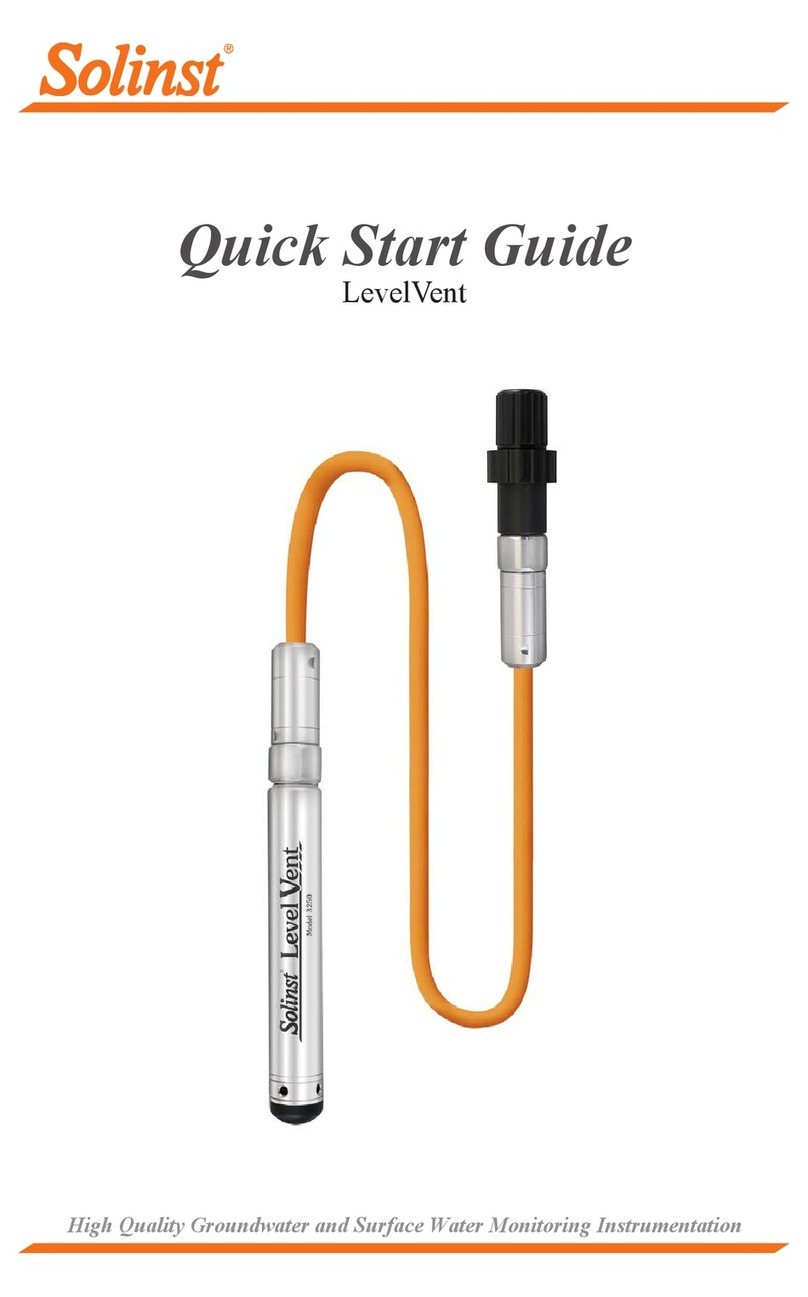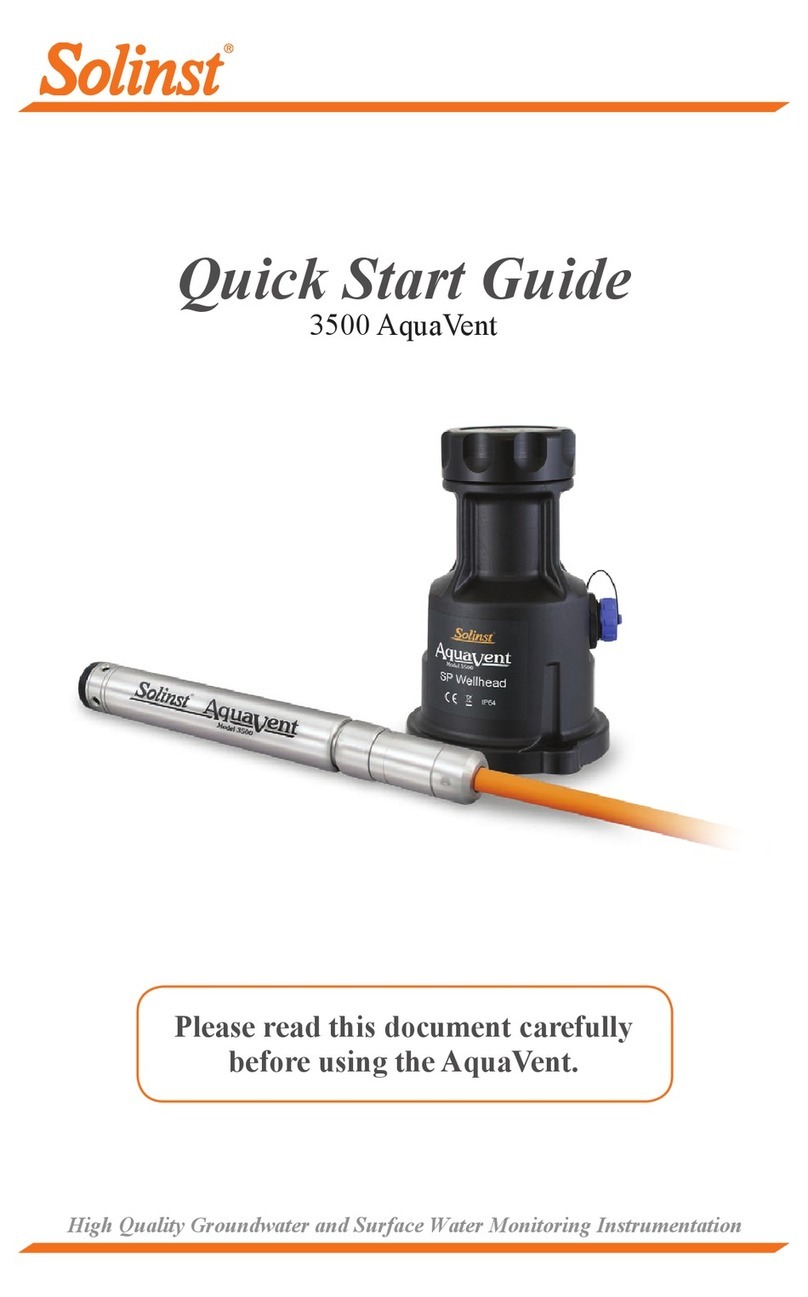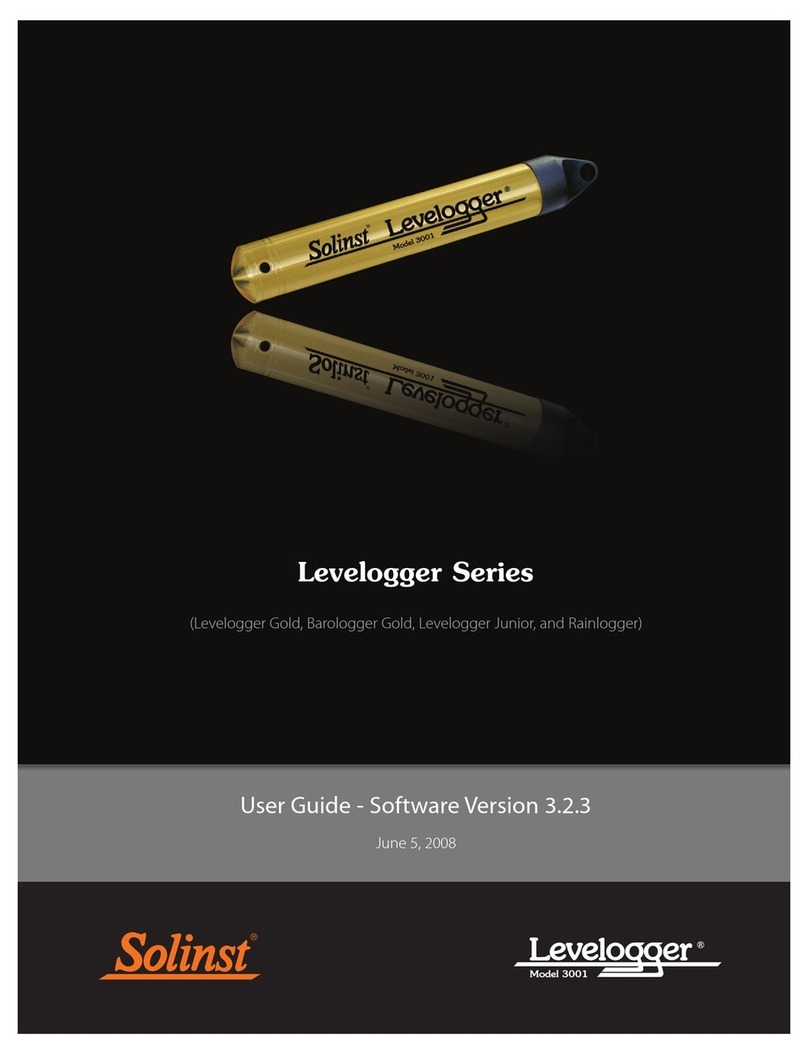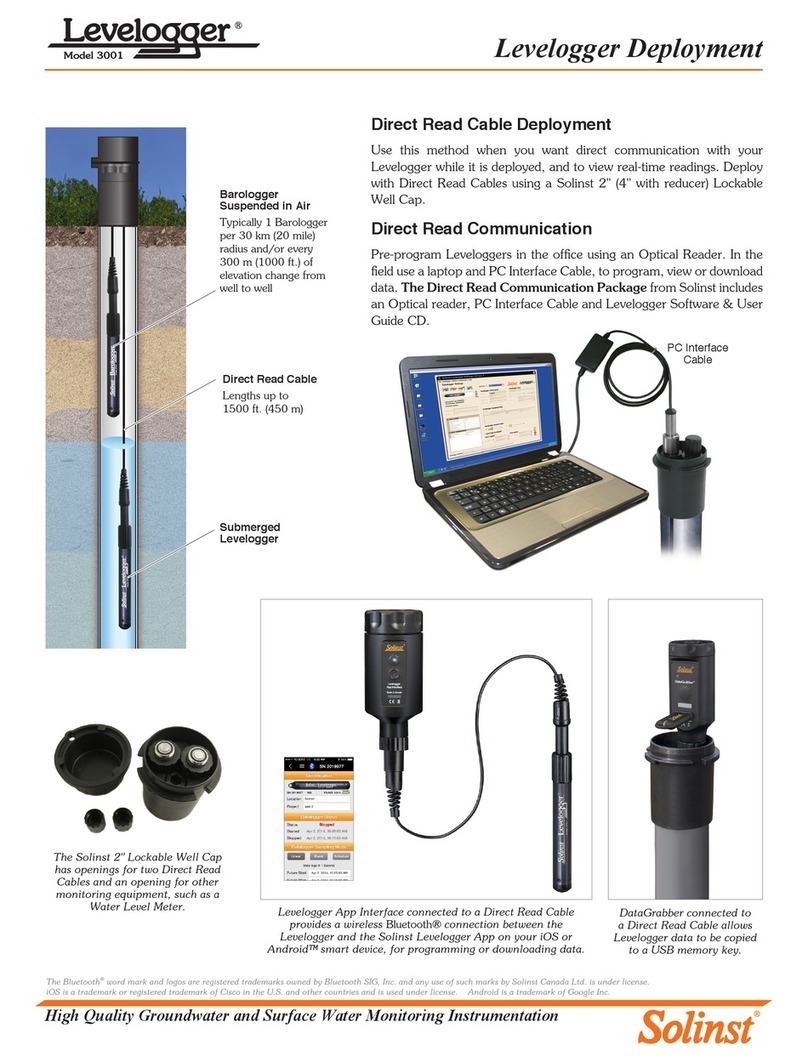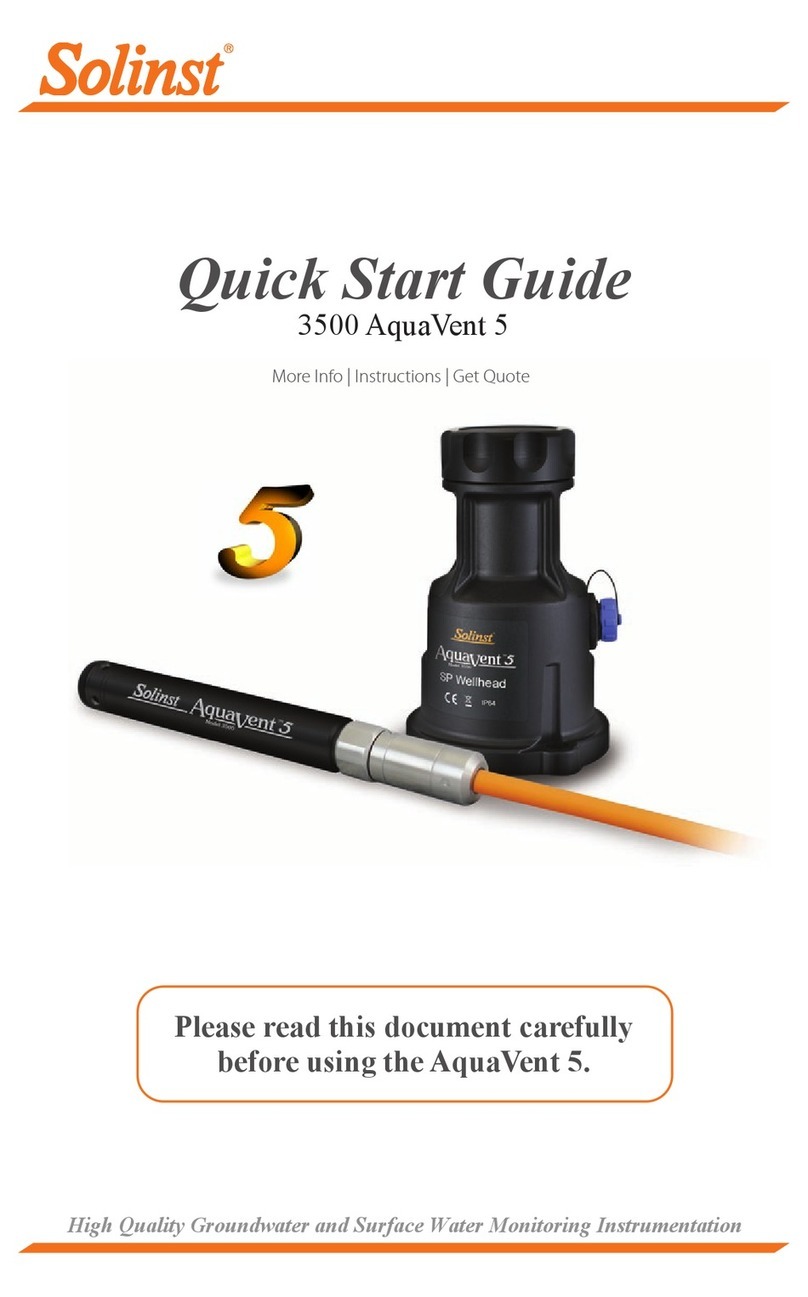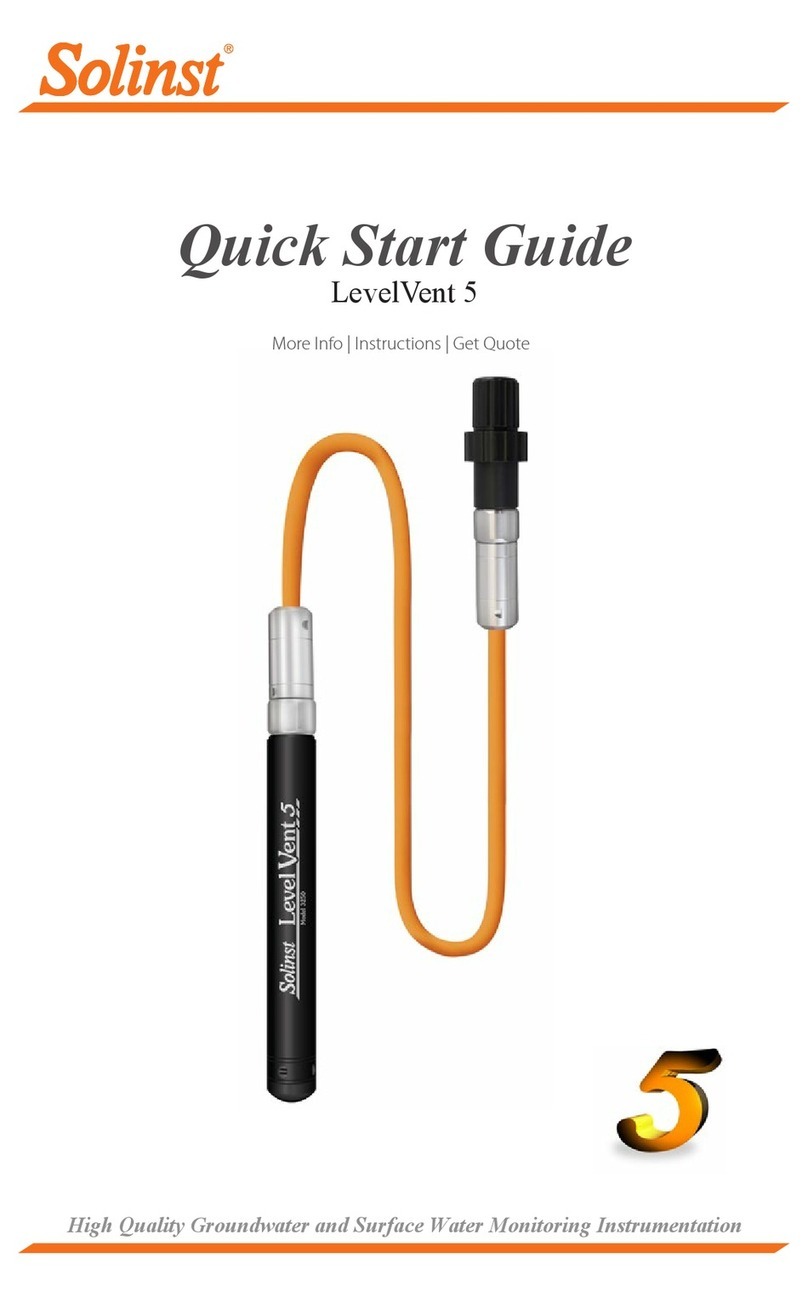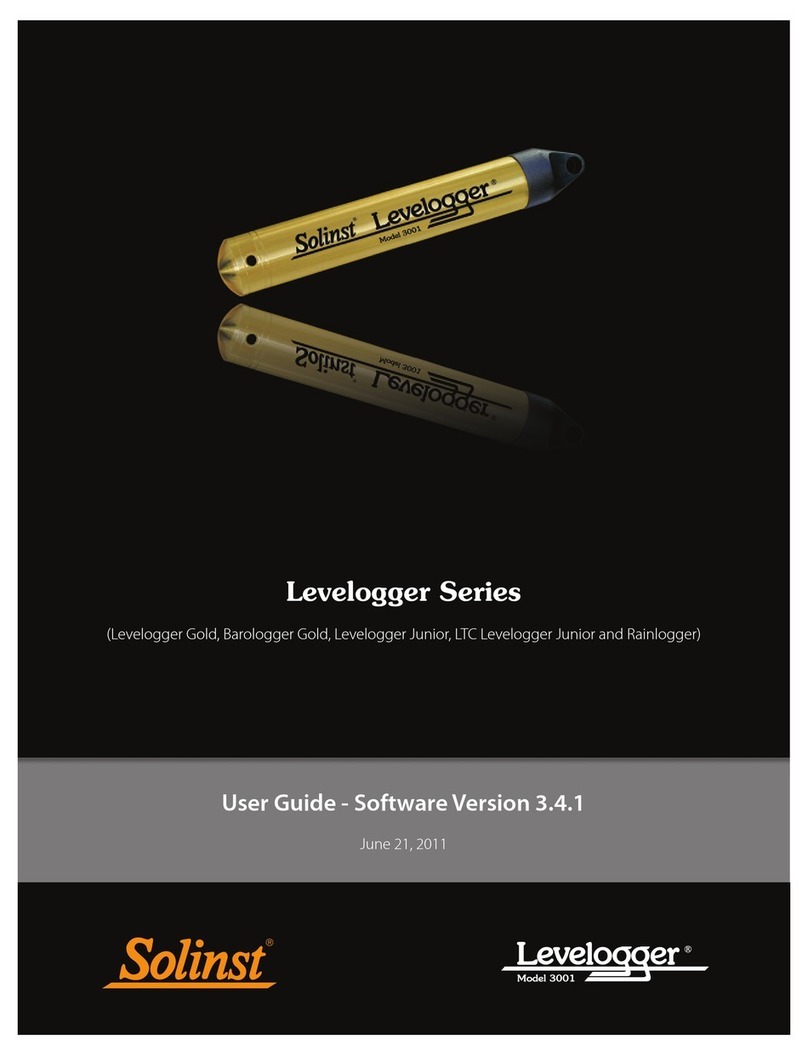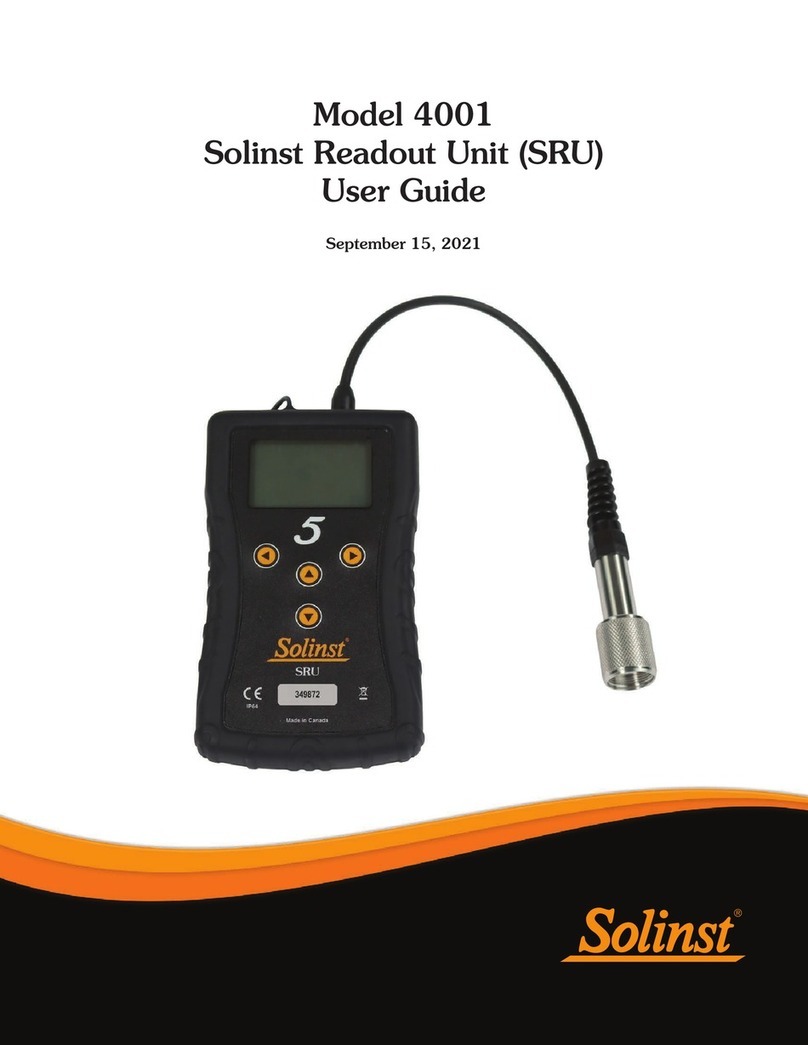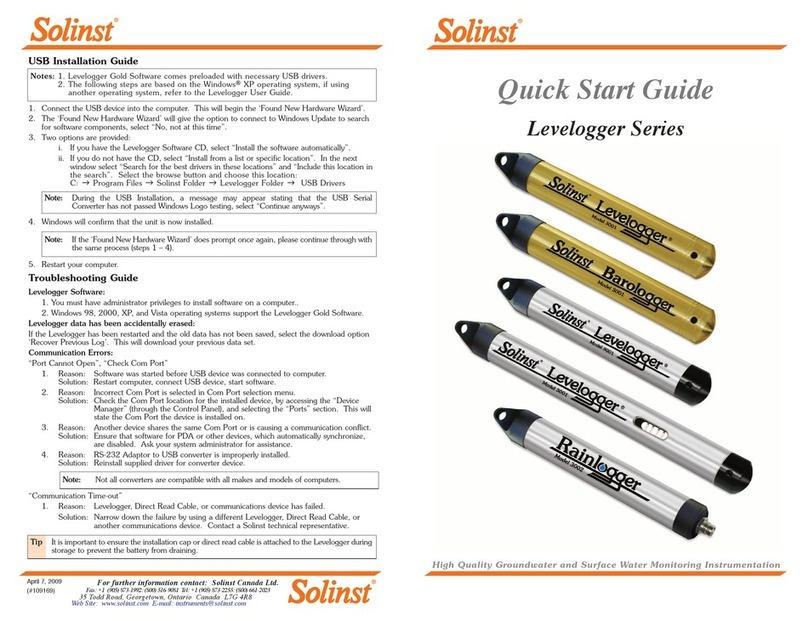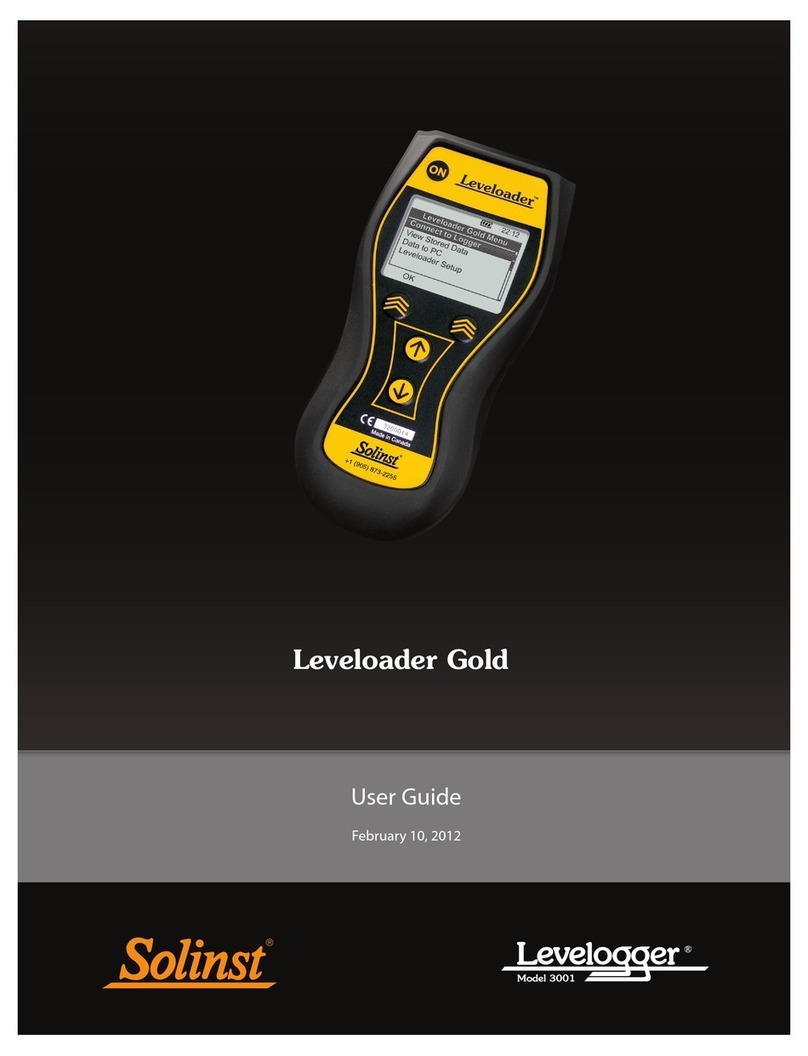Remote Radio Link User Guide
Page 2
1.1 RRL Compatibility
Each RRL Station can connect up to four Solinst dataloggers. RRL Systems are compatible with the Levelogger
Edge, Barologger Edge, Levelogger Junior Edge, LTC Levelogger Edge, Rainlogger Edge, LevelVent, and
AquaVent, as well as the Levelogger Gold, Barologger Gold, Levelogger Junior, LTC Levelogger Junior and
Rainlogger dataloggers using the following firmware versions (or higher):
Datalogger Firmware Version
Levelogger Edge 3.004
Barologger Edge 3.004
Levelogger Junior Edge 3.004
LTC Levelogger Edge 1.003
Rainlogger Edge 3.001
LevelVent 1.000
AquaVent 1.000
Levelogger Gold 2.007
Barologger Gold 2.007
Levelogger Junior 2.007
LTC Levelogger Junior 2.005
Rainlogger 2.000
Table 1-2 Compatible Datalogger Firmware Versions
It is also important to ensure you are using the most recent RRL firmware version, with the most recent Solinst
Telemetry Software. To check this, go to https://www.solinst.com/downloads/
Note: To determine the current firmware version on an RRL unit, connect it to the PC with a RS232 cable and open
the RRL Remote Utility. See Section 5.2.
Note: To determine what software version you are using, use the Help menu in the STS/RRL Administrator.
Remote Radio Link Specications
Communication: 900 MHz radio
Antenna: 6" (15 cm) half wave, (2.1dBi) non-articulating
Sampling Interval: 10 seconds - 99 hours
Reporting Interval: 1 minute - 99 hours
Power Supply: 6 3.6V AA replaceable lithium batteries
Battery Life Example: 680 days based on hourly sampling and reporting twice a
day (1 Watt setting)
Memory Capacity:
(Between Reports) 128 KB (13,000 LT or 10,000 LTC readings)
Operating Temperature: -20ºC to 50ºC
Size: Fits in a 4.5" diameter well
IP Rating: IP66 (dust and water proof, can not be submerged)
Table 1-1 Remote Radio Link Specifications