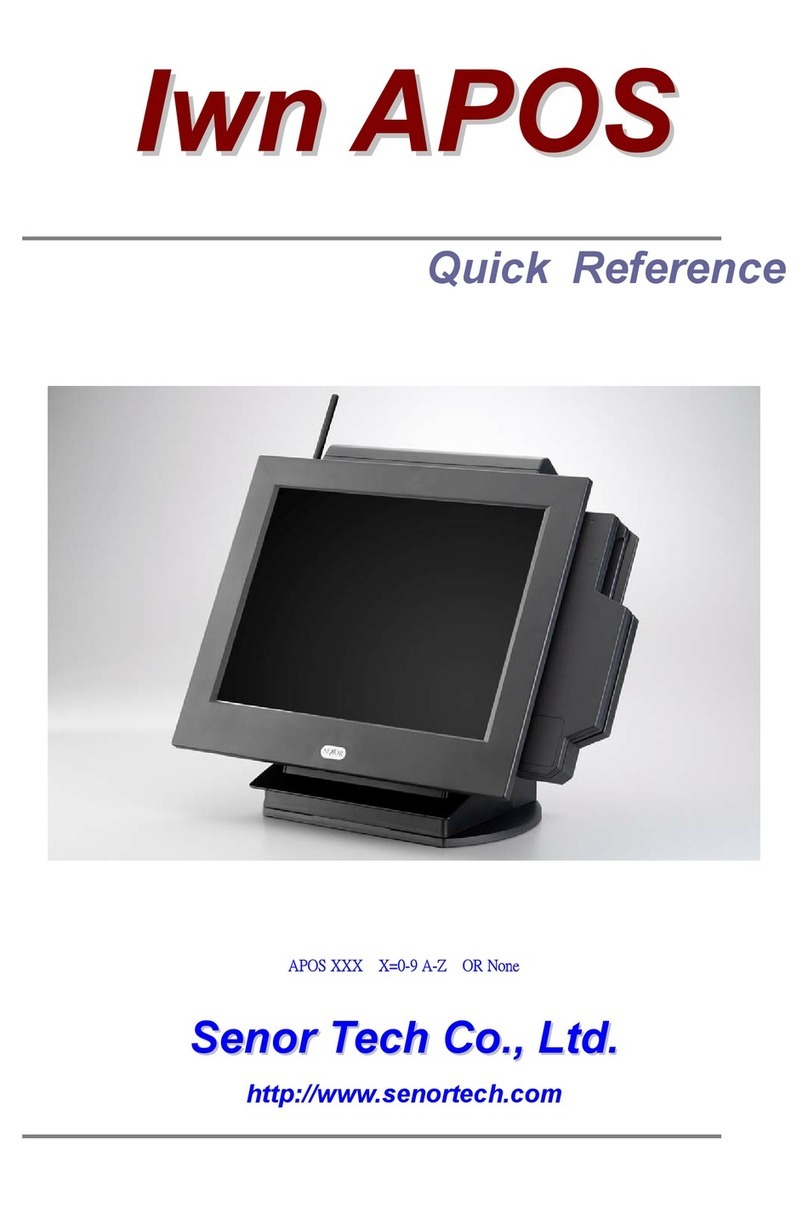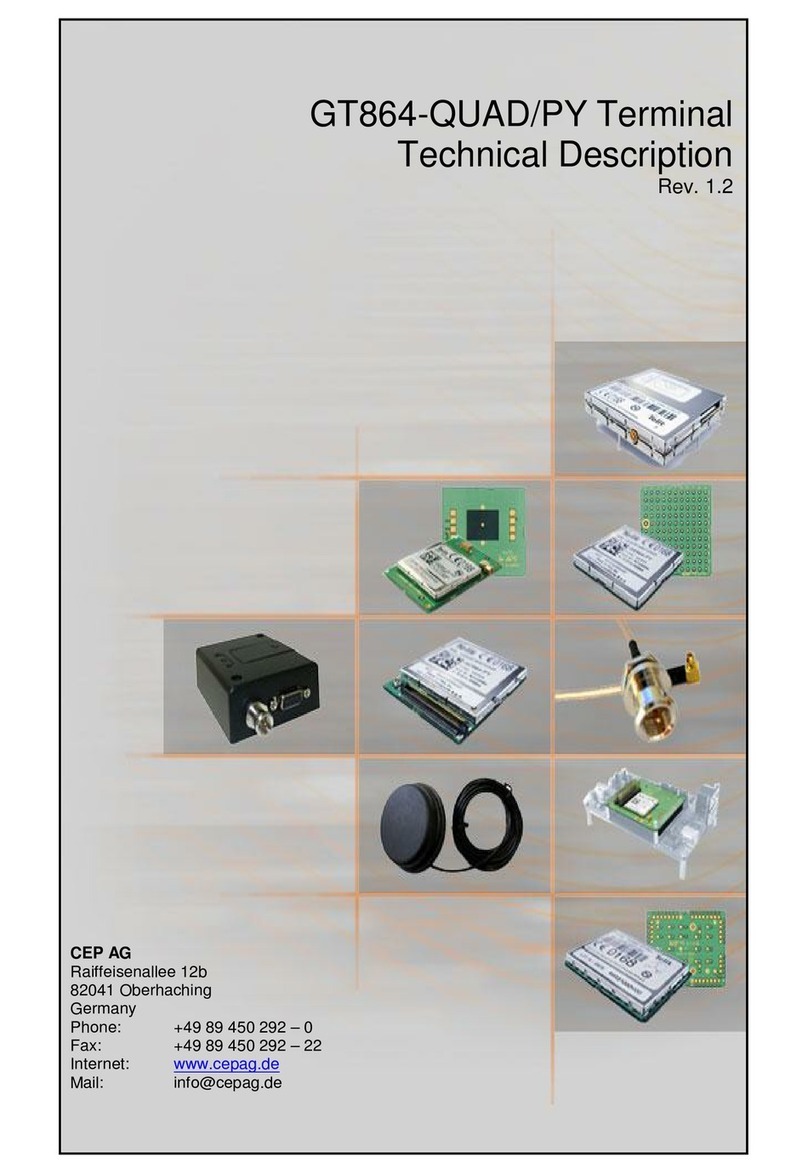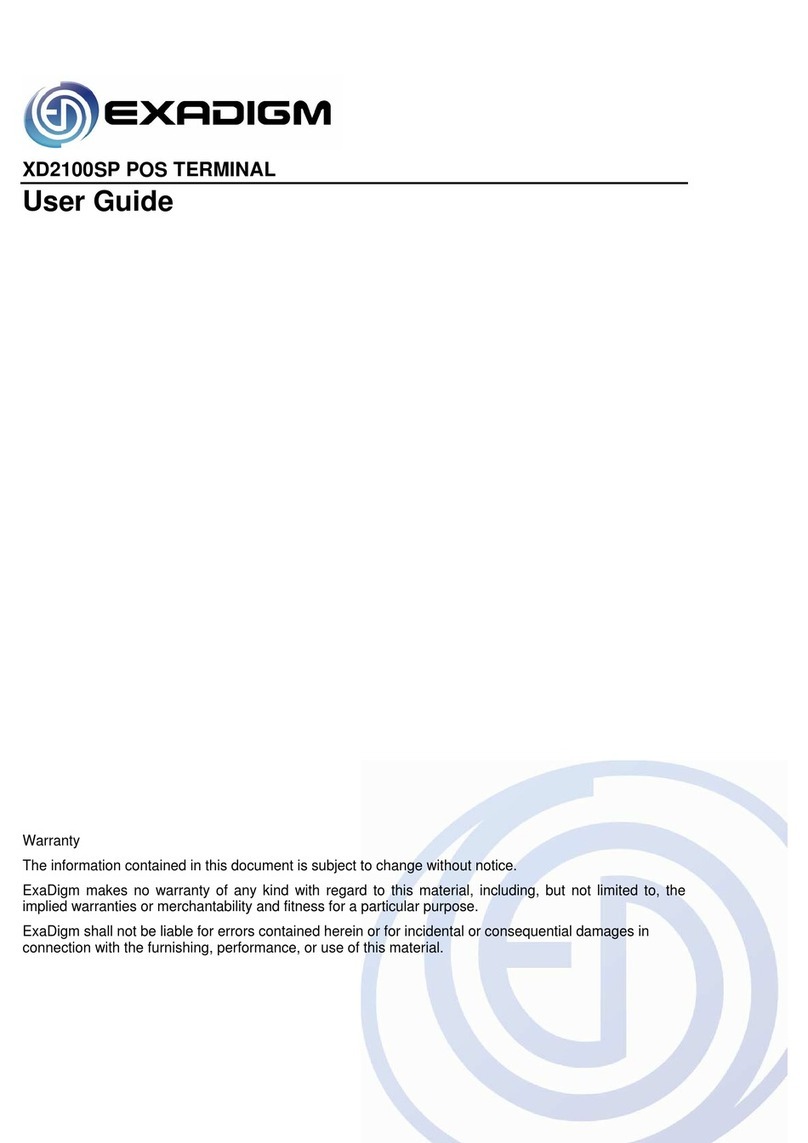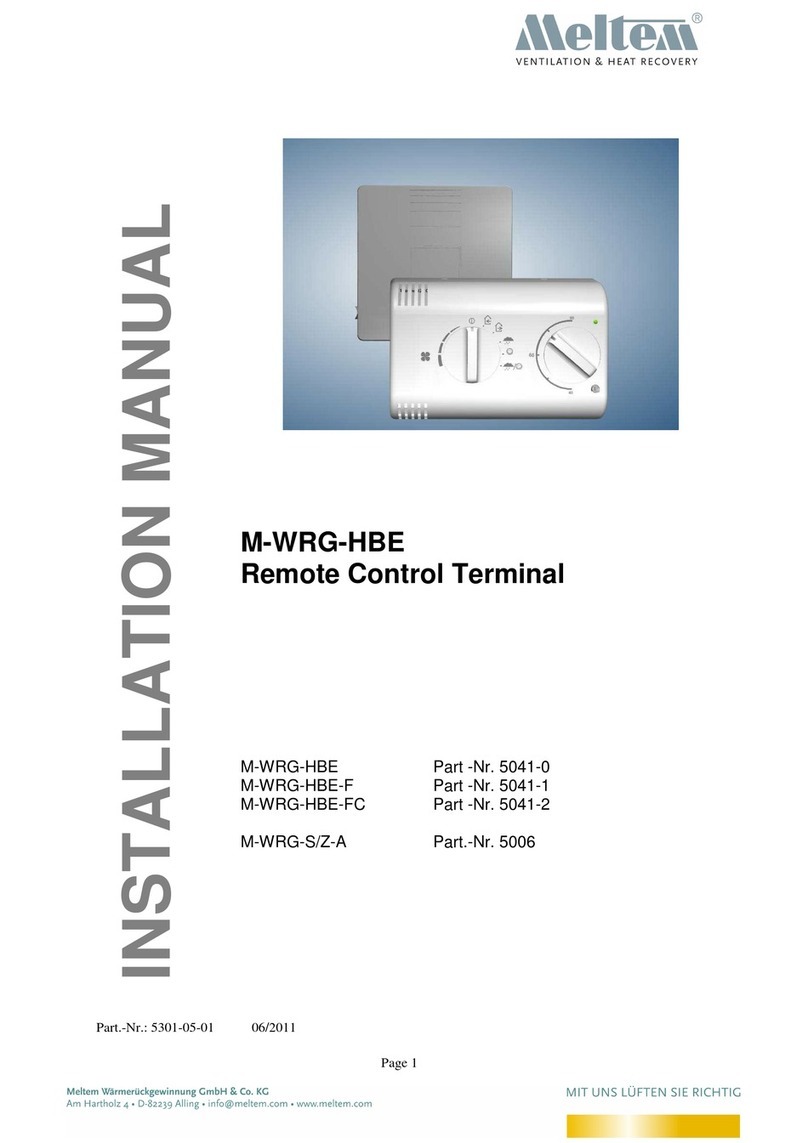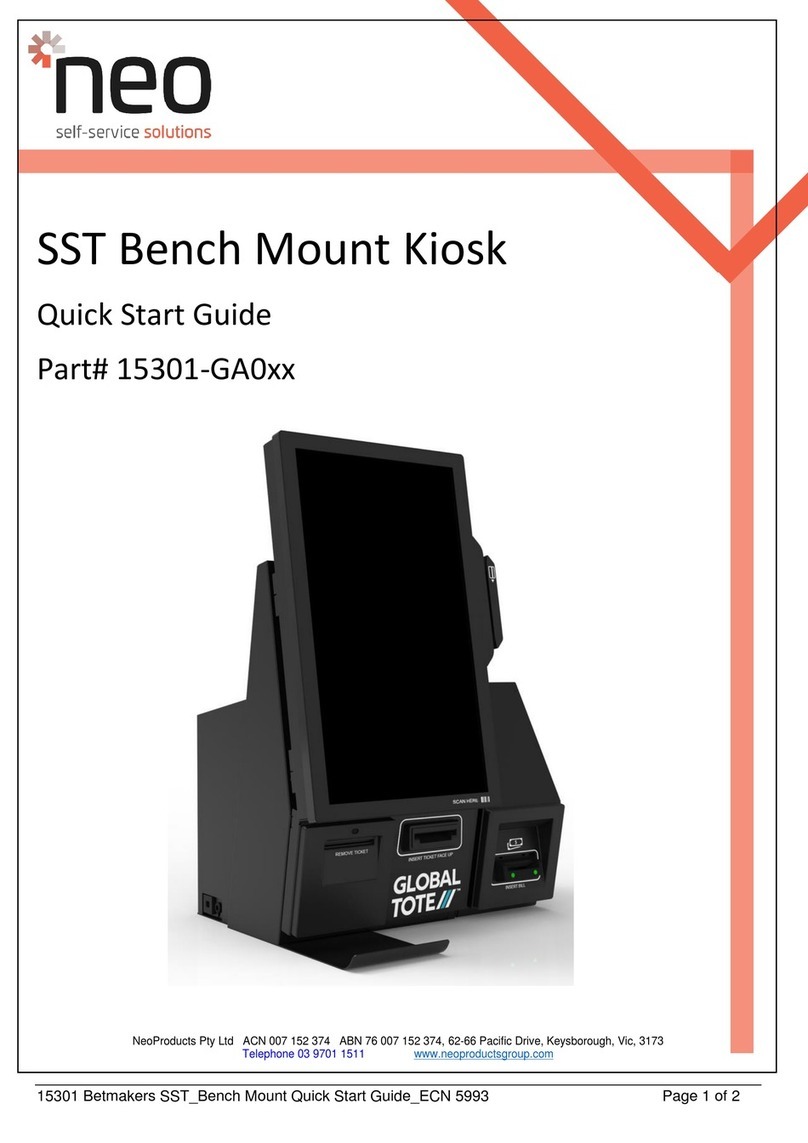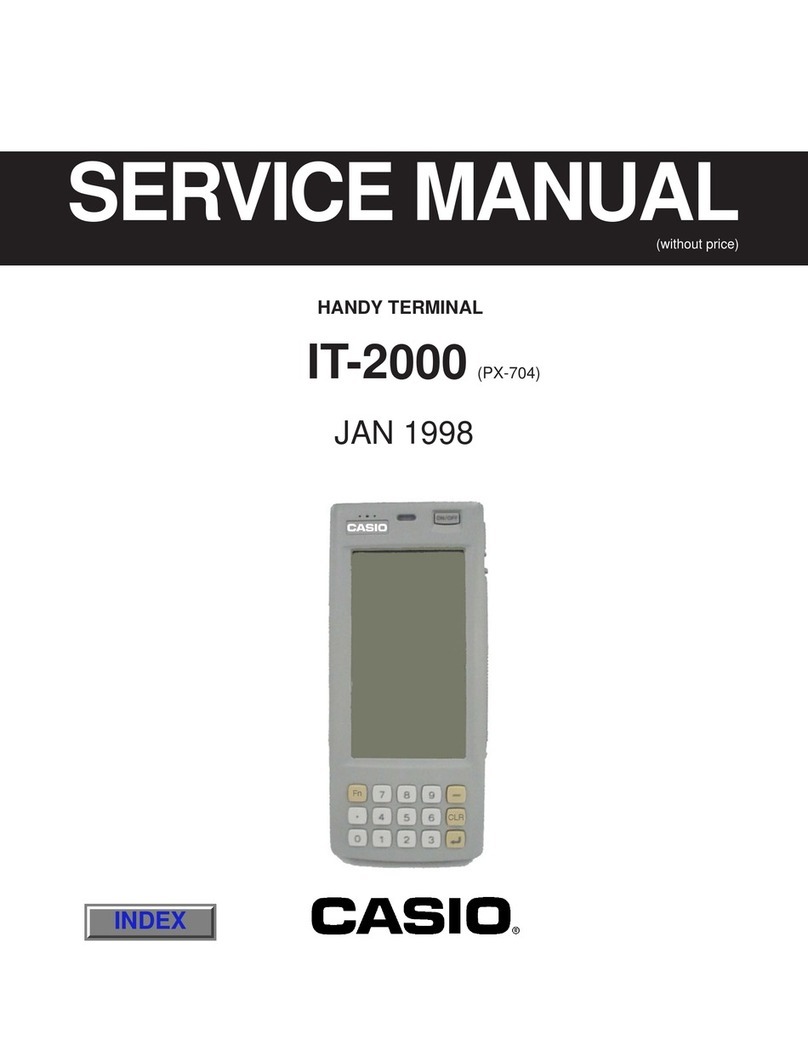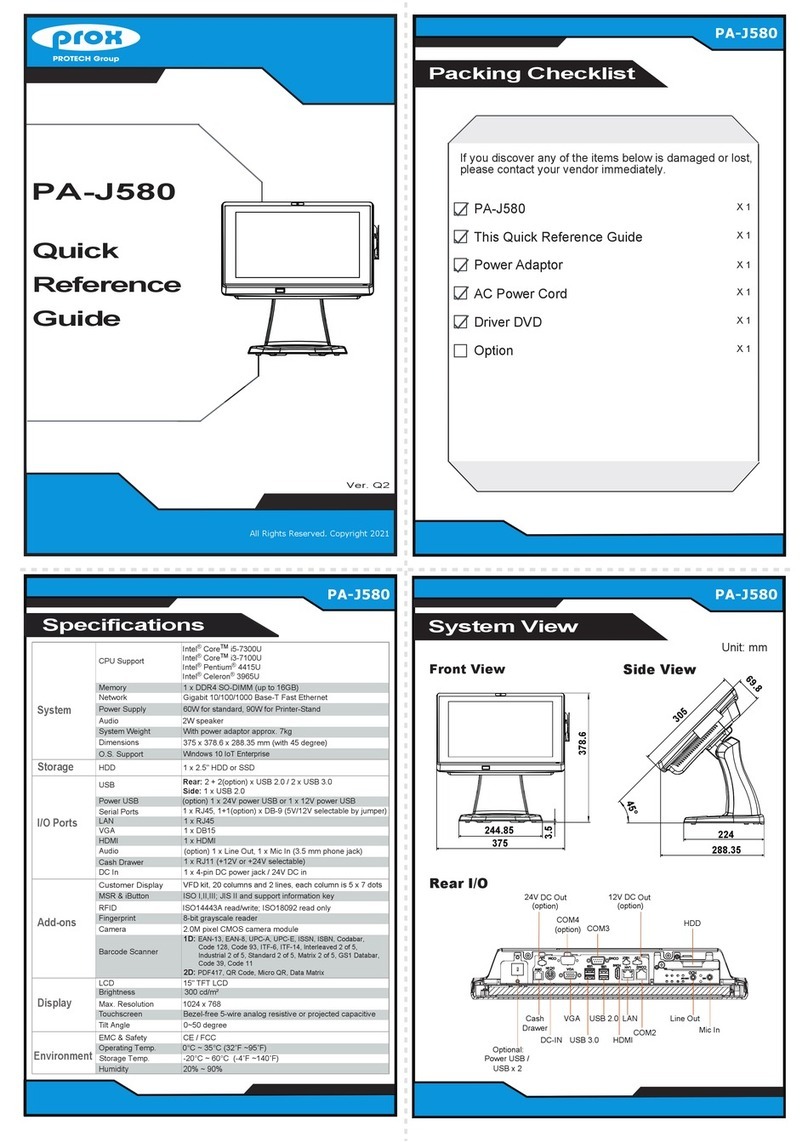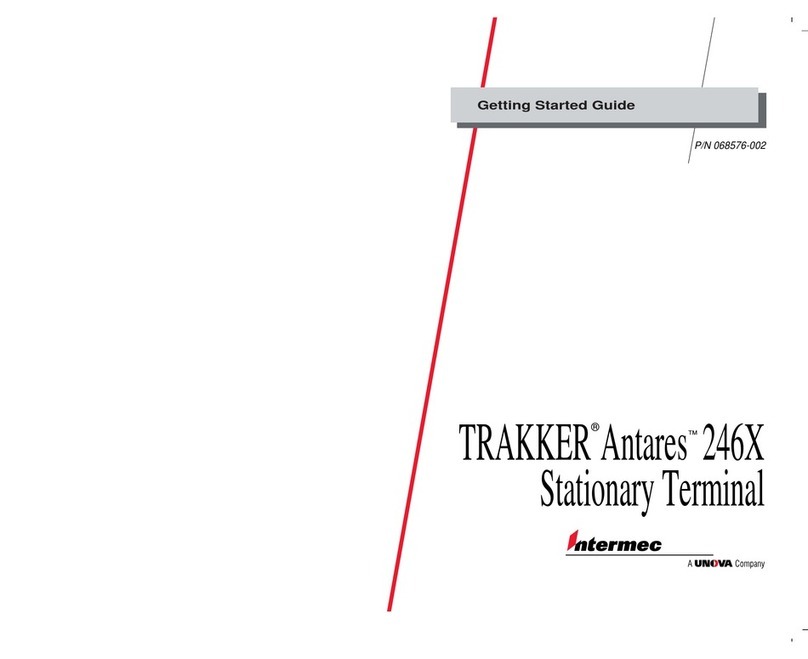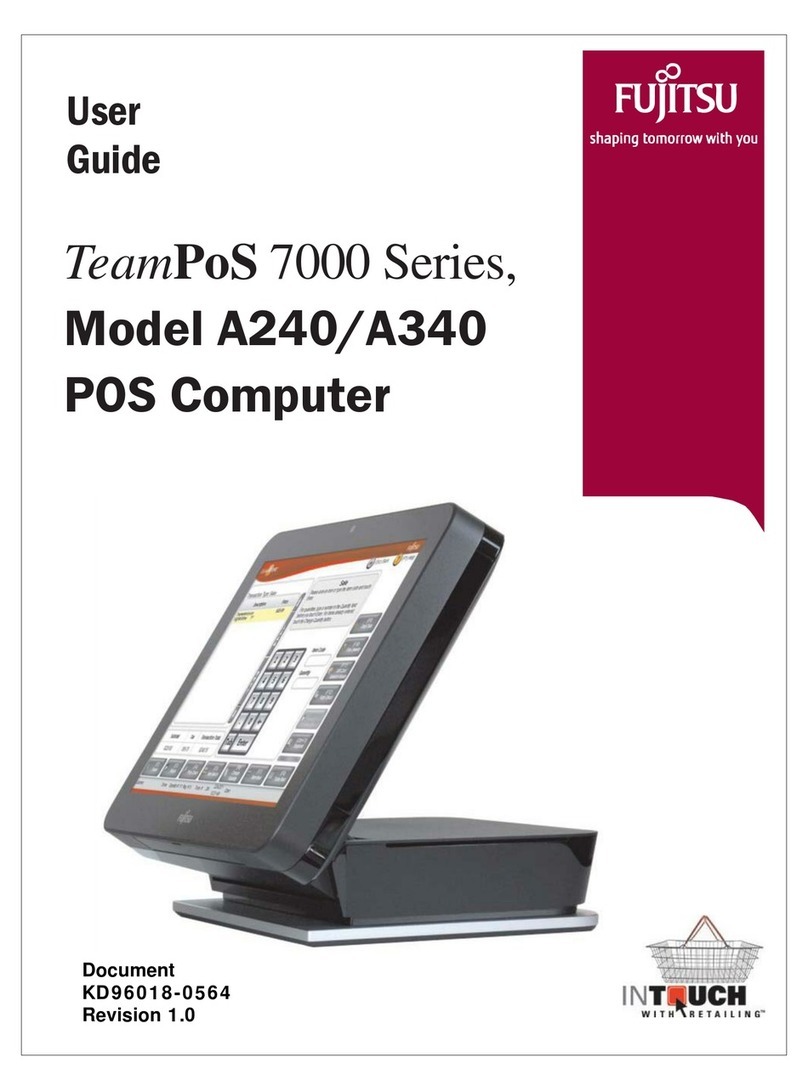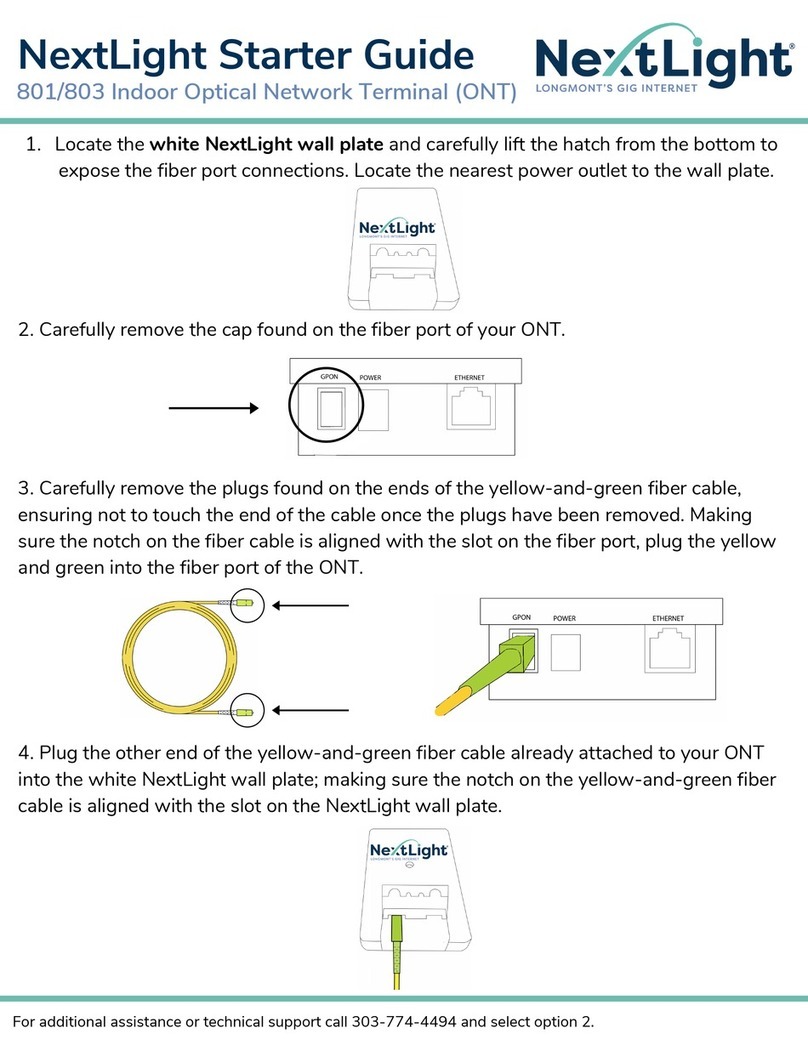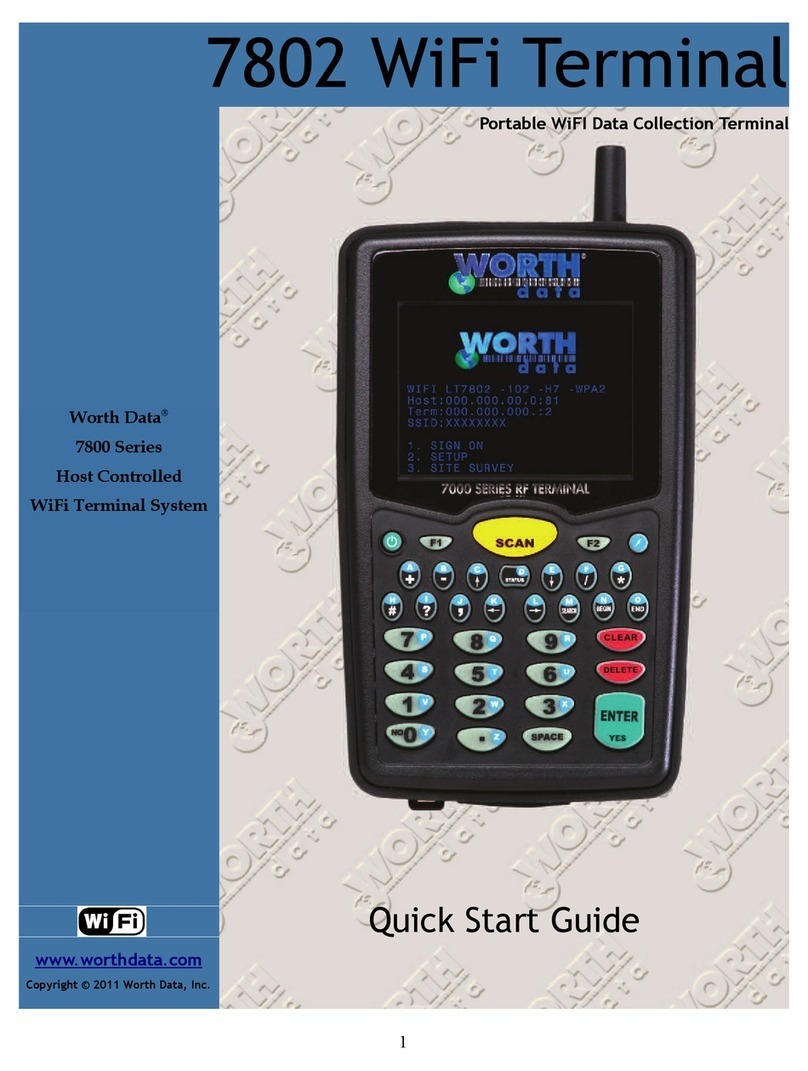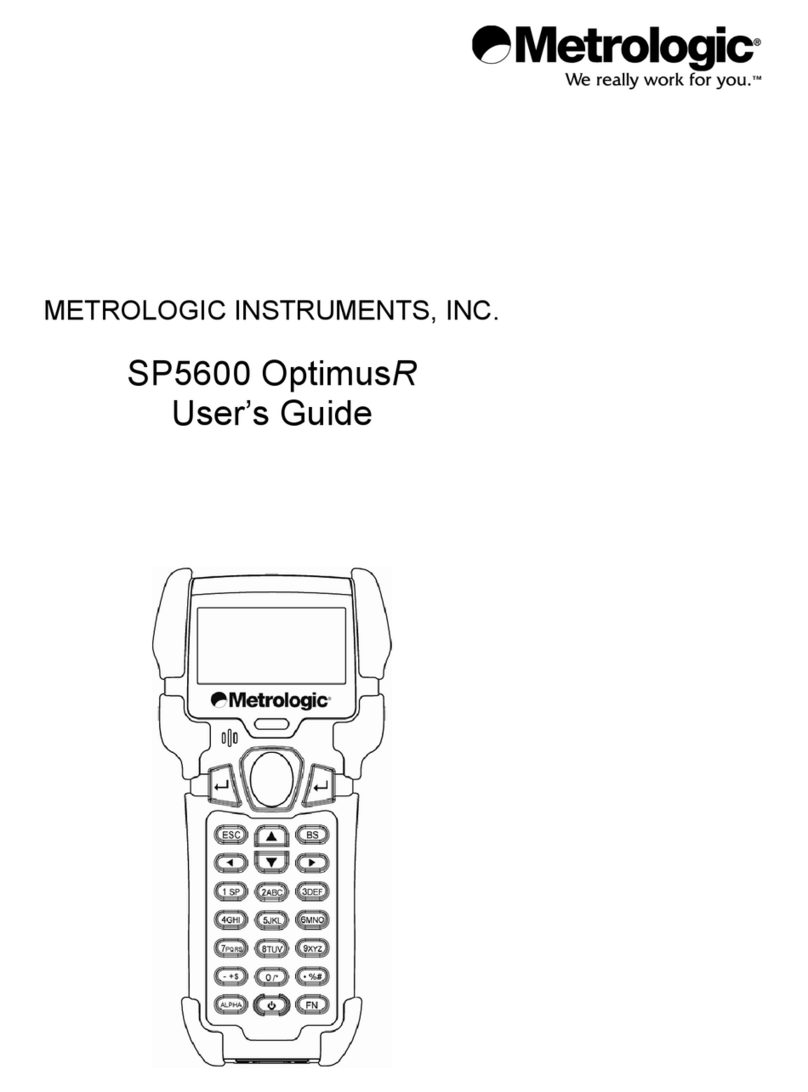Senor Tech ROBOT POS User manual

ROBOT/SHOP/SCAN POS
3/4/5/6/7
User’s Manual
ROBOT POS
SHOP POS
SCAN POS
SENOR TECH CO., LTD.
http://www.senortech.com

TRADEMARKS and ACKNOWLEDGEMENTS
All brand names and trademarks used in this manual are the properties and
registered brands of their respective owners
TABLE OF CONTENTS
1. SPECIFICATION...………………………………………………
2. TERMINAL OVERVIEW AND OPERATION………………….
2.1 LCD Angle Adjust..…………………………………………
2.2 Touch Screen……………………………………………….
2.2.1 Five Wire Resistive Touch Screen……………………..
2.2.2 Infrared Touch Screen…………………………………..
2.3 Removable Hard Disk Drive..……………………………..
2.3.1 HDD - located at the left side of Panel………….……..
2.3.2 HDD - located under the machine………..…………….
2.4 CD ROM…………………………………………………….
2.5 Connectors………………………………………………….
3. INSTALLATION……………………………...…………………..
3.1 Pre-installation………………………………...……………
3.2 Mounting……......…………………………………………..
4. REGULAR MAINTENANCE..……………..……...……………
4.1 Cleaning……………………………………………………..
4.2 Touch Screen…....…………………………………………
5. TROUBLESHOOTING……...……………..……………………
5.1 General Troubleshooting…………………………............
5.2 LCD Troubleshooting…..……………………..….………..
5.3 Disk Driver Troubleshooting…….………………………...
5.4 RAM Troubleshooting…….………………………………..
5.5 Parallel Port Troubleshooting……………………………..
5.6 Serial Port Troubleshooting……..………………………...
5.7 Error Messages………….…………………………...........
CAUTION...................................................................................
3
9
11
12
12
12
12
12
13
14
15
16
16
17
20
20
20
22
22
23
23
24
25
25
26
27

1. SPECIFICATION
Overall Dimensions
ROBOT POS
SHOP POS
3

SCAN POS
Weight:
12.1 →7.0Kg
15 →7.1Kg
EMC:
CE、FCC Compliant、CCC
Safety:
UL、CB
CPU:
Intel Pentium 4 M / Celeron M Up to 1.8GHz
(Support Banias & Dothan Core)
System Chipset:
Intel 852GM/855GME Chipset:
BIOS:
Award BIOS , 2M Support ACPI Function
4

5
Standard I/O:
2 × PS/2 Port (Keyboard /Mouse)
4 × USB 2.0 Port
1 × VGA Port
1 × Parallel Port
1 × LAN Port
1 × Audio Port
1 × RJ-45 Com Port (COM1)
4 × RJ-48 Com Port (COM3 ~ 6)
System Memory:
Two 184-pin DDR DIMM socket,
Note: For Intel 852GM - DDR200/266 DIMM modules, Max.2GB
For Intel 855GME - DDR266/333 DIMM modules, Max.2GB
Ethernet:
POS 3 - Realtek RTL8100C (10/100) Ethernet Controller.
POS 4 ~ 7 – Realtek RTL8110SC(10/100/1000)Ethernet Controller.
Supports wake-on-LAN function
VGA:
Intel 852GM/855GME built-in Intel extreme Graphics 2
Intel Dynamic Video Memory up to 64MB shared with system
Audio Interface:
ICH4 built-in Audio controller + AC97 Codec ALC655
USB Interface:
ICH4 built-in USB 2.0 host controller, supports 6 ports, use 4 ports
Hard Disk Drive:
2.5" Removable HDD
CD ROM Drive:
24X CD-ROM

6
Operator Display:
Size 12.1" (diagonal)
Active Area 246mm(H) x 184.5mm(V)
Resolution 800(H) x 600(V) x R,G,B
Display Mode Normally White
Surface Treatment Anti Glare and Hard Coating 2H,
Low Reflection (~5%)
Viewing Angle 458 (L) - 458 (R); 108 (H) - 308 (V)
Luminance 250cd/m² typ
Size 15” (diagonal)
Active Area 304.1 mm (H) x 228.1 mm (V)
Resolution 1024 (H) x 768 (V) x R,G,B
Display Mode Normally White
Contrast Ratio 500:1 typ.
Luminance 250 cd/m² typ.
Touch Screen:
POS 3/4/6 – Five-wire Resistive Touch Screen
Technology 5 Wire analogue resistive
Chemically strengthened backing glass.
Resolution 4096 x 4096 points
Activation Force 5.5g
Linearity 62.0%
Transparency 75%
Surface Hardness 2H
Interface RS-232 Serial
MTBF 1,000,000 touches / spot
POS 5/7 – Infrared Touch Screen
Detection method Detection by intercepting infrared beams
Number of elements Horizontal:51 Vertical:38
Element pitch Horizontal:6.00㎜Vertical:6.00㎜
Touch detection resolution Horizontal:depends on controller
Vertical:depends on controller
Bezel opening Horizontal:306㎜Vertical:228㎜
Detection scanning rate Depends on controller
Interface RS-232 Serial

Customer Display
Display Method Vacuum Fluorescent
Format 40 Characters (20 Characters x 2 Rows)
Display Color Blue Green
Brightness 700 cd/m²
Viewing Angle 88 - 358
Character Font 5 x 7 dot matrix
Character Size 9.2mm x 6.4mm
Character Pitch 8.3mm
Character Type 96 Alphanumeric characters
13 International character sets
1 User defined character set
Interface Hardwired to Com1 - EIA RS232C
Baud Rate 4800bps, 9600bps selectable by dip switch
Data Bits 8
Parity None
Stop Bits 1
MTBF (Power on time) 25000 hours
Barcode Scanner (Scan POS only)
Light source 650nm visible laser diode
Depth of Scan Field 0-210㎜@ UPC/EAN 100%, PCS 90%
Number of Scan Lines 20
Scan Pattern 5 directions of scan field
Scan Speed 1200 scan per second
Minimum Bar Width 5mil @PCS 90%
Print Contrast 30%@UPC/EAN100%
Indicators (LED)two-color LED (red and green)
Decode Capabilities UPC/EAN/JAN, UPC Versions A&E,
EAN-8, EAN-13, JAN-8, JAN-13,
Addendum 2 or 5, ISBN/ISSN, Japa-nese
Bookland, Code 39(with full ASCII),
Codabar(NW7), Code 128/EAN128,
Code93, Interleaved 2 of 5, MSI/Plessey,
China Post Code, Code 32 (Italian
Pharmacoe)
Optional:Industrial 2 of 5, Standard 2 of 5,
Discrete 2 of 5, Matrix 2 of 5. IATA Code,
7

Code-11, RSS-14, RSS-Expanded,
RSS-Limited
Beeper Operational Programmable tone and beep time
System Interfaces Keyboard, RS-232C, USB1.1, Wand
Power Supply
INTERNAL POWER SUPPLY
Input Voltage 90 ~ 264Vac
Input Frequency 47 ~ 63Hz
Input Current 3A – 115Vac
1.5A – 230Vac
Output Voltage +5Vdc min 0A; rated load 8.5A
+12Vdc min 0A; rated load 2.5A
Ripple ±1.5%
Operating temperature 0℃to 50℃(with 18CFM air cooling)
Size 150mm(L) x 67.5mm(W) x 34mm(H)
Note: Specifications are subject to change without notice.
8

2. TERMINAL OVERVIEW AND OPERATION
The ROBOT/SHOP/SCAN POS 3/4/5/6/7 is a Point Of Sale / Information
terminal with all major functions housed in one single unit.
Features are included:
- 12.1", 15” LCD Operator Display with Automatic Tilt Mechanism.
- Touch Screen.
- 20 characters x 2 line VFD Customer Display.
- Removable Hard Disk Drive.
- Optional CD ROM Drive.
- Countertop or Wall Mounting.
- 6 x Serial Ports.
- 1 x Parallel Port.
- 1 x Network Port.
- 6 x USB Ports.
- Audio Output.
- Easy Installation.
- Easy Maintenance.
Overview - ROBOT POS
9

Overview - ROBOT POS with Plastic cover
PlasticCover
Overview - SHOP POS
10

Overview - SCAN POS
2.1 LCD Angle Adjust
In order to accommodate various operator preferences and lighting conditions,
the ROBOT/SHOP/SCAN POS 3/4/5/6/7 is equipped with an operator tilt
mechanism. Two buttons are located behind the upper left-hand edge of the
Operator LCD. The uppermost button tilts the screen UP while the lower tilts
the screen DOWN. The tilt movement is limited to a minimum of 15 degrees
and a maximum of 45 degrees.
To adjust the viewing angle, press and hold the UP or DOWN button as
required until the best viewing angle is found or the LCD reaches its maximum
or minimum limit.
11

2.2 Touch Screen
2.2.1 Five Wire Resistive Touch Screen
The touch screen is a 5 wire analog resistive, mounted on a chemically
strengthened backing glass, with a resolution of 4096 x 4096 touch points. The
ROBOT/SHOP/SCAN POS 3/4/6 is designed so that the application accepts
all user input via the touch screen. Drivers are provided which allow the touch
screen to emulate mouse operation, therefore most mouse driven applications
will accept input from the touch screen.
2.2.2 Infrared Touch Screen
The touch screen is an anti-scratch IR touch, mounted on a chemically
strengthened backing glass, with a resolution of 51 x 38 touch points. The
ROBOT/SHOP/SCAN POS 5/7 is designed so that the application accepts all
user input via the touch screen. Drivers are provided which allow the touch
screen to emulate mouse operation; therefore most mouse driven applications
will accept input from the touch screen.
2.3 Removable Hard Disk Drive
2.3.1 HDD - located at the left side of panel
The removable hard disk is located left side of panel. Pull out HDD from HDD
cover.
12

Caution:
A. The HDD must be fitted with HDD Guides on both edges.
B. Do Not insert the HDD into the POS without the HDD Guides installed or
damage to the HDD and/or the POS will occur.
C. The POS power must be switched off before inserting or to removing the
HDD
2.3.2 HDD - located under the machine.
The removable hard disk is located under the bottom of the main unit. The
following drawings illustrate removal procedure.
13

Caution:
A. The POS power must be switched off before inserting or to removing the HDD
2.4 CD ROM
A CD ROM is provided on the left-hand side of the ROBOT/SHOP/SCAN POS
3/4/5/6/7. The CD is inserted as shown below.
Procedure 1
Press and release the CD ROM drawer button as indicated. (The drawer will
partially eject.)
14

Procedure 2
Gently pull the tray out until it reaches the end of its travel (Approx. 100mm)
Insert the CD ROM (label side up). Push the CD tray back in until it can be
heard to clock and the CD activates.
Note: The CD will only work reliably when the LCD angle is in its maximum or
minimum position.
2.5 Connectors
All connections are located on the underside of the unit.
15

3. INSTALLATION
It is important that before installation the ROBOT/SHOP/SCAN POS 3/4/5/6/7
terminal's position and environment be considered.
3.1 Pre-installation
Location
Ensure that as with any computer equipment, the ROBOT/SHOP/SCAN POS
3/4/5/6/7 terminal in a clean and well-ventilated area away from direct sunlight
Operator’s Comfort and Safety
Operator comfort and safety should always be of the highest priority when
deciding on the location and layout of the ROBOT/SHOP/SCAN POS 3/4/5/6/7
system. Of consideration should be the distance between the operator and the
touch screen, the operator should not have to stretch to reach the screen but
also should not be in a cramped position. The height of the terminal should be
such that the operator can view the screen at right angles.
Clearances
The ROBOT/SHOP/SCAN POS 3/4/5/6/7 terminal should be located where
there is adequate clearance for ventilation around the terminal. Similarly,
clearance around the power supply for ventilation, as well as access to the
power switch, indicators and connectors should be allowed for. Additional
consideration should be given to ensuring nothing can be placed over the fan
or vent holes, e.g. paper, rags etc.
Cable Routing
In most cases the position of printers, scanners etc. will make it necessary that
the cabling will have to be run through counter dividing panels and shelves. Try
to keep these runs as short as possible, while avoiding stretching or crimping
the cable. Keep the ROBOT/SHOP/SCAN POS 3/4/5/6/7 data cables
separated from those for other equipment, in particular motors, lighting,
refrigeration etc.
16

Mains AC Power Supply
AC supply to the ROBOT/SHOP/SCAN POS 3/4/5/6/7 system should be a
dedicated feed from the main switchboard. Do not connect any other
equipment to this feed or damage to the POS terminal or its peripherals may
result. A hint is to clearly identify each POS terminal power outlet as a
dedicated point. The supply should have a reliable ground at the switchboard.
Configuration
Any number of methods can be used to install the ROBOT/SHOP/SCAN POS
3/4/5/6/7, dependant on countertop configuration, user preference and
peripherals connected. It can simply sit on the countertop, in which case care
must be taken to ensure it cannot be knocked off the countertop when
bumped. It can be fixed to the countertop using the mounting plate provided or
mounted on a stand over an embedded scanner. It would be impossible to
cover every installation situation in this manual so each should be considered
individually.
3.2 Mounting
The ROBOT/SHOP/SCAN POS 3/4/5/6/7 is supplied with a mounting panel,
which can be used to secure the ROBOT/SHOP/SCAN POS 3/4/5/6/7 to either
a wall or countertop. If mounting on a wall care should be taken that the fixing
material can take the weight of the POS terminal.
1. On either side of the mounting panel are "buttons" used to lock the
mounting panel to the ROBOT/SHOP/SCAN POS 3/4/5/6/7. Press in the
lower and upper buttons as shown. Then lift the ROBOT/SHOP/SCAN POS
3/4/5/6/7 from the mounting panel.
17

2. Secure the mounting panel to the wall or counter top
Counter Top Mounting
18

Wall Mounting
3. Reposition the ROBOT/SHOP/SCAN POS 3/4/5/6/7 onto the mounting
panel and ensure the locking tabs are pressed fully home (flush with the edge
of the mounting panel).
Mounting Panel Drilling Guide
The mounting panel has 4 holes for mounting screws, these holes do not
penetrate through the panel so must be completed by drilling through.
Using the mounting panel as a drilling guide, place it in the desired position
and drill pilot holes through the 4 holes in the positions indicated.
A cut-out or holes for cabling can be installed if required
19

The location of peripherals should be decided upon, consideration for operator
safety and comfort should be observed and the length and location of data
cables to each peripheral device should be considered.
The ROBOT/SHOP/SCAN POS 3/4/5/6/7 power supply is usually mounted
underneath the countertop, ensure there is adequate area around the power
supply for ventilation and it is oriented so that the cables, switches and
indicators are easily accessible. Again this is entirely dependent on counter
configuration.
Once the installation method and configuration has been chosen,
modifications to the counter can be made using each peripheral
manufacturer's installation instructions. Remember to allow for cable runs
through the countertop and any shelving. Usually there will be two cables per
device, one for power and one for data.
4. REGULAR MAINTENANCE
To ensure reliable operation, the ROBOT/SHOP/SCAN POS 3/4/5/6/7 should
be regularly maintained, cleaning both internally and external, and checking
that all connections are secure and no cables are damaged
4.1 Cleaning
The ROBOT/SHOP/SCAN POS 3/4/5/6/7 should be cleaned with a soft slightly
damp cloth, do not use solvents or abrasives and do not spray any substance
directly onto the POS terminal.
The touch screen should be cleaned with a soft, slightly damp cloth in a
circular motion, from its center to outer edges.
4.2 Touch Screen
Caring For The Touch Screen
To keep the touch screen in good working order, use only the ball of the finger
to activate onscreen buttons, never use pins, pens, pencils or the like on the
20
This manual suits for next models
2
Table of contents
Other Senor Tech Touch Terminal manuals