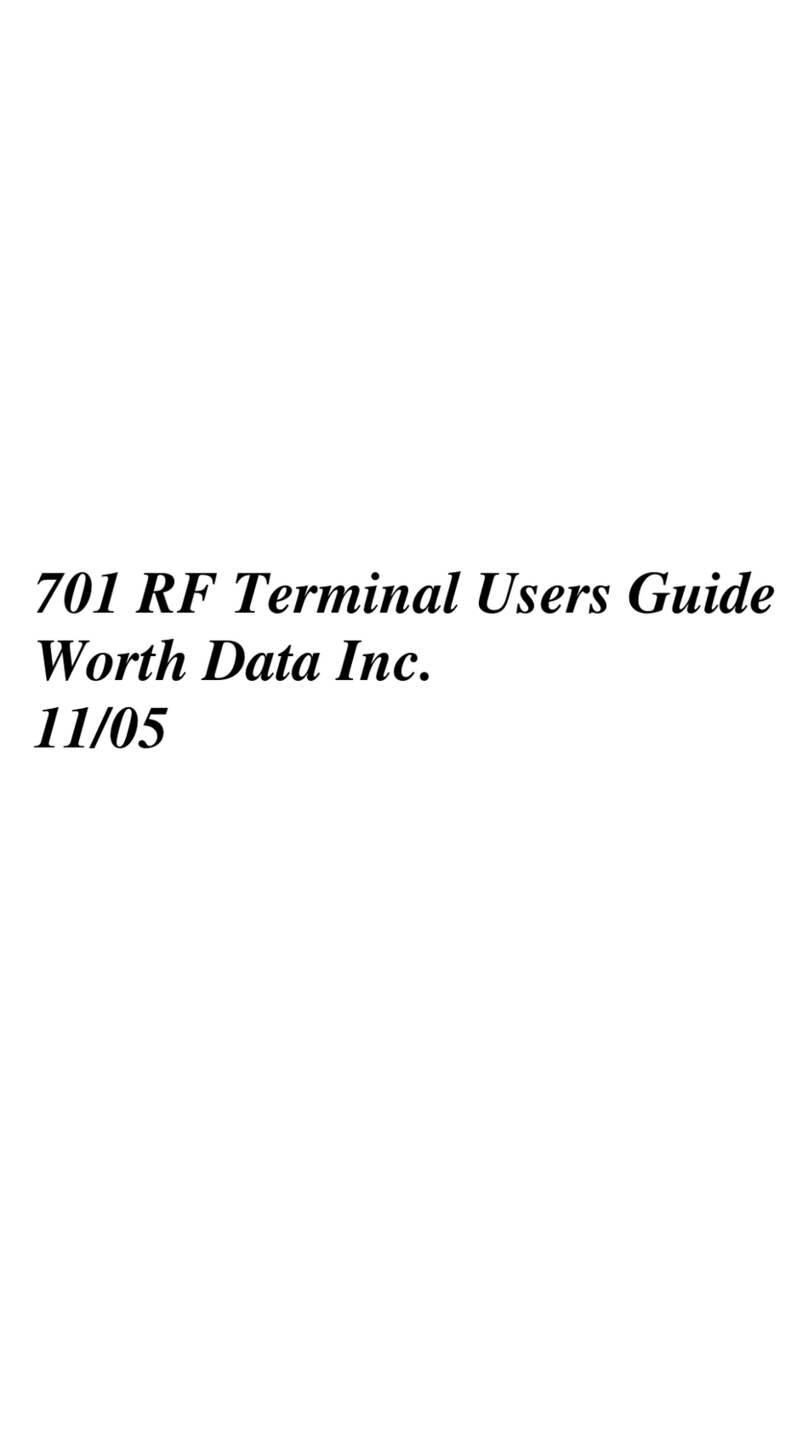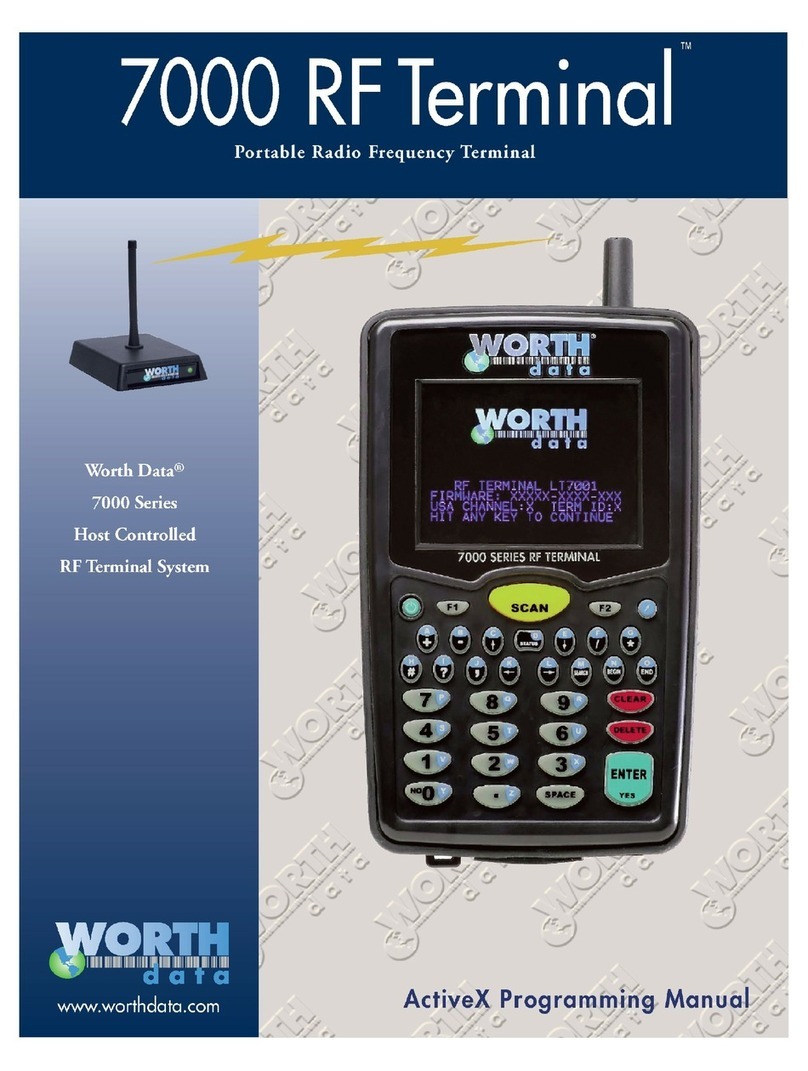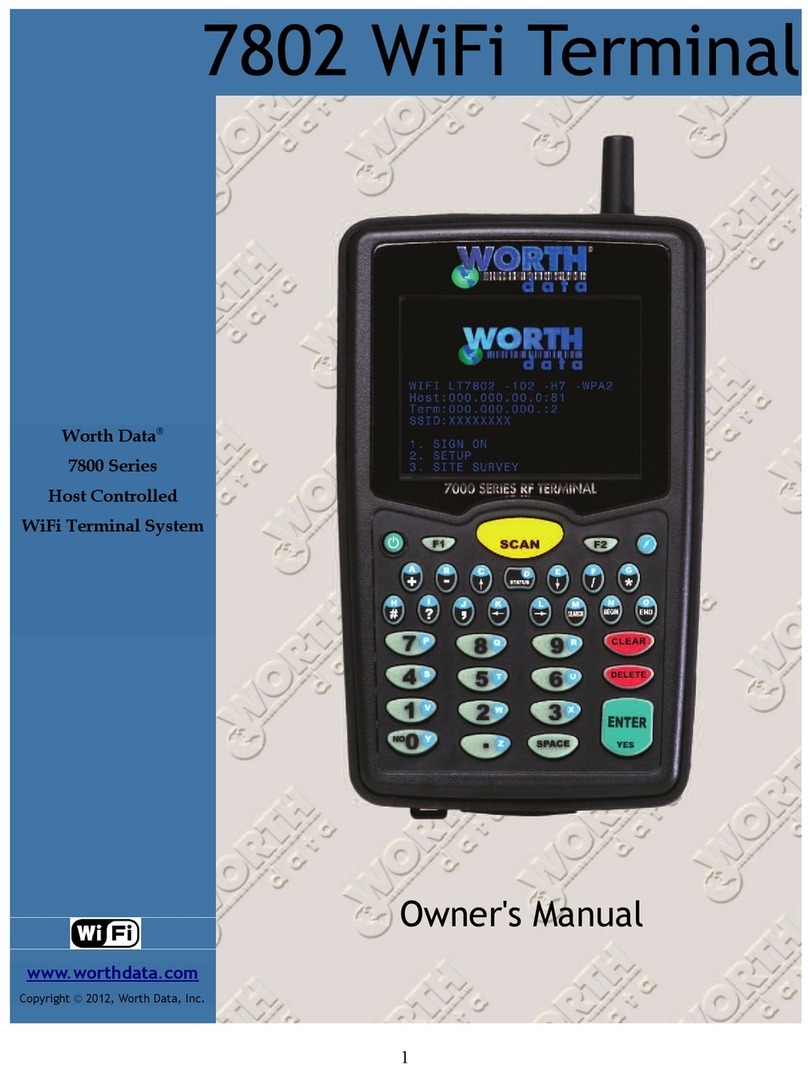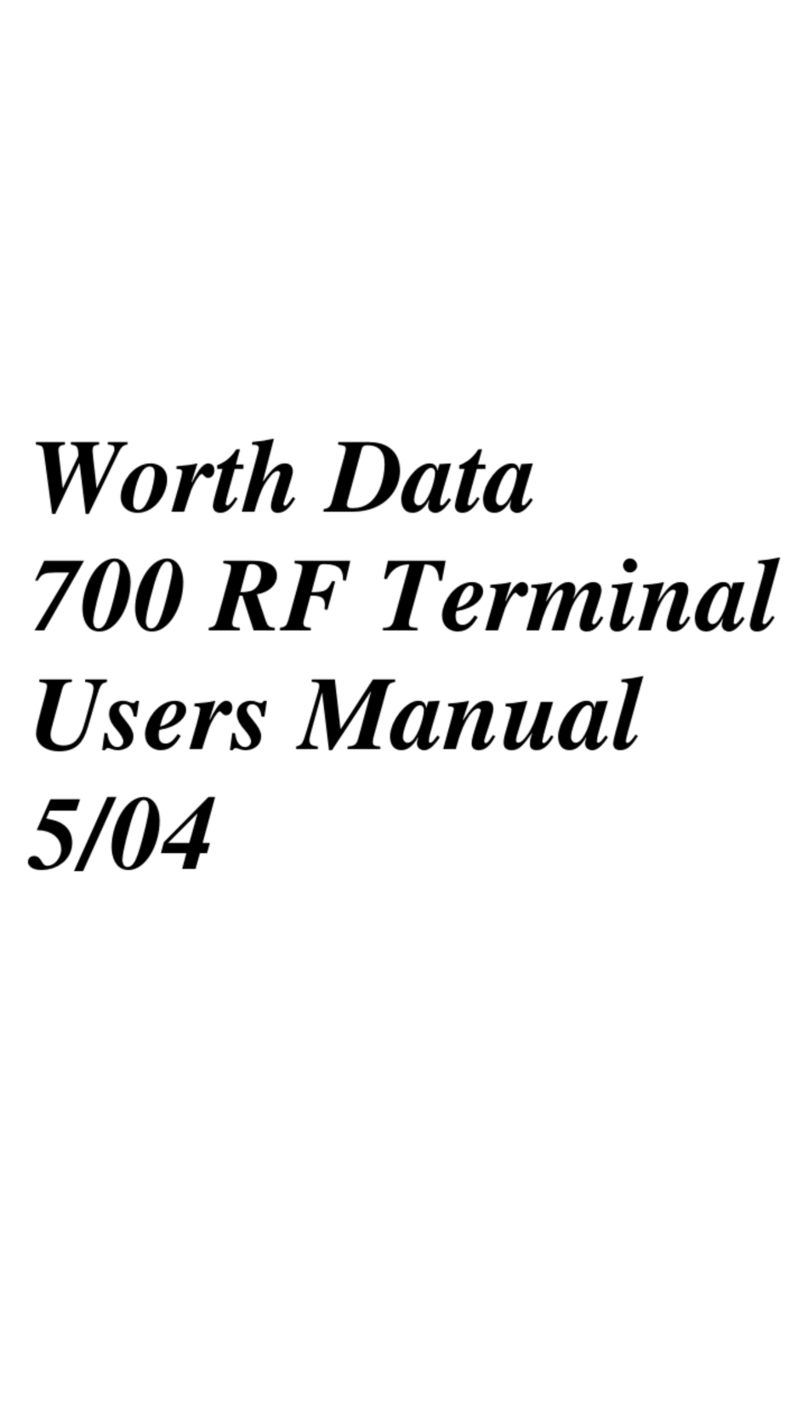There is also an option to send a custom prompt (enter it in the box to the right of Send Prompt”) or to send
a @A” which is how you respond to receiving Batch data to tell the Terminal to continue running its
existing Batch program.
Leave this setting at default for now.
Terminal Setup: Connection Host URL
Your Terminal is shipped to you with default settings that will allow it to connect to the Test Server running
on Worth Data's web site. This is actually a simple Cloud Server”. If you want your Terminal to use a
Connection Host and the Local Test Server instead, you must change the Connection Host URL
Follow the menu on your Terminal screen:
SETUP
WIFI CONFIGURATION
CONNECTION HOST CONFIG
Enter the same URL as you did in Server Setup above except c ange server.php to terminal.php:
www.worthdata.net/connect/terminal.php
Terminal Setup: User Name, Password, Server ID
Follow the menu on your Terminal screen:
SETUP
WIFI CONFIGURATION
CONNECTION HOST CONFIG
Enter exactly the same settings here as your did above for the Server.
Start t e System
Run your local Test Server. Make sure the settings are correct and click on the Start” button.
The Test Server then attempts to evaluate its link with the Connection Host, and you will see a count-down
displayed on the log.
Initializing Server in 5 Seconds...
If there is a problem, you will see an error message. Once the Server connects with the Connection Host,
you will see.
Application Server started successfully
Once you have successfully started your Application Server, now it is time to sign-on a Terminal.
10