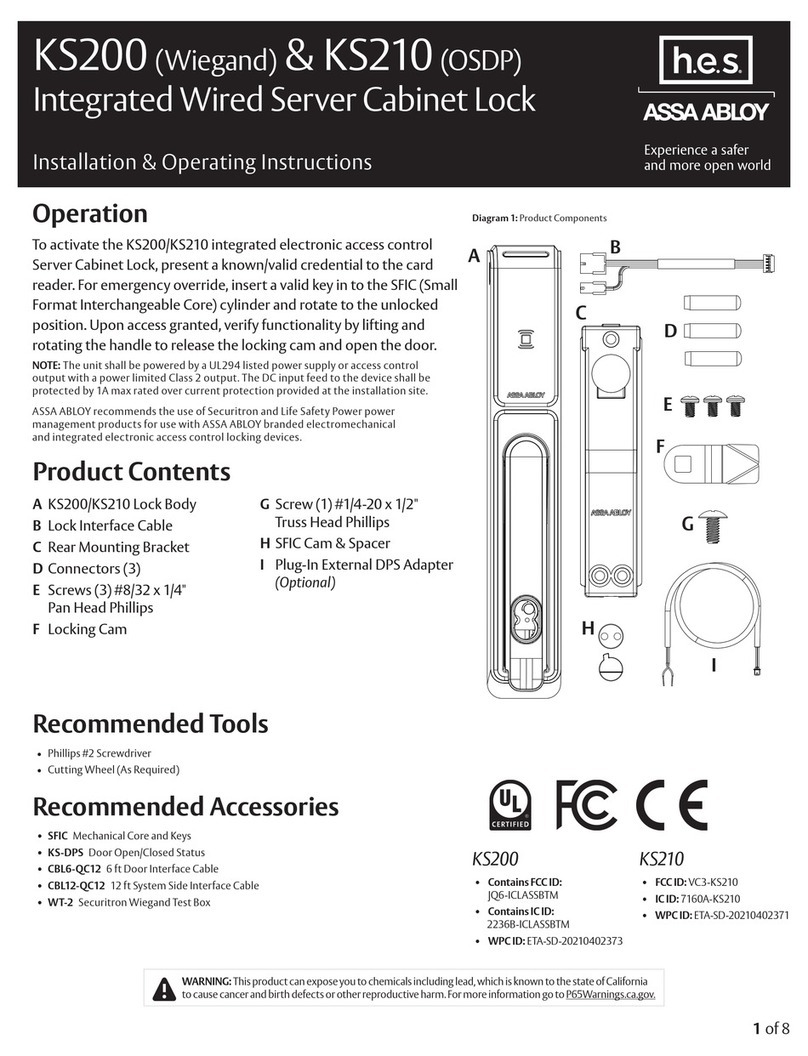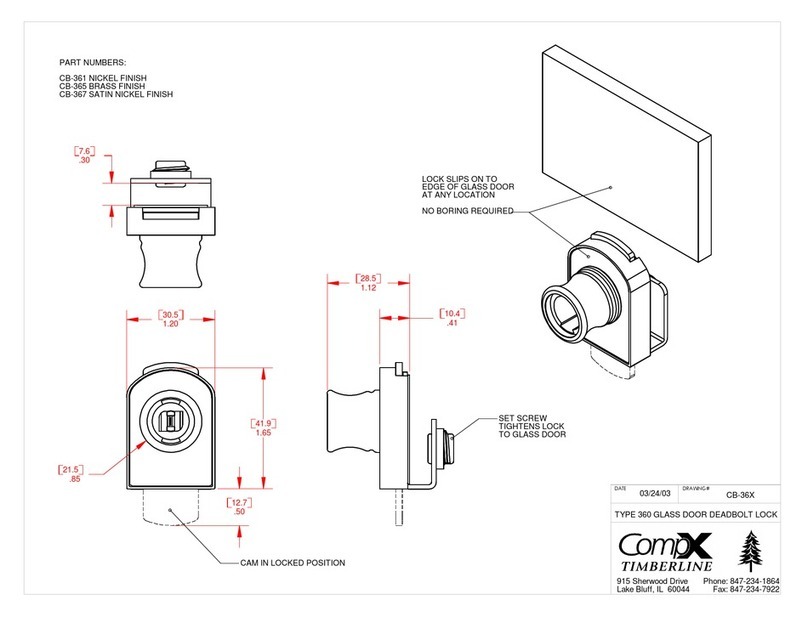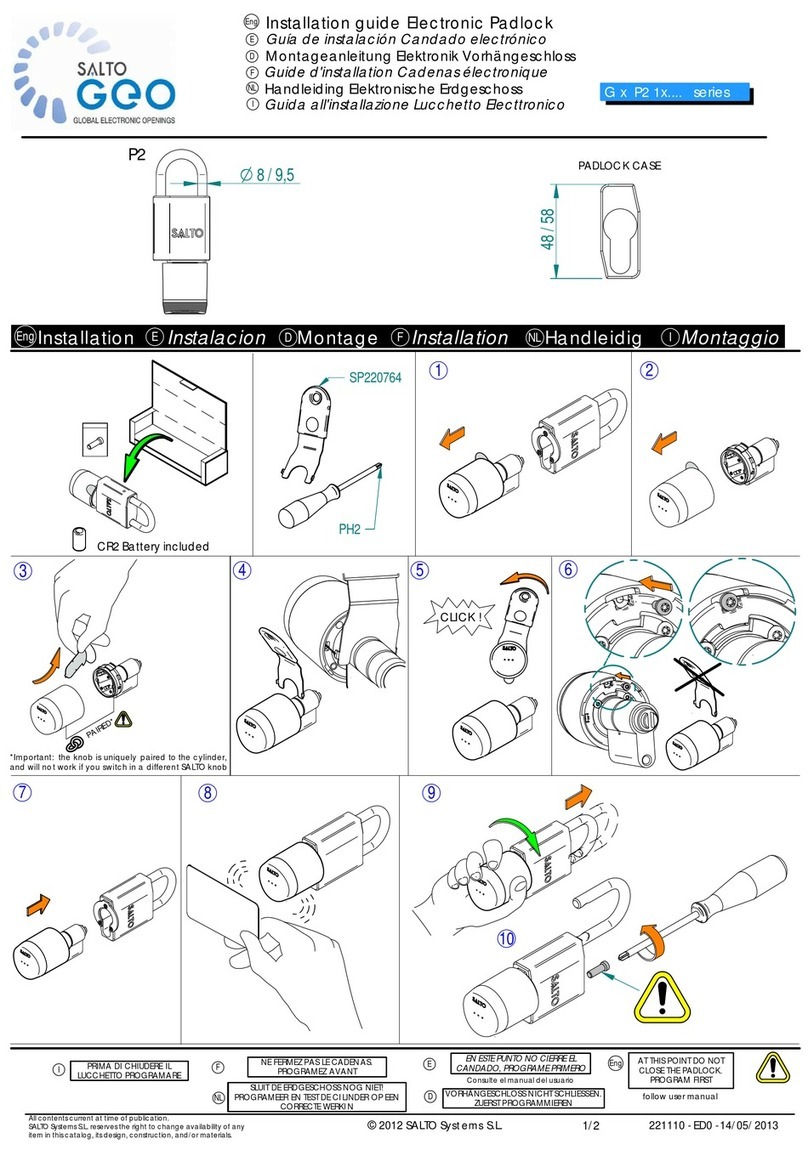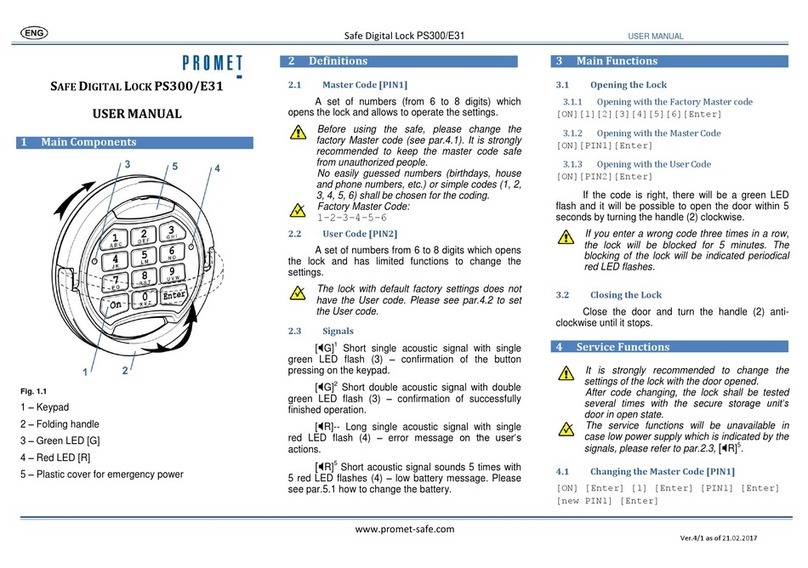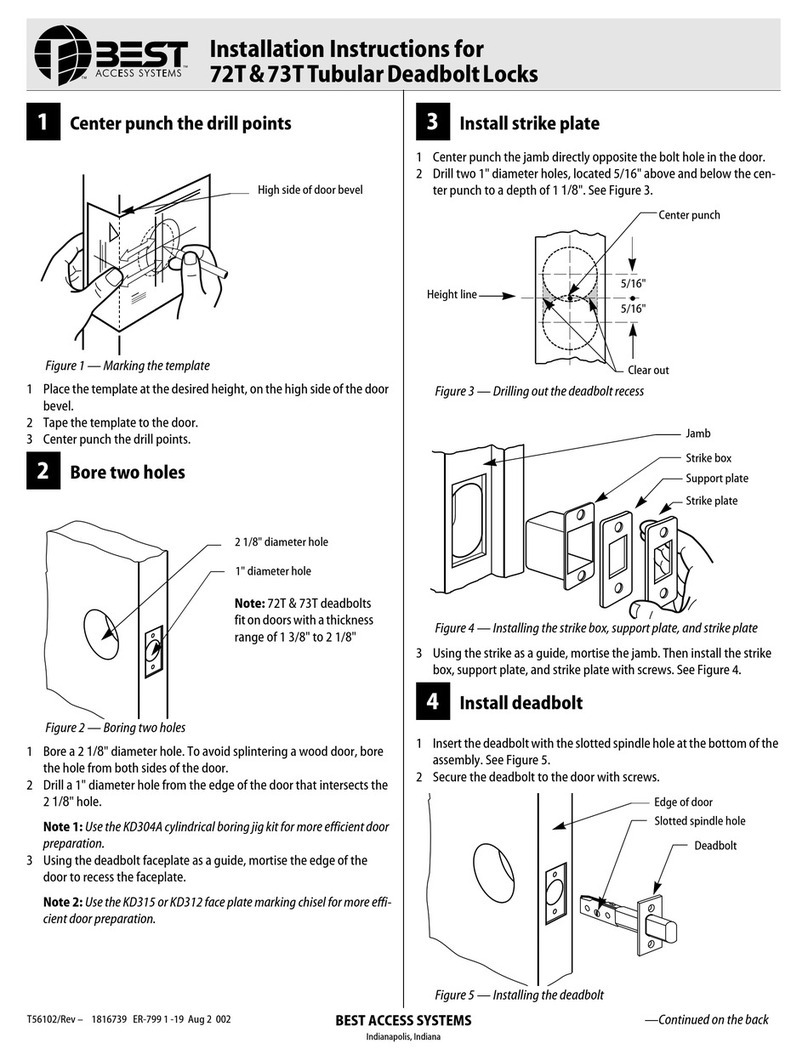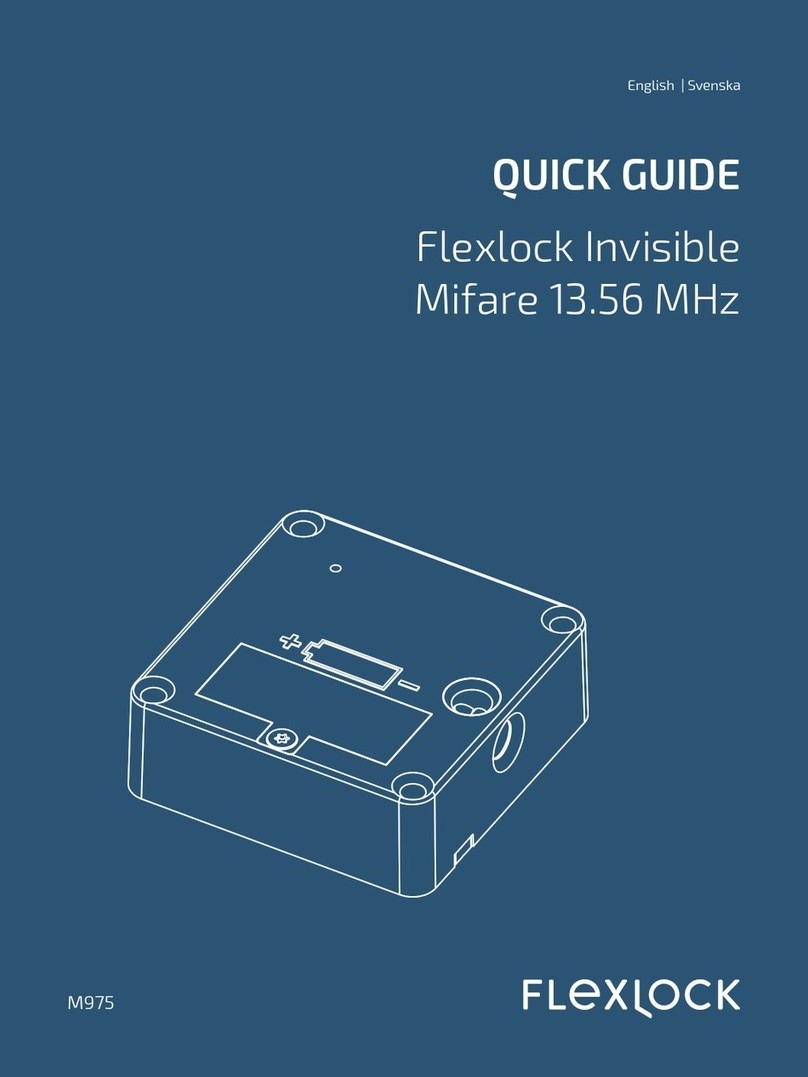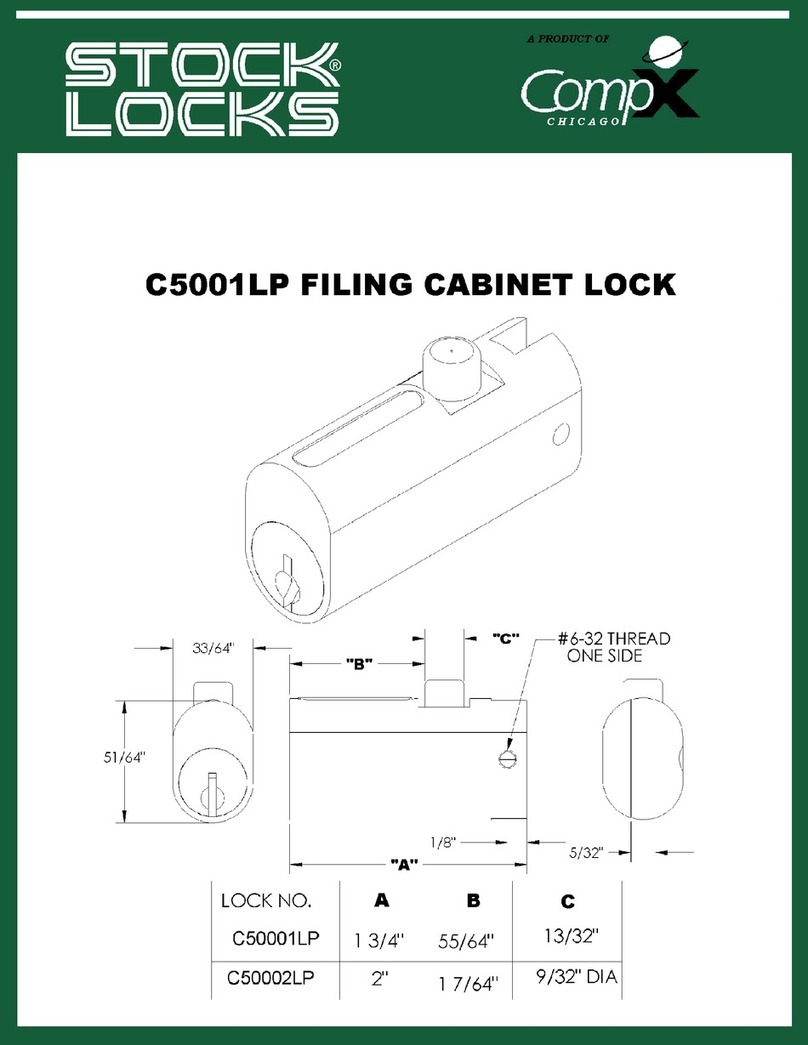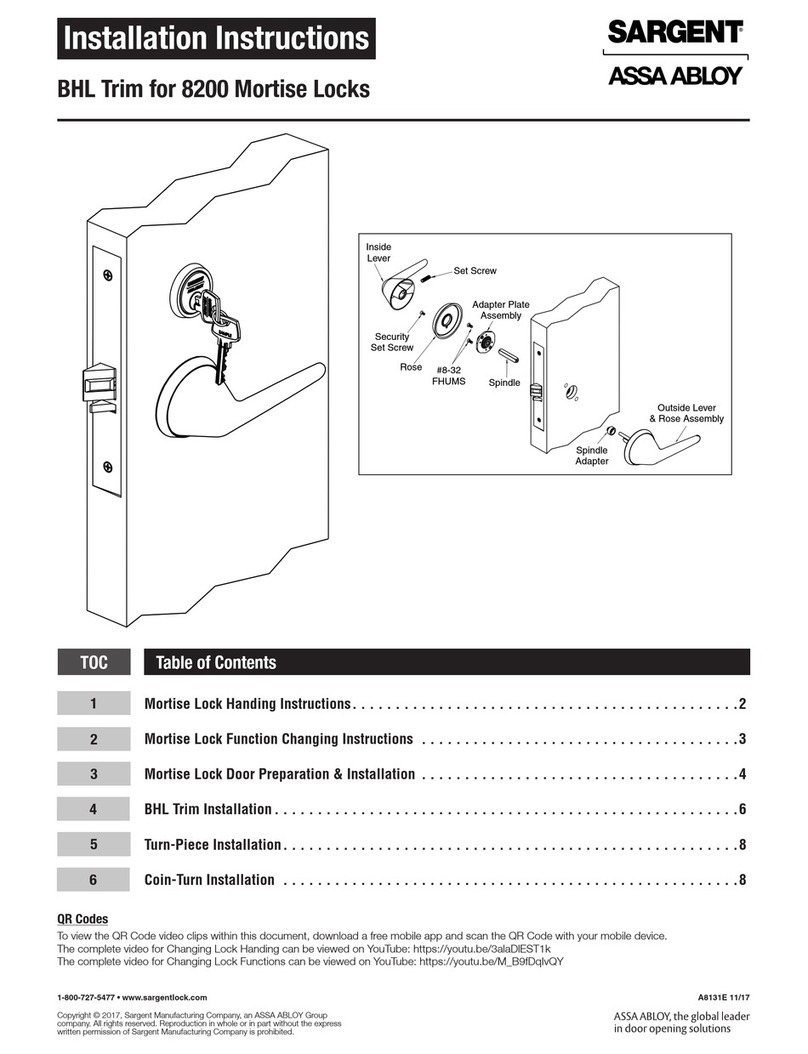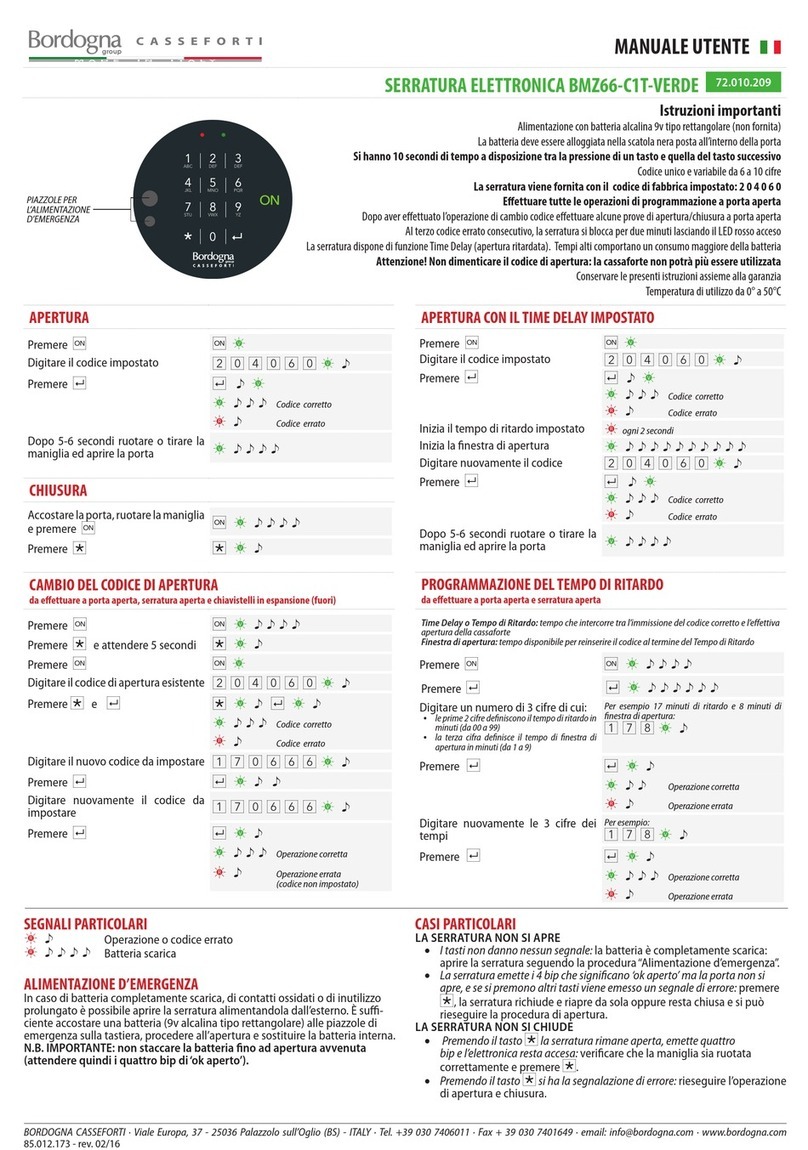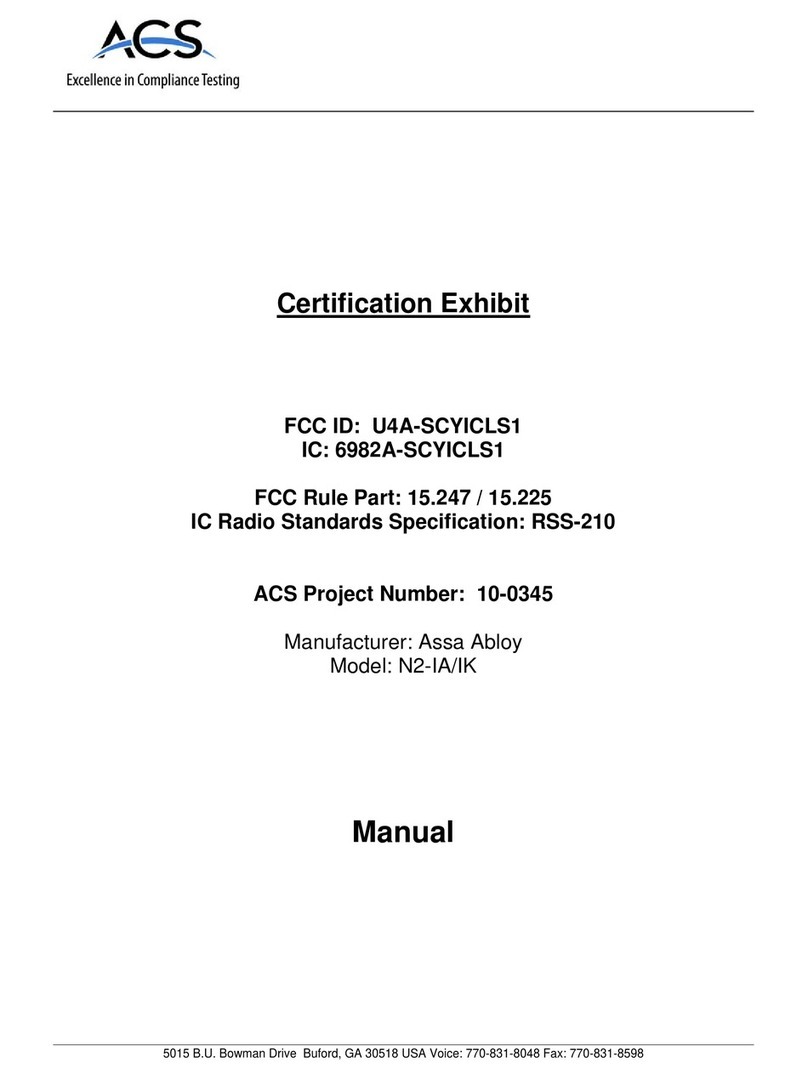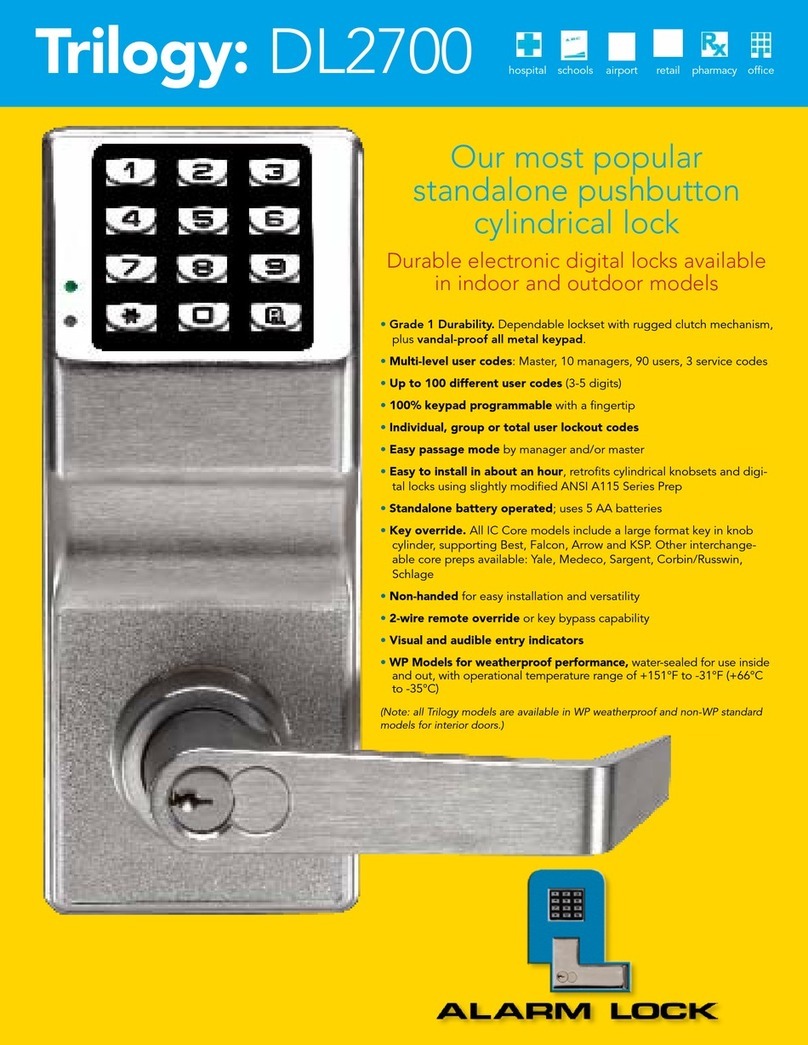Senseon Plus Manual

senseon.com
HARDWARE INSTALLATION GUIDE

TABLE OF CONTENTS
1. Components Overview .......................................................................... p. 3
2. Reader ..................................................................................................... p. 4
3. Controller ................................................................................................ p. 6
4. Wireless Components ............................................................................ p. 7
4.1 Wireless Module .............................................................................. p. 7
4.2 Wireless Card Programmer ............................................................ p. 7
4.3 Wireless Gateway ............................................................................ p. 7
5. Hub .......................................................................................................... p. 8
6. Electronic Locks ...................................................................................... p. 9
7. Slides ........................................................................................................ p. 12
8. Cables & Connections ........................................................................... p. 13
9. Power Supply ......................................................................................... p. 14
10. Controller Serial ..................................................................................... p. 15
11. Channel List...... ...................................................................................... p. 16
HARDWARE INSTALLATION GUIDE I 2 HARDWARE INSTALLATION GUIDE I 3

HARDWARE INSTALLATION GUIDE I 3
Proximity Reader
Electronic Locks
Sub-surface or surface mounted, our
RFID Readers can be accessed with the
tap of a valid credential.
Senseon’s low-profile locks can withstand
up to 250 lbs. of force. Senseon Plus uses
B-model electronic locks.
1
4
2
3
Hub
Controller
The Hub facilitates two-way
communication between the Reader and
the locks while providing power from the
Power Supply (not shown).
The brain of the Senseon Plus system, the
Controller stores system settings and all
system activity.
1. COMPONENTS OVERVIEW
1
2
3
4
4
4
2
7
5
6
Wireless Module
Wireless Card Programmer
The Wireless Module sends and receives
info from the Controller to the Cloud (via
Wireless Gateway).
The Programmer adds cards to the Cloud.
It also scans existing cards to find ID
numbers.
Wireless Gateway
The Gateway is the communication
interface between the Cloud, Wireless
Module, and Wireless Card Programmer.
7
5
6

2. READER
The Senseon Plus Reader scans user/administrator cards, fobs, or other RFID access credentials. You can mount a Reader in
a variety of locations. These include a cabinet’s outside surface, subsurface, or a surrounding panel or wall. Determine where
you want users to scan cards for access beforehand. (For programming information, see Senseon Plus Cloud Software Guide.)
Mounting Orientations
There are two basic Reader mounting orientations: surface and subsurface.
Surface Mounting
You can mount a Reader on the outside of the cabinet surface or a nearby panel or wall. You must surface-mount a
Reader if your cabinet has a metal surface as scans will not penetrate metal (unless perforated). Also note that a hole
is necessary to connect power to the back of a surface-mounted Reader.
HARDWARE INSTALLATION GUIDE I 4
You can mount a Senseon Plus Reader on various
locations of a cabinet surface. The above image
highlights example areas.
Optional mounting points for surface installation
of a Reader.
HARDWARE INSTALLATION GUIDE I 5

Subsurface Mounting
You can mount a Senseon Plus Reader underneath a cabinet surface if the surface is not metallic. You may use the center
or the edge of a cabinet as a reference for the location.
1
HARDWARE INSTALLATION GUIDE I 5
A Senseon Plus Reader Mount in a vertical
arrangement. Mount a Reader via the Reader
Mount seen here. You can remove the vertical
Reader Mount’s detachable side tabs, or keep
them in place.
The dimensions of a VERTICALLY MOUNTED
Senseon Plus Reader. Make sure the cabinet
surface your Reader signals through is no more
than 1” thick.
Reader Mount in a horizontal arrangement with
detachable tabs still connected. As with a vertical
arrangement, you can remove the vertical Reader
Mount’s detachable side tabs, or keep them in place.
The dimensions of a HORIZONTALLY MOUNTED
Senseon Plus Reader. Make sure the cabinet
surface your Reader signals through is no more
than 1” thick.
NOTE!
Material composition, may impact the Reader’s signal strength. It’s recommended a subsurface-mounted Reader be
under a surface ¾” thick or less. Always test scan a Reader in a planned location before you mount it in place. Consider
a visual identier on a subsurface-mounted Reader to help a user know where to scan.

3. CONTROLLER
The Controller is the “brain” of the Senseon Plus System and resides inside the cabinet. One Controller supports up to 10
Hubs. You can mount a Controller by screw attachment or adhesive tape (included). The Controller holds audit trail data and
system congurations.
Senseon Plus Controller dimensions (left) and example of mounting location (right).
NOTE!
Each Controller supports up to four channels. Each channel corresponds to a set of openings chosen by the customer
during setup. Remember to clean your cabinet surface prior to placing adhesive tape. Using adhesive tape is a one-time
installation. Any removal will damage the tape.
HARDWARE INSTALLATION GUIDE I 6 HARDWARE INSTALLATION GUIDE I 7

HARDWARE INSTALLATION GUIDE I 7
4. WIRELESS COMPONENTS
Senseon Plus uses three wireless components. The Wireless Module sends and receives information from the Controller to the
Cloud. The Wireless Card Programmer adds and scans cards. The Wireless Gateway serves as the communication cross-point
between Cloud, Module, and Card Programmer.
4.1 Wireless Module
Recommended: Avoid having
metal objects or surfaces along
the upper-portion of the Module.
Metal objects in this area will
inhibit the Module’s eectiveness.
4.2 Wireless Card Programmer
4.3 Wireless Gateway
Screw Mount
USB Computer
Cabinet
Recommended: Mount the Wireless Module at the
highest point in the rear of cabinet sub-surface.
Ethernet Router
Note: The Gateway is powered via USB-C
Power Adapter (included) connected into
a power outlet.
Note: The Programmer is powered by
USB Power Adapter.

5. HUB
The Hub is the “heart” of the Senseon Plus System. Hubs connect to the Controller, Power Supply, e-locks, or other Hubs.
All connected Hubs distribute power and unlock signals amongst each other. A Senseon Plus Controller supports up to ten
Hubs. You can mount a Hub by screw attachment or adhesive tape (included).
NOTE!
Prior to programming, verify all Hubs are set to desired channels. (See Senseon Plus Cloud Software GuideSenseon Plus Cloud Software Guide for more
information.) Remember to clean your cabinet surface prior to placing adhesive tape. Using adhesive tape is a one-
time installation. Any removal will damage the tape.
Senseon Plus Hub Dimensions
Optional screw-mounting points for Senseon
Plus Hub
Sample placements for Senseon Plus Hubs. Clean
a surface before attaching a Hub with adhesive
tape (included). Examples of placement for Hubs
are circled above.
HARDWARE INSTALLATION GUIDE I 8 HARDWARE INSTALLATION GUIDE I 9

6. ELECTRONIC LOCKS
Senseon Plus electronic locks (e-locks) secure or unlock openings via an electronic signal from the Hub. A built-in sensor
monitors the status of a connected opening. The e-lock reports status, dened as “secure” or “unsecure”, to the Controller.
Senseon Plus systems use B-model e-locks which are designed specically for Senseon Plus systems. For more information,
see your Senseon E-Lock Technical Sheet.
Integrated E-Lock & Drawer Slides
HARDWARE INSTALLATION GUIDE I 9
NOTE!
Before installing a drawer, make sure you have access to your Senseon Plus e-lock’s manual override lever.
An example of an installed 3135EC integrated
undermount e-lock.
An example of an integrated sidemount e-lock
connected to a Hub. Notice the connection on the right
side of the Hub. A Lock Terminator is required for any
Hub slot not connected to an e-lock.
An integrated 38EL e-lock for traditional
sidemount drawers.

10EL Standalone E-Locks
HARDWARE INSTALLATION GUIDE I 10
An example of a standalone 10EL SURFACE
MOUNTED on a horizontal partition within a
FRAMELESS cabinet.
An example of a cable route between a Senseon Plus
Hub and a 10EL.
An example of a standalone 10EL SURFACE
MOUNTED mounted within a FACE FRAME
cabinet.
An example of a standalone 10EL SURFACE-MOUNTED
on a vertical partition within a FRAMELESS cabinet.
HARDWARE INSTALLATION GUIDE I 11

1
HARDWARE INSTALLATION GUIDE I 11
Example of standalone e-lock mounted
HORIZONTALLY below a drawer (alternate view).
An example of a standalone e-lock mounted
HORIZONTALLY AND BELOW a drawer front.
An example of a standalone e-lock mounted
VERTICALLY behind a drawer.
An example of a pair of standalone e-locks
mounted VERTICALLY behind a wide drawer.
An example of a standalone e-lock mounted
HORIZONTALLY AND ABOVE a drawer front.
An example of a standalone e-lock mounted
HORIZONTALLY behind a drawer.

7. SLIDES
Some models of Senseon electronic locks come equipped with Accuride premium drawer slides. Below are blueprint images for the
38EL and 3135EL slides. For more information, including step-by-step installation, please refer to the downloadable technical sheets
under “Technical Documentation” located on the Senseon Support Page.
38EL
3135EL
HARDWARE INSTALLATION GUIDE I 12 HARDWARE INSTALLATION GUIDE I 13

8. CABLES & CONNECTIONS
Hub Cable Management
HARDWARE INSTALLATION GUIDE I 13
Cable connection points for Hub
Cable Name
Module-to-Controller (36 in.)
Cable Color
Reader-to-Controller (36 in.)
Reader-to-Controller Ext. (12 in.)
Reader-to-Controller Ext. (24 in.)
Hub-to-Lock (12 in.)
Hub-to-Lock Extension (12 in.)
Hub-to-Lock Extension (24 in.)
Hub-to-Lock Terminator (3 in.)
Hub-to-Hub Connect (12 in.)
Hub-to-Hub Connect (24 in.)
Module-to-Controller Extension (12 in.)
Module-to-Controller Extension (24 in.)
Set to Desired
Channel.
An example of Reader-to-Controller and Wireless Module-to-Controller connections
Controller-to-Wireless
Module Cable

9. POWER SUPPLY
The Power Supply provides the electrical power to run the Senseon Plus system. The Power Supply connects to the bottom of
any Hub in the xture via the Power Adapter. You can mount a Power Supply by screw attachment with holder.
HARDWARE INSTALLATION GUIDE I 14
Senseon Plus Power Supply with dimensions.
An example of placement for a Senseon Plus Power Supply and Adapter in relation to the Hub. The Power Supply
can be mounted on any surface of the cabinet. The example shows the Power Supply mounted beneath the
bottom panel of the cabinet. Other possible positions inside the cabinet are on the back panel, on top of the
bottom panel, on a side panel or partition, or anywhere inside a toe kick (as shown). You can mount the Power
Supply on a cabinet surface or through-panel.
Senseon Plus Power Supply Adapter with adhesive
tape (included) placed.

HARDWARE INSTALLATION GUIDE I 15
Use this page to enter Controller information for reference.
10. CONTROLLER SERIAL

HARDWARE INSTALLATION GUIDE I 16
Use this page to enter Channel list information for reference.
11. CHANNEL LIST
Channel #
Channel #
Channel Description
Channel Description
Controller #1
Controller #2

HARDWARE INSTALLATION GUIDE I 17
Channel # Channel Description
Controller #3
Channel # Channel Description
Controller #4
Channel # Channel Description
Controller #5

Senseon®is a trademark of Accuride International, Inc. I 12311 Shoemaker Ave., Santa Fe Springs, CA 90670 | ©2022 Accuride International, Inc. (Ver. 3.0)
Have questions?
Please contact Senseon Technical Support at (800) 688-8242 senseon.com
Table of contents
Other Senseon Lock manuals