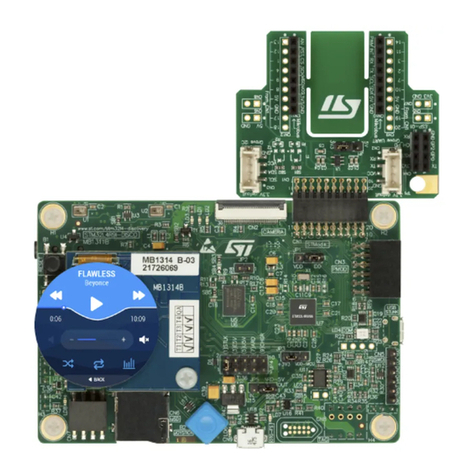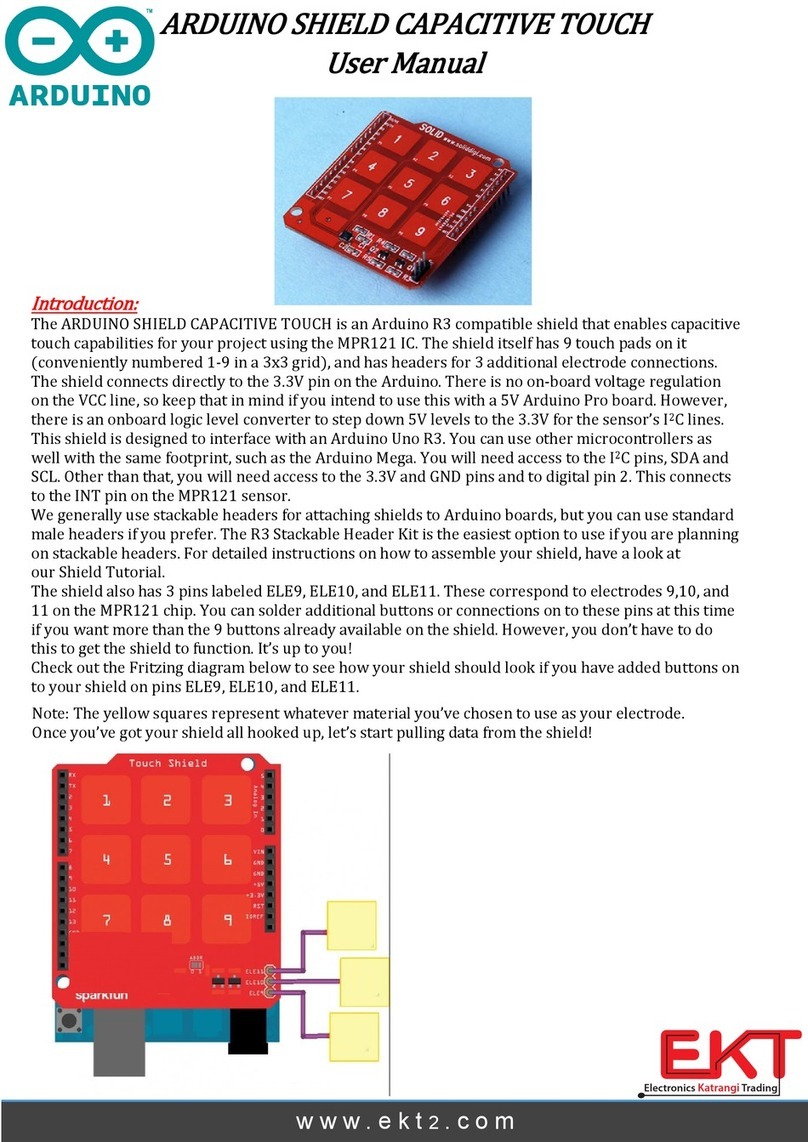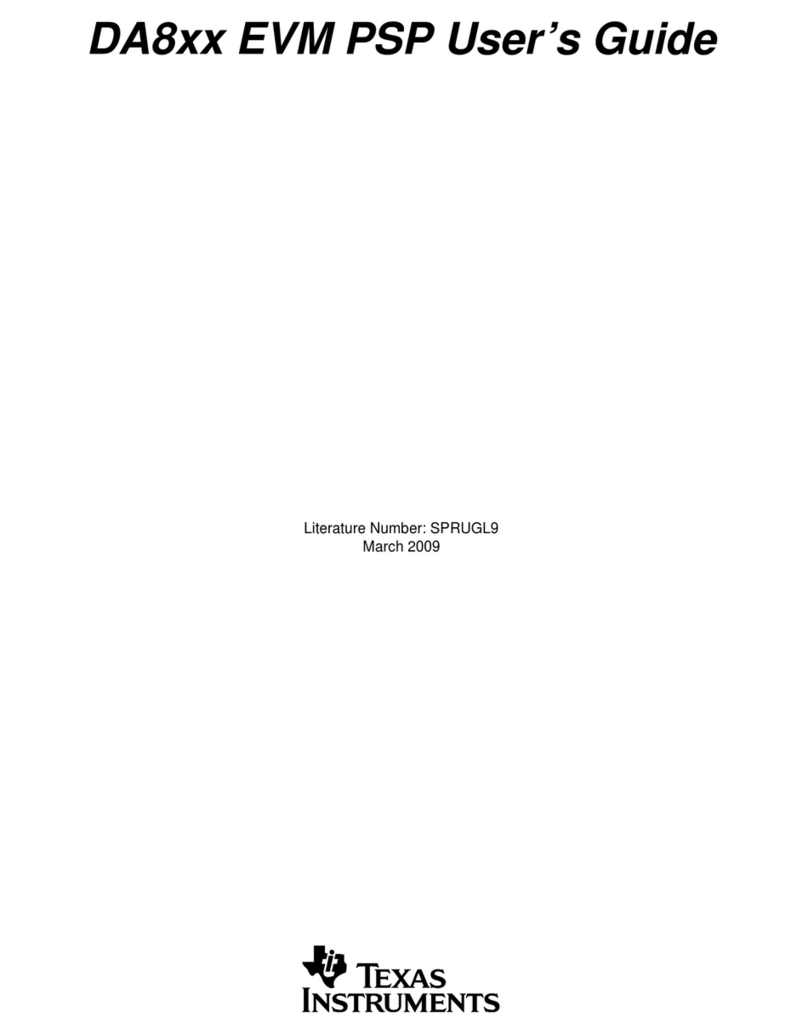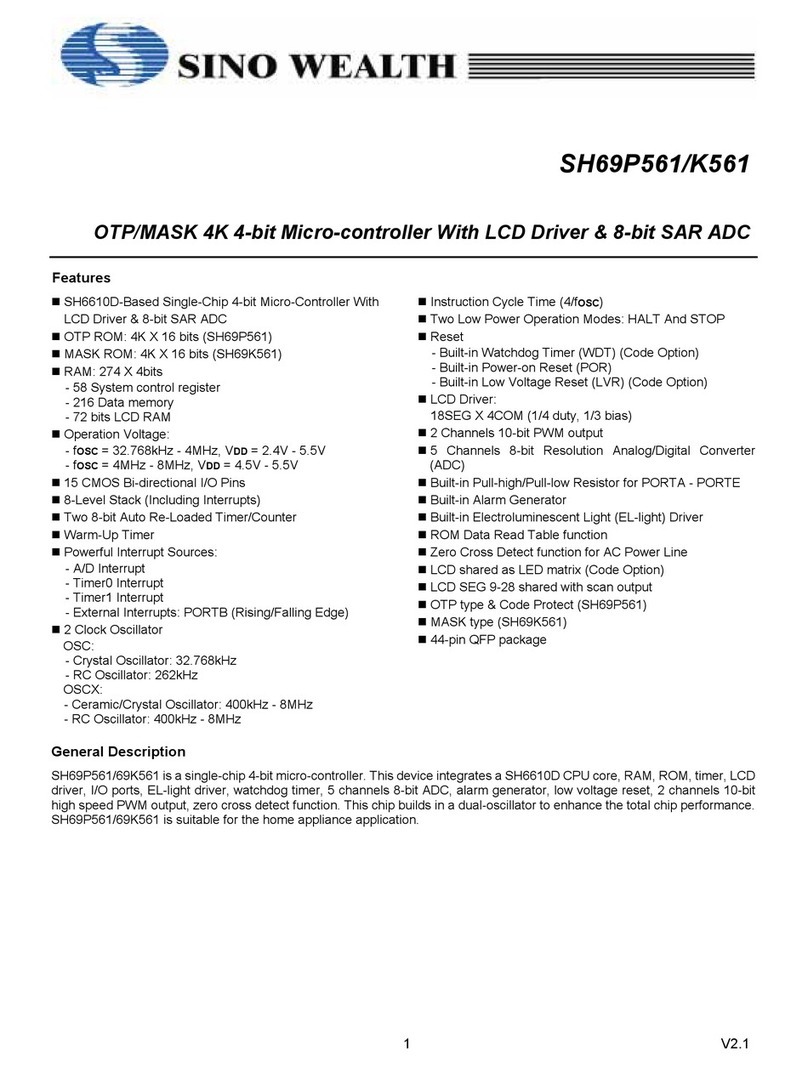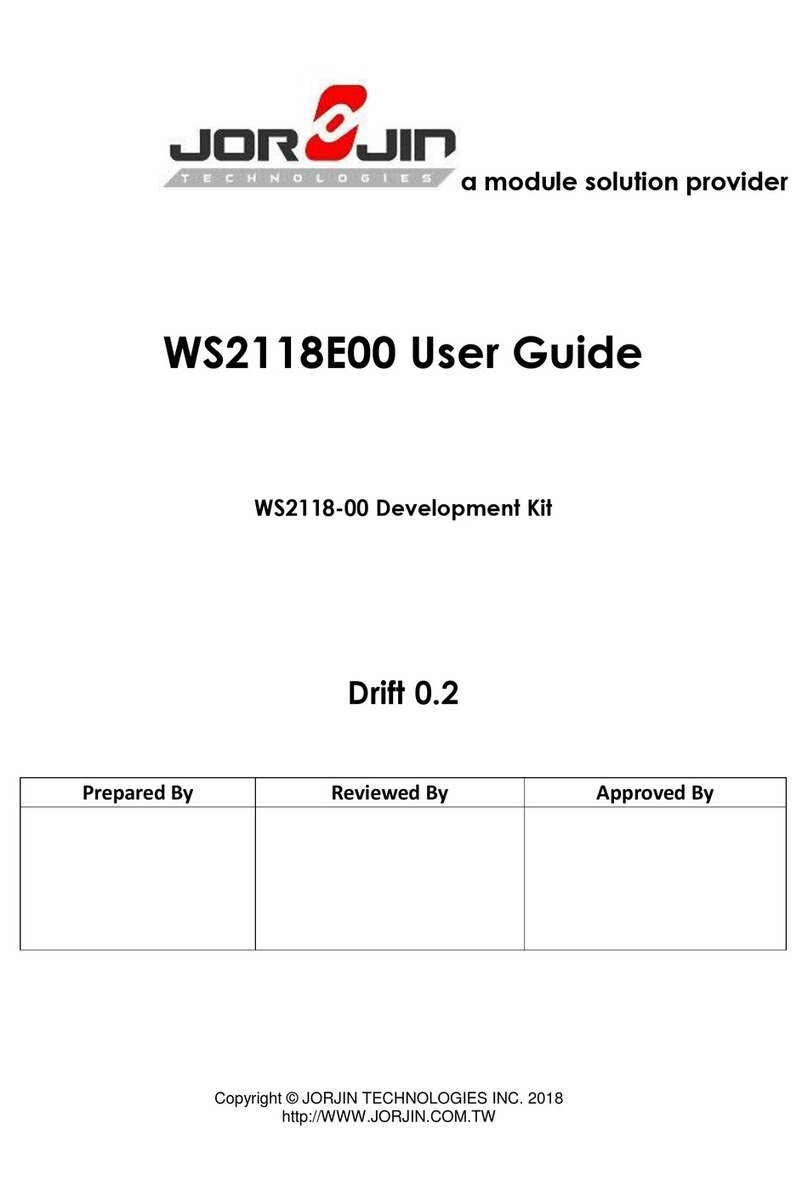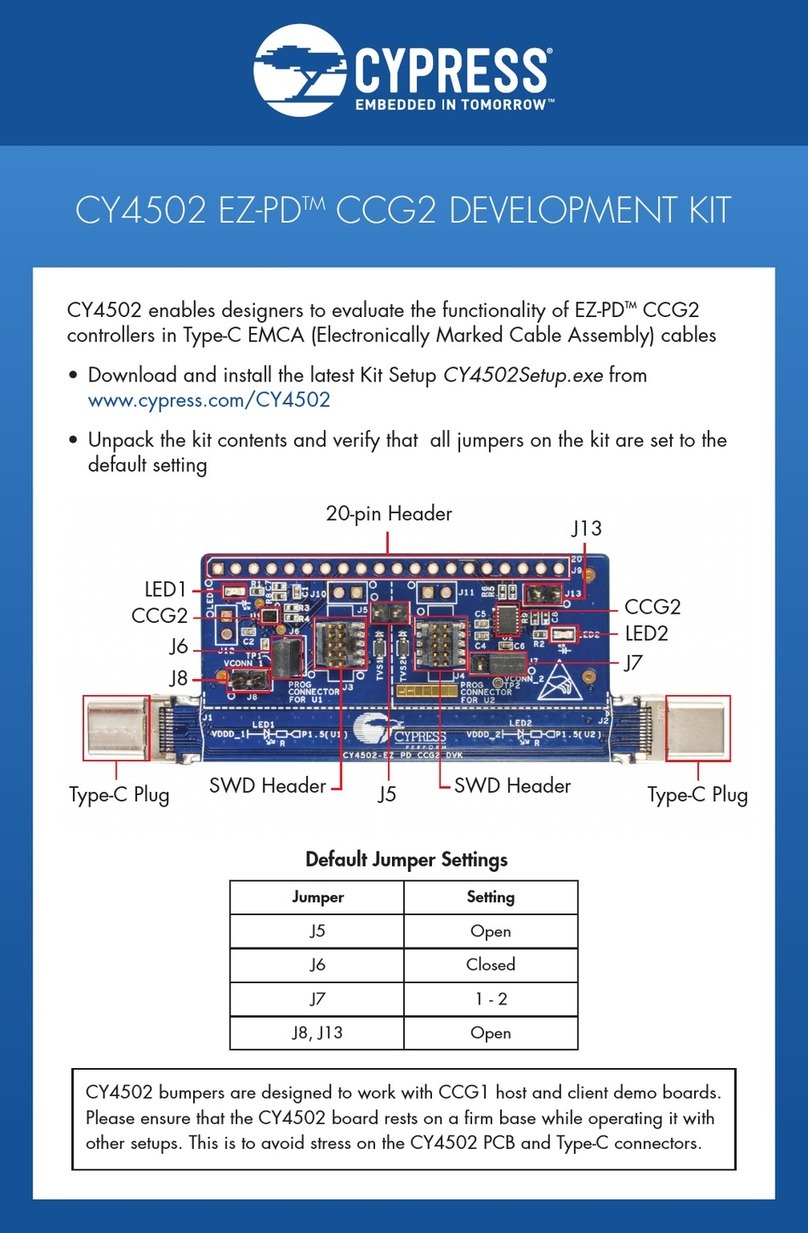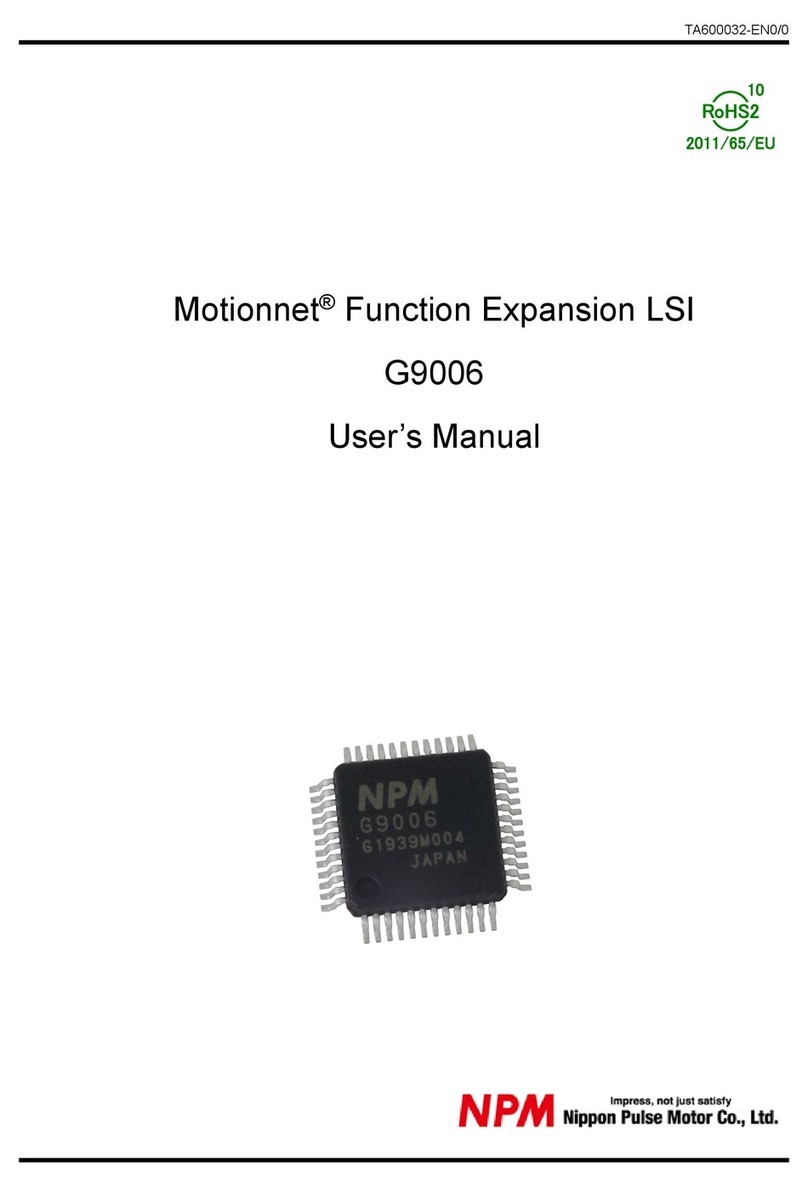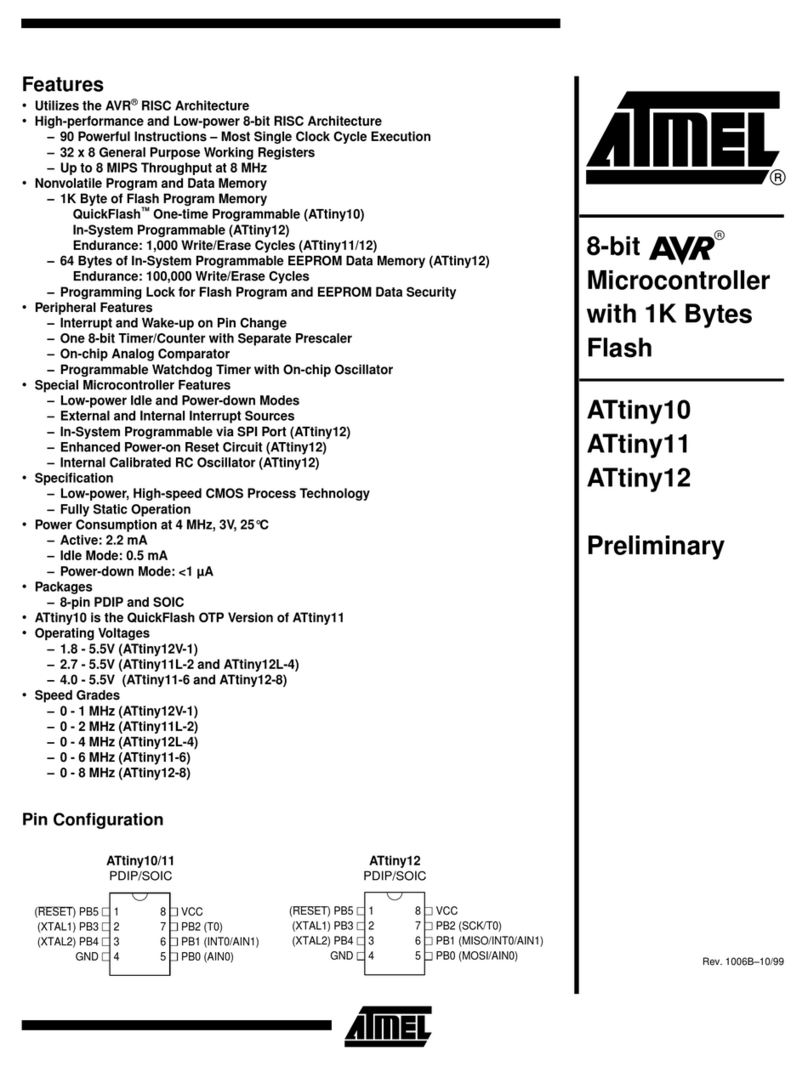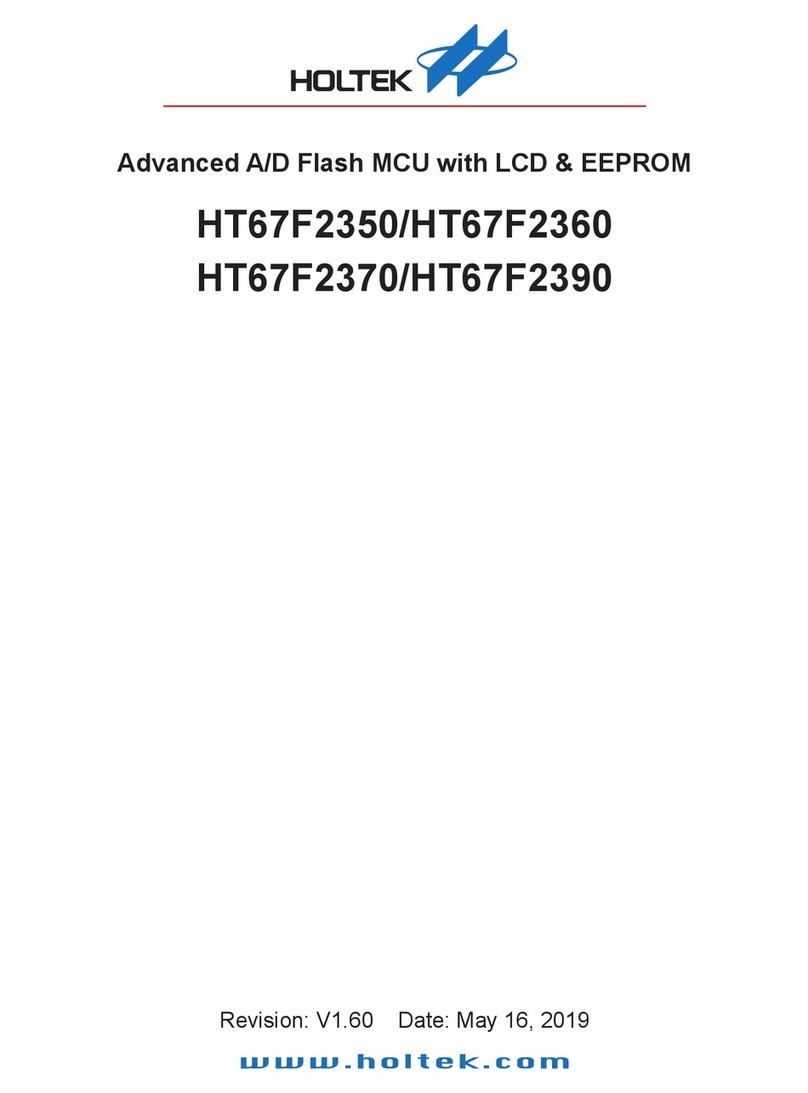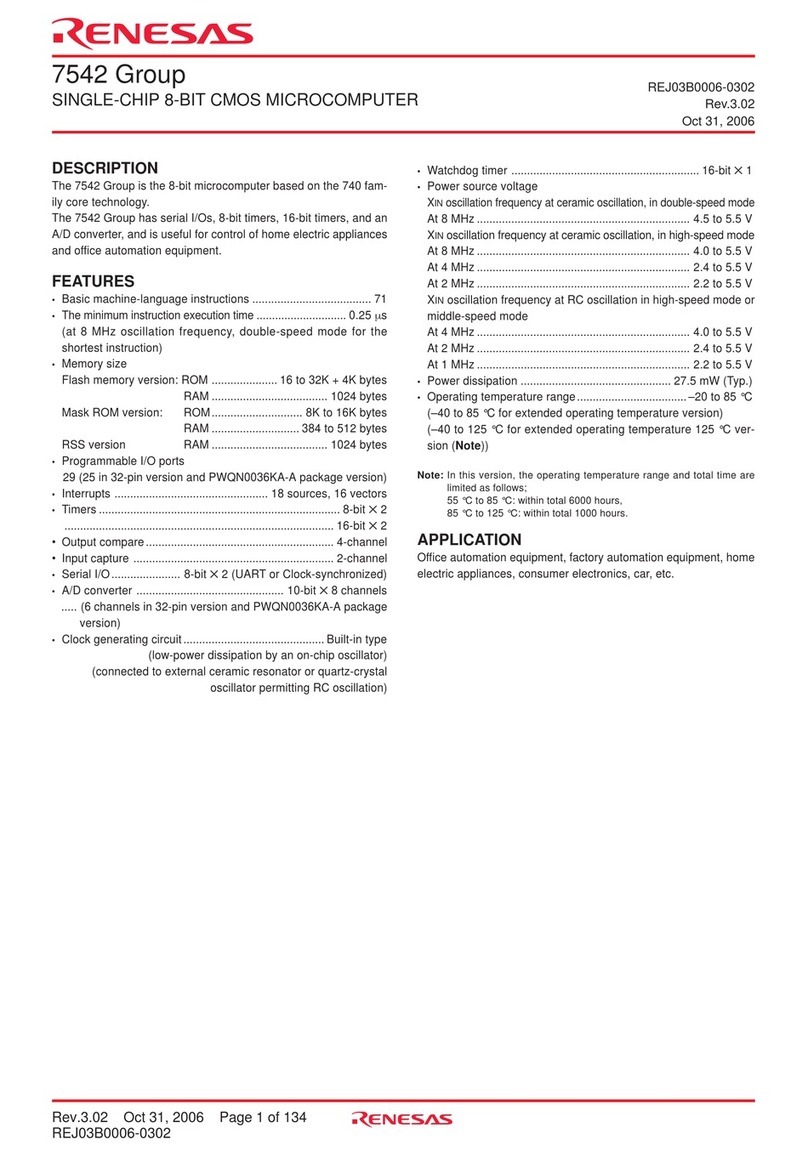sensonor STIM318 User manual

USER MANUAL
EvaluationTools
STIM318 Evaluation Kit - USB
DOK445 rev.1
1/25 2020
Table of contents:
1EVK FEATURES........................................................................................................................................................2
1.1 GENERAL DESCRIPTIONS........................................................................................................................................3
1.2 CONFIGURABLE AND READABLE PARAMETERS .........................................................................................................3
2KIT CONTENTS.........................................................................................................................................................4
3SYSTEM REQUIREMENTS.......................................................................................................................................4
4GETTING STARTED..................................................................................................................................................5
4.1 USB KIT INSTALLATION OF FTDI SERIAL DRIVER......................................................................................................6
4.2 VERIFICATION AND CONFIGURATION OF SERIAL DRIVER............................................................................................6
4.3 INSTALLATION OF PC SOFTWARE............................................................................................................................8
5CONNECTING THE STIM TO YOUR PC................................................................................................................11
6FIRST PC SOFTWARE START-UP ........................................................................................................................12
7INTRODUCTION TO PC SOFTWARE ....................................................................................................................17
7.1 PANELS OVERVIEW ..............................................................................................................................................17
7.1.1 Service mode panel ...................................................................................................................................17
7.1.2 BTO panel..................................................................................................................................................17
7.1.3 Measure panel ...........................................................................................................................................18
7.1.4 Logging panel.............................................................................................................................................18
7.2 MAIN PANEL MENU...............................................................................................................................................19
7.3 NORMAL MODE PANEL DESCRIPTIONS ...................................................................................................................19
7.4 SERVICE MODE PANEL DESCRIPTIONS...................................................................................................................19
7.5 BTO MODE PANEL ...............................................................................................................................................20
7.6 MEASURE PANEL DESCRIPTIONS...........................................................................................................................20
7.7 LOGGING PANEL ..................................................................................................................................................22
7.8 PARAMETERS PANEL............................................................................................................................................23
7.9 MESSAGES FROM THE PROGRAM..........................................................................................................................24

USER MANUAL
EvaluationTools
STIM318 Evaluation Kit - USB
DOK445 rev.1
2/25 2020
1 EVK features
USB connectivity to PCs/ laptops
Up to 2000Hz sampling rate supported
Temperature measurements supported
Service mode access
oFull IMU information
oFull IMU configuration capability
oDetailed IMU diagnostics
oHelp section
Measure panel
oData presentations and save data to file capability
oCustom scale and zoom functions
oCRC check
Logging panel
oSupport for any measurement duration, only limited
by hard drive, available memory and processor capacity of PC
oVarious stop criteria for measurements available ('Manually', 'No. of samples' or 'Time elapsed')
Measurements of up to 4 IMUs simultaneously supported (requires additional cables depending on the type of
evaluation kit)
USB-kit –important notice!
The USB kit supports certain distinct bit rates only. The following bit rates have been tested and verified:
Approved bit rates
w/USB kit
3 000 000 bps
2 000 000 bps
1 500 000bps
1 411 765 bps
Most settings below
1 300 000 bps

USER MANUAL
EvaluationTools
STIM318 Evaluation Kit - USB
DOK445 rev.1
3/25 2020
1.1 General descriptions
The evaluation kit provides measurement and configuration access to STIM318 IMU. Configuration, graphical result
presentation and save data to file functions are supported. The single voltage supply required for the IMU operation is
provided from an USB port.
This evaluation kit provides the alternative, portable, solution, e.g. for laptops, and is an excellent choice for IMU
configuration and shorter measurement series.
The kit includes a USB-RS422 converter from Future Technology Devices International which is integrated in one of
the communication cable USB connectors.
The USB-RS422 converter cable is a USB to RS422 levels serial UART converter cable, incorporating FTDI’s
FT232RQ USB to serial UART interface IC device which handles all the USB signalling and protocols. The cable
provides a fast, simple way to connect IMUs with a RS422 interface to USB.
Each USB-RS422 cable contains a small internal electronic circuit board, utilising the FT232R, which is encapsulated
into the end of the (communication) cable. The integrated electronics also include the RS422 transceiver plus Tx and
Rx LEDs which give a visual indication of data traffic on the cable.
Table 1: Features of USB kit.
Feature
Available
Portability across PC-s
Yes (custom SW installation required)
Hardware installation required?
No
Gyro output available?
Yes
Accelerometer and inclinomter output
Yes
TOV and External trigger available?
Yes (Break-out-cable)
Transmission rate supported
Up to 3Mbit/s
4 GND
1 VSUP
AUX GND
AUX+
AUX-
TOV
ExtTrig
RxD+
RxD-
TxD+
TxD-
10
2
1
9
15
8
13
12
7
4
11
6
14
C-USB
P-USB
Break-out
Micro-D
Figure 1: Wiring diagram.
1.2 Configurable and readable parameters

USER MANUAL
EvaluationTools
STIM318 Evaluation Kit - USB
DOK445 rev.1
4/25 2020
Configurable parameters in Service Mode:
Output format (angular rate, increment angle, etc.)
Bias trim offset parameters
Datagram format (standard, extended, etc.)
Sampling rate
Bandwidth/ Low pass filter frequency
RS422 transmission bit rate
Number of stop bits in datagram
Parity
Line/ Datagram termination
Configurable parameters in Bias Trim Offset Mode:
Gyro bias offset
Accelerometer bias offset
Inclinometer bias offset
Readable parameters:
Part number
Serial number
Firmware revision
Hardware revision
IMU diagonistics
Detailed diagnostic information includes RAM and flash checks, stack handling checks, status of internal voltage
supply references, and various parameter reports for each measurement axis are available from the supported
SERVICE mode.
Note: Time of Validity (TOV) and external trigger functionalities of STIM318 are not supported by the EVK PC-
software.
2 Kit contents
USB to RS422 interface cable with USB power supply connector
Memory stick with
oPC software, STIM318
oFTDI CDM20824 serial driver for Windows and
oUser manual for evaluation kit
Allen Wrench for fixing connector of communication and power cable to the IMU
Hard copy of User manual
Note that the evaluation kit does not include a STIM318 IMU. This must be ordered separately.
3 System requirements
Windows XP SP2 (or later), Windows Vista, Windows 7 (32/ 64bit), Windows 10
2 free USB ports
Quad core processor recommended (when simultaneously logging data from two IMUs)

USER MANUAL
EvaluationTools
STIM318 Evaluation Kit - USB
DOK445 rev.1
5/25 2020
4 Getting started
Preparing your system involves the following steps:
FTDI Serial Driver installation
Serial Driver verification
EVK PC Software installation

USER MANUAL
EvaluationTools
STIM318 Evaluation Kit - USB
DOK445 rev.1
6/25 2020
4.1 USB kit Installation of FTDI serial driver
To install the drivers for the FTDI serial driver under Windows, follow the instructions below:
Connect the USB-RS422 plug to a spare USB port on your PC.
If there is an available Internet connection, some Windows versions will silently connect to the Windows
Update website and install a suitable driver
In the event that no automatic installation takes place, please refer to the set-up guide from FTDI:
http://www.ftdichip.com/Support/Documents/InstallGuides.htm
4.2 Verification and configuration of serial driver
Launch Device Manager. See Control Panel -> Hardware and Sound -> Devices and Printers.
Verify that the driver installation has completed successfully:
Figure 2: COM port assignments for USB cable in Windows 7.
Make a note of the assigned COM port value(s) information. This will be needed later for connecting to the STIM from
the PC software.
Right-click "USB Serial Port (COM<n>)" and select "Properties"

USER MANUAL
EvaluationTools
STIM318 Evaluation Kit - USB
DOK445 rev.1
7/25 2020
Select "Advanced" from the "Port Setting" tab.
Set the "Receive (Bytes)" and Transmit (Bytes) settings to 256.
Press OK twice.
The computer may have to be restarted for the changes to take effect.

USER MANUAL
EvaluationTools
STIM318 Evaluation Kit - USB
DOK445 rev.1
8/25 2020
4.3 Installation of PC software
Install the PC software by running "setup.exe" found on the included memory-stick or downloaded from Sensonor web
page. Follow the on-screen instructions to complete the installation. See the following figures for guidance.
The PC software also can be downloaded from the Sensonor support site. Check this site regularly for updates.
Figure 3: PC software installation (1 of 4). Installer initializes

USER MANUAL
EvaluationTools
STIM318 Evaluation Kit - USB
DOK445 rev.1
9/25 2020
Figure 4: PC software installation (2 of 4)
Figure 5: PC software installation (3 of 4)

USER MANUAL
EvaluationTools
STIM318 Evaluation Kit - USB
DOK445 rev.1
10/25 2020
Figure 6: PC software installation (4 of 4). Installation complete.

USER MANUAL
EvaluationTools
STIM318 Evaluation Kit - USB
DOK445 rev.1
11/25 2020
5 Connecting the STIM to your PC
Figure 7: An illustration of how the STIM318 is connected to a PC.

USER MANUAL
EvaluationTools
STIM318 Evaluation Kit - USB
DOK445 rev.1
12/25 2020
6 First PC software start-up
1. Navigate to the ‘Sensonor evaluation tools’folder from Windows start menu. Click on the shortcut named
"STIM318 EVK" to start the PC software. For full functionality, the computer user should have Local
Administrator rights.
Figure 8: Starting PC software from Windows 10 start menu
2. A pop-up box appears, asking for a parameter (.INI) file. Select the INI-file (available in the installation folder by
default) and press "Load"
Figure 9: INI-file selection
3. A pop-up box for software registration appears. Fill in the open fields and press "Submit". The default email
client opens. Press "Send" in order to complete this step (user information is sent to Sensonor for support
issues). This step will only have to be completed once.

USER MANUAL
EvaluationTools
STIM318 Evaluation Kit - USB
DOK445 rev.1
13/25 2020
Figure 10: Welcome message and software registration
4. The Normal mode panel is shown
Figure 11: Normal mode panel after selecting INI-file

USER MANUAL
EvaluationTools
STIM318 Evaluation Kit - USB
DOK445 rev.1
14/25 2020
5. Verify the correct COM port settings in the Parameters view. If needed port # setting needs to be changed, do
this by double clicking on the value and enter correct value. The default password to edit is ‘stim’.
Figure 12: Edit the INI-file in order to verify correct COM port settings
6. Connect the IMU by pressing the 'Connect to HW' button in the Normal mode panel. A green LED light indicates
that the COM port is active.
Figure 13: Normal mode panel after first hardware connection

USER MANUAL
EvaluationTools
STIM318 Evaluation Kit - USB
DOK445 rev.1
15/25 2020
7. Click on the the ’Initiate power-on sequence’ control switch so it switches position to ’On’. Do not insert the
power supply cable at this point. The pop-up message asking for confirmation of bitrate appears. Press OK.
Figure 14: Normal mode panel when USB power connector of STIM300 communication and power cable is to be inserted
8. A pop-up message telling "Connect power cable to voltage supply and then press OK to continue" appears.
First insert the red USB connector into a free USB port of the PC/ laptop and then confirm the supply voltage is
applied by pressing ‘OK’
Figure 15: Confirmation of supply voltage

USER MANUAL
EvaluationTools
STIM318 Evaluation Kit - USB
DOK445 rev.1
16/25 2020
9. A green LED (Data arriving from device n) indicates that data is received from the IMU(s). Verify the
communication to module by clicking on the ‘Request serial# DG’ button. An example of such a result is shown
in Figure 16. The system is now ready for use.
Figure 16: Result of sending ’Request serial# DG’ to the IMU

USER MANUAL
EvaluationTools
STIM318 Evaluation Kit - USB
DOK445 rev.1
17/25 2020
7 Introduction to PC software
7.1 Panels overview
In addition to the panel already shown (Normal mode and Parameters panel), other panels are also available:
7.1.1 Service mode panel
Figure 17: Service mode panel
7.1.2 BTO panel
Figure 18: BTO mode panel

USER MANUAL
EvaluationTools
STIM318 Evaluation Kit - USB
DOK445 rev.1
18/25 2020
7.1.3 Measure panel
Figure 19: Measure panel
7.1.4 Logging panel
Figure 20: Logging panel (for saving data to file)

USER MANUAL
EvaluationTools
STIM318 Evaluation Kit - USB
DOK445 rev.1
19/25 2020
7.2 Main panel menu
Table 2: The options available from the main panel menu.
Menu
Description
‘File’ →‘New parameter file’
Creates a new INI-file with default settings. Note that the new INI-file must be
edited to match the hardware and IMU configuration settings.
‘File’ →‘Open parameter file’
For loading an existing INI-file
‘File’ → ‘Save parameter file as’
To save current parameter settings with a new file name
‘File’ → ‘Print parameters’
For printing the current ‘Parameters’ content on the default printer
‘File’ →‘Edit parameters’
Edit the ‘Parameters’ content
‘File’ → ‘Exit’
Exit program
‘Help’ →‘Check for updates’
Opens the Sensonor support site in a web browser. New and updated Drivers,
PC software and user manuals can be downloaded
‘Help’ →‘About’
Information about the program (Program name, publisher and software revision
number)
Figure 21: File Menu
Figure 22: Help menu
7.3 Normal mode panel descriptions
Table 3: Normal mode panel descriptions.
Panel unit
Functionality and description
Connect to HW
Connects to interface hardware. Opens COM port according to settings specified in
active parameter file
LED
Indicator for hardware connection. A GREEN light indicates the COM port is
opened
Disconnect from HW
Disconnects from interface hardware. Closes the COM port
Apply voltage switch (On/Off)
Toggles supply voltage if connected to an external power supply. Controls certain
functions of the PC software.
Device box
Device number (and corresponding COM port) according to active parameter file.
Selects which IMU is activated for datagram requests in Normal mode, Service
mode operations and measurements in Measure panel. Does not apply for Logging
panel.
Reset device button
Resets the IMU. Sends reset command (‘R’)
Request config DG button
Sends command (‘C’) to receive configuration datagram
Request identity DG button
Sends command (‘N’) to receive part number datagram
Request serial# DG button
Sends command (‘I’) to receive serial number datagram
Request Ext status button
Sends command (‘E’) to receive extended error information datagram
Request BTO DG button
Sends command (‘T’) to receive Bias Trim Offset datagram
Response window
Displays response to special datagram requests ('C', 'N' and ‘I’ datagrams)
7.4 Service mode panel descriptions
Service mode is used for IMU configuration.
Service mode is entered by clicking on the Service mode tab next to the Normal mode tab after the IMU has been
powered up. Service mode usage, functionalities and descriptions are listed in Table 6. Exit from Service mode to
Normal mode by selecting one of the other panel tabs (Normal, Logging, Service or Parameter panel tab).

USER MANUAL
EvaluationTools
STIM318 Evaluation Kit - USB
DOK445 rev.1
20/25 2020
Note: Changes made for the IMU in Service mode are only stored permanently in flash memory when the save
command (‘s’) subsequently is sent to the IMU.
Table 4: Service mode panel descriptions.
Panel unit
Functionality and description
Available commands window
Shows a list of available commands. See product datasheet for details
Complete command window
Contains the complete command to be sent. The command is auto-completed by
the software during usage of the listings in the Available commands window. Left
click inside the Complete command window brings up a list of previously sent
commands. Right click enables manual command entry
Send command button
Sends command to the IMU
Active device indicator
Indicates active IMU. Corresponding COM port is specified in the active parameter
file
Command response window
Shows the responses to commands from the IMU. See product datasheet for
details
Erase button
Clears the content of the command response window
Save button
Saves the content of the command response window to a text file with a date and
time tag
7.5 BTO mode panel
BTO mode is used for configuration of bias trim offset parameters.
BTO mode is entered by clicking on the BTO mode tab after the IMU has been powered up. BTO mode usage,
functionalities and descriptions are listed in Table 5. Exit from BTO mode to Normal mode by selecting any available
panel tab.
Note: Changes made for the IMU in BTO mode are only stored permanently in flash memory when the settings are
saved to flash memory.
Table 5: BTO mode panel descriptions
Panel content
Functionality and description
Available commands window
Shows a list of available commands. See product datasheet for details
Complete command window
Contains the complete command to be sent. The command is auto-completed by
the software during usage of the listings in the Available commands window. Left
click inside the Complete command window brings up a list of previously sent
commands. Right click enables manual command entry
Send command button
Sends command to the IMU
Command response window
Shows the responses to commands from the IMU. See product datasheet for
details
Erase button
Clears the content of the command response window
Save button
Saves the content of the command response window to a text file with a date and
time tag
7.6 Measure panel descriptions
Table 6: Measure panel descriptions.
Panel unit
Functionality and description
Measure button
Starts a measurement series
Samples box
Defines the number of samples to be collected (max 50 MS)
Save to file button
Saves data from a completed measurement series to a result file. The file path
defined in the active parameter file is proposed
X-, Y- and Z-axis check boxes
Selects which axis data to present in the graph area (up to 3 axes can be plotted
simultaneously)
Relative and absolute toggle
switch
When set to ‘Absolute’, all results are plotted as received. When set to ‘Relative’
the curves are translated so that the first measurement is shown in the plot as zero.
Active device indicator
Indicates active IMU. Corresponding COM port is specified in the active parameter
file
CRC and DG-ID LEDS
Status on all CRC checks and DG-IDs. GREEN = OK, RED = FAIL
This manual suits for next models
1
Table of contents