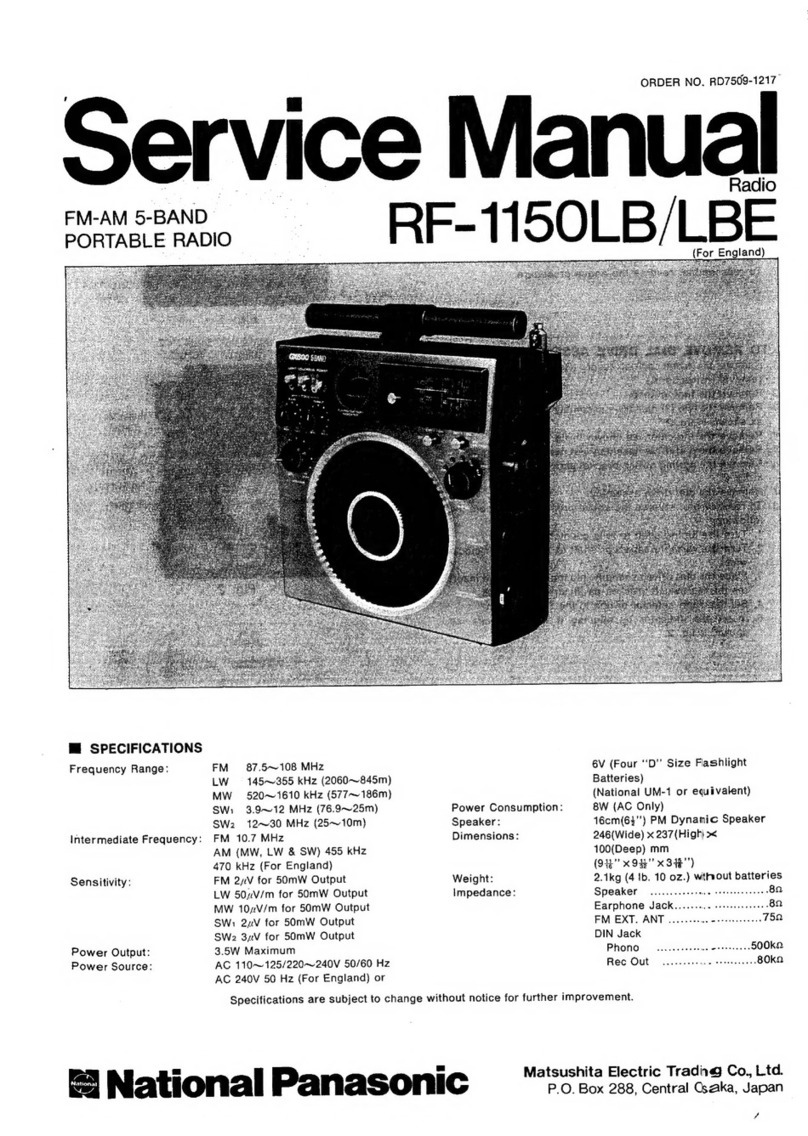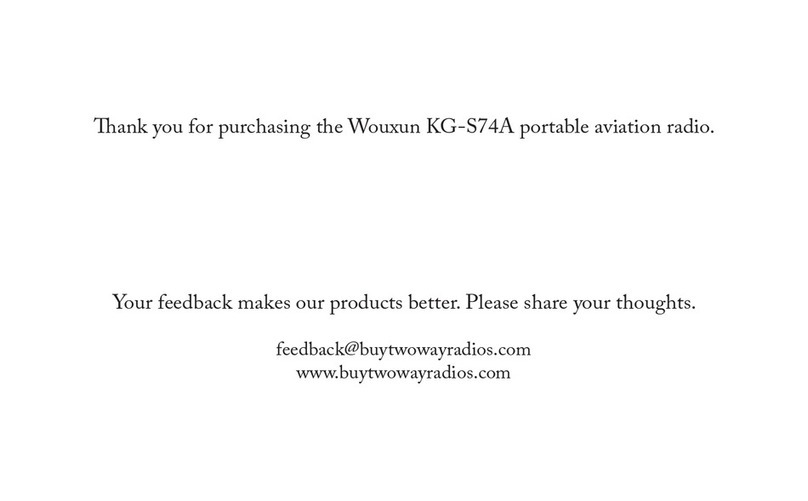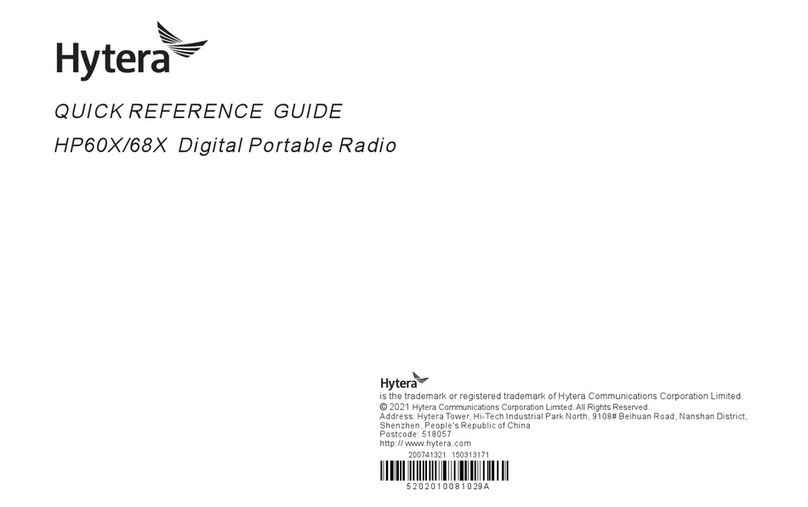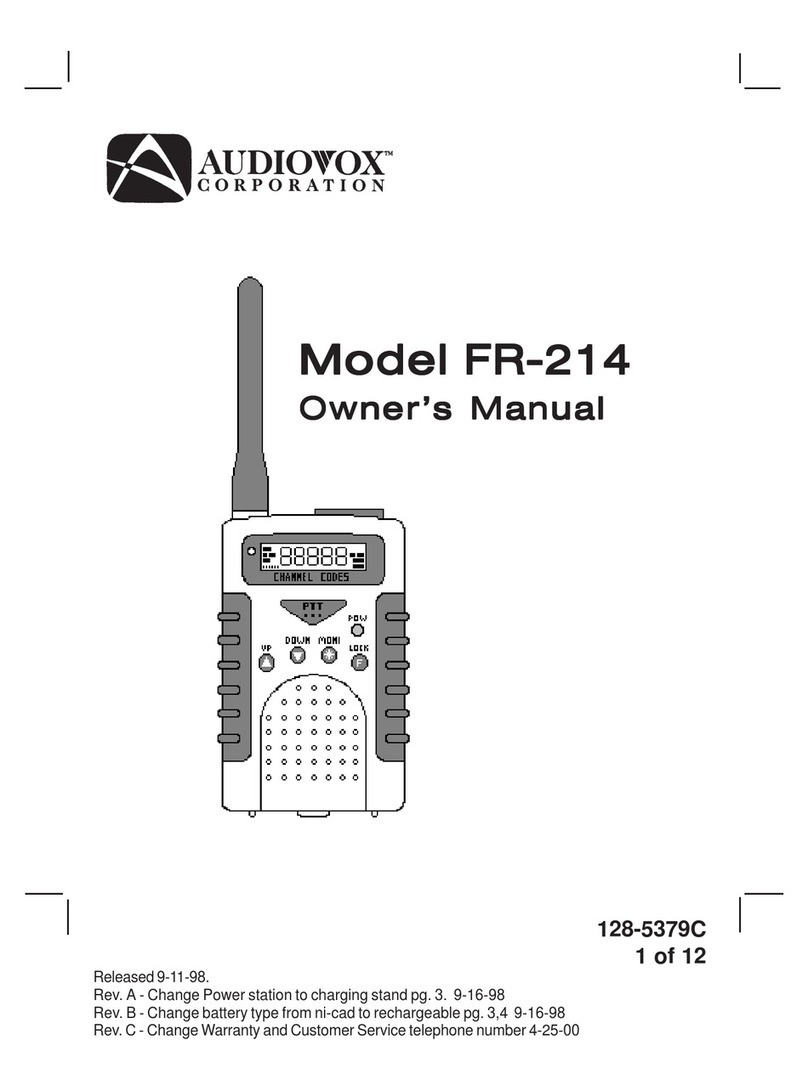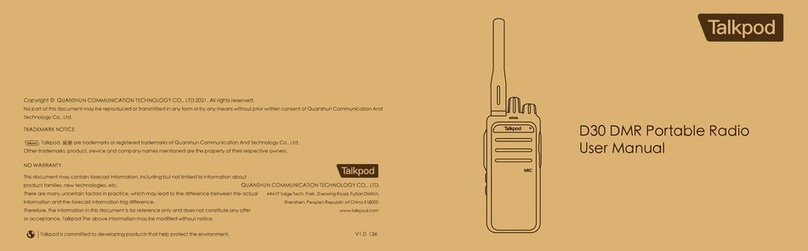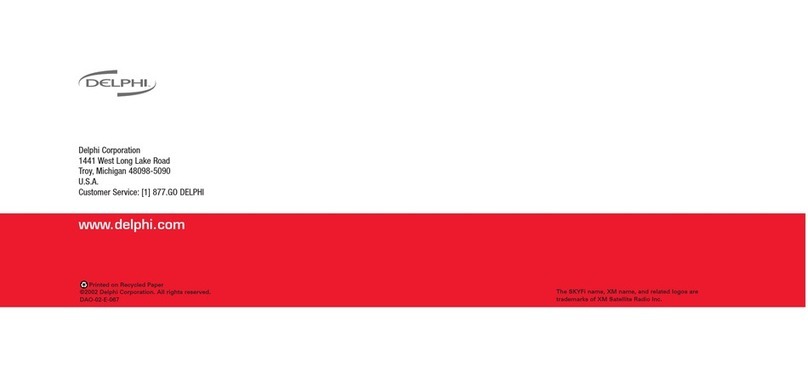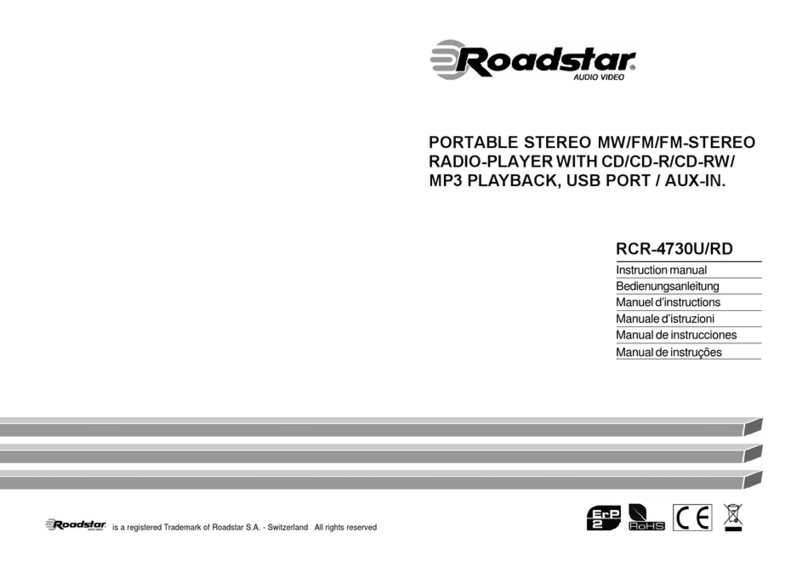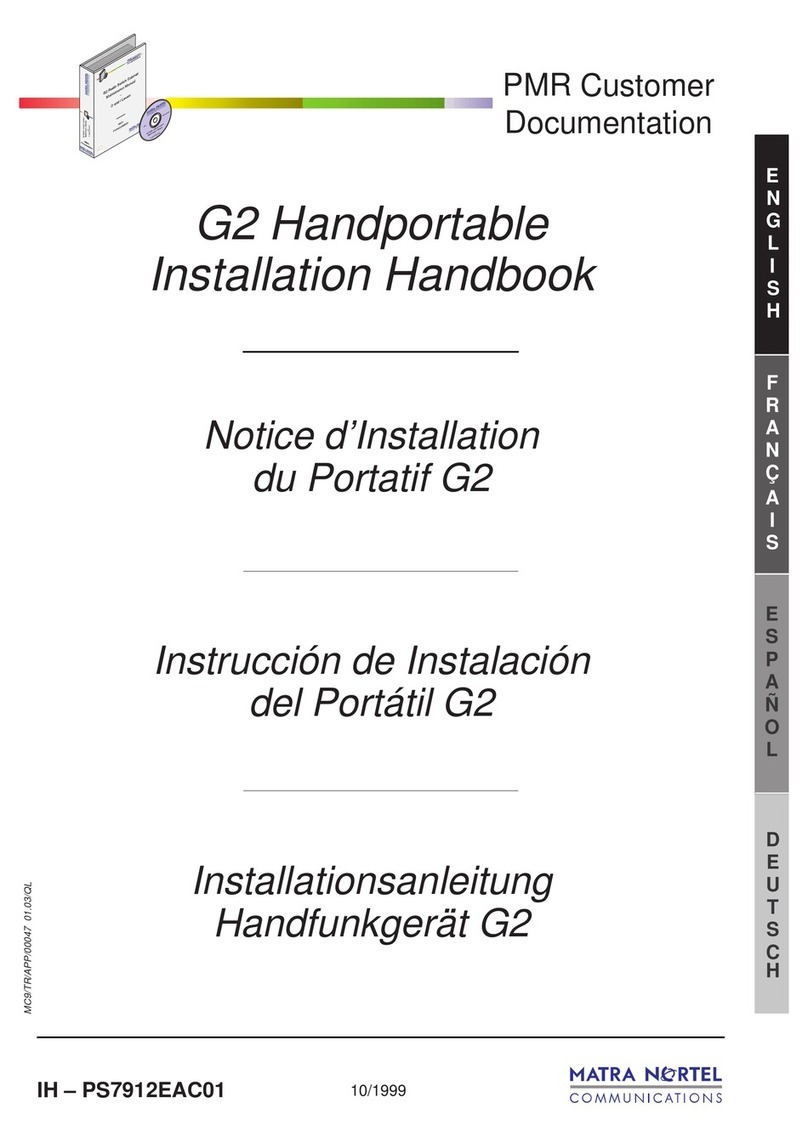Sepura SC2024W User manual

Going further in critical communications
T E T R A G U I D E
Quick Start Guide
SC20 series hand-portable radio

Original Instructions: ENGLISH
Document Number: MOD-15-1898
Issue 4.0
Copyright
© Sepura plc. 2002–2017 All rights reserved.
No part of the information contained herein and the other referred documents may be
copied, distributed or transmitted by any means to any other party without prior written
permission of Sepura plc. The distribution of this document may require a Non-Disclosure
Agreement (NDA) between Sepura plc. and their agents or customers.
This document, the referred documents and the described product are considered protected
by copyright according to the applicable laws.
Disclaimer
Although every reasonable effort has been made to ensure the accuracy of the information
contained herein and any other referred document, this should not be construed as a
commitment on the part of Sepura plc. and the liability of Sepura plc. for any errors and
omissions shall be limited to the correction of such errors and omissions. Sepura plc.
welcomes any comment and feedback as a way to improve any delivered documentation.
The information contained herein has been prepared for the use of appropriately trained
personnel, and it is intended for the purpose of the agreement under which the information is
submitted. Any party using or relying upon this information assumes full responsibility for
such use and in no event shall Sepura plc. be liable to anyone for especial, collateral,
incidental, or consequential damages in connection with or arising out of the use of this
information. The information or statements given in these documents regarding the
suitability, capacity or performance of the mentioned hardware or software products cannot
be considered binding but shall be defined in the agreement made between Sepura plc. and
the customer. Sepura plc. reserves the right to revise these documents and to make changes
to its content at any time, without prior notification.
Trademarks
The Sepura logo and some product branding logos and names are registered trademarks of
Sepura plc.
All other trademarks appearing in this document are the property of their respective owners.
Contact Details
Sepura plc
9000 Cambridge Research Park
Beach Drive
Waterbeach
Cambridge
CB25 9TL
United Kingdom
sepura.com
ii SC20 series – 07/2017

Quick Start Guide iii
CONTENTS
General information 1
Your radio at a glance 2
Battery 5
Charging the battery 5
Fitting the battery 6
Removing the battery 7
Operational overview 8
Keys, buttons and knobs 8
LED indicators 10
Home screen 10
Status icons 12
Antenna and radio coverage 14
Menu 14
SmartMenus 16
Getting Started 18
Power on 18
Power off 18
Locking and unlocking the keypad 18
Adjusting the volume 19
Shortcut Bar 19
Notifications 20
Selecting TMO and DMO 21
Selecting a talkgroup 21
Emergency operation 26
Making an Alarm call 27

Receiving an Alarm call 27
Clearing an Alarm call 27
Power on Alarm call 28
Contacts 29
Searching and filtering contacts 29
Creating contacts 30
Editing contacts 31
Calls 33
Group calls 33
Individual calls 34
Text entry 36
Character sets 36
Features 38
Connector Protector 38
User profiles 38
Man Down 39
Lone Worker 40
Messages 41
Inbox 41
Create a text message 41
Read a new message 41
Reply to a message 42
Send a message 42
Send a status message 43
Personalising your radio 44
Invert the display 44
iv SC20 series – 07/2017

vi SC20 series – 07/2017

Quick Start Guide 1
General information
This user guide describes the default operation and features of the SC20
series radio. Your service provider or organisation may have customised
your radio to optimise its performance to suit your individual needs.
There may be differences between this guide and the way your product
operates. Contact your service provider or organisation for information
about the customisation of your radio.

Your radio at a glance
Item Description
1Antenna.
2Emergency Button. Press and hold (2 seconds) to initiate an
Alarm call.
3Rugged Accessory Connector (sRAC). Provides connection for
accessories.
4Centre context key. Press to activate the feature or option that
appears directly above the key.
5Right context key. Press to activate the feature or option that
appears directly above the key.
2SC20 series – 07/2017

Quick Start Guide 3
Item Description
6
Cancel/Home key. Press and hold (2 seconds) to power on
your radio. From the Home screen, press and hold (4 seconds)
to power off.
7Alphanumeric keypad with backlight. Loudspeaker and
microphone behind.
8Navigation keys. Press to scroll through lists and move the
cursor when writing text.
9Select/Send key. Press to initiate a phone call.
10 Left context key. Press to activate the feature or option that
appears directly above the key.
11 Colour display with backlight.
12
Earpiece and microphone. Earpiece is active during phone
calls when the radio is held like a Smartphone against the ear.
Speak into the microphone during Group calls when the radio
is not attached to an audio accessory and held in the hand.
13 Tri-colour LED (indicator). Indicates various operational states
of the radio.
14 Blue LED (indicator). Indicates a missed event such as a call,
Callout or message. Also indicates Bluetooth® status.
15 Navi-knob. A continuously rotating knob used to adjust the
speaker volume.
16 Side Button (A/B) (soft keys). Press to activate a programmed
feature.
17 PTT (Press-to-talk) button. Press and hold to talk during a
group call. Release to listen to other radio users.
18 Side Button (C) (soft key). Press to activate a programmed
feature.
19 Digital Accessory Connector (sDAC). Used to charge the
battery, program the radio and attach accessories.
20 Battery
21 Battery user label area for attaching an asset label (optional).

Item Description
22 Attachment point for accessory
23 External Antenna Connector used with a car kit to attach an
external antenna to the radio.
24 Radio user label area for attaching an asset label (optional).
25 RFID tag for monitoring and auditing purposes.
4SC20 series – 07/2017

Quick Start Guide 5
Battery
For your safety, inspect the battery regularly for any signs of damage,
such as cracks or surface damage caused by an impact or the battery
being dropped. Fit a new battery if there are any signs of damage.
Warning: Risk to personal safety. Sepura TETRA radios have
been tested and certified using Sepura approved batteries. The use
of non-approved batteries may damage the product, will result in
non-compliance with regulatory requirements, compromise the
product safety ratings including SARS, reduce the length of
operating time and will invalidate the product warranty.
Checking the battery charge
Always check the amount of battery charge before lengthy periods of
operation. A fully charged battery should provide continuous operation
for a full shift, depending on a number of operational factors such as how
the radio is operated, the operating environment (temperature and
network signal strength) and the condition of the battery. When the radio
is powered on, the amount of charge remaining may be displayed as a
percentage (%) on the screen.
Charging the battery
Your radio is powered by a rechargeable battery. The battery may be
recharged many times but it will eventually need replacing to ensure
continuous maximum performance from your radio.
First time battery charging
New batteries (Standard battery part no. 300-01174 and High Capacity
battery part no. 300-01175) are supplied in 'storage mode' which means
they have a minimum amount of charge for storage purposes. Before
using a new battery for the first time it must be fully charged to reactivate
it. If the battery is used before it is reactivated (fully charged) the radio

may not power on, or may indicate a low battery status icon or low level
of charge.
Battery chargers
Only use Sepura approved battery chargers. Use of non-approved
chargers may not fully charge the battery or damage it. Always read the
user documentation supplied with the charger for additional safety
instructions and how to use it.
Charging methods
The radio may be powered on or off during charging.
Attach the Charger cable to the connector at the base of the radio or place
the radio with battery attached into a charging dock. During charging, the
tri-coloured LED on the radio indicates the charging progress and the
charging icon appears on the status line, providing there is sufficient
charge in the battery to support this function.
Status LED Description
Flashing Orange Battery temperature is either too hot or cold to
commence charging.
Solid Orange Charging in progress.
Solid Green Charging complete.
Solid Red Battery has failed to charge and may be not be
chargable. Contact your service provider or Sepura.
The battery may be charged separately from the radio using a battery-only
charger.
Fitting the battery
If a Belt clip or Shirt/Pocket clip is fitted to the radio, lift the Belt clip or
Shirt/Pocket clip before attempting to fit the battery. Do not attempt to
insert the battery into the battery compartment sideways under the clip.
This may result in damage to the radio and the clip.
6SC20 series – 07/2017

Quick Start Guide 7
To attach the battery, insert the battery into the battery compartment as
shown. Press the battery downwards until it clicks into position.
Removing the battery
Caution: Power off before removing the battery.
If a Belt clip or Shirt/Pocket clip is attached, lift the clip before removing
the battery.
Push the safety latch on the bottom of the battery. Lift the battery upwards
and remove.

Operational overview
Keys, buttons and knobs
Emergency button
Press and hold (2 seconds) to initiate an Alarm Call.
If the radio is powered off, press and hold (3 seconds) to power on and
initiate an Alarm Call. It may take several seconds for the radio to
complete its power on process before initiating the Alarm call.
PTT (press-to-talk) button
Press and hold to transmit (speak) during a Group call.
Release to receive and listen to other radio users.
Cancel/Home key
Press and hold (2 seconds) to power on.
In the Home screen, press and hold (4 seconds) to power off.
Press and hold (2 seconds) to return to the Home screen from any other
screen.
Press to end a phone call.
Select/Send key
Press to initiate a phone call.
Press to select a menu or option.
Navi-knob
Rotate to adjust the volume.
Navigation keys
Press to scroll lists, menus, talkgroup folders and status messages.
8SC20 series – 07/2017

Quick Start Guide 9
Press to move through characters when writing text.
Context keys
Context labels appear at the bottom of the screen, directly above each
context key. These labels show the action of the key when it is pressed;
either activating a feature or performing a function such as clearing a call
(Clear) or selecting an option (Select).
The labels and actions of the context keys in the Home screen are:
Context
key Label Action
Left Menu Press to enter the main menu.
Centre
Groups Press to change the talkgroup. See
Selecting a talkgroup on page21
Status Press 2 times to send a status message.
See Send a message on page42
Profiles Press 3 times to select a user profile. See
User profiles on page38
Right Shortcut
Press to open the Shortcut Bar to
quickly access regularly used features
or clear a notification. See Notifications
on page20 and Shortcut Bar on page19
Soft keys
Special features such as SmartMenus can be assigned to a soft key. Your
service provider or organisation can provide information about the
customisation of your radio's soft keys.
To activate a soft key function, press and release a programmable soft key
or press and hold (1 second) any one of the 0–9, * and # keys.

LED indicators
Blue LED
The blue LED indicates either a missed event, such as a missed call or
unread message, or your Bluetooth®status (if enabled). Notifications
alerting you to the missed calls, Callouts or unread messages appear in
the Shortcut Bar. See Notifications on page20.
LED Indication Description
Flashing on for 1 second,
off for one second, on for
another second, then off
for seven seconds
Missed event
One flash every 10s Bluetooth®function is enabled
Continuous rapid
flashing
radio is in Bluetooth®discoverable
(visible) mode
Tri-colour LED
The tri-colour LED indicates the operational state of the radio.
LED Colour Description
Solid green Radio is powering on or in a call and receiving
Solid red Radio is in a call and transmitting
Intermittent
flashing red
Attempting to connect to the network or
incoming telephone SDS/Status message or
battery low warning
Flashing orange Incoming telephone call or SDS/Status message
Intermittent four
flashes orange
Transmit Inhibit mode or Fallback mode are
active
Home screen
The top level screen, known as the home screen, appears when the radio
powers on and when it is idle.
10 SC20 series – 07/2017

Quick Start Guide 11
Tip: To quickly get back to the home Screen, press and hold (2
seconds) the Cancel/Home key.
The status line, at the top of the screen, displays various icons to indicate
the state of operation or when certain functions such as keypad lock have
been activated. It can also be configured to display the Network Name
when the radio is idle.
The context key labels at the bottom of the screen indicate what the context
key directly below the label is configured to do. These labels change
according to where you are in the menu hierarchy.
# Description
1Status line showing the radio coverage signal strength, battery
charge indicators, and operational status icons.
2
Information area containing information that only appears on the
Home screen. This is customised by your service provider or
organisation. It may show date and time, your selected talkgroup,
folder and network name (Mobile Network Code Alias).
3Context key options (available in the Home screen).

Status icons
Icons appear on the status line (at the top of the display) when the radio
is engaged in certain activities or when certain functions are active.
Icon Description
Security and Emergency
Emergency
Appears when emergency operation mode is active on
your radio and an Alarm call is in progress.
Air Interface Encryption disabled
Calls will not be encrypted.
Trunked Mode Operation (TMO)
Outgoing TMOcall in progress
You are in a call that you initiated.
Incoming TMO call in progress
You are in a call that was initiated by another person or
your dispatcher on the TMO network.
Missed incoming TMO call
You have missed an incoming TMO call. The blue
LEDflashes. A notification alerting you to the missed
call appears in the Shortcut Bar.
Broadcast Call
A high-priority group call (point-to-multi-point) initiated
by your Dispatcher to all network radio users. You
cannot reply to the caller.
Direct Mode Operation (DMO)
Incoming DMO call
You are in a DMO call that was initiated by another
radio user.
12 SC20 series – 07/2017

Quick Start Guide 13
Icon Description
Outgoing DMO call in progress
You are in a call to another radio user.
Missed incoming DMO Call
The blue LEDflashes to notify you that you have
missed an incoming DMO call. A notification alerting
you to the missed call appears in the Shortcut Bar.
DMO transmission power. The radio has been set to a
higher transmission power than the normal
transmission power level.
DMO transmission power. The radio has been set to a
lower transmission power than the normal
transmission power level.
General icons
Signal Strength
Shows the current signal strength. More bars indicate a
stronger signal.
Good radio coverage
Indicates good radio coverage.
No service
Indicates poor signal or no radio coverage.
Battery Strength
Indicates the level of charge in your battery. More bars
indicates more charge.
Low battery warning
Appears when there is less than 12% charge remaining
in the battery.
Charging
Appears when the battery is attached to the radio
during charging and the radio is powered on.
Keypad locked

Icon Description
Transmit Inhibit
Indicates that you have activated transmit inhibit and
the radio is unable to transmit (overridden when
Emergency mode is activated).
Antenna and radio coverage
Caution: The antenna must be attached to the radio at all times.
Never remove the antenna during operational periods.
The ability to transmit and receive RF signals depends on the strength
and quality of the radio coverage.
Good radio coverage is indicated by the Signal Strength icon and bar
indicator displayed on the status line. In Trunked Mode Operation (TMO)
the bar indicator represents the network signal strength. In Direct Mode
Operation (DMO) it indicates the strength of the signal from the
transmitting radio. Poor or no radio coverage is indicated by a short bar
or no bar at all with the poor signal strength icon.
Menu
Your radio is customised by your service provider or organisation with a
number of features that are accessed from the main menu.
To open the main menu, in the Home screen press Menu.
To open a sub-menu or menu option, scroll to the option (highlight it)
and press Select.
To return to a higher level menu, press Back.
To return to the Home screen at any time within the menu hierarchy,
press and hold (2 seconds) the Cancel/Home key.
14 SC20 series – 07/2017
This manual suits for next models
1
Table of contents
Other Sepura Portable Radio manuals

Sepura
Sepura SC20 series User manual

Sepura
Sepura STP8000 Series Operation manual

Sepura
Sepura STP8000 Series User manual

Sepura
Sepura TETRA SC2128W User manual
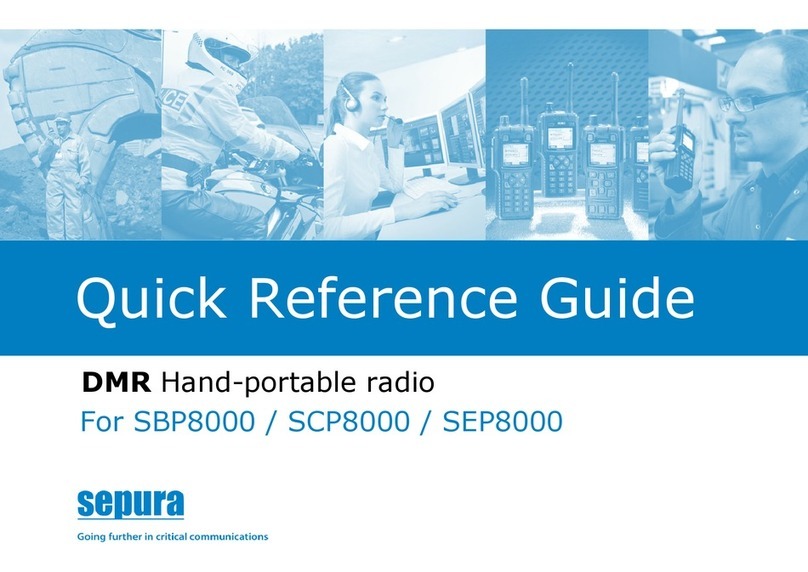
Sepura
Sepura SBP8000 User manual

Sepura
Sepura TETRA STP8 Series User manual

Sepura
Sepura SC21 Series User manual

Sepura
Sepura TETRA STP9000 Series User manual

Sepura
Sepura SC21 Series User manual

Sepura
Sepura SC21 Series User manual